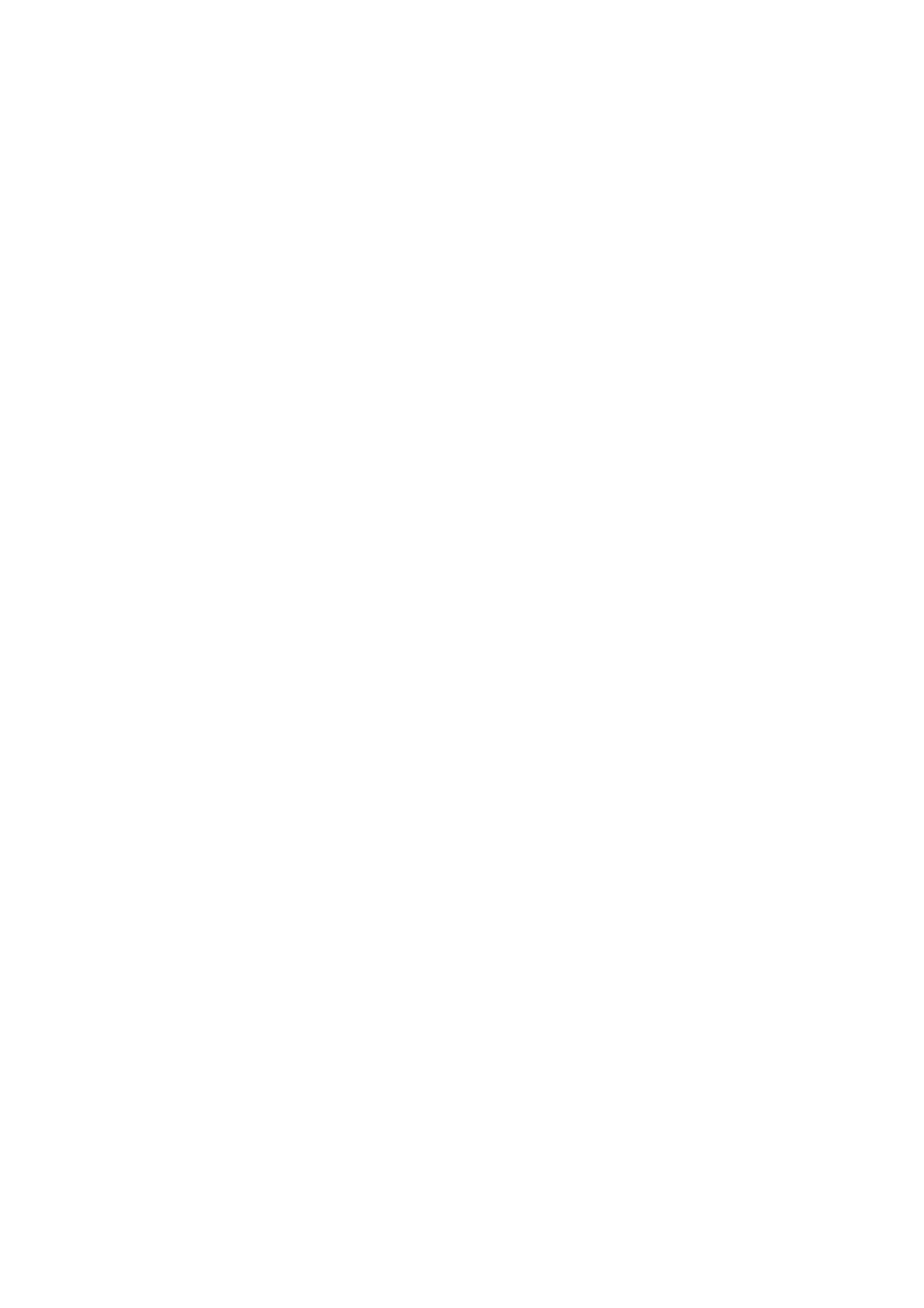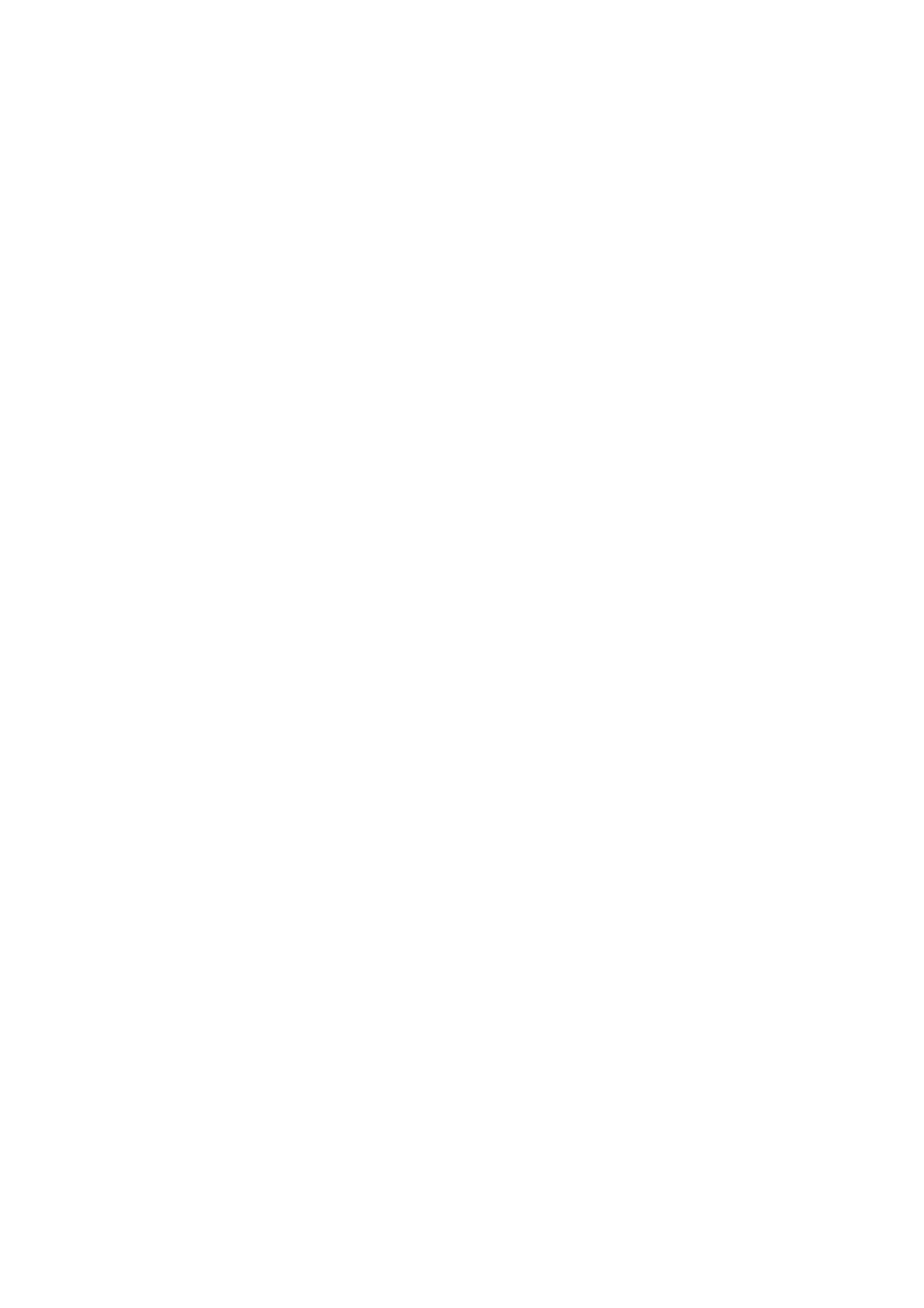
5
“Channel” menu and the operation needs 15s or so.
o) MST Debug, the default is OFF. OFF---RS-232 should match the design criterion; ON--- it
should be convenient for using exploitation tool to adjust. The setting will not be memory and will
be “OFF” when power on again;
p) Backlight: adjust the backlight brightness, adjust the data and test the voltage of X804 pin2
(PWM), let the voltage to be the corresponding PWM voltage which the brightness is maximum.
It will be preset and doesn’t need adjust.
q) SSC Adjust, adjust the frequency spectrum expand, it will be preset and doesn’t need adjust.
r) AUDIO Curve, adjust the sound curve, it will be preset and doesn’t need adjust.
s) Picture Mode, set the picture values of each channel. Normally, they are preset and needn’t
adjust.
t) There is data in EEPROM after software upgrade, please perform Reset All before the first
adjustment.
4.2 ADC c
alibration
4.2.1ADC c
alibration in VGA channel
a) Switch to VGA channel.
b) Press” SOURCE”, then press “2, 5, 8, 0” in turn to enter the level one factory menu.
c) Move the cursor to “ADC ADJUST” and press OK to enter the sub-menu.
d) Input VGA signal (VG-848 Timing:856(1024x768/60Hz), Pattern:920 Gray 8 step(H)). Move the
cursor to “mode”, press CH+ and CH- to select “RGB”, move the cursor to “AUTO ADC” and
press OK to adjust automatically till complete.
4.2.2 ADC c
alibration in YPbPr channel
a) Switch to YPbPr channel.
b) Press” SOURCE”, then press “2, 5, 8, 0” in turn to enter the level one factory menu.
c) Move the cursor to “ADC ADJUST” and press OK to enter the sub-menu.
d) Input YPbPr signal (VG-848 Timing:978(483P), Pattern:984 SMPTE Color Bar). Move the
cursor to “mode”, press CH+ and CH- to select “YPbPr(HD)”, move the cursor to “AUTO ADC”
and press ENTER to adjust automatically till complete.
e) Input YPbPr signal (VG-848 Timing:978(483P), Pattern:984 SMPTE Color Bar). Move the
cursor to “mode”, press CH+ and CH- to select “YPbPr(SD)”, move the cursor to “AUTO ADC”
and press ENTER to adjust automatically till complete.
4.3 White balance adjustment
The default of color temperature of COOL is 12000K and the coordinate is (272, 278); color
temperature of NORMAL is 9300K and the coordinate is (285,293), color temperature of WARM is
6500K and the coordinate is (313,329).
4.3.1 Adjustment steps
Before the white balance adjustment, please let the unit working at least 30 minutes and at a
stable situation, use BBY channel of the white balancer CA-210.
a) Switch to HDMI channel;
b) Press” SOURCE”, then press “2, 5, 8, 0” in turn to enter the level one factory menu.
c) Move the cursor to “W/B ADJUST” and press OK to enter the sub-menu.
d) Input DVI/HDMI signal 1024X768/60Hz 16 step Gray (Timing:856, Pattern:921). Move the
cursor to “MODE”, press CH+ and CH- to select “HDMI” or other HDMI channel, move the
cursor to “TEMPERTURE” and press CH+ and CH- to select “COOL”.
e) Fix G GAIN, adjust R GAIN, B GAIN and let the color coordinate of the fourteenth scale be