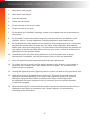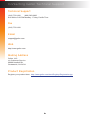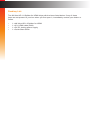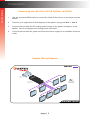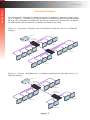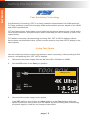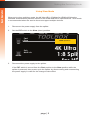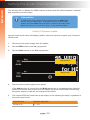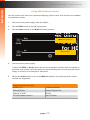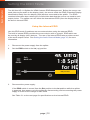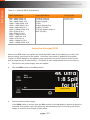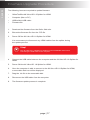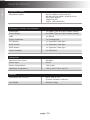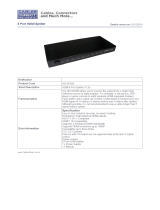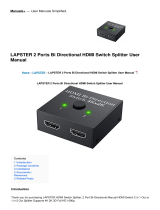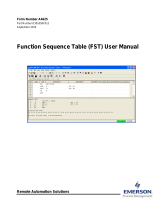Gefen GTB-HD4K2K-148C-BLK User manual
- Category
- Supplementary music equipment
- Type
- User manual
This manual is also suitable for

1:8 Splitter for HDMI
60Hz, 4:2:0
GTB-HD4K2K-148C-BLK
User Manual
Release A2

ii
1. Read these instructions.
2. Keep these instructions.
3. Heed all warnings.
4. Follow all instructions.
5. Do not use this product near water.
6. Clean only with a dry cloth.
7. Do not block any ventilation openings. Install in accordance with the manufacturer’s
instructions.
8. Do not install or place this product near any heat sources such as radiators, heat
registers, stoves, or other apparatus (including ampliers) that produce heat.
9. Do not defeat the safety purpose of the polarized or grounding-type plug. A polarized
plug has two blades with one wider than the other. A grounding type plug has two
blades and a third grounding prong. The wide blade or the third prong are provided for
your safety. If the provided plug does not t into your outlet, consult an electrician for
replacement of the obsolete outlet.
10. Protect the power cord from being walked on or pinched particularly at plugs,
convenience receptacles, and the point where they exit from the apparatus.
11. Only use attachments/accessories specied by the manufacturer.
12. To reduce the risk of electric shock and/or damage to this product, never handle or
touch this unit or power cord if your hands are wet or damp. Do not expose this
product to rain or moisture.
13. Unplug this apparatus during lightning storms or when unused for long periods of time.
14. Refer all servicing to qualied service personnel. Servicing is required when the
apparatus has been damaged in any way, such as power-supply cord or plug is
damaged, liquid has been spilled or objects have fallen into the apparatus,
the apparatus has been exposed to rain or moisture, does not operate normally,
or has been dropped.
15. Batteries that may be included with this product and/or accessories should never be
exposed to open ame or excessive heat. Always dispose of used batteries
according to the instructions.
Important Safety Instructions

Gefen warrants the equipment it manufactures to be free from defects in material and
workmanship.
If equipment fails because of such defects and Gefen is notied within two (2) years from
the date of shipment, Gefen will, at its option, repair or replace the equipment, provided
that the equipment has not been subjected to mechanical, electrical, or other abuse or
modications. Equipment that fails under conditions other than those covered will be
repaired at the current price of parts and labor in effect at the time of repair. Such repairs
are warranted for ninety (90) days from the day of reshipment to the Buyer.
This warranty is in lieu of all other warranties expressed or implied, including without
limitation, any implied warranty or merchantability or tness for any particular purpose, all of
which are expressly disclaimed.
1. Proof of sale may be required in order to claim warranty.
2. Customers outside the US are responsible for shipping charges to and from Gefen.
3. Copper cables are limited to a 30 day warranty and cables must be in their original
condition.
The information in this manual has been carefully checked and is believed to be accurate.
However, Gefen assumes no responsibility for any inaccuracies that may be contained
in this manual. In no event will Gefen be liable for direct, indirect, special, incidental, or
consequential damages resulting from any defect or omission in this manual, even if
advised of the possibility of such damages. The technical information contained herein
regarding the features and specications is subject to change without notice.
For the latest warranty coverage information, refer to the Warranty and Return Policy under
the Support section of the Gefen Web site at www.gefen.com.
iii
Warranty Information

iv
Technical Support
(818) 772-9100 (800) 545-6900
8:00 AM to 5:00 PM Monday - Friday, Pacic Time
Fax
(818) 772-9120
Email
Web
http://www.gefen.com
Mailing Address
Gefen, LLC
c/o Customer Service
20600 Nordhoff St.
Chatsworth, CA 91311
Product Registration
Register your product here: http://www.gefen.com/kvm/Registry/Registration.jsp
iv
Contacting Gefen Technical Support

vv
Operating Notes
• The Gefen Syner-G Software Suite is a free downloadable application from Gefen
that provides network conguration assistance and automatic download and
installation rmware upgrades for this product. Always make sure that the 4K Ultra
HD 1:8 Splitter for HDMI is running the latest rmware.
• The 4K Ultra HD 1:8 Splitter for HDMI has advanced EDID management features to
ensure complete compatibility with all sources and display devices.
See Setting the EDID Mode (page 12) for more information.
• The 4K Ultra HD 1:8 Splitter for HDMI automatically detects the presence of Deep
Color. This feature will be disabled if any of the connected sink devices (displays,
etc.) do not support this feature. This behavior ensures compatibility among all output
devices in a mixed-device environment. This feature cannot be disabled.
4K Ultra HD 1:8 Splitter for HDMI is a trademark of Gefen, LLC.
© 2015 Gefen, LLC. All Rights Reserved. All trademarks are the property of their respective owners.
Gefen, LLC reserves the right to make changes in the hardware, packaging, and any accompanying documentation
without prior written notice.
Pb
This product uses UL or CE listed power supplies.

vi
Features and Packing List
Features
• Simultaneously displays an Ultra Hi-Def source on up to eight Ultra HD displays
• Specically designed to support 10 layers of splitting/cascading in large video
distribution and signage applications, supporting hundreds of displays
• Supports resolutions up to 4K DCI (4096 x 2160 at 24 and 30 Hz), 4K Ultra HD
(3860 x 2160 at 60 Hz, 4:2:0 color space),1080p Full HD, and 1920x1200 WUXGA
• Supports 12-bit Deep Color at 1080p
• 3DTV pass-through
• Lip Sync pass-through
• FST Technology speeds up HDCP authentication process
• EDID Management and Audio Mode selectors for rapid integration of source and
display
• Advanced EDID Management for rapid integration of source and displays
• Supports LPCM 7.1, Dolby® TrueHD, Dolby Digital® Plus, and DTS-HD Master
Audio™
• Supports the use of DVI sources and DVI displays with HDMI-to-DVI adapters (not
included)
• Field-upgradeable rmware using Mini-USB port
• Locking Power Supply
• Surface-mountable
1080P
HDCP
60Hz, 4:2:0
4K
CINEMA
DCI, 4096 x 2160
Multi-Layer
Deep Color Support

Packing List
The 4K Ultra HD 1:8 Splitter for HDMI ships with the items listed below. If any of these
items are not present in your box when you rst open it, immediately contact your dealer or
Gefen.
• 1 x 4K Ultra HD 1:8 Splitter for HDMI
• 1 x 6 ft. HDMI cable (M-M)
• 1 x 5V DC locking power supply
• 1 x Quick-Start Guide

viii
Table of Contents
1 Getting Started
Introduction............................................................................................................ 2
Panel Layout ................................................................................................. 2
Installation ............................................................................................................. 4
Connecting the 4K Ultra HD 1:8 Splitter for HDMI ........................................ 4
Sample Wiring Diagram ................................................................................ 4
Cascading Splitters ....................................................................................... 5
2 Basic Operation
Setting the Switching Mode ................................................................................... 8
Fast Switching Technology ........................................................................... 8
Using Fast Mode ........................................................................................... 8
Using Slow Mode .......................................................................................... 9
Setting the Audio Channel Mode ......................................................................... 10
Using 2-Channel Audio ............................................................................... 10
Using Multichannel Audio ............................................................................ 11
Setting the EDID Mode........................................................................................ 12
Using the Internal EDID .............................................................................. 12
Using the External EDID ............................................................................. 13
3 Appendix
Surface Mount Instructions.................................................................................. 16
Firwmare Upgrade Procedure ............................................................................. 17
Specications ...................................................................................................... 18



1:8 Splitter for HDMI
60Hz, 4:2:0
1 Getting Started

page | 2
Panel Layout
4K Ultra HD
1:8 Splitter
for HDMI
Out 1
Out 2
Out 3
Out 4
Out 5
Out 6
Out 7
Out 8
In
Power
5V DCUSB
Int
Ext
EDID
Audio
FST
2ch
Multi-ch
Fast
Slow
4K Ultra HD
1:8 Splitter
for HDMI
Out 1
Out 2
Out 3
Out 4
Out 5
Out 6
Out 7
Out 8
In
Power
5V DCUSB
Int
Ext
EDID
Audio
FST
2ch
Multi-ch
Fast
Slow
Page TitleIntroduction
Getting Started
Getting Started
8
9
9
76
2
3
1
4
5

page | 3
Page Title
Getting Started
Introduction
ID Name Description
1 Out 1 - Out 8 Connect an Ultra HD display to each of
these ports using HDMI cables. Locking
HDMI cables can be used on each port.
2 FST (Fast / Slow) Use this slider switcher to switch between
Fast and Slow FST (Fast Switching
Technology) modes. See Setting the
Switching Mode (page 8) for more
information on using FST mode.
3 Audio (2ch / Multi-ch) Use this slider switcher to switch between
2CH and Multichannel audio on the output.
See Setting the Audio Channel Mode (page
10) for more information on using this
feature.
4 EDID (Int / Ext) Use this slider switch to switch between
internal (Int) and external (Ext) EDID
modes. See Setting the EDID Mode (page
12) for more information.
5 In Connect the included HDMI cable from the
Ultra Hi-Def source to this HDMI port.
6 USB Used for upgrading the rmware.
See Firwmare Upgrade Procedure (page
17) for more information.
7 5V DC Connect the included 5V DC power supply to
this locking power receptacle.
8 Power This LED indicator will glow bright blue
when the included 5V DC power supply
is connected between the splitter and an
available electrical outlet.
9 Mounting Holes Use these holes to mount the 4K Ultra HD
1:8 Splitter for HDMI to a at surface.
See Surface Mount Instructions (page 16)
for more information.

page | 4
Page Title
Getting Started
Installation
Connecting the 4K Ultra HD 1:8 Splitter for HDMI
1. Use the included HDMI cable to connect the Ultra Hi-Def source to the In port on the
splitter.
2. Connect up to eight Ultra Hi-Def displays to the splitter using ports Out 1 - Out 8.
3. Connect the included 5V DC locking power supply to the power receptacle on the
splitter. Do not overtighten the locking power connector.
4. Connect the included AC power cord from the power supply to an available electrical
outlet.
Sample Wiring Diagram
HDMI CABLE
4K Ultra HD
Source
4K Ultra HD
1:8 Splitter for HDMI
GTB-HD4K2K-148C-BLK
4K Ultra HD Display
or additional
4K Ultra HD Splitter
8x
Getting Started

page | 5
Getting Started
Cascading Splitters
The 4K Ultra HD 1:8 Splitter for HDMI provides the capability to “cascade” (daisy-chain)
up to 10 splitters. This feature not only provides you with the means to cascade multiple
4K Ultra HD 1:8 Splitter for HDMI units, but also to combine the 4K Ultra HD 1:4 Splitter
for HDMI and/or the 4K Ultra HD 1:2 Splitter for HDMI in the setup.
Figure 1.1: Using two 1:8 Splitter units to distribute an Ultra HD source to 15 Ultra HD
displays
Figure 1.2: Using a 1:8 Splitter and a 1:4 Splitter to distribute an Ultra HD source to 11
Ultra HD displays
Installation
Ultra HD Source
4K Ultra HD
1:8 Splitter for HDMI
3x
Ultra HD Displays
4x
Ultra HD Displays
4x
Ultra HD Displays
4x
Ultra HD Displays
Ultra HD Source
4K Ultra HD
1:8 Splitter for HDMI
4K Ultra HD
1:4 Splitter for HDMI
3x
Ultra HD Displays
4x
Ultra HD Displays
2x
Ultra HD Displays
2x
Ultra HD Displays


page | 7
1:8 Splitter for HDMI
60Hz, 4:2:0
2 Basic Operation

page | 8
Fast Switching Technology
Fast Switching Technology (FST) is a Gefen software implementation for HDMI products.
FST was created to improve the lengthy HDMI authentication process, based on the HDMI
and HDCP specications.
FST provides quicker audio/video source switching and greatly improves the overall audio/
video system behavior and performance when more than one HDTV display is used in the
system setup.
FST allows connecting / disconnecting or turning ON / OFF of HDTV displays without
having these activities affect other Hi-Def sources routed to any other HDTV display in the
same system.
Using Fast Mode
Use fast switching mode to improve performance when connecting / disconnecting Hi-Def
sources, and powering ON / OFF HDTV displays.
1. Disconnect the power supply from the 4K Ultra HD 1:8 Splitter for HDMI.
2. Set the FST switch to the Fast (up) position.
3. Reconnect the power supply to the splitter.
If the FST switch is moved from the Slow position to the Fast position while the
splitter is powered, then power-cycle the splitter by disconnecting and reconnecting
the power supply in order for the change to take effect.
4K Ultra HD
1:8 Splitter
for HDMI
Out 1
Out 2
Out 3
Out 4
Out 5
Out 6
Out 7
Out 8
In
Power
5V DCUSB
Int
Ext
EDID
Audio
FST
2ch
Multi-ch
Fast
Slow
Basic OperationBasic Operation
Setting the Switching Mode
FAST SWITCHING TECHNOLOGY
Fast position
Basic OperationBasic Operation

page | 9
Using Slow Mode
When set to slow switching mode, the 4K Ultra HD 1:8 Splitter for HDMI will follow the
standard authentication process, based on the HDMI and HDCP specications. Slow mode
is recommended when the source does not support multiple devices.
1. Disconnect the power supply from the splitter.
2. Set the FST switch to the Slow (down) position.
3. Reconnect the power supply to the splitter.
If the FST switch is moved from the Fast position to the Slow position while the
splitter is powered, then power-cycle the splitter by disconnecting and reconnecting
the power supply in order for the change to take effect.
4K Ultra HD
1:8 Splitter
for HDMI
Out 1
Out 2
Out 3
Out 4
Out 5
Out 6
Out 7
Out 8
In
Power
5V DCUSB
Int
Ext
EDID
Audio
FST
2ch
Multi-ch
Fast
Slow
Basic OperationBasic Operation
Setting the Switching Mode
Slow position

page | 10
The 4K Ultra HD 1:8 Splitter for HDMI features a switch that will switch between 2-channel
and multichannel audio output.
Using 2-Channel Audio
Use this audio mode when all displays (and/or other sink devices) support only 2-channel
LPCM audio.
1. Disconnect the power supply from the splitter.
2. Set the EDID switch to the Int (up) position.
3. Set the Audio switch to the 2ch (up) position.
4. Reconnect the power supply to the splitter
If the Audio switch is moved from the Multi-ch position to the 2ch position while the
splitter is powered, then power-cycle the splitter by disconnecting and reconnecting
the power supply in order for the change to take effect.
5. The internal EDID will restrict the audio output to the following format(s), regardless of
the audio input format:
Audio Format Speaker Allocation
LPCM 2CH FL / FR
4K Ultra HD
1:8 Splitter
for HDMI
Out 1
Out 2
Out 3
Out 4
Out 5
Out 6
Out 7
Out 8
In
Power
5V DCUSB
Int
Ext
EDID
Audio
FST
2ch
Multi-ch
Fast
Slow
Basic OperationBasic Operation
Setting the Audio Channel Mode
Information
In order for the audio channel mode to be selected, the EDID switch
must be set to the Int position. If the EDID switch is set to the Ext
position, then the Audio switch will have no effect on the audio output
signal. See Setting the EDID Mode (page 12) for more information.
2ch position
Int position
Basic OperationBasic Operation
Page is loading ...
Page is loading ...
Page is loading ...
Page is loading ...
Page is loading ...
Page is loading ...
Page is loading ...
Page is loading ...
Page is loading ...
Page is loading ...
-
 1
1
-
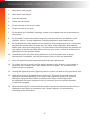 2
2
-
 3
3
-
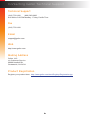 4
4
-
 5
5
-
 6
6
-
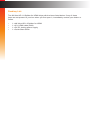 7
7
-
 8
8
-
 9
9
-
 10
10
-
 11
11
-
 12
12
-
 13
13
-
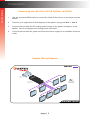 14
14
-
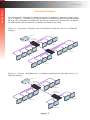 15
15
-
 16
16
-
 17
17
-
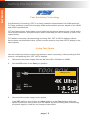 18
18
-
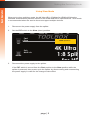 19
19
-
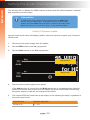 20
20
-
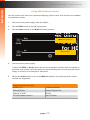 21
21
-
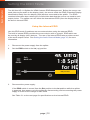 22
22
-
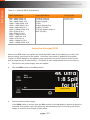 23
23
-
 24
24
-
 25
25
-
 26
26
-
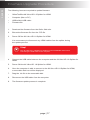 27
27
-
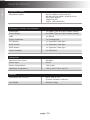 28
28
-
 29
29
-
 30
30
Gefen GTB-HD4K2K-148C-BLK User manual
- Category
- Supplementary music equipment
- Type
- User manual
- This manual is also suitable for
Ask a question and I''ll find the answer in the document
Finding information in a document is now easier with AI
Related papers
-
Gefen GTB-HD4K2K-142C-BLK User manual
-
Gefen GTB-HD4K2K-142C-BLK User manual
-
Gefen GTB-HD4K2K-148-BLK User manual
-
Gefen GTB-HD4K2K-148-BLK User manual
-
Gefen GTB-HD4K2K-148-BLK User manual
-
Gefen GTB-HD4K2K-148-BLK User manual
-
Gefen EXT-HDMI1-3-144 User manual
-
Gefen Toolbox GTB-HDFST-144 User manual
-
Gefen EXT-HDMI1.3-145 User manual
-
Gefen Toolbox GTB-HDFST-148 User manual
Other documents
-
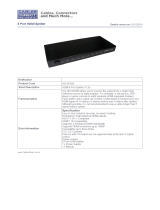 Cables Direct HD-SP208 Datasheet
Cables Direct HD-SP208 Datasheet
-
Orei HD-102 User manual
-
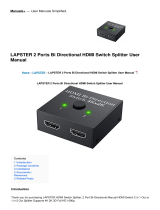 LAPSTER 2 Ports Bi Directional HDMI Switch Splitter User manual
LAPSTER 2 Ports Bi Directional HDMI Switch Splitter User manual
-
J-Tech Digital JTD3DSP0108 User manual
-
Smart-AVI DVS2P User manual
-
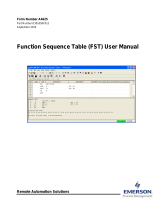 Remote Automation Solutions Function Sequence Table User manual
Remote Automation Solutions Function Sequence Table User manual
-
König KN-HDMISPL10 User manual
-
TRUlink 40471 User manual
-
 HR SP-HD-8A User manual
HR SP-HD-8A User manual