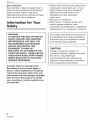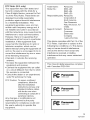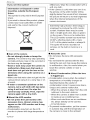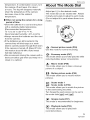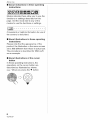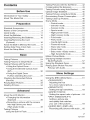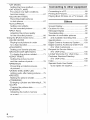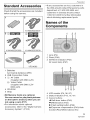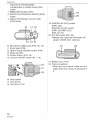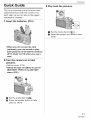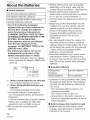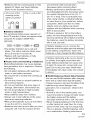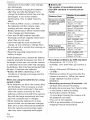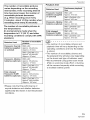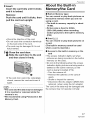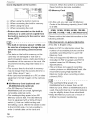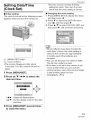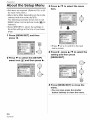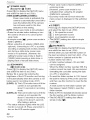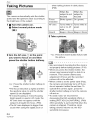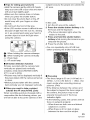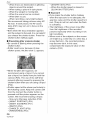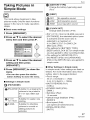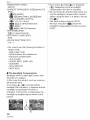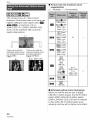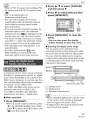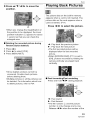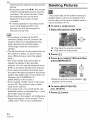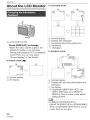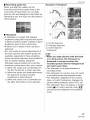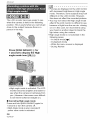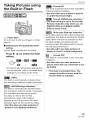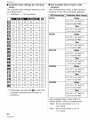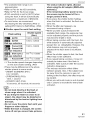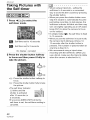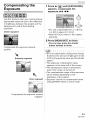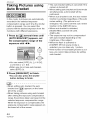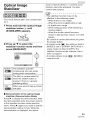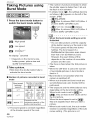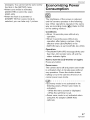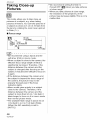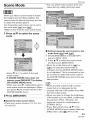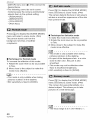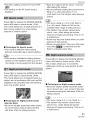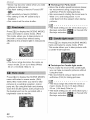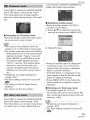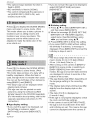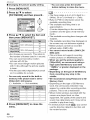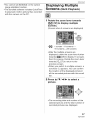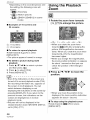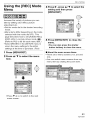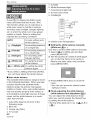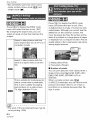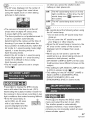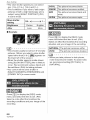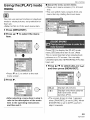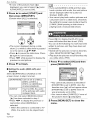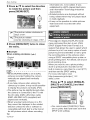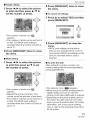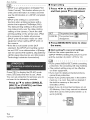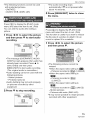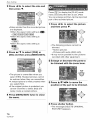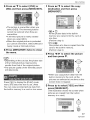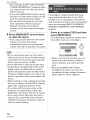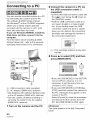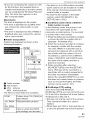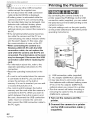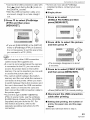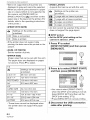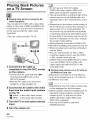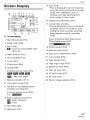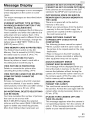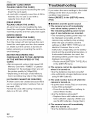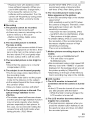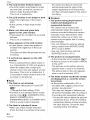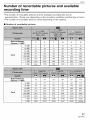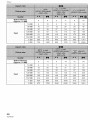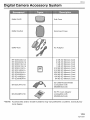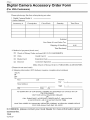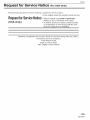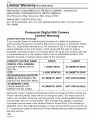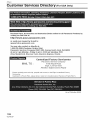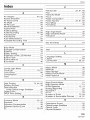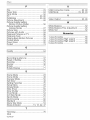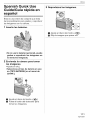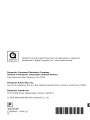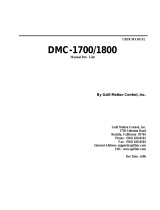Panasonic
Operating Instructions
Digital Camera
_o,,e,_o.DMC-LZ5
DMC-LZ4
DMC-LZ3
Before connecting, operating or
adjusting this product, please read
the instructions completely.
VQTOU87

Before Use
Dear Customer,
We would like to take this opportunity to
thank you for purchasing this Panasonic
Digital Camera. Please read these
Operating Instructions carefully and keep
them handy for future reference.
Information for Your
Safety
AND DO NOT EXPOSE THIS
EQUIPMENT TO RAIN OR
MOISTURE. DO NOT REMOVE THE
COVER (OR BACK); THERE ARE NO
USER SERVICEABLE PARTS INSIDE.
REFER SERVICING TO QUALIFIED
Carefully observe copyright laws.
Recording of pre-recorded tapes or
discs or other published or broadcast
material for purposes other than your
own private use may infringe copyright
laws. Even for the purpose of private
use, recording of certain material may
be restricted.
• Please note that the actual controls and
components, menu items, etc. of your
Digital Camera may look somewhat
different from those shown in the
illustrations in these Operating
Instructions.
• SD Logo is a trademark.
• Other names, company names, and
product names printed in these
instructions are trademarks or registered
trademarks of the companies concerned.
CAUTION
Danger of explosion if battery is
incorrectly replaced. Replace only with
the same or equivalent type
recommended by the manufacturer.
Dispose of used batteries according to
the manufacturer's instructions.
2
VQTOU87

FCC Note: (U.S. only)
This equipment has been tested and
found to comply with the limits for a
Class B digital device, pursuant to Part
15 of the FCC Rules. These limits are
designed to provide reasonable
protection against harmful interference
in a residential installation. This
equipment generates, uses, and can
radiate radio frequency energy and, if
not installed and used in accordance
with the instructions, may cause harmful
interference to radio communications.
However, there is no guarantee that
interference will not occur in a particular
installation. If this equipment does
cause harmful interference to radio or
television reception, which can be
determined by turning the equipment off
and on, the user is encouraged to try to
correct the interference by one or more
of the following measures:
• Reorient or relocate the receiving
antenna.
• Increase the separation between the
equipment and receiver.
• Connect the equipment into an outlet
on a circuit different from that to which
the receiver is connected.
• Consult the dealer or an experienced
radio/TV technician for help.
FCC Caution: To assure continued
compliance, follow the
attached installation
instructions and use only
shielded interface cables
with ferrite core when
connecting to computer or
peripheral devices.
Any changes or modifications not
expressly approved by the party
responsible for compliance could void
the user's authority to operate this
equipment.
Be_re Use
Trade Name: Panasonic
Model No.: DMC-LZ5
DMC-LZ4
DMC-LZ3
Responsible party: Panasonic
Corporation of
North America
One Panasonic
Way, Secaucus, NJ
07094
Support Contact: Panasonic
Consumer
Electronics
Company
1-800-272-7033
This device complies with Part 15 of the
FCC Rules. Operation is subject to the
following two conditions: (1) This device
may not cause harmful interference,
and (2) this device must accept any
interference received, including
interference that may cause undesired
operation.
This Class B digital apparatus complies
with Canadian ICES-003
i Panasonic
DMC-LZ5
i F(_ Panasonic
DMC-LZ4
i F_ Panasonic
DMC-LZ3
3
VQTOU87

Before Use
-If you see this symbol-
Information on Disposal in other
Countries outside the European
Union
This symbol is only valid in the European
Union.
Ifyou wish to discard this product, please
contact your local authorities or dealer
and ask for the correct method of
disposal.
differences. Wipe the condensation with a
soft, dry cloth.
• If the camera is cold when you turn it on,
the picture on the LCD monitor will be
slightly darker than usual at first. However,
the picture will return to normal brightness
when the internal temperature of the
camera increases.
Extremely high precision technology is
employed to produce the LCD monitor
screen. However there may be some
dark or bright spots (red, blue or green)
on the screen. This is not a malfunction.
The LCD monitor screen has more than
99.99% effective pixels with a mere
0.01% of the pixels inactive or always lit.
The spots will not be recorded on
pictures on the built-in memory or a
card.
• Care of the camera
• Do not strongly shake or bump the
camera. The camera may stop operating
normally, pictures may not be recorded or
the lens may be damaged.
• Sand or dust may cause the camera to
malfunction. Make sure that sand or
dust does not get into the lens or the
terminals when using the camera on a
beach etc.
• Make sure that water does not get into the
camera when using it on a rainy day or on
a beach.
• If water or seawater splashes on the
camera, wet a soft cloth with tap water,
wring it well and use it to wipe the
camera body carefully. Then, wipe the
camera again with a dry cloth.
• About the LCD monitor
• Do not press the LCD monitor with
excessive force. Uneven colors may
appear on the LCD monitor and it may
malfunction.
• Condensation may form on the LCD
monitor in places with large temperature
4
VQTOU87
• About the Lens
• Do not press the lens with excessive
force.
• Do not leave the camera with the lens
facing the sun as it may cause the camera
to malfunction. Also, be careful when you
leave the camera outside or near a
window.
• About Condensation (When the lens
is fogged up)
• Condensation occurs when the ambient
temperature or humidity changes as
described below. Be careful of
condensation since it causes lens stains,
fungus and camera malfunction.
-When the camera is taken from the cold
outdoors to the warm indoors.
-When the camera is taken from outside
to inside an air-conditioned car.
-When cool wind from an air conditioner
etc. blows directly on the camera.
-In humid places
• To prevent condensation, put the camera
in a plastic bag until the temperature of
the camera is close to the ambient

temperature.Ifcondensationoccurs,turn
thecameraoffandleaveitforabout
2hours.Thefogwilldisappearnaturally
whenthetemperatureofthecamera
becomesclosetotheambient
temperature.
• When not using the camera for a long
Before Use
About The Mode Dial
Adjust part _,_to the desired mode.
The mode dial can be rotated 360°. Rotate
it slowly and surely to adjust to each mode.
(Do not adjust itto parts where there is no
mode.)
period of time
• Store the batteries in a cool and dry place
with a relatively stable temperature.
[Recommended temperature:
15 °C to 25 °C (59 °F to 77 r'F),
Recommended humidity: 40% to 60%]
• Always remove the batteries and the card
from the camera.
• If the batteries are left inserted in the
camera they will discharge as a weak
electric current passes through them even
if the camera is turned eff. [Read P13 for
information about Ni-MH (nickel metal
hydride) batteries.]
• We recommend storing the camera with a
desiccant (silica gel) when you keep it in a
closet or a cabinet.
O : Normal picture mode (P24)
Use this mode for normal recording.
(_ : Economy mode (P47)
This mode allows you to take pictures while
reducing battery power consumption.
: Macro mode (P48)
This mode allows you to take a close-up
picture of a subject.
[_ : Motion picture mode (P55)
This mode allows you to record motion
pictures.
SCN!: Scene mode 1
SCN2: Scene mode 2 (P4g)
This mode allows you to match the picture
to the scene being recorded.
Two frequently used scenes can be set to
the mode dials [SCN1]and [SCN2].
V : Simple mode (P27)
This mode is recommended for beginners.
(_ : Playback mode (P33)
This mode allows you to play back
recorded pictures.
5
VQTOU87

Before Use
• About indications in these operating
instructions
Modes indicated here allow you to use the
functions or settings described on this
page. Set the mode dial to any of the
modes to use the functions or settings.
Convenient or helpful information for use of
the camera is described.
• About illustrations in these operating
instructions
Please note that the appearance of the
product, the illustration or the menu screen
are a little different from those in actual use.
The procedure is described for DMC-LZ5
as an example.
• About illustrations of the cursor
button
In these operating instructions, the
operations on the cursor button are
described as illustrated as shown.
e.g.: When you press the • button
6
VQTOU87

Contents
Before Use
Information for Your Safety ....................... 2
About The Mode Dial ................................ 5
Preparation
Standard Accessories ............................... 9
Names of the Components ....................... 9
Quick Guide ............................................ 11
About the Batteries ....................................
Inserting/Removing the Batteries ............ 16
Inserting/Removing the Card
(Optional) ...............................................
About the Built-in Memory/the Card ........ 17
Setting Date/Time (Clock Set) ................ 19
About the Setup Menu ............................ 20
Basic
Taking Pictures ....................................... 24
Taking Pictures in Simple Mode ............. 27
Taking Pictures with the Zoom ..................
• Using the Optical Zoom .................... 29
• Using the Extended Optical Zoom
(EZ) .................................................. 30
• Using the Digital Zoom
Further extending the zoom ................
Checking the Recorded Picture
(Review) .............................................. 32
Playing Back Pictures ............................. 33
Deleting Pictures ..................................... 34
Advanced
About the LCD Monitor ........................... 36
• Changing the information
displayed .......................................... 36
• Recording a picture with the camera
held high above your head
(High angle mode) ............................ 38
Taking Pictures
using the Built-in Flash ........................ 39
Taking Pictures with the Self-timer ......... 42
Compensating the Exposure .................. 43
Taking Pictures using Auto Bracket ........ 44
Optical Image Stabilizer .......................... 45
Taking Pictures using Burst Mode .......... 46
Economizing Power Consumption .......... 47
Taking Close-up Pictures ........................ 48
Scene Mode ............................................ 49
- Portrait mode ................................. 50
- Soft skin mode ............................... 50
- Scenery mode ............................... 50
- Sports mode .................................. 51
- Night portrait mode ........................ 51
- Night scenery mode ....................... 51
- Food mode .................................... 52
- Party mode .................................... 52
- Candle light mode .......................... 52
- Fireworks mode ............................. 53
- Starry sky mode ............................. 53
- Snow mode .................................... 54
- Baby mode l/Baby mode 2 ........... 54
- High Sensitivity mode .................... 55
Motion Picture Mode ............................... 55
Displaying Multiple Screens
(Multi Playback) ................................... 57
Using the Playback Zoom ....................... 58
Playing Back Motion Pictures/
Pictures with Audio .............................. 59
Menu Settings
Using the [REC] Mode Menu .................. 61
• [W.BALANCE]
Adjusting the hue
for a more natural picture ................. 62
• [SENSITIVITY]
Setting the light sensitivity ................ 63
• [ASPECT RATIO]
Setting the aspect ratio of pictures ... 64
• [PICT.SIZE]/[Q UALITY]
Setting a picture size
and quality that matches
your use of the pictures .................... 64
• [AUDIO REC.] (DMC-LZS)
Recording still pictures with audio .... 66
7
VQT0U87

• [AF MODE]
Setting the focus method .................. 66
• [AF ASSIST LAMP]
Focusing in low light conditions
becomes easier ................................ 67
• [SLOW SHUTTER]
Recording bright pictures
in dark places ................................... 67
• [COL.EFFECT]
Setting color effects
for the recorded pictures .................. 68
• [PICT.ADJ.]
Adjusting the picture quality
for the recorded pictures .................. 68
Using the [PLAY] mode menu ................ 69
• [SLIDE SHOW]
Playing back pictures in order
for a fixed duration ............................ 69
• [FAVORITE]
Setting your favorite pictures ............ 70
• [ROTATE DISP.]/[ROTATE]
To display the picture rotated ........... 71
• [DPOF PRINT]
Setting the picture to print
and the number of prints .....................
• [PROTECT]
Preventing accidental erasure
of pictures ......................................... 74
• [AUDIO DUB.] (DMC-LZ5)
Adding audio after taking pictures.... 75
• [RESIZE]
Making the picture smaller ..................
• [TRIMMING]
Enlarging a picture and trimming it... 76
• [COPY]
Copying the picture data .....................
• [FORMAT]
Initializing the builtqn memory
or a card ........................................... 78
Connecting to other equipment
Connecting to a PC................................. 80
Printing the Pictures ................................ 82
Playing Back Pictures on a TV Screen ._86
Others
Screen Display ........................................ 87
Cautions for Use ..................................... 89
Message Display .................................... 91
Troubleshooting ...................................... 92
Number of recordable pictures
and available recording time ............... 97
Specifications ........................................ 100
Digital Camera Accessory System ....... 103
Digital Camera Accessory Order Form
(For USA Customers) ........................ 104
Request for Service Notice
(For USA Only) .................................. 105
Limited Warranty (For USA Only) ......... 106
Customer Services Directory
(For USA Only) .................................. 108
Index ..................................................... 109
Spanish Quick Use Guide/
Gufa rapida en espahol ..................... 111
8
VQTOU87

Preparation
Standard Accessories •_fanyaccessoriesare_ost,customers_n
the USA should contact Panasonic's parts
Check that all the accessories are included
before using the camera.
1 2
K1HA08CD0008
K1HA08CD0007
', K1HA08CD0009
5
VFC4090
1 Batteries
AA Oxyride batteries (ZR6)
2 USB Connection Cable
3 (1_: AV Cable
(Supplied with DMC-LZS)
(_): Video Cable
(Supplied with DMC-LZ4/
DMC-LZ3)
4 CD-ROM
5 Strap
• SD Memory Cards are optional.
You can record or play back pictures
on the built-in memory when you are
not using a card. (P17)
• For information about optional
accessories, refer to the "Digital Camera
Accessory System". (P103)
department at 1 800 833-9626 and
customers in Canada should contact
1 800 561-5505 for further information
about obtaining replacement parts.
Names of the
Components
1 2 3
1 Lens (P4)
2 Flash (P39)
3 Self-timer indicator (P42)
AF assist lamp (P67)
4 5
6789
4 LCD monitor (P4, 36, 87)
5 Status indicator (P13, 16, 47)
6 Cursor buttons
_l/Self-timer button (P42)
Y/[REV] button (P32)
I_/Flash setting button (P39)
&/Exposure compensation (P43)/Auto
bracket (P44)RNhite balance fine
9
VQT0U87

Preparation
adjustment (P62)/Backlight
compensation in simple mode (P28)
button
7 [MENU/SET] button (P20)
8 [DISPLAY] (P36)/[HIGH ANGLE] (P38)
button
9 Delete (P34)/Single or burst mode
(P46) button
10 11 12
13 14 15
19 [DIGITAL/AV OUT] socket
(DMC-LZ5)
[DIGITAL/V.OUT] socket
(DMC-LZ4/DMC-LZ3)
(P80, 82, 86)
20 [DC IN] socket (PS0, 82)
*Always use a genuine Panasonic AC
adaptor (DMW-AC6; optional).
10 Microphone (DMC-LZ5) (P55, 66, 75)
11 Zoom lever (P29)
12 Optical image stabilizer button (P45)
13 Mode dial (P5)
14 Shutter button (P24, 55)
15 Camera ON/OFF switch (Pll, 19)
21 22
21 Battery door (P16)
22 Tripod receptacle
*When you use a tripod, make sure it is
stable when the camera is attached to
it.
16 Strap eyelet
17 Lens barrel
18 Card door (P16)
10
VQTOU87

Quick Guide
This is an overview of how to record and
playback pictures with the camera. For
each step, be sure to refer to the pages
indicated in brackets.
1 Insert the batteries. (P16)
• When you do not use the card
(optional), you can record or play
back pictures on the built-in memory
(P17). Refer to P16 when you use a
card.
2 Turn the camera on to take
pictures.
• Set the clock. (P19)
• Select the type of battery in use on
[BATTERY TYPE] in the [SETUP]
menu. (P21)
Preparation
3 Play back the pictures.
0 Set the mode dial to [(_],
Select the picture you want to view.
(P33)
0 Set the mode dial to [O].
I_ Press the shutter button to take
pictures. (P24)
11
VQTOU87

Preparation
About the Batteries
• Usable batteries
Oxyride batteries (supplied)
Alkaline batteries (optional) _
Rechargeable Ni-MH (nickel metal
ride) batteries (optional)
• One of the following messages
appears when you insert batteries for
the first time, change the batteries
when they become exhausted etc.
[CURRENT BATTERY TYPE SETTING:
OXYRIDE]/[CURRENT BATTERY TYPE
SETTING: ALKALINE/Ni-MH]
If the batteries inserted are different
from the type displayed in the
message, set [BATTERY TYPE] in the
[SETUP] menu. (P21)
• The battery type that is set can be
distinguished by the color of the
battery indication (blue or white).
-The battery indication does not appear
when using the AC adaptor (DMW-AC6;
optional).
_'_,_:When oxyride batteries are selected
The battery indication turns blue.
®: When alkaline/Ni-MH batteries are
selected
The battery indication turns white.
_An oxyride battery is a new type of
non-rechargeable battery developed by
Panasonic.
It has more power than a regular alkaline
battery and is suitable for high-drain
equipment such as digital cameras.
• We recommend using Panasonic
batteries.
12
VQTOU87
• Battery performance may vary greatly
depending on the brand used and the
storage life and conditions of the batteries.
• Battery performance temporarily
deteriorates in low temperature conditions
[10 °C (50 °F) or less]. However, it
recovers when the temperature returns to
normal.
• Depending on the temperature and the
conditions of use, the camera may not
operate properly and the batteries may
become exhausted without warning
because the battery indication is not
displayed correctly. This is not a
malfunction.
• We recommend turning the camera off
frequently while recording to conserve
battery power for longer battery life. If you
will be using the camera for long periods
of time, using rechargeable Ni-MH
batteries is recommended.
• Exhausted batteries may recover some
performance if left for a period of time.
However, they cannot be used for a long
time. Be sure to replace them with new
batteries.
• Unusable batteries
Manganese _ batteries
es
batteries INi-Cd b_
• Operation is not guaranteed when using
the batteries listed above. The batteries
can leak and the following malfunctions
can occur:
-The remaining battery power is net
displayed accurately,
-The camera does not turn on.
- Data written to the built-in memory or
the card is damaged resulting in loss of
the photographs.
• Battery shapes that cannot be used
• Batteries with unusual shapes cause
leakage, heat generation or explosion if
inserted in the camera.

•Batterieswiththecoveringpartlyorfully
peeledoff.Neverusethesebatteries.
(Refertotheillustrationbelow.)
•Allorpartofthe •The(_poleisflat.
coveringonthe
batteryispeeled
off.
• Battery indication
The remaining battery power appears on
the LCD monitor, [It does not appear when
using the AC adaptor (DMW-AC6;
optional)].
• The battery indication turns red and
blinks. (The status indicator blinks when
the LCD monitor is turned off.)
• Replace with new batteries or fully
charged Ni-MH batteries.
• Proper Care and Handling of Batteries
Mishandling batteries may cause leakage,
heat generation, fire or explosion. Observe
the following.
• Do not splash batteries with water/sea
water or wet battery terminals.
• Do not peel off or scratch the covering on
batteries.
• Do not drop, throw or subject batteries to
other strong impacts.
• Do not use batteries that show signs of
leakage, deformation, discoloration etc.
• Do not store batteries in high humidity
areas or high temperatures.
• Keep batteries away from children.
• Always use 2 new batteries of the same
type when replacing batteries.
• Remove the batteries if you do not intend
to use the unit for a long time.
• Batteries may heat up soon after you start
using the unit. Turn the camera off and
Preparation
wait until the battery temperature
decreases before removing them.
• Battery performance deteriorates and
recording/playback time decreases when
the ambient temperature is low [10 °C
(50 °F) or less]. This is particularly true
when using oxyride or alkaline batteries
so warm them in your pocket etc. before
using them. Make sure that no metal
objects such as a lighter are placed
together with the batteries when warming
them in your pocket.
• If there is grease or dirt on the battery
poles, the recording/playback time may
become extremely short. Before inserting
the batteries, clean the battery terminals
with a soft, dry cloth.
If battery leakage occurs, remove the
batteries and thoroughly wipe the leakage
in the battery compartment. Insert new
batteries or fully charged Ni-MH batteries.
If battery electrolyte spills on your hands
or clothes, thoroughly wash them with
water. Battery electrolyte can cause loss
of sight if it comes into contact with your
eyes. Do not rub your eyes. Wash them
immediately with clean water and consult
a doctor.
• Ni-MH Batteries (Nickel Metal Hydride)
You can use Ni-MH batteries after charging
them with a nickel metal hydride battery
charger. However, improper handling of the
batteries may cause leakage, heat
generation, fire or explosion. Observe the
following.
• If there is dirt on the battery poles, you
may not be able to charge normally. Clean
the battery poles and the battery
recharger terminals with a soft, dry cloth.
• When charging batteries for the first time,
or after having not used them for a long
period of time, they may not charge fully.
This is a feature of Ni-MH batteries and is
not a malfunction. Battery performance
13
VQTOU87

Preparation
will become normal after a few charges
and discharges.
• We recommend charging the batteries
after they are fully discharged. If you
charge the batteries before they are fully
discharged, it can reduce battery
performance. This is called "memory
effect".
• If "memory effect" occurs, continue using
the batteries until the camera stops
working and then charge them fully.
Battery performance will be restored after
a few charges and discharges.
• Over time Ni-MH batteries naturally
discharge and their capacity lowers even
when they are not used.
• Once the batteries have reached full
charge, do not continue to charge them.
• Do not peel off or scratch the covering on
Ni-MH batteries.
• Read the operating instructions for the
battery charger.
Ni-MH batteries have a limited life. Battery
capacity gradually decreases over time. If
the length of time you can use the camera
is extremely short even after fully charging
the batteries, they may have exceeded their
life span. Purchase new batteries.
• Battery life differs depending on the
conditions of storage and usage and the
environment.
When not using the batteries for a long
period of time
• If the batteries are left in the camera they
will discharge. This is because a small
electrical current continues to flow even
when the camera is turned off. If the
batteries continue to be left in the camera,
they will discharge excessively and may
become unusable even if charged.
*When storing the batteries for a long
period of time, we recommend charging
them once a year, Remove the batteries
from the camera and store them again
after they have completely discharged.
14
VQTOU87
• Battery life
The number of recordable pictures
(By CIPA standard in normal picture
mode)
Number of recordable
Batteries Used pictures
Panaaonic Oxyride DMC-LZ5
batteries (supplied Approx. 235 pictures
or optional) (Approx. 117 min)
DMC-LZ4/DMC-LZ3:
Approx. 250 pictures
(Approx. 125 min)
Panaaenic Alkaline DMC-LZ5:
batteries (optional) Approx. 140 pictures
(Approx. 70 rain)
DMC-LZ4/DMC-LZ3;
Approx. 155 pictures
(Approx. 77 rain)
Fully charged DMC-LZ5:
Panaaenic Ni-MH Approx, 380 pictures
batteries (optional) (Approx, 190 rain)
DMC-LZ4/DMC-LZ3:
Approx. 400 pictures
(Approx. 200 rain)
Recording conditions by CIPA standard
• Temperature: 23 °C (73.4 °F)/
Humidity: 50% when the LCD monitor is
on.
• Using a Panasonic SD Memory Card
(16 MB)#
• Starting recording 30 seconds after the
camera is turned on. (When the optical
image stabilizer function is set to
[MODE1])
• Recording once every 30 seconds, with
full flash every second recording.
• Rotating the zoom lever from Tele to Wide
or vice versa in every recording.
• Turning the camera off every
10 recordings./Leaving the camera until
the batteries cool down.
#The card is not supplied.
• CIPA is an abbreviation of [Camera &
Imaging Products Association].

The number of recordable pictures
varies depending on the recording
interval time. If the recording interval
time becomes longer, the number of
recordable pictures decreases.
(e.g. When recording once every
2 minutes: about 1/4 the number when
recording once every 30 seconds)
The number of recordable pictures in
low temperatures
(In normal picture mode when the
temperature is 0 °C (32 °F) and other
recording conditions comply with CIPA
standard.)
Number of recordable
Batteries Used
_ictures
Panasonic Oxyride DMC-LZ5:
batteries (supplied Approx. 40 pictures
or optional) (Approx. 20 rnin)
DMC-LZ4/DMC-LZ3:
Approx. 45 pictures
(Approx. 22 min)
Panasonic Alkaline DMC-LZS:
batteries (optional) Approx. 35 pictures
(Approx. 17 min)
DMC-LZ4/DMC-LZ3:
Approx. 35 pictures
(Approx. 17 min)
Fully charged DMC-LZS:
Panasonic Ni-MH Approx. 340 pictures
batteries (optional) (Approx. 170 min)
DMC-LZ4/DMC-LZ3:
Approx. 360 pictures
(Approx. 180 min)
• Please note that the performance of
oxyride batteries and alkaline batteries
significantly decreases in low temperature
conditions.
Playback time
BatteriesUsed
Panasonic Oxyride
batteries (supplied
or optional)
Panasonic Alkaline
batteries (optional)
Fully charged
Panasonic Ni-MH
batteries (optional)
Preparation
ContinuoUS playback
time
DMC-LZS:
Approx. 410 min
DMC-LZ4/DMC-LZ3:
Approx. 420 min
DMC-LZ5:
Approx. 400 min
DMC-LZ4/DMC-LZ3:
Approx. 410 min
DMC-LZS:
Approx. 500 min
DMC-LZ4/DMC-LZ3:
Approx. 510 min
• The number of recordable pictures and
playback time will vary depending on the
operating conditions and how the battery
is stored.
• The number of recordable pictures and
the playback time will also vary depending
on the brand and type of batteries used.
• We recommend using power save mode
(P22) or economy mode (P47) or turning
off the camera frequently while recording
to maintain battery power.
15
VQTOU87

Preparation
Inserting/Removing
the Batteries
i
• Check that the camera is turned off and
that the lens is retracted.
• Use oxyride batteries (supplied), alkaline
batteries (optional) or Ni-MH batteries
(optional).
| Slide the battery door to open it.
2 Insert the batteries with the _ and
(_ poles aligned correctly.
3 O Close the battery door.
Slide the battery door to the
end and then close it firmly.
• Select the battery type being used in
[BATTERY TYPE] in the [SETUP] menu.
(P21)
• Remove the batteries after use.
• When batteries have been inserted for
more than 3 hours, the clock setting is
stored in the camera for approximately
3 months even if the batteries are
removed.
• Do not remove the card or the batteries
while the camera accesses the built-in
memory or a card. The data may be
damaged. (P17)
• Remove the batteries after the LCD
monitor and the status indicator
(green) turn off. Otherwise, the settings
on the camera may not be stored
properly.
Inserting/Removing
the Card (Optional)
• Check that the camera is turned off and
that the lens is retracted.
• You can record or play back pictures
on the built-in memory when you are
not using a card. (P17)
| Slide the card door to open it.
16
VQTOU87

2 Insert:
Insert the card fully until it clicks
and it is locked.
Remove:
Push the card until it clicks, then
pull the card out upright.
Preparation
About the Built-in
Memory/the Card
• Built=in Memory [ri_l]
You can record or play back pictures on
the built-in memory when you are not
using a card,
• The built=in memory capacity is about
14 MB.
• Picture size is fixed to QVGA
(320x240 pixels) when recording
motion pictures to the built=in memory,
(P55)
• Check the direction of the card. • Card [ [_] ]
• Do not touch the connection terminals You can record or play back pictures on
on the back side of the card. a card.
• The card may be damaged if it is not (The built-in memory cannot be used
fully inserted, when a card is inserted.)
....................................................................................................................................................................• Access to the built-in memory or the
3 O Close the card door, card
I_ Slide the card door to the end . The access indication lights red when
and then close it firmly, pictures are being recorded on the built-in
memory (or the card).
• Do not do the following when the access
indication lights, pictures are being read or
deleted or the built-in memory (or the
card) is being formatted (P78).
-Turn the camera off.
O - Remove the batteries or the card (if
• If the card door cannot be completely used).
closed, remove the card and insert it -Shake or impact the camera.
- Disconnect the AC adaptor (DMW-AC6;
again.
..........................................................................................................................................................................................................................................................................optional). (when using the AC adaptor)
................. The card or the data may be damaged and
• The card and the data may be damaged the camera may not operate normally.
if it is inserted or removed while the
camera is on.
• We recommend using Panasonic's SD
Memory Card.
17
VQTOU87

Preparation
Icons displayed on the screen:
(_,): When using the built-in memory
(B): When accessing the built-in memory
(0): When using the card
(_): When accessing the card
• Picture data recorded on the built-in
memory or a card can be copied from
the built-in memory to the card or vice
versa. (P77)
format it. When the switch is unlocked,
these functions become available.)
SD Memory Card
• On this unit, you can use SD Memory
Cards of the following capacity (from 8 MB
to 2 GB).
8 MB, 16 MB, 32 MB, 64 MB, 128 MB,
256 MB, 512 MB, 1 GB, 2 GB (Max mum)
Please confirm the latest information on the
following website.
................. http:llpanasonic.co.jpIpavclgloballcs
• The built-in memory (about 14 MB) can
be used as a temporary storage device
when the card being used becomes
full.
,,The data on the built-in memory or the
card may be damaged or lost due to
electromagnetic waves, static electricity or
breakdown of the camera or the card. We
recommend storing important data on a
PC etc.
,,The access time for the built-in memory
may be longer than the access time for a
card. (Max. about 7 sec.)
• If the card was formatted on a PC or other
equipment, format it again on the camera.
(P78)
• SD Memory Card (optional) and
MultiMediaCard (optional)
,,The SD Memory Card and
MultiMediaCard are small, lightweight,
removable external cards.
,,The reading/writing speed of an SD
Memory Card is fast. The SD Memory
Card is equipped with a Write-Protect
switch (E}that can inhibit writing and
formatting a card. (When the switch is slid
to the [LOCK] side, it is not possible to
write or delete data on the card and
(This Site is English only.)
• Refer to P97 for information about the
number of recordable pictures and the
available recording time for each SD
Memory Card.
• This unit supports SD Memory Cards
formatted in FAT12 system and FAT16
system based on SD Memory Card
Specifications.
• This unit does not support recording
motion pictures on MultiMediaCards. We
recommend using High Speed SD
Memory Cards when recording motion
pictures (P55).
• The reading/writing speed of a
MultiMediaCard is slower than an SD
Memory Card. When a MultiMediaCard is
used, the performance of certain features
may be slightly slower than advertised.
• Keep the Memory Card out of reach of
children to prevent swallowing.
18
VQTOU87

Setting Date/Time
(Clock Set)
• Initial setting
The clock is not set so the following screen
appears when you turn the camera on.
Preparation
• Turn the camera off after finishing
setting the clock. Then turn it on and
check that the clock settin( is correct.
• Changing the clock settinc
Press [MENU/SET] to display the menu
and then _ress 41.
Press • to select the [SETUP] menu
tcon [_] and then 3ress I_.
3 Press A/• to select CLOCK SET] and
then 3ress I_. Set as shown previously.
i i_ii ill _ _ii
('A_:[MENU/SET] button
(B): Cursor buttons
• The screen disappears after about
5 seconds. Turn the camera off and on
again.
• When batteries have been inserted for
more than 3 hours, the clock setting is
stored in the camera for approximately
3 months even if the batteries are
removed.
• You can set the year from 2000 to 2099.
The 24-hour system is used.
• If the date is not set in the camera it will
not be printed when you use a photo
...............................................................................................................................................printing service, even if the store provides
| Press [MENU/SET]. a date printing option for your
.............................................................................................................................................................................................................................................photographs. (P73)
2 Press &/V/_I/I_ to select the
date and time.
A
!i¸'©'
i i i ,,
• _1/1_: Select the desired item.
• A/• : Set the display order for the date
and time.
3 Press [MENU/SET] several times
to close the menu.
19
VQT0U87

Preparation
About the Setup Menu
item.
• Set items as required. (Refer to P21 to 23
for each menu item.)
• Menu items differ depending on the mode
selected with the mode dial (P5).
The following example shows hew to set
[BEEP] when normal picture mode [0] is
selected.
• Select [RESET] to return the settings to
the initial settings at the time of purchase.
(P23)
| Press [MENU/SET] and then
press _1.
3 Press &/• to select the menu
A
©
V
2 Press • to select the [SETUP]
menu icon [_] and then press I_.
• Press • at (_,}to switch to the next
menu screen.
4 Press I_, press A/• to select the
setting and then press
[MENU/SET].
5 Press [MENU/SET] to close the
menu.
• You can also press the shutter
button halfway to close the menu.
2O
VQTOU87
Page is loading ...
Page is loading ...
Page is loading ...
Page is loading ...
Page is loading ...
Page is loading ...
Page is loading ...
Page is loading ...
Page is loading ...
Page is loading ...
Page is loading ...
Page is loading ...
Page is loading ...
Page is loading ...
Page is loading ...
Page is loading ...
Page is loading ...
Page is loading ...
Page is loading ...
Page is loading ...
Page is loading ...
Page is loading ...
Page is loading ...
Page is loading ...
Page is loading ...
Page is loading ...
Page is loading ...
Page is loading ...
Page is loading ...
Page is loading ...
Page is loading ...
Page is loading ...
Page is loading ...
Page is loading ...
Page is loading ...
Page is loading ...
Page is loading ...
Page is loading ...
Page is loading ...
Page is loading ...
Page is loading ...
Page is loading ...
Page is loading ...
Page is loading ...
Page is loading ...
Page is loading ...
Page is loading ...
Page is loading ...
Page is loading ...
Page is loading ...
Page is loading ...
Page is loading ...
Page is loading ...
Page is loading ...
Page is loading ...
Page is loading ...
Page is loading ...
Page is loading ...
Page is loading ...
Page is loading ...
Page is loading ...
Page is loading ...
Page is loading ...
Page is loading ...
Page is loading ...
Page is loading ...
Page is loading ...
Page is loading ...
Page is loading ...
Page is loading ...
Page is loading ...
Page is loading ...
Page is loading ...
Page is loading ...
Page is loading ...
Page is loading ...
Page is loading ...
Page is loading ...
Page is loading ...
Page is loading ...
Page is loading ...
Page is loading ...
Page is loading ...
Page is loading ...
Page is loading ...
Page is loading ...
Page is loading ...
Page is loading ...
Page is loading ...
Page is loading ...
Page is loading ...
Page is loading ...
-
 1
1
-
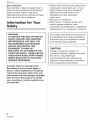 2
2
-
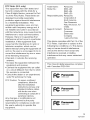 3
3
-
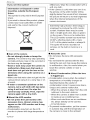 4
4
-
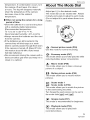 5
5
-
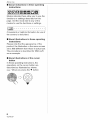 6
6
-
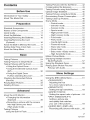 7
7
-
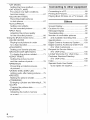 8
8
-
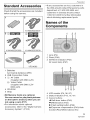 9
9
-
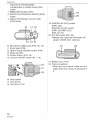 10
10
-
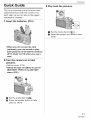 11
11
-
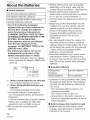 12
12
-
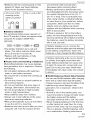 13
13
-
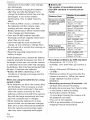 14
14
-
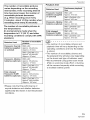 15
15
-
 16
16
-
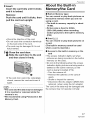 17
17
-
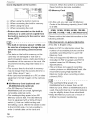 18
18
-
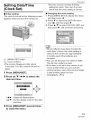 19
19
-
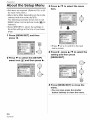 20
20
-
 21
21
-
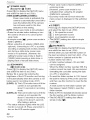 22
22
-
 23
23
-
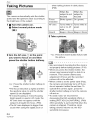 24
24
-
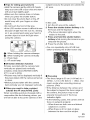 25
25
-
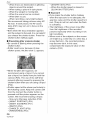 26
26
-
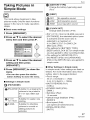 27
27
-
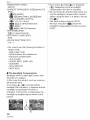 28
28
-
 29
29
-
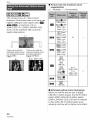 30
30
-
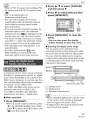 31
31
-
 32
32
-
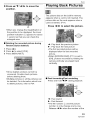 33
33
-
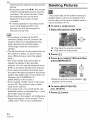 34
34
-
 35
35
-
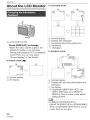 36
36
-
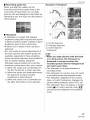 37
37
-
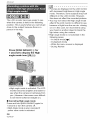 38
38
-
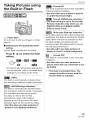 39
39
-
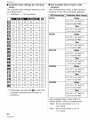 40
40
-
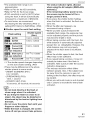 41
41
-
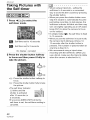 42
42
-
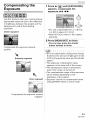 43
43
-
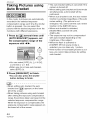 44
44
-
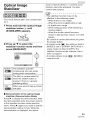 45
45
-
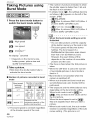 46
46
-
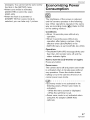 47
47
-
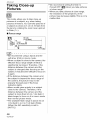 48
48
-
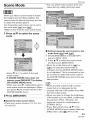 49
49
-
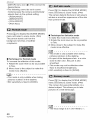 50
50
-
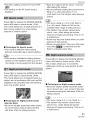 51
51
-
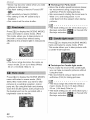 52
52
-
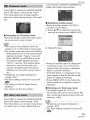 53
53
-
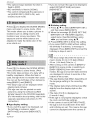 54
54
-
 55
55
-
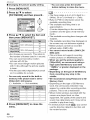 56
56
-
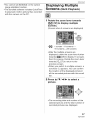 57
57
-
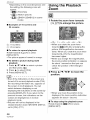 58
58
-
 59
59
-
 60
60
-
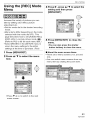 61
61
-
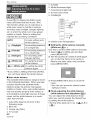 62
62
-
 63
63
-
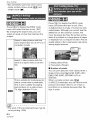 64
64
-
 65
65
-
 66
66
-
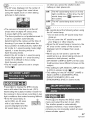 67
67
-
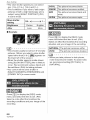 68
68
-
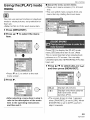 69
69
-
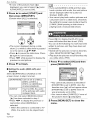 70
70
-
 71
71
-
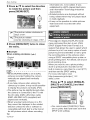 72
72
-
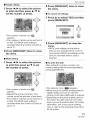 73
73
-
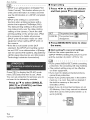 74
74
-
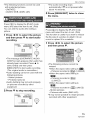 75
75
-
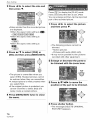 76
76
-
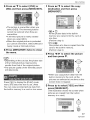 77
77
-
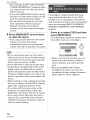 78
78
-
 79
79
-
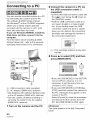 80
80
-
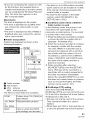 81
81
-
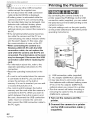 82
82
-
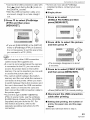 83
83
-
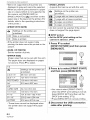 84
84
-
 85
85
-
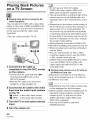 86
86
-
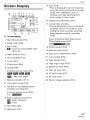 87
87
-
 88
88
-
 89
89
-
 90
90
-
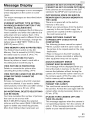 91
91
-
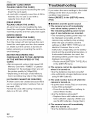 92
92
-
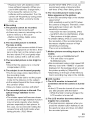 93
93
-
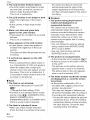 94
94
-
 95
95
-
 96
96
-
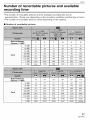 97
97
-
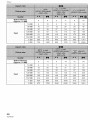 98
98
-
 99
99
-
 100
100
-
 101
101
-
 102
102
-
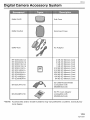 103
103
-
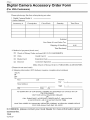 104
104
-
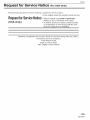 105
105
-
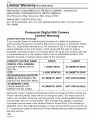 106
106
-
 107
107
-
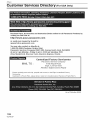 108
108
-
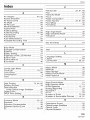 109
109
-
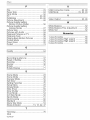 110
110
-
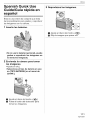 111
111
-
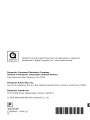 112
112
Panasonic DMC-LZ5 Owner's manual
- Category
- Camcorders
- Type
- Owner's manual
Ask a question and I''ll find the answer in the document
Finding information in a document is now easier with AI
Related papers
-
Panasonic DMCLS5E Operating instructions
-
Panasonic DMCLS6E Operating instructions
-
Panasonic DMCLZ5S User manual
-
Panasonic DMC-LS80 Owner's manual
-
Panasonic DMC-LS80 Operating instructions
-
Panasonic DMCLC33 Operating instructions
-
Panasonic DMCLC33 Operating instructions
-
Panasonic DMC-TZ1K Operating Instructions Manual
-
Panasonic DMCLC43 Operating instructions
-
Panasonic DMC-LS85 User manual
Other documents
-
Comdronic AC6-HP+ Electronic Manometer User guide
-
Comdronic AC6-SP+ Electronic Manometer User guide
-
Sky Elite P55 Hard reset manual
-
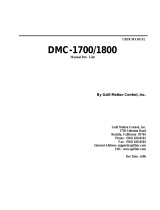 Galil DMC-1800 User manual
Galil DMC-1800 User manual
-
Magnetrol Pneumatic Modulevel Operating instructions
-
Galaxy 177P6 Series User manual
-
Pioneer XR-P640M User manual
-
Canon ZR65 MC A User manual