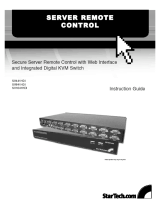LAKE PROCESSING ▸ SwEdEN
INtERNAtIONAL CONtACt ▸ INfO@LAKEPROCESSING.COm
US & CANAdA CONtACt ▸ INfO@tCG-AmERICAS.COm
www.lakeprocessing.com
Software requirements
In addition to Lake Controller, the following are needed:
VNC Server for the Windows host for Lake
Controller: RealVNC (by RealVNC Ltd) available
from http://www.realvnc.com/ for $30.00, free for
Windows XP. This is the VNC Server for the PC
Windows computer.
VNC Client for iPad: ezDesktop VNC (by Antecea
Inc.) available from Appstore for $9.99.
* Other software combinations may work as well.
Setup and configuration
Follow these step-by-step instructions:
1. Client: Enter Appstore from your iPad and
download ezDesktop VNC and RDP. This is a
free app with a time-limited VNC connection.
With the VNC Remote Desktop “In App
Purchase”, full access is granted for $9.99.
2. Server: From your Windows computer go to
http://www.realvnc.com/products/download.
html and download the appropriate VNC
server depending on your OS and requirements.
For Windows XP based systems the Free
Edition version is sufcient; Windows 7 requires
the Personal Edition at a cost of $30.00.
3. Run the installation. Start the VNC Server and
congure:
a. Authentication tab: It is recommended to set a
VNC Password Authentication.
b. Capture Method tab: Select the “Use VNC
hooks to track changes”.
c. Desktop tab: Remove wallpaper. Remove
background pattern and disable user
interface effects.
4. Lake Controller: For Lake Controller to run
smoothly and effectively on the VNC Client, a
few Command Line Options must be entered
to the Lake Controller shortcut. (For full
description please see section 21, Command
Line Options, in the Lake Controller Operation
Manual).
a. Right click on Lake Controller shortcut in
Start menu. (Shortcut to “C:\Program Files\
Lake\Lake Controller vX.Y\Lake Controller.
exe” where X is the major version and Y is
the minor version.”
b. On the Target line, add the following
after the Lake Controller shortcut target:
emulation fullscreen nodblclick
systemmem
5. Set the screen resolution on the computer
running VNC Server to 1024 x 768 for optimum
resolution match with iPad.
6. For Windows 7, Disable Windows Aero Themes
a. Right click on desktop and choose
“Personalize”.
b. Scroll down and select the Windows 7 Basic or
Windows Classic theme.
7. Connect the VNC Client on the iPad to the VNC
Server on the computer by entering the
computer’s IP address in the VNC Client.
8. Done! You are now ready to interact with your
Lake devices with Lake Controller via the iPad
client!
TECHNOLOGY REFERENCE NOTE
04-04-11