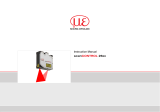Page is loading ...

1. Warnings
Connect the power supply and the display-/output device in accordance with the
safety regulations for electrical equipment. The power supply must not exceed the
specified limits.
> Danger of injury, damage or destruction of the sensor
Avoid shock and vibration to the sensor. Avoid continuous exposure to dust and spray
on the sensor. Avoid exposure to aggressive materials (e. g. washing agent, penetra-
ting liquids or similar) on the sensor.
> Damage to or destruction of the sensor
Read the detailed instruction manual before operating the sensor. You will find this
manual on the provided CD or online at www.micro-epsilon.com.
2. Notes on CE Identification
The following applies to the scanCONTROL 2900/2950BL:
- EU directive 2014/30/EU
- EU directive 2011/65/EG, “RoHS“ category 9
The sensor is designed for use in industry and satisfies the requirements.
The sensor fulfills the specifications of the EMC requirements, if the instructions in the
manual are followed.
3. Proper Environment
- Protection class: IP 65
- Operating temperature: 0 to +45 °C (+32 to +113 °F), by free circulation of air
- Storage temperature: -20 to +70 °C ( -4 to +158 °F)
- Humidity: 5 - 95 % (non condensing)
4. Scope of Delivery of scanCONTROL 2900/2950BL
- 1 Sensor scanCONTROL 2900/2950BL with integrated controller
- 1 Multifunction cable PC2600/2900-5, length 5 m; for power supply, trigger and
RS422; Escha screw connector and free cable ends
- Sensor acceptance report / assembly instructions
- 2 protective caps
- scanCONTROL Demo-CD with drivers, programs and documentation
Assembly Instructions
scanCONTROL 2900/2950BL

5. Laser Safety
The scanCONTROL 2900/2950BL sensors operate with a semiconductor laser having
a wavelength of 405 nm (visible/blue) . The laser operation is indicated visually by the
LED on the sensor.
scanCONTROL 2900/2950BL sensors with a maximum laser power up to 8 mW
(scanCONTROL 29xx-10/BL up to 7 mW) are classified in Laser Class 2M (IIM). The
following information labels are fitted to the sensor housing (front and rear side). If
both information labels are hidden in the installed state, the user must ensure that
additional labels are fitted at the point of installation.
Laser radiation
Do not stare into beam or expose users of
telescope optics
Class 2M Laser Product
IEC 60825-1: 2015-07
P
o
≤
8mW, P
p
≤
8mW; H
≤
52W/m²;
λ
= 405nm; F = 0...4 kHz, t = 1µs...∞
COMPLIES WITH 21CFR 1040.10 AND 1040.11
EXCEPT FOR DEVIATIONS PURSUANT TO LASER
NOTICE NO. 50, DATED JUNE 24, 2007
IEC label scanCONTROL 29xx-25/BL, 29xx-50/BL,
29xx-100/BL
Laser radiation
Do not stare into beam or expose users of
telescope optics
Class 2M Laser Product
IEC 60825-1: 2015-07
P
o
≤
7mW, P
p
≤
7mW; H
≤
62W/m²;
λ
= 405nm; F = 0...4 kHz, t = 1µs...∞
COMPLIES WITH 21CFR 1040.10 AND 1040.11
EXCEPT FOR DEVIATIONS PURSUANT TO LASER
NOTICE NO. 50, DATED JUNE 24, 2007
IEC label scanCONTROL 29xx-10/BL
Hazard to the eye via laser radiation! Consciously close your
eyes or turn away if the laser radiation impinges on the eye.
Lasers of Class 2M are not subject to notification and a laser protection officer is not
required. Mark the laser area recognizable and everlasting.

6. Connections, LED Displays
1
2
1 Ethernet port
2 Multifunction port (Power supply, IO)
Ethernet Connection, Standard Connection to PC
RJ45 connector 8-pin screw connector (sensor side)
Pin no. Color stranded hook-up
wire SC2600/2900-x
Pin no. 10BaseT,
100BaseTX
1000BaseT
1 white (orange) 5 Tx+ D1+
2 orange 6 Tx- D1-
3 white (green) 8 Rx+ D2+
4 blue 1 D3+
5 white (blue) 2 D3-
6 green 7 Rx- D2-
7 white (brown) 3 D4+
8 brown 4 D4-
1
View on pin
side male cable
connector
2
3
4
5
6
7
8
1
View on solder pin side
screw connector
- The sensor supports an automatically, sensor-adapted IP address in the link-local-
net (169.254.x.x). No collision detection is implemented.
This is also the default setting.
- The sensor supports DHCP. This setting is activated by default and has priority
over the retrieval in the link-local-net.
- The sensor scanCONTROL 2900/2950BL supports Power over Ethernet.
If the sensor is connected to a network adapter/switch that
is capable of POE and if you also use the power supply of
the multifunction port, these two power supplies have to be
galvanically isolated.
> Damage of the sensor and/or the Ethernet card!
- A fixed IP address can be assigned.
Use the program “SensorFinder“ delivered on the CD, to make the above-de-
scribed sensor settings.

Multifunction Port
Designation Sensor connector
Pin
Cable color
PC2600/2900-x
Notes
+Ub 9 red + 11 V - 30 V DC (rated
value 24 V); max. 500 mA
GND 2 blue 0 V
+Laser on/off 3 white
optional
-Laser on/off 1 brown
RS422 12 red-blue
RS422, input respectively
output
/RS422 11 gray-pink
In1 6 yellow Digital Input I
GND-In1 4 green Ground In1
In2 5 pink Digital Input 2
GND-In2 8 gray Ground In2
In3 10 purple Digital Input 3
GND-In3 7 black Ground In3
Shield Housing black No galvanic connection
to GND
2
3
4
5
6
7
8
9
1
10
11
12
12-pin screw connector, view on solder pin side
GND: galvanically isolated from 1, 2, 3, RS422, Laser on/
off
Laser on/off: Input galvanically isolated from GND,
IN1…3, RS422
IN1, IN2, IN3, RS422: Inputs galvanically isolated from
GND and Laser on/off
RS422, Synchronization
The RS422 connection (Pin 11 and 12 of the multifunction port) can be used with
either of the following configurations:
- RS422 (half-duplex): Load user modes and sensor control.
- Synchronization/triggering: Synchronization respectively triggering using switching
signals.
Trigger, Encoder, Mode Switching
The switching inputs of the multifunction port can either be used for encoder input, for
trigger input or for loading previously stored user modes.
The signal levels are switchable for all switching inputs between LLL (low-voltage-,
TTL logic) and HLL (high-voltage-, HTL logic):
- LLL level: Low 0 V … 0.8 V, high 2.4 V … 5 V, internal pull-up 10 kΩ to 5 V
- HLL level: Low 0 V … 3 V, high 11 V … 24 V (permitted to 30 V), internal pull-up 10
kΩ to 24 V
Pulse duration: ≥ 5 µs

External Laser Switching
The sensors of the scanCONTROL 29xx/BL-SI series offer this function.
Use a serial key switch inside the control circuit to switch off the laser.
You will find details for the wiring in the instruction manual, Chap. 5.2.6.
LED Displays
LED “laser on“ Green: Laser on
Note: The “state“ LED flashes
green, long during active data
transmission and short for
controller accesses.
LED “state“:
Two-color LED
(red / green)
Green: Measurement
Green flashing: Data transmis-
sion
Red flashing: Error code
The “state” LED indicates different error conditions by flashing. If no flashing occurs
for several seconds, no error has occurred. For a detailed description of the error
codes, please refer to the instruction manual, Chap. 11.
7. System Requirements scanCONTROL Configuration
Tools
The following minimum system specification is necessary:
- Windows 7 (32 bit and 64 bit), Windows 8 or 8.1 (32 bit and 64 bit), Windows 10
(32 bit and 64 bit)
- 1-GHz or faster (32 bit and 64 bit) processor / 1 GB RAM
- Screen resolution: 1024 x 768

8. Quick Start: Commissioning, Software
Install the software.
Please insert the scanCONTROL Demo
CD in the CD-ROM device. Follow the
dialog through the installation process.
A. Reading of installation help
B. Installation of software
C. Further informations in the online
documentation
Mount the sensor according to the installation instructions.
Connect the sensor to the PC via the Ethernet cable.
Connect the sensor to display or monitoring units.
Connect the sensor to the power supply.
The connectors for Ethernet and the multifunction port are fitted with an Escha screw
connector.
Loosen the screws before you remove the connector from the socket.
Connect the shield of the power supply cable to the PE protective earth conduc-
tor of the main power supply. Close unused connection plugs with the provided
protective caps. Switch on the power supply (24 VDC).
i
Only connect the sensor to the peripheral equipment, if it is disconnected from
the power supply, i.e. only when the operating voltage is switched off. The sen-
sor needs a warm-up time of typically 20 minutes for high precision measure-
ments.
Please wait until the scanCONTROL device is recognized by the PC.
This may take a few seconds.
Now you can operate the scanCONTROL measurement system with the scanCON-
TROL software packages.
i
Operating a scanCONTROL sensor via Ethernet may require a modification of
the IP settings of the PC/sensor or a modification of the firewall settings, see
Chap. 5.2.5 of instruction manual.

9. First Profile
Now start the scanCONTROL Configuration Tools software. Click on “Display
Profiles“ in the main window.
If the software shows the error message “No scanCONTROL found” in the status line,
please check the Ethernet connection between scanCONTROL and PC.
On the left side you can adjust the settings for your measurement task, the right side
shows the profile data and information about the measurement.
10. How to Access Profile Data
Profile data of scanCONTROL can be accessed via:
- GigEVision and GenICam for digital cameras via Ethernet interface
- SDK for fast application integration (C, C++, C# and others)
For details how to access profile data refer to the enclosed online manual.

11. Further Information
Please refer to
- the enclosed online manual
- the section “Status and Error Messages“ and “Notes“ in the scanCONTROL Con-
figuration Tools manual.
You will find details to the separate programs in the respective instruction manuals or
in the instruction manual of this sensor, Chap. 6.2. You will find the instruction manu-
als online or on the provided CD.
www.micro-epsilon.com
MICRO-EPSILON Messtechnik GmbH & Co. KG
Königbacher Str. 15
94496 Ortenburg / Germany, Tel. +49 (0) 85 42/1 68-0
*X9771299.204-A02*
X9771299.204-A021086HDR
/