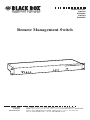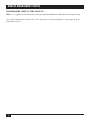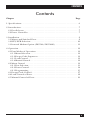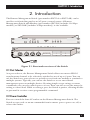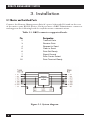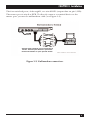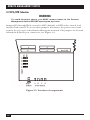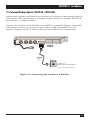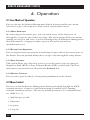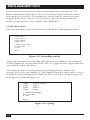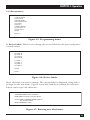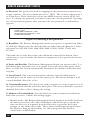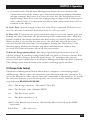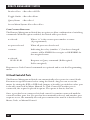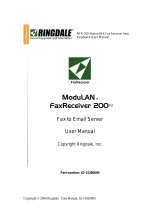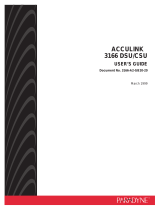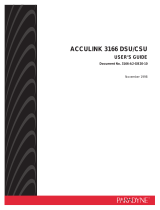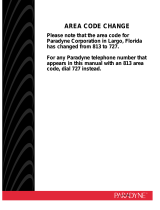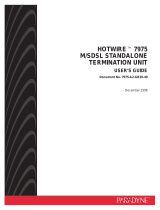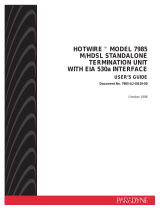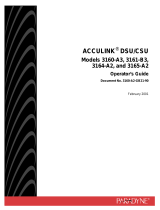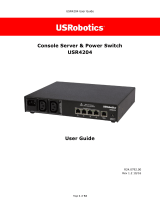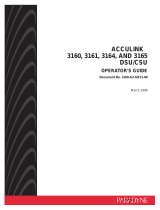1000 Park Drive • Lawrence, PA 15055-1018 • 724-746-5500 • Fax 724-746-0746
© Copyright 2001. Black Box Corporation. All rights reserved.

CUSTOMER
SUPPORT
INFORMATION
Order toll-free in the U.S.: Call 877-877-BBOX (outside U.S. call 724-746-5500)
FREE technical support 24 hours a day, 7 days a week: Call 724-746-5500 or fax 724-746-0746
Mailing address: Black Box Corporation, 1000 Park Drive, Lawrence, PA 15055-1018
Web site: www.blackbox.com • E-mail: [email protected]
FEBRUARY 2001
SW555A
SW555AE
SW556A
SW556AE
Remote Management Switch
Page is loading ...

1
FCC INFORMATION
FEDERAL COMMUNICATIONS COMMISSION
AND
INDUSTRY CANADA
RADIO FREQUENCY INTERFERENCE STATEMENTS
This equipment generates, uses, and can radiate radio frequency energy and if not
installed and used properly, that is, in strict accordance with the manufacturer’s
instructions, may cause interference to radio communication. It has been tested
and found to comply with the limits for a Class A computing device in accordance
with the specifications in Subpart J of Part 15 of FCC rules, which are designed to
provide reasonable protection against such interference when the equipment is
operated in a commercial environment. Operation of this equipment in a
residential area is likely to cause interference, in which case the user at his own
expense will be required to take whatever measures may be necessary to correct
the interference.
Changes or modifications not expressly approved by the party responsible
for compliance could void the user’s authority to operate the equipment.
This digital apparatus does not exceed the Class A limits for radio noise emission from
digital apparatus set out in the Radio Interference Regulation of Industry Canada.
Le présent appareil numérique n’émet pas de bruits radioélectriques dépassant les limites
applicables aux appareils numériques de la classe A prescrites dans le Règlement sur le
brouillage radioélectrique publié par Industrie Canada.
Page is loading ...
Page is loading ...

4
REMOTE MANAGEMENT SWITCH
TRADEMARKS USED IN THIS MANUAL
IBM
®
is a registered trademark of International Business Machines Corporation.
Any other trademarks mentioned in this manual are acknowledged to be the property of the
trademark owners.

5
CONTENTS
Contents
Chapter Page
1. Specifications . . . . . . . . . . . . . . . . . . . . . . . . . . . . . . . . . . . . . . . . . . . . . . . . . . . . 6
2. Introduction. . . . . . . . . . . . . . . . . . . . . . . . . . . . . . . . . . . . . . . . . . . . . . . . . . . . . 7
2.1 Port Selector. . . . . . . . . . . . . . . . . . . . . . . . . . . . . . . . . . . . . . . . . . . . . . . . . . 7
2.2 Power Controller . . . . . . . . . . . . . . . . . . . . . . . . . . . . . . . . . . . . . . . . . . . . . . 7
3. Installation . . . . . . . . . . . . . . . . . . . . . . . . . . . . . . . . . . . . . . . . . . . . . . . . . . . . . . 8
3.1 Master and Switched Ports . . . . . . . . . . . . . . . . . . . . . . . . . . . . . . . . . . . . . . 8
3.2 RTS/DTR Selection. . . . . . . . . . . . . . . . . . . . . . . . . . . . . . . . . . . . . . . . . . . 10
3.3 Internal Modem Option (SW556A, SW556AE) . . . . . . . . . . . . . . . . . . . . 11
4. Operation. . . . . . . . . . . . . . . . . . . . . . . . . . . . . . . . . . . . . . . . . . . . . . . . . . . . . . 12
4.1 Four Modes of Operation . . . . . . . . . . . . . . . . . . . . . . . . . . . . . . . . . . . . . . 12
4.1.1 Menu Selection . . . . . . . . . . . . . . . . . . . . . . . . . . . . . . . . . . . . . . . . . . . 12
4.1.2 Escape Code Sequences . . . . . . . . . . . . . . . . . . . . . . . . . . . . . . . . . . . . 12
4.1.3 Lead Control . . . . . . . . . . . . . . . . . . . . . . . . . . . . . . . . . . . . . . . . . . . . . 12
4.1.4 Manual Control. . . . . . . . . . . . . . . . . . . . . . . . . . . . . . . . . . . . . . . . . . . 12
4.2 Menu Control . . . . . . . . . . . . . . . . . . . . . . . . . . . . . . . . . . . . . . . . . . . . . . . 12
4.2.1 Port Selection . . . . . . . . . . . . . . . . . . . . . . . . . . . . . . . . . . . . . . . . . . . . 13
4.2.2 Power Control . . . . . . . . . . . . . . . . . . . . . . . . . . . . . . . . . . . . . . . . . . . . 14
4.2.3 Programming . . . . . . . . . . . . . . . . . . . . . . . . . . . . . . . . . . . . . . . . . . . . 15
4.3 Escape Code Control. . . . . . . . . . . . . . . . . . . . . . . . . . . . . . . . . . . . . . . . . . 17
4.4 Lead Control of Ports . . . . . . . . . . . . . . . . . . . . . . . . . . . . . . . . . . . . . . . . . 18
4.5 Manual Control of Ports . . . . . . . . . . . . . . . . . . . . . . . . . . . . . . . . . . . . . . . 19

6
REMOTE MANAGEMENT SWITCH
1. Specifications
Speed: 300 bps to 115.2 kbps
Character Format: 8 data bits, no parity, and 1 stop bit; or 7 data bits, even or odd
parity, and 1 stop bit
Interface: RS-232 asynchronous
Connectors: (4) DB25 subminiature female for ports A through D; (1) DB25
subminiature male for master port (pins supported: 1–8, 20)
Power: SW555A, SW556A: Input: 120 VAC, 60 Hz, via a standard NEMA 5-15
plug on a 6-ft. (1.8-m) 14/3 line cord; Outlets: Standard NEMA 5-15
receptacle; Current maximums: 15 amps per receptacle, 15 amps combined
total of all receptacles; SW555AE, SW556AE: 230 VAC, 50 Hz
Size: 1.75"H x 19"W x 6.25"D (4.5 x 48.3 x 15.9 cm)
Weight: 5 lb. (2.3 kg)

7
CHAPTER 2: Introduction
2. Introduction
The Remote Management Switch (part number SW555A or SW555AE) can be
used for serial switching and as an AC power control system. A Remote
Management Switch with Modem (part number SW556A [includes 33.6 kbps
modem] or SW556AE [includes 56 kbps modem]) is also available.
Figure 2-1. Front and rear views of the Switch.
2.1 Port Selector
As a port selector, the Remote Management Switch allows one master RS-232
asynchronous channel to be selectively switched to any of up to 4 ports. You can
use the Switch as a port selector to provide access from one modem or terminal to
multiple systems. Typically, you can use the Switch to access out-of-band
management ports on multiple devices. By using simple escape strings or menu
commands, you can select which port to access. Ports can also access the master by
raising a control lead. While accessing a port, the Switch is passive, allowing all data
to pass until it receives a user-programmable command.
2.2 Power Controller
You can control the four AC outlets on the Remote Management Switch. The
Switch accepts code or menu commands from its master port to power on, off, or
reboot the outlets.
MANUAL

8
REMOTE MANAGEMENT SWITCH
3. Installation
3.1 Master and Switched Ports
Connect the Remote Management Switch’s ports A through D found on the rear
of the unit to your RS-232 devices. Each port uses a DB25 subminiature connector
and supports the following leads for asynchronous communications.
Table 3-1. DB25 connector supported leads.
Pin Designation
2 Transmit Data
3 Receive Data
4 Request to Send
5 Clear to Send
6 Data Set Ready
7 Signal Ground
8 Data Carrier Detect
20 Data Terminal Ready
Figure 3-1. System diagram.
Remote
Management
Switch

9
CHAPTER 3: Installation
The four switched ports, A through D, are wired DCE (output data on pin 3, RD).
The master port is wired as DTE. To directly connect a terminal device to the
master port, you need a null-modem cable (see Figure 3-2).
Figure 3-2. Null-modem connection.
Control leads required vary from device to
device. Consult your device’s operations
manual for details on your specific needs.

10
REMOTE MANAGEMENT SWITCH
3.2 RTS/DTR Selection
WARNING
To avoid electrical shock, you MUST remove power to the Remote
Management Switch BEFORE opening the top cover.
Jumpers JP1 through JP4 let you select RTS (default) or DTR as the control lead
used for lead control. To access these jumpers, disconnect the power source and
remove the top cover of the Remote Management Switch. The jumpers are located
behind the B and D port connectors (see Figure 3-3).
Figure 3-3. Location of components.

11
CHAPTER 3: Installation
3.3 Internal Modem Option (SW556A, SW556AE)
An internal modem is included in two models of the Remote Management Switch.
Part number SW556A features a 33.6-kbps modem, while part number SW556AE
incorporates a 56-kbps modem.
Connect the modem to the dial line via an RS-232 to modular adapter (included).
This adapter connects to the master port and to an RJ-11 modular jack. The
modem complies with FCC Class A and uses the standard AT command set.
Figure 3-4. Connecting the modem to a dial line.
Modular
Adapter

12
REMOTE MANAGEMENT SWITCH
4. Operation
4.1 Four Modes of Operation
You can operate the Remote Management Switch in four possible ways: menu
selection, escape code sequences, lead control, and manual control.
4.1.1 M
ENU
S
ELECTION
By connecting to the master port, you can switch to any of the four ports (A
through D) or operate any of the four relays. The menu system allows convenient
naming of each port and relay, as well as allowing setup of all Remote Management
Switch parameters. A login procedure protects the menu system from
unauthorized access.
4.1.2 E
SCAPE
C
ODE
S
EQUENCES
You can bypass menu operation by transmitting escape codes to the master port of
the Switch. You can partially define these escape codes through the setup menus.
4.1.3 L
EAD
C
ONTROL
This option allows any of the four ports to access the master port by raising its
Request to Send (RTS) or Data Terminal Ready (DTR) control lead. This is an
alternative to menu selection (described in Section 4.1.1).
4.1.4 M
ANUAL
C
ONTROL
You can select ports locally via a front-panel pushbutton on the Switch.
4.2 Menu Control
You can control the Remote Management Switch principally through an ASCII
terminal interface. Connect to the modem using a terminal or PC running
terminal emulation software. The factory default parameters for communication
are (9600, 8, n, 1):
• 9600 bits per second
• 8 data bits
• no parity
• 1 stop bit

13
CHAPTER 4: Operation
The Remote Management Switch automatically detects the rate of operation,
allowing connection at 300 bps to 115.2 kbps. Using the default speed will allow
the fastest access to the unit. To invoke the auto rate detector, press the Enter key
one or more times as needed. When the Switch detects the rate, it will respond
with the security login prompt:
Login >
Enter the default security code (the default code is “TEST,” all caps, case-sensitive).
Three incorrect attempts to enter the security code will cause the Switch to
terminate the call. When you enter the correct code, the main menu appears.
Figure 4-1. Main menu.
4.2.1 P
ORT
S
ELECTION
From the main menu, choose 1) Port Selection. This selection connects the master
port to any of ports A through D. The port-selection menu shown in Figure 4-2
appears.
Figure 4-2. Port-selection menu.
Once you select a port, the Switch will clear the screen and generate the following
message:
x Selected (x=the programmed name of the port)
Enter ESC{PASSWORD}ESC to return to menu
A) PORT A
B) PORT B
C) PORT C
D) PORT D
X) Exit
Enter Port >
Remote Management Switch Ver XXX
1) Port Selection
2) Relay Control
3) Programming
X) Logout
Enter >

14
REMOTE MANAGEMENT SWITCH
At this point, the master port is connected through to the port selected. The
Remote Management Switch is passive to the messages sent between the master
port and the port selected. To terminate the session with the current port and
bring back the menu, enter the escape character plus the security code and
another escape character (for example: <Esc>TEST<Esc>).
4.2.2 P
OWER
C
ONTROL
This selection allows control of the outlets in the Remote Management Switch.
Figure 4-3. Controlling outlets.
Again, you can name each relay. Eng (Energized or ON) and Den (De-energized,
or OFF) display the current status of the relay. To toggle the relay, simply enter the
relay number, followed by Enter.
The outlet can also be cycled (pulsed) by entering P plus the number (for
example, P1 to cycle relay number 1). The length of time the outlet pulses is preset
through the programming menu. While the relay is cycling, a cycling message will
be displayed as shown in Figure 4-4.
Figure 4-4. Cycling.
1) Den Outlet 1=>cycling
2) Eng Outlet 2
3) Den Outlet 3
4) Eng Outlet 4
# - Select relay to toggle
P# - Pulse relay
X - Exit
Enter >
1) Eng Outlet 1
2) Eng Outlet 2
3) Den Outlet 3
4) Eng Outlet 4
# - Select relay to toggle
P# - Pulse relay
X - Exit
Enter >

15
CHAPTER 4: Operation
4.2.3 P
ROGRAMMING
Figure 4-5. Programming menu.
1) Device Labels. This lets you change the screen labels for the ports and power-
control outlets.
Figure 4-6. Device labels.
Enter the label you want to change. The current label is displayed, along with a
prompt for the new name. Type in a new label and then confirm the selection.
Labels can be up to 24 characters.
Figure 4-7. Entering new label name.
CURRENT LABEL PORT A PORT A
NEW LABEL PORT A> Your New Name
PORT LABEL CHANGED FROM PORT A
TO Your New Name
SAVE CHANGES? (Y/N) >
A) PORT A
B) PORT B
C) PORT C
D) PORT D
1) Outlet 1
2) Outlet 2
3) Outlet 3
4) Outlet 4
X) Exit
Enter >
1) Device labels
2) Password
3) Baud: 19200
4) Parity/Data: N,8
5) Lead: N
6) Resp: Y
7) Mode: Modem
8) Cycle time: 5
9) Time out: 0
X) Exit
Enter >1

16
REMOTE MANAGEMENT SWITCH
2) Password. The password is used for logging into the menu system and in every
escape sequence. The factory-default password is “TEST.” The security code may be 1
to 8 characters. These characters can be any ASCII character except NULL (00
hex). To change the password, you must re-enter the current password. A prompt
for a new password appears. After you enter the new password, a confirmation
appears.
Figure 4-8. Entering a new password.
3) Baud Rate. The Remote Management Switch can operate at speeds from 300 to
115,200 bps. Simply enter the desired baud rate followed by the Enter key. Valid
selections are 300, 600, 1200, 2400, 4800, 9600, 19,200, 38,400, 57,600, and
115,200.
The baud rate set only affects the code and menu control of the Switch. Once
connection to a port is made, the Switch is transparent to the speed and character
format sent.
4) Parity and Data Bits. The Remote Management Switch can operate with a 7- or
8-bit data frame, and odd, even, or no parity. You need only set the parity: None,
Even, or Odd. The Switch automatically determines the number of data bits and
stop bits.
5) Lead Control. This selection determines whether control leads from the
switched ports can be used to access the master port. The factory default is lead
control disabled. Select Yes or No.
6) Command Response. The Switch can send a response to escape sequences to let
the operator know that the switch has taken place. The factory default is responses
disabled. Select Yes or No to change the setting.
7) Modem or Terminal Mode. Sets the Switch for either terminal or modem use.
Each time you select 7 Mode, this setting toggles.
• Modem mode: The Remote Management Switch monitors the DCD lead from
the master port. Once the call is established, send the Escape to invoke the
auto rate detector, if required, then the Enter key to generate the Login
prompt, or any valid control code. Three unsuccessful login attempts causes
the Switch to hang up the modem. Use this setting when the Switch is
connected to a dial modem.
LOGIN > TEST
ENTER NEW PASSWORD > TEST
RE-ENTER NEW PASSWORD > TEST
PASSWORD CHANGED

17
CHAPTER 4: Operation
• Terminal mode: The Remote Management Switch does not monitor the
connection status of the master port. This mode allows an unlimited number
of login attempts. Each time it receives an enter key, the Switch issues a new
login prompt. After three tries, the login prompt is suppressed to allow you to
enter control codes. Use this mode for direct cable connections from a PC or
terminal to the Switch.
8) Cycle Time. Sets the length of time in a relay Cycle command. This time is set
once for all relays controlled. Selections from 1 to 255 are valid.
9) Time Out. To prevent one port from dominating access to the master port and
locking out other selections, the Switch incorporates a timeout feature. With this
feature enabled, the Switch monitors the data activity received by the master port.
When no data is received by the time as set, the currently selected port is de-
selected. Set the Timeout from 1 to 99 minutes. Setting the Timeout to 0 (the
default setting) disables the feature and allows unlimited time with no data
received. The timeout feature affects all selection modes.
X) Exit the Programming Mode. Exit the programming menu and activate all
current settings. If you have changed the baud rate and/or character format, Exit
will enable those changes. From the main menu, “X” terminates the current
session and a new connection to the Remote Management Switch will be required.
The calling system must terminate the session and hang up the modem.
4.3 Escape Code Control
The Remote Management Switch allows direct computer control using simple
ASCII strings. These codes can control the port selection and relay operation. To
access the Switch for code control, enter the commands as shown below. To invoke
the auto-rate detector, press the Escape key one or more times, until the Switch
responds with BLACK BOX READY.
<Esc> The Escape character (Decimal 27 Hex 1B)
<Sec> The Security code (Default=TEST)
<x> The Port letter (A–D)
<n> The Relay number (1–4)
<EOT> The End of text character (Decimal 04 Hex 04 Ctrl+D on the IBM
®
keyboard)
Select Port <Esc><Sec><x>

18
REMOTE MANAGEMENT SWITCH
Deselect Port <Esc><Sec><EOT>
Toggle Outlet <Esc><Sec>R<n>
Query Status <Esc><Sec>?
Access Menu System <Esc><Sec><Esc>
C
ODE
C
ONTROL
R
ESPONSES
The Remote Management Switch has an option to allow confirmation of switching
commands. With this option enabled, the Switch will report back:
n selected Where “n” is the current port number or name
(if programmed)
no ports selected When all ports are de-selected
r<status> Indicating the relay (number “r”) has been changed
<status> will be ENERG for energize or DE-ENERG for
de-energized status
n selected
1E 2D 3E 4D Response to Query command (E=Energized,
D=De-energized)
Responses to Code Control commands are optional and set via the Programming
menu.
4.4 Lead Control of Ports
The Remote Management Switch can automatically select ports via control leads.
You must set up this feature before using the Switch. Any port can access the
master by raising the RTS or DTR lead (jumper selectable) provided no other port
is already connected by Menu, Manual, or Code Control. If another port is
connected, the request is placed in queue. The queue is first-in, first-out.
Once a port has been connected via lead control, it remains connected until the
control lead has gone low. If a port has been manually selected, and another port
requests access, the manually selected port remains active until it is deselected via
Menu, Code, or Manual Control.

19
CHAPTER 4: Operation
4.5 Manual Control of Ports
You can control the Switch manually via the pushbutton switch on the front panel.
Each time you press the button, the port will cycle to the next port. To return the
Switch to automatic operation, press the pushbutton switch for over two seconds.
All port LEDs will turn off.
The Timeout feature, if enabled, continues to operate when manual control is
established. To override this feature, select Timeout=0 from the Programming
menu.
When manual control is selected, lead control is locked out. Escape codes will
override the manual selection only in terminal mode.
-
 1
1
-
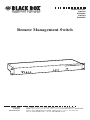 2
2
-
 3
3
-
 4
4
-
 5
5
-
 6
6
-
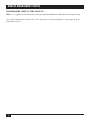 7
7
-
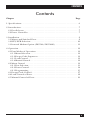 8
8
-
 9
9
-
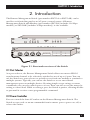 10
10
-
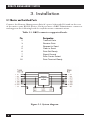 11
11
-
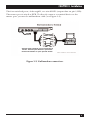 12
12
-
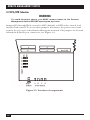 13
13
-
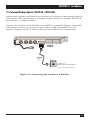 14
14
-
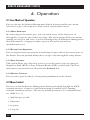 15
15
-
 16
16
-
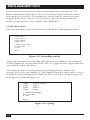 17
17
-
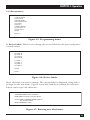 18
18
-
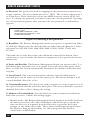 19
19
-
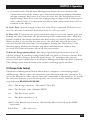 20
20
-
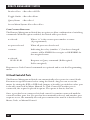 21
21
-
 22
22
Black Box SW555AE User manual
- Category
- Modems
- Type
- User manual
Ask a question and I''ll find the answer in the document
Finding information in a document is now easier with AI
Related papers
-
Black Box MD1000A User guide
-
Black Box SWI082 User manual
-
Black Box LRB500A User manual
-
Black Box CM-6104 User manual
-
Black Box Fax Machine Network Services FaxReceiver User manual
-
Black Box KV9804A User manual
-
Black Box MT722A-35T User manual
-
Black Box KV2008A User manual
-
Black Box EME144A-R2 User manual
-
Black Box MD3317 User manual
Other documents
-
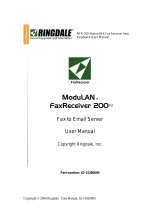 Ringdale MFR-200 User manual
Ringdale MFR-200 User manual
-
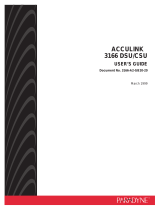 Paradyne 3166 DSU User manual
Paradyne 3166 DSU User manual
-
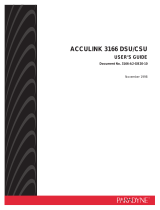 Paradyne 3166 DSU User manual
Paradyne 3166 DSU User manual
-
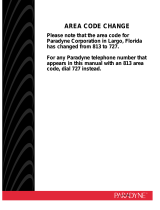 Paradyne 3160-A2-GB21-50 User manual
Paradyne 3160-A2-GB21-50 User manual
-
Lantronix SCS1620 User manual
-
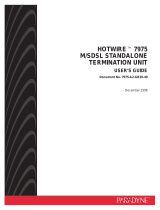 Paradyne Hotwire 7975 User manual
Paradyne Hotwire 7975 User manual
-
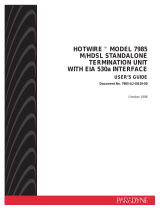 Paradyne Hotwire 7985 User manual
Paradyne Hotwire 7985 User manual
-
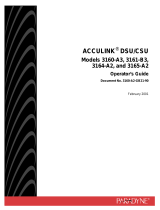 Paradyne 3160-A3 User manual
Paradyne 3160-A3 User manual
-
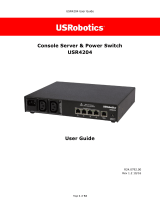 US Robotics USR4204 User guide
US Robotics USR4204 User guide
-
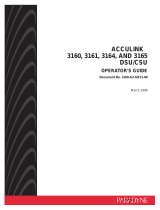 Paradyne ACCULINK 3164 User manual
Paradyne ACCULINK 3164 User manual