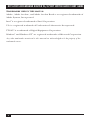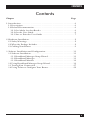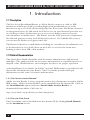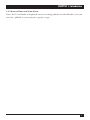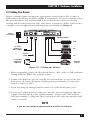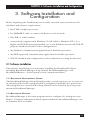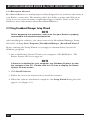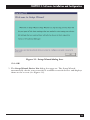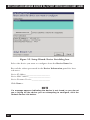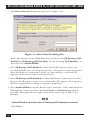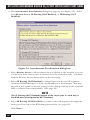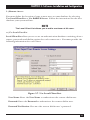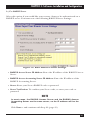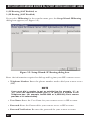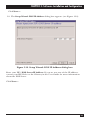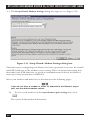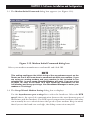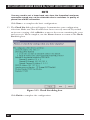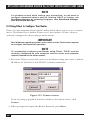CUSTOMER
SUPPORT
INFORMATION
Order toll-free in the U.S.: Call 877-877-BBOX (outside U.S. call 724-746-5500)
FREE technical support 24 hours a day, 7 days a week: Call 724-746-5500 or fax 724-746-0746
Mailing address: Black Box Corporation, 1000 Park Drive, Lawrence, PA 15055-1018
Web site: www.blackbox.com • E-mail: [email protected]
AUGUST 2001
LRB500A
Net Access Broadband Router
with 4-Port Switch
Quick Start Guide

1
FCC AND IC RFI STATEMENTS
FEDERAL COMMUNICATIONS COMMISSION
and INDUSTRY CANADA
RADIO FREQUENCY INTERFERENCE STATEMENTS
Class B Digital Device. This equipment has been tested and found to comply with
the limits for a Class B computing device pursuant to Part 15 of the FCC Rules.
These limits are designed to provide reasonable protection against harmful
interference in a residential installation. However, there is no guarantee that
interference will not occur in a particular installation. This equipment generates,
uses, and can radiate radio frequency energy, and, if not installed and used in
accordance with the instructions, may cause harmful interference to radio
communications. If this equipment does cause harmful interference to radio or
telephone reception, which can be determined by turning the equipment off and
on, the user is encouraged to try to correct the interference by one of the following
measures:
• Reorient or relocate the receiving antenna.
• Increase the separation between the equipment and receiver.
• Connect the equipment into an outlet on a circuit different from that to which
the receiver is connected.
• Consult an experienced radio/TV technician for help.
Caution:
Changes or modifications not expressly approved by the party
responsible for compliance could void the user’s authority to operate
the equipment.
To meet FCC requirements, shielded cables and power cords are required to
connect this device to a personal computer or other Class B certified device.
This digital apparatus does not exceed the Class B limits for radio noise emission from digital
apparatus set out in the Radio Interference Regulation of Industry Canada.
Le présent appareil numérique n’émet pas de bruits radioélectriques dépassant les limites
applicables aux appareils numériques de classe B prescrites dans le Règlement sur le brouillage
radioélectrique publié par Industrie Canada.

2
NET ACCESS BROADBAND ROUTER W/4-PORT SWITCH QUICK START GUIDE
NORMAS OFICIALES MEXICANAS (NOM)
ELECTRICAL SAFETY STATEMENT
INSTRUCCIONES DE SEGURIDAD
1. Todas las instrucciones de seguridad y operación deberán ser leídas antes de
que el aparato eléctrico sea operado.
2. Las instrucciones de seguridad y operación deberán ser guardadas para
referencia futura.
3. Todas las advertencias en el aparato eléctrico y en sus instrucciones de
operación deben ser respetadas.
4. Todas las instrucciones de operación y uso deben ser seguidas.
5. El aparato eléctrico no deberá ser usado cerca del agua—por ejemplo, cerca
de la tina de baño, lavabo, sótano mojado o cerca de una alberca, etc..
6. El aparato eléctrico debe ser usado únicamente con carritos o pedestales que
sean recomendados por el fabricante.
7. El aparato eléctrico debe ser montado a la pared o al techo sólo como sea
recomendado por el fabricante.
8. Servicio—El usuario no debe intentar dar servicio al equipo eléctrico más allá
a lo descrito en las instrucciones de operación. Todo otro servicio deberá ser
referido a personal de servicio calificado.
9. El aparato eléctrico debe ser situado de tal manera que su posición no
interfiera su uso. La colocación del aparato eléctrico sobre una cama, sofá,
alfombra o superficie similar puede bloquea la ventilación, no se debe colocar
en libreros o gabinetes que impidan el flujo de aire por los orificios de
ventilación.
10. El equipo eléctrico deber ser situado fuera del alcance de fuentes de calor
como radiadores, registros de calor, estufas u otros aparatos (incluyendo
amplificadores) que producen calor.
11. El aparato eléctrico deberá ser connectado a una fuente de poder sólo del
tipo descrito en el instructivo de operación, o como se indique en el aparato.

3
NOM STATEMENT
12. Precaución debe ser tomada de tal manera que la tierra fisica y la polarización
del equipo no sea eliminada.
13. Los cables de la fuente de poder deben ser guiados de tal manera que no
sean pisados ni pellizcados por objetos colocados sobre o contra ellos,
poniendo particular atención a los contactos y receptáculos donde salen del
aparato.
14. El equipo eléctrico debe ser limpiado únicamente de acuerdo a las
recomendaciones del fabricante.
15. En caso de existir, una antena externa deberá ser localizada lejos de las lineas
de energia.
16. El cable de corriente deberá ser desconectado del cuando el equipo no sea
usado por un largo periodo de tiempo.
17. Cuidado debe ser tomado de tal manera que objectos liquidos no sean
derramados sobre la cubierta u orificios de ventilación.
18. Servicio por personal calificado deberá ser provisto cuando:
A: El cable de poder o el contacto ha sido dañado; u
B: Objectos han caído o líquido ha sido derramado dentro del aparato; o
C: El aparato ha sido expuesto a la lluvia; o
D: El aparato parece no operar normalmente o muestra un cambio en su
desempeño; o
E: El aparato ha sido tirado o su cubierta ha sido dañada.

4
NET ACCESS BROADBAND ROUTER W/4-PORT SWITCH QUICK START GUIDE
TRADEMARKS USED IN THIS MANUAL
Adobe
®
, Adobe Acrobat
®
, and Adobe Acrobat Reader
®
are registered trademarks of
Adobe Systems, Incorporated.
Intel
®
is a registered trademark of Intel Corporation.
UL
®
is a registered trademark of Underwriters Laboratories Incorporated.
VT100™ is a trademark of Digital Equipment Corporation.
Windows
®
and Windows NT
®
are registered trademarks of Microsoft Corporation.
Any other trademarks mentioned in this manual are acknowledged to be the property of the
trademark owners.

5
CONTENTS
Contents
Chapter Page
1. Introduction . . . . . . . . . . . . . . . . . . . . . . . . . . . . . . . . . . . . . . . . . . . . . . . . . 6
1.1 Description . . . . . . . . . . . . . . . . . . . . . . . . . . . . . . . . . . . . . . . . . . . . . . . 6
1.2 Related Documentation. . . . . . . . . . . . . . . . . . . . . . . . . . . . . . . . . . . . . 6
1.2.1 Get Adobe Acrobat Reader. . . . . . . . . . . . . . . . . . . . . . . . . . . . . . . 6
1.2.2 Get the User Guide . . . . . . . . . . . . . . . . . . . . . . . . . . . . . . . . . . . . . 6
1.2.3 Save or Print the User Guide . . . . . . . . . . . . . . . . . . . . . . . . . . . . . 7
2. Hardware Installation . . . . . . . . . . . . . . . . . . . . . . . . . . . . . . . . . . . . . . . . . 8
2.1 Safety Warnings . . . . . . . . . . . . . . . . . . . . . . . . . . . . . . . . . . . . . . . . . . . 8
2.2 What the Package Includes . . . . . . . . . . . . . . . . . . . . . . . . . . . . . . . . . . 8
2.3 Cabling Your Router . . . . . . . . . . . . . . . . . . . . . . . . . . . . . . . . . . . . . . . 9
3. Software Installation and Configuration . . . . . . . . . . . . . . . . . . . . . . . . . 11
3.1 Software Installation. . . . . . . . . . . . . . . . . . . . . . . . . . . . . . . . . . . . . . . 11
3.1.1 Broadband Manager Setup Wizard . . . . . . . . . . . . . . . . . . . . . . . 11
3.1.2 Broadband Manager . . . . . . . . . . . . . . . . . . . . . . . . . . . . . . . . . . . 11
3.1.3 Broadband Monitor . . . . . . . . . . . . . . . . . . . . . . . . . . . . . . . . . . . 12
3.2 Using Broadband Manager Setup Wizard . . . . . . . . . . . . . . . . . . . . . 12
3.3 Testing Your Connection. . . . . . . . . . . . . . . . . . . . . . . . . . . . . . . . . . . 27
3.4 Using Telnet to Configure Your Router. . . . . . . . . . . . . . . . . . . . . . . 28

6
NET ACCESS BROADBAND ROUTER W/4-PORT SWITCH QUICK START GUIDE
1. Introduction
1.1 Description
The Net Access Broadband Router w/4-Port Switch connects a cable or DSL
modem to an Ethernet LAN, providing high-speed broadband access to the
Internet for up to 253 LAN clients using only one IP account. The Router features
an integrated 4-port 10/100 switch for LAN access, an asynchronous port that acts
as a backup resource for Internet access or serves as dial-in remote access for
telecommuters or mobile users. The Router uses the NAT protocol to implement
firewall and gateway security for LAN-based resources. For added LAN security,
you can use the Router to segment the LAN.
The Router is ideal for a small business looking for cost-effective broadband access
to the Internet for every LAN client on the LAN, or even for the home user
looking to share their DSL cable modem.
1.2 Related Documentation
This Quick Start Guide should be used by systems administrators and network
managers. The guide provides the necessary information for a qualified person to
unpack, cable, install software, and configure the device for proper operation.
A detailed Router User Guide (in Adobe
®
Acrobat
®
PDF format) is provided on the
System CD included with your Router. The User Guide provides in-depth
information on the router’s features and functions.
1.2.1 G
ET
A
DOBE
A
CROBAT
R
EADER
®
Adobe Acrobat Reader is a free program used to view documents created in Adobe
PDF format. Adobe Acrobat Reader can be installed from the System CD (click on
the Install Manuals option and select Install Adobe Acrobat Reader) or
downloaded from Adobe’s Web site at:
http://www.adobe.com/prodindex/acrobat/readstep.html
1.2.2 G
ET THE
U
SER
G
UIDE
The User Guide can be installed from the System CD by clicking Install Manuals
on the Installation screen.

7
CHAPTER 1: Introduction
1.2.3 S
AVE OR
P
RINT THE
U
SER
G
UIDE
Once the User Guide is displayed on-screen using Adobe Acrobat Reader, you can
save the .pdf file to your system or print a copy.

8
NET ACCESS BROADBAND ROUTER W/4-PORT SWITCH QUICK START GUIDE
2. Hardware Installation
2.1 Safety Warnings
1. Never install telephone wiring during a lightning storm.
2. Never install telephone jacks in a wet location unless the jack is specifically
designed for wet locations.
3. This product is to be used with UL and cUL listed computers.
4. Never touch uninsulated telephone wires or terminals unless the telephone
line has been disconnected at the network interface.
5. Avoid using a telephone (other than a cordless type) during an electrical
storm. There may be a slight risk of electrical shock from lightning.
6. Do not use the telephone to report a gas leak in the vicinity of the leak.
7. To reduce the risk of fire, use only No. 26 AWG or larger telecommunications
line cord.
2.2 What the Package Includes
The Router shipping box contains the following items:
• Net Access Broadband Router w/4-Port Switch
• System CD containing PDF of users’ manual
• Tucows CD containing browser/shareware
• Power Supply
• This Quick Start Guide
• A serial cable
If any of the items is missing or damaged, please contact Black Box at
724-746-5500.

9
CHAPTER 2: Hardware Installation
2.3 Cabling Your Router
Proper cabling requires making the appropriate connections to PCs, a cable or
DSL modem, an analog modem or ISDN TA (optional), AC power, and the router.
Because this device also provides DHCP server functions, remote access, and
routing and firewall protection, after your device is properly cabled, you’ll need to
complete your configuration by following the instructions in Chapter 3.
Figure 2-1. Cabling the Router.
1. Before beginning, power off all network devices (PCs, cable, or DSL modems,
analog modems, ISDN TAs, and the router).
2. Connect the Ethernet port of each PC or network device to one of the four
LAN ports. (If you are using the Uplink option, port number 1 cannot be
used to connect to a PC.)
3. If you are using an analog modem, connect it to the Serial Async port.
4. To use the Uplink option to connect to another network segment, slide the
Uplink/Normal switch to the Uplink position. Connect the LAN cable to
LAN port number 1. Plug the other end of the LAN cable into another hub,
router, or switch.
NOTE
If you are not using the Uplink feature, position to “Normal.”
Optional Uplink
Hub
PC
PC
Network
Printer
To optional
modem or
ISDN TA
To cable
modem or
DSL modem
Power
connection
Serial
cable

10
NET ACCESS BROADBAND ROUTER W/4-PORT SWITCH QUICK START GUIDE
5. Connect a network cable from the DSL or cable modem to the WAN port.
6. Connect the provided power-supply cable to the 5-VDC power port on the
back of the router. Plug the power supply into an AC power outlet as shown.
7. Power on your DSL or cable modem.
8. If you are using an analog modem or ISDN TA, power on the device.
9. Press and hold the Router’s Reset button for 3 seconds to restore the default
settings.
10. You are ready to configure software for your router and network PCs.

11
CHAPTER 3: Software Installation and Configuration
3. Software Installation and
Configuration
Before beginning the installation process, make sure that your system meets all
hardware and software requirements:
• Intel
®
486 or higher processor.
• 10/100BASE-T cable to connect the Router to the network.
• One DSL or cable modem.
• A networked computer with Windows
®
95/98/2000 or Windows NT
®
3.5 or
higher and TCP/IP protocol installed (or, a non Windows system with TCP/IP
properly installed to enable Telnet configuration).
• Any Windows communication application for Dial-Out operation.
• Any PPP supported communication application for Dial-In operation.
• TCP/IP installed and configured on each workstation accessing the Internet.
3.1 Software Installation
The software installation process involves installing the Broadband Utilities,
including Broadband Manager Setup Wizard, Broadband Manager, and
Broadband Monitor. A description of each component follows:
3.1.1 B
ROADBAND
M
ANAGER
S
ETUP
W
IZARD
The Broadband Manager Setup Wizard provides a step-by-step process to assist you
in entering all the basic settings needed to configure your Router for general use.
All settings that are entered in the Setup Wizard can be found in their respective
menus in Broadband Manager.
3.1.2 B
ROADBAND
M
ANAGER
Broadband Manager is the main program used to configure all settings for your
Router. Complete information about options within the Broadband Manager can
be found in the User Guide.

12
NET ACCESS BROADBAND ROUTER W/4-PORT SWITCH QUICK START GUIDE
3.1.3 B
ROADBAND
M
ONITOR
Broadband Monitor is a multi-purpose utility designed to let you know the status of
your Router connection. The monitor offers the ability to point and click on an
event to access context-sensitive troubleshooting procedures. Refer to the User
Guide for more information about Broadband Monitor.
3.2 Using Broadband Manager Setup Wizard
NOTE
Before beginning this procedure, make sure that your Router is properly
connected to the network and powered on.
After installing the software, you may return to the Broadband Manager Setup
Wizard by clicking Start | Programs | Broadband Manager | Broadband Wizard.
Before running the Setup Wizard, we strongly recommend that you exit all
Windows programs.
1. Insert the Router System CD into your computer’s CD-ROM drive. The
Router System CD screen appears.
NOTE
If Autorun is disabled on your computer, use Windows Explorer to view
the contents of the CD. Double-click the CD icon to display the Router
System CD main screen.
2. Click Install Software.
3. Follow the on-screen instructions to install the software.
4. When the software installation completes, the Setup Wizard dialog box will
appear (see Figure 3-1).

13
CHAPTER 3: Software Installation and Configuration
Figure 3-1. Setup Wizard dialog box.
Click OK.
5. The Setup Wizard: Device List dialog box appears. The Setup Wizard
automatically checks your network for available network devices and displays
them on the screen (see Figure 3-2).

14
NET ACCESS BROADBAND ROUTER W/4-PORT SWITCH QUICK START GUIDE
Figure 3-2. Setup Wizard: Device List dialog box.
Select the device you want to configure from the Device Name list.
Record the values presented in the Device Information panel for later
reference.
Device IP Address ______________________
Device MAC Address ____________________
Device Firmware Version _________________
Click Next>>.
NOTE
If a message appears indicating the device is not found, or you do not
see a listing for the device you are attempting to configure, click the
Refresh Device List button.

15
CHAPTER 3: Software Installation and Configuration
6. The Setup Wizard: Device IP Address dialog box appears (see Figure 3-3).
Figure 3-3. Setup Wizard: Device IP Address dialog box.
Enter your local internal network’s IP address for this device.
The Setup Wizard will automatically detect the first three octets of your local
IP address. You must enter the last octet only.
If you wish, you can change the network name of your Router. If you are
connecting to an ISP, the device name can act as your computer name if it is
required on the remote system.
Click Next>> to continue. The device will search the network to ensure that
the IP address is valid. This may take several seconds.
NOTE
If your ISP provided you with an IP address, do not enter that address in
this field. Enter the IP address for this device on your local network.
Refer to the Glossary in the User Guide for additional information on IP
addressing.

16
NET ACCESS BROADBAND ROUTER W/4-PORT SWITCH QUICK START GUIDE
7. The Select Function dialog box appears (see Figure 3-4).
Figure 3-4. Select Function dialog box.
Select the function of the WAN Ethernet port by selecting IP Routing (NAT
Enabled) or IP Routing (NAT Disabled). If you are using NAT Enabled, you
may also select Enable PPPoE.
• Select IP Routing (NAT Enabled) to allow local LAN clients to share one
external IP address for accessing the Internet. This option is most often used
when the Router is connected to a DSL or cable modem, or when the IP
segment of the server needs firewall protection.
• Select IP Routing (NAT Disabled) to allow the Router to function as a router
between the IP segment of the server and another IP segment. This option is
ideal for organizations needing to segment workgroups.
• Select Enable PPPoE to use the Router with a time-base, rather than fixed-cost
DSL modem connection. Enter the User Name and Password provided by
your ISP. This option is most often used when connecting via DSL to the
Internet.
NOTE
Enable PPPoE is valid only when IP Routing (NAT Enabled) is selected.
Click Next>>.

17
CHAPTER 3: Software Installation and Configuration
8. The External IP Assignment dialog box appears (see Figure 3-5).
Figure 3-5. External IP Assignment dialog box.
Enter the WAN Ethernet IP address information provided by your ISP or
other external network administrator.
• In the External IP Address box, enter the ISP or remote system’s IP address.
• In the External IP Netmask box, enter the ISP or remote system’s IP segment
netmask (for Class C networks, the Netmask is generally set to 255.255.255.0).
• In the External Gateway IP Address box, enter the IP address of the ISP or
remote network’s Gateway to their network.
NOTE
If your ISP uses dynamic IP addressing, leave the External IP address
and the External Gateway IP address at the default values of 0.0.0.0. Set
the External IP Netmask to the default value of 255.255.255.0.
Click Next>>.

18
NET ACCESS BROADBAND ROUTER W/4-PORT SWITCH QUICK START GUIDE
9. The Asynchronous Port Function dialog box appears (see Figure 3-6). Select
from Remote Access, IP Routing (NAT Enabled), or IP Routing (NAT
Disabled).
Figure 3-6. Asynchronous Port Function dialog box.
• Select Remote Access to allow remote users to dial-in to the network to access
resources as if the remote user is connected to the network locally. Continue
with the Remote Access instructions on the next page.
• Select IP Routing (NAT Enabled) to allow all users in the two IP segments
(LAN and WAN Ethernet) to share one IP address to the Internet. You may
also select this option to use the async port for dial-up backup in the event the
DSL or cable becomes unavailable. (See page 22.)
NOTE
The IP Routing (NAT Enabled) feature of the async port is valid only if
the WAN port is configured as NAT Disabled.
• Select IP Routing (NAT Disabled) to connect other IP segments through the
async port. Proceed to the IP Routing instructions (see page 22).
Click Next>>.

19
CHAPTER 3: Software Installation and Configuration
1.) Remote Access
You must define the location of your remote user account database by selecting
Use Local Client List or Use RADIUS Server. Follow the instructions for the user
database your system will use.
NOTE
The Local Client List allows you to add a maximum of 64 users.
a.) Use Local Client List
Local Client List allows you to create an authentication database consisting of user
names, passwords and dial-in options for each remote user. You must provide the
following information for each client:
Figure 3-7. Use Local Client List.
User Name: Enter the User Name to authenticate the remote dial-in user.
Password: Enter the Password to authenticate the remote dial-in user.
Password Verification: Re-enter the remote dial-in user’s password.
Page is loading ...
Page is loading ...
Page is loading ...
Page is loading ...
Page is loading ...
Page is loading ...
Page is loading ...
Page is loading ...
Page is loading ...
Page is loading ...
Page is loading ...
Page is loading ...
Page is loading ...
-
 1
1
-
 2
2
-
 3
3
-
 4
4
-
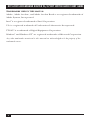 5
5
-
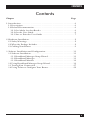 6
6
-
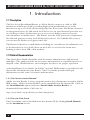 7
7
-
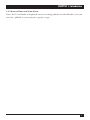 8
8
-
 9
9
-
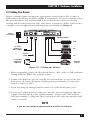 10
10
-
 11
11
-
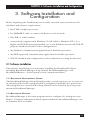 12
12
-
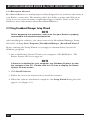 13
13
-
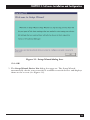 14
14
-
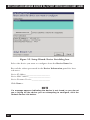 15
15
-
 16
16
-
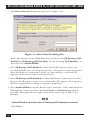 17
17
-
 18
18
-
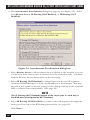 19
19
-
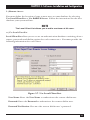 20
20
-
 21
21
-
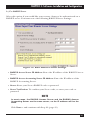 22
22
-
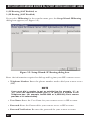 23
23
-
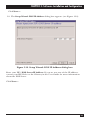 24
24
-
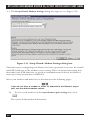 25
25
-
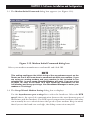 26
26
-
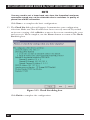 27
27
-
 28
28
-
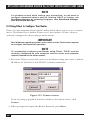 29
29
-
 30
30
-
 31
31
-
 32
32
-
 33
33
Ask a question and I''ll find the answer in the document
Finding information in a document is now easier with AI
Related papers
-
Black Box MD1000A User guide
-
Black Box SW556AE User manual
-
Black Box Compact T1 MT850A User manual
-
Black Box User manual
-
Black Box LR1531A-R2 User manual
-
Black Box MD403A User manual
-
Black Box LR5200A-R2 User manual
-
Black Box IC136C User manual
-
Black Box FX160A User manual
-
Black Box A/S-4 User manual
Other documents
-
Trendnet TW-H6W1IR User manual
-
D-Link DI-304M User manual
-
Draytek Vigor3100i User guide
-
Draytek Vigor 2800VG Owner's manual
-
Draytek VIGOR2820N User manual
-
Draytek VIGOR2820VSN User guide
-
Netgear TA612V User manual
-
Draytek VigorIPPBX 2820n User manual
-
Technicolor - Thomson 210i User manual
-
Draytek 2900 User manual