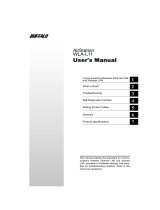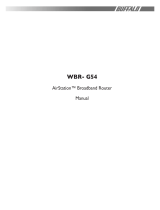Page is loading ...

WLA-AWCG
User Guide

TABLE OF CONTENTS
ABOUT THIS MANUAL .......................................................................... 1
About this chapter ................................................................................2
Scope of the manual..............................................................................2
Related reading ...................................................................................3
Online Help ..............................................................................3
Terms and conventions...........................................................................4
Standard terms..........................................................................4
Typographic conventions ..............................................................4
Safety information......................................................................5
GETTING STARTED ............................................................................. 6
About this chapter ................................................................................7
Setting up the AirStation Pro....................................................................7
Hardware requirements ...............................................................7
Software requirements ................................................................8
Installing the Wireless LAN card......................................................10
Adding an external antenna...........................................................11
PRODUCT OVERVIEW .......................................................................... 20
About this chapter ................................................................................21
Main features of the AirStation Pro ............................................................21
Access point to access point communication.......................................24
AIRSTATION PRO INSTALLATION .............................................................. 28
About this chapter ................................................................................29
Installing the AirStation Pro .....................................................................29
Network adapter installation .........................................................29
Checking the TCP/IP settings .........................................................31
Installing the AirStation Manager Software .........................................33
Connecting to the AirStation Pro .....................................................35
Check the reception of the external antenna......................................41
CONFIGURING AIRSTATION
SETTINGS ...................................................................................... 42
About this chapter ................................................................................43
Configuration options ............................................................................43
Displaying the Settings screen ........................................................43
Registering multiple AirStation Pro MAC addresses ...............................44
Setting up roaming .....................................................................46
Setting up AirPort configuration......................................................48
Setting up WEP security ...............................................................49
Restricting Wireless LAN PC’s.........................................................50
Setting up passwords ...................................................................51
Configuring channel settings ..........................................................53

Setting up routing ......................................................................53
Setting up the Packet Filter .......................................................... 55
Diagnostics ..............................................................................56
T
ROUBLESHOOTING
............................................................................ 58
About this chapter ................................................................................59
Problem scenarios ................................................................................59
AirStation Pro cannot be found on the network. ..................................59
Network adapter on your PC cannot be found ..................................... 62
Network adapter fails at driver installation........................................65
AirStation IP address is not assigned ................................................65
Settings Screen is not displayed......................................................66
Cannot connect to the LAN ...........................................................66
Search is taking a long time to display other computers. ........................ 68
APPENDIX ...................................................................................... 70
About this appendix ..............................................................................71
Checking the version of Windows ..............................................................71
Restoring AirStation Pro factory settings......................................................72
Configuring protocols............................................................................. 72
Checking that the protocols are added .............................................72
Adding protocols ........................................................................ 75
Specifying the IP address .............................................................. 77
Checking Web browser settings.................................................................82
Using Internet Explorer 5.0 ...........................................................82
Using Internet Explorer 4.0 ...........................................................84
Using Netscape Navigator .............................................................84
GLOSSARY ..................................................................................... 86
I
NDEX .......................................................................................... 92

1
About this Manual

1.1 About this chapter
This chapter briefly describes the content of this manual. It will introduce you to
the standard terms and typographic conventions which are used throughout the
manual. It also describes the hardware and software requirements of the
AirStation Pro.
1.2 Scope of the manual
This AirStation Pro WLA-AWCG User Manual is intended for users of the WLA-AWCG
AirStation Pro; this includes both users at home and in the office.
The manual is divided into the following chapters:
“Chapter 1- About this manual” briefly describes the contents of the manual,
introducing the user to terms and conventions which are used throughout the
manual.
“Chapter 2- Getting Started” describes how to install the AirStation Pro, how
to add an external antenna or an outside aerial.
“Chapter 3- Product Overview” describes the main features of the AirStation
Pro and possible AirStation Pro access point configurations.
“Chapter 4- AirStation Pro Installation” explains how to install all the pre-
requisite adapters and protocols, etc. for the AirStation software.
“Chapter 5 - Configuring the AirStation Settings” explains how to configure
the AirStation Manager software.
“Chapter 7 - Troubleshooting”
explains some typical problem scenarios,
describing the causes and solutions appropriate to each.
“Appendix”
provides instructions on how to perform some general tasks that
may be necessary when installing the AirStation Pro.
“Glossary”
provides clear definitions and explanations of the terms used
throughout the manual.
“Index” provides a full alphabetical reference guide for terms and acronyms
used in the manual. It enables readers to find terms used anywhere in the
manual.
About this Manual 2
WLA-AWCG User Manual

1.3 Related reading
Other documentation available for consultation are:
AirStation WLI-PCM-L11 (PC Card) User Manual
WLI-ISA-OP (ISA Bus Adapter) User Manual
WLI-PCI-OP (PCI Bus Adapter) Hardware Manual
1.3.1 Online Help
The Melco Online Help also provides you with useful information when using the
AirStation Manager.
The Online Help can be accessed by doing the following:
1
On the Start menu, select MELCO AirStation, AirStation Manager Help.
The Online Help opens.
When using the AirStation Manager Settings screen, you may use the context-
sensitive help provided to help you with each task.
To access the context-sensitive help, simply click on the question icon beside the
field you are unsure of.
For example, when you click the question icon beside Roaming: , the
following context sensitive help dialog box is displayed.
Figure 1:
Context sensitive help example
3 About this Manual
WLA-AWCG User Manual

1.4 Terms and conventions
This section describes the standard terms and conventions that are used
throughout the manual.
1.4.1 Standard terms
The following standard terms are used throughout the manual.
1.4.2 Typographic conventions
The following conventions are used throughout the manual:
Term Meaning
“Select” Choose a command or command button by pointing to it with the
mouse and clicking it with the left mouse button.
“Click” Position the pointer on the item using the mouse, press and release
the left mouse button.
“Double click” Point to an item with the mouse and click twice on the left mouse but-
ton.
Table 1: Standard Terms
Convention Type of Information
Italics
Used to identify documentation that can be referred to for
additional information.
Blue Italics
Used to identify cross-references within the manual.
Bold Identifies a selectable button or tab. For example, Delete or
Save. It also identifies field names.
The name AirStation Pro will always appear in bold.
Note: Used to alert the reader to an important piece of information.
Courier Used to identify text that must be entered by the user,
Table 2: Typographic conventions
About this Manual 4
WLA-AWCG User Manual

1.4.3 Safety information
As with all electrical products, you must exercise care when using the AirStation
Pro. This table describes the various warning symbols used throughout this
manual to indicate situations where extra caution is needed.
Symbol Meaning
Serious injury or damage.
Failure to follow the instructions shown with this symbol may result
in serious injury or damage to property.
Do not disassemble or modify the product.
Attempts to disassemble or modify products that are displayed with
this symbol may result in electrical shock or fire.
Turn off the power and unplug the product.
Attempts to continue to run the product whilst plugged in with the
power on may result in electrical shock or fire.
Table 3:Safety information symbols
5 About this Manual
WLA-AWCG User Manual

2
Getting Started

7 Getting Started
WLA-AWCG User Manual
2.1 About this chapter
This chapter explains how to set up the AirStation Pro system. It explains how to
connect the AirStation Pro to your PC and how to connect an external antenna.
2.2 Setting up the AirStation Pro
Before you begin establishing connections using the AirStation Pro, you must meet
the following requirements.
2.2.1 Hardware requirements
The AirStation Pro requires the following hardware to operate:
AirStation Pro WLA-AWCG
AC/DC power adapter
Straight-through network cable (Unshielded Twisted Pair (UTP) cable)
Antenna connector (only required if you want to connect to an external
antenna)
Network Adapter
This can be either of the following:
— LAN network card - if you want to establish a Wired connection using
the AirStation Pro
— AirStation Pro Wireless LAN card (WLI-PCM-L11) - if you want to
establish a Wireless connection using the AirStation Pro
You will receive the required hardware in the AirStation Pro pack as listed below.
AirStation Pro pack
AirStation Pro WLA-AWCG
AC/DC power adapter
AirStation Series Driver CD
Straight-through cable

Getting Started 8
WLA-AWCG User Manual
WLA-AWCG User Manual
Warranty Card
Antenna connector
2.2.2 Software requirements
The AirStation Pro requires the following software to operate:
Windows 95/98/ME, NT or 2000
Internet Explorer 4.0 or higher, or Netscape Navigator 4.0 or higher
Internet Explorer is installed as standard on Windows 98 and Windows 2000.
AirStation Manager software
Client Manager software (if you have a Wireless Client)
The AirStation Manager and Client Manager software is provided on the AirStation
Series Driver CD. For instructions on installing the software see:
“Installing the AirStation Manager Software” on page 33
Refer to the WLI-PCM-L11 Wireless LAN card User Manual.
Initial setup
To connect all the hardware supplied with the AirStation Pro pack and set up the
system, follow these steps.
1
Connect the AirStation Pro to a power supply, using the AC/DC power
adapter.
Do not use any adapter other than that which is supplied with the AirStation
Pro.
The AirStation Pro power light will display green.
2
Connect one end of the straight-through cable to the AirStation Pro LAN port.
3
Connect the cable to the PC/Hub.
The procedure for this step differs, depending on whether you are connecting
the AirStation Pro directly to a PC or to a hub.
Connecting directly to a PC
Connect the other end of the cross-over cable directly to your PC.

9 Getting Started
WLA-AWCG User Manual
Connecting to a hub
Connect the other end of the straight-through cable to your hub.
Note: A straight-through cable can be used to connect to the hub provided the
hub is fitted with a cascade port
Figure 2:
AirStation Pro installation setup

Getting Started 10
WLA-AWCG User Manual
2.2.3 Installing the Wireless LAN card
To enable an AirStation Pro to communicate with a computer, a network adapter
must be installed in the PC or the laptop. The AirStation Wireless LAN card (WLI-
PCM-L11) consists of both LAN and radio functions.
For more details on installing other manufacturers’ network adapters, refer to
the appropriate adapter documentation.
Installing the Wireless LAN card on a desktop PC
If your desktop PC does not have a card slot, you must install one of the following
bus adapters:
ISA bus adapter (WLI-ISA-OP)
PCI bus adapter (WLI-PCI-OP)
Note: For details on installing the bus adapters, refer to the manual supplied
with the respective bus adapter.
1
Insert the Wireless LAN card into the card slot of the bus adapter.
Figure 3: Inserting a network card into a desktop PC
2 The power light on the network card will display green.

11 Getting Started
WLA-AWCG User Manual
Installing an AirStation Wireless LAN card on a laptop PC
If you are using Windows 95/98 or 2000, you can install the network card whilst the
laptop is switched on. To install the network card, follow these steps:
1
Insert the Wireless LAN network card into the PC card slot.
Figure 4: Inserting a network card into a laptop PC
2
The power light on the network card will display green.
2.2.4 Adding an external antenna
An external antenna can be connected to the AirStation Pro in order to increase
the signal range of the AirStation Pro. The external antenna works very well for
building-to-building signal transmission.
Note: The Client Manager software must be installed on your machine before you
can check the quality of the connection to an external antenna. For
instructions on installing Client Manager, refer to the WLI-PCM-L11 User
Manual.
Insert the wireless LAN card into the PC card slot, applying
just enough pressure to ensure that it is fully seated.

Getting Started 12
WLA-AWCG User Manual
Attaching the antenna adapter
Prior to connecting an external antenna, you must attach an antenna adapter. To
attach the antenna adapter you must first disassemble the AirStation Pro.
To disassemble the AirStation Pro and attach the adapter, follow these steps.
1
Remove all screws from the AirStation Pro.
Figure 5: Removing screws from the AirStation Pro
2
Open the AirStation Pro shell. The Wireless LAN card is now visible.
Figure 6: Viewing the network card inside AirStation Pro
Before you begin to attach the antenna adapter, you must first turn off the
power on the AirStation Pro and unplug it.

13 Getting Started
WLA-AWCG User Manual
3 Remove the protective cover from the slot on the Wireless LAN card and
connect the end of the antenna adapter to the Wireless LAN card by inserting
it into the slot.
Figure 7: Attaching the antenna adapter to the Wireless LAN network card
Attaching the external antenna
Once the antenna adapter has been attached to the Wireless LAN network card,
you can attach an external antenna, increasing the range of the AirStation Pro. To
attach an external antenna follow these steps:
1
Ensure the antenna adapter is attached to the AirStation Pro.
Figure 8: Displaying the antenna adapter connector

Getting Started 14
WLA-AWCG User Manual
2
Attach the metal stabiliser to the AirStation Pro using the screw provided, in
order to secure the antenna adapter.
Figure 9: Attaching the metal stabiliser to the AirStation Pro
3
Connect the end of the antenna adapter connector to the external antenna.
Figure 10: Attaching the external antenna
Once the external antenna has been attached to the AirStation Pro, you can direct
this to any other AirStation Pro’s that you have installed to strengthen the overall
range of the signal.
Checking the connection to the external antenna
To check the quality of the connection to the external antenna you must have the
Client Manager software installed. For details on installing Client Manager see
WLI-PCM-L11 Users Manual.

15 Getting Started
WLA-AWCG User Manual
Having installed Client Manager follow these steps:
1 From the Start menu, select Programs, MELCO Wireless LAN and then Client
Manager.
2 From Client Manager screen, select File, Manual
Figure 11: Client Manager Manual option
3 Select File, Manual.
This Manual Setting dialog box is displayed.
Figure 12: Manual setting dialog box
4
Enter the ESS-ID in the ESS-ID field.
Note:
The ESS-ID is the last six digits of the AirStation Pro’s wired MAC address
followed by its Group name. See page 22 for instructions on how to locate
the wired MAC address.

Getting Started 16
WLA-AWCG User Manual
5
Select the 11Mbps communication over AirStation option from the drop-
down list.
6
Click OK.
The Verify Connection dialog box is displayed.
Figure 13:
Verify Connection dialog box
7
Click OK.
The AirStation Pro found on the network is displayed on the Client Manager
screen.
Figure 14: AirStation Pro found on the network

17 Getting Started
WLA-AWCG User Manual
8 From the File menu, select Test Connection, Diagnostic.
Figure 15: File, Test Connection, Diagnostic option
The Test Connection dialog box is displayed.
Figure 16: Test Connection dialog box
The connection status is now checked and the connection test displayed. The
connection test result displays both the connection and radio status.
Figure 17: Connection test result
/