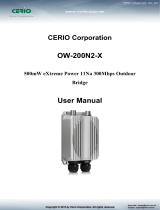Page is loading ...

V1.4
CERIO Corporation
CERIO MAN-MESH
Intelligent Software
Quick Start Guide

V1.4
1. Overview of MAN-MESH .................................................................................................................... 3
1.1 Introduction ............................................................................................................................ 3
1.2 MAN-MESH Intelligent Software Core Product Application ................................................. 4
1.3 MAN-MESH with hardware support models......................................................................... 5
2. Software Configuration ...................................................................................................................... 6
2.1 Setup preparation of AP ........................................................................................................ 6
2.2 Login Web Page ...................................................................................................................... 8
3. First Login - Web UI Settings ............................................................................................................ 10
# Change Other Setup modes .......................................................................................................... 10
4. Basic Settings Before Starting .......................................................................................................... 10
5. MAN-MESH Starts Setting ................................................................................................................ 14
5.1 MAN-Mesh basic settings .................................................................................................... 14
5.2 MAN-Mesh equipment-wireless base station settings ....................................................... 15

V1.4
1. Overview of MAN-MESH
1.1 Introduction
The CERIO MAN MESH Intelligent Core Software Mode provides Layer3 Mesh Backbone Auto Link
Optimization, it’s using simpler and smartest way to improve the connection quality of the wireless network
which let a large number of users in the vast space can enjoy a stable quality wireless network. In addition,
each node in the mesh wireless network system can be an independent, providing fast connection and a
more stable wireless network. With Intelligent WiFi Mesh Topology, the wireless node will communicate
with each other and can be set automatically, which greatly reduces the complicate setting procedure. The
MAN-MESH Layer3 Mesh Backbone Auto Link Optimization also provides, when one of the wireless nodes
fails or disconnected, the other wireless node in the mesh network can communicate with each other and
recover the network connection automatically. Which is an excellent solution for infrastructure, surveillance,
IOT and in-train backhaul. And for emergencies, rapidly deployable and robust communications between
each member when emergencies are involved in difficult operations inside buildings, towers, hard-hit
disaster areas or surrounded in forest fires.

V1.4
1.2 MAN-MESH Intelligent Software Core Product Application
1. Wireless Man Mesh for Backbone Deployment
When using MAN-MESH equipment, In addition to the multi-radio AP Station (Access Point) that can be
for more wireless clients. Also built-in the MAN-MESH Software Core provides Intelligent Mesh
Backbone Auto Link Optimization Meshed APs self-configure and establish a high-performance, robust,
and resilient network automatically. Provide a full-coverage wireless network without dead ends, no
matter where you are, you can automatically and seamlessly connect to the optimal wireless signal at
any time.
2. Wireless Man Mesh for Backbone with Access Point Deployment
In addition to the deployment of wireless backbone MESH AP network applications, it can also be used
as an AP Station to connect wired or wireless devices to the terminal. For example, the CERIO OW-500
A3-MESH model supports four 5GHz external N-Type antenna connectors and a built-in 5dBi 2.4GHz
high-gain antenna. The external N-Type outdoor antenna connector can be freely matched with Omni
Antenna to meet the deployment of a full range of wireless backbone networks.
3. Wireless Man Mesh for Semi-Mobile Backhaul Deployment
The MAM-MESH Outdoor CPE/AP, It's the perfect solution for backhaul deployment of Semi-Mobile
mesh network, such as data transmission of public transport system (ex. Railways, Ships, Bus, MRT,
Gondola, etc.), through this smart wireless mesh network, which can collect and transmit information
in real-time, so that control center can do security monitoring and management. This MAN-MESH
equipment (ex. OW-408 A1-MESH which supports dual-radios with built in 8dBi wide range directional
high gain antenna) can be connected to any Ethernet device to easily build short- or long-distance
wireless mesh network applications at the edge site, such as Warehouse and factory
incoming/outgoing vehicle, construction area safety monitor management and so on.
4. Wireless MAN-Mesh for Intersection monitor Backhaul Deployment
CERIO MAN-MESH Wireless Mesh Network (Mesh) is the best solution for mission-critical applications
such as wireless video surveillance and backbone transmission of network services. It can completely
solve any difficulties in the network architecture environment that needs to provide wired network
nodes. When in certain large areas, such as intersections in streets or public video surveillance
equipment which using distributed mesh wireless network for data transfer back application. By using
the MAN-Mesh equipment (ex. OW-500 A1-MESH which supports Tri-radio with built in 18dBi
directional high gain antenna) with a 5GHz high-gain Omnidirectional antenna to achieve single
wireless or multiple wireless links in a long distance mesh topology, and using Mesh architecture for
network planning which can easily achieve the mesh routing backup. Intelligent mesh network
environment can provide multiple backhaul mechanism paths in each mesh node to achieve
uninterrupted connection paths. That’s when every 5GHz Mesh WiFi node and its wireless link are
interrupted for no reason, they can seamlessly reconnect through different paths to resume fast data
transmission. So it ensures the safety and reliability of wireless network transmission.

V1.4
1.3 MAN-MESH with hardware support models
Supported models include:
Dual Radio Mesh Model : ( Radio-0/2.4GHz and Radio-1/5GHz )
Mode : OW-408 A1-MESH
Description : eXtreme Power Wave2 4X 2x2 +8dBi Dual-Band MAN-MESH
Outdoor CPE/AP
Tri Radio Mesh Models: ( Radio-0/2.4GHz and Radio-1/5GHz and Radio-2/5GHz )
Mode : OW-500 A1-MESH
Description : eXtreme Power Wave2 4X 2x2 +18dBi Tri-Band MAN-MESH
Outdoor Bridge/AP
Mode : OW-500 A3-MESH
Description : eXtreme Power Wave2 4X 2x2 Tri-Band MAN-MESH Outdoor
Bridge/AP
Tri Radio Mesh Models : ( Radio-0/2.4GHz and Radio-1/5GHz and Radio-2/5GHz )
Mode : OW-500 A1 (MAN-Mesh upgrade by optional, Through by purchase of
SW-MESH to activation)
Description : eXtreme Power Wave2 4X 2x2 +18dBi Tri-Band Outdoor Bridge/AP
Mode : OW-500 A3 (MAN-Mesh upgrade by optional, Through by purchase of
SW-MESH to activation)
Description : eXtreme Power Wave2 4X 2x2 Tri-Band Outdoor Bridge/AP

V1.4
2. Software Configuration
2.1 Setup preparation of AP
Please PC link to Device used cat5/6 Ethernet cable.
The following setup uses a Windows PC, user OS may vary
Basic connection diagram:
Step 1: Please click on the computer icon in the bottom right window, and click “Open Network and Internet
settings”
Step 2: After click left side "Ethernet" function, click on the right side “Change adapter options”
again.
1
2
1
2

V1.4
Step 3: In “Change adapter options” Page. Please find Ethernet (Local LAN) and Click the right
button on the mouse and Click “Properties”
Step 4: In Properties page to setting IP address, please find “Internet Protocol Version 4 (TCP/IPv4)”
and double click or click “OK” button.
1
2

V1.4
Step 5 :
Select “Use the following IP address”, and fix in IP Address : 192.168.2.#
ex. The # is any number by 1 to 253
Subnet mask : 255.255.255.0
And Click "OK" to complete the fixed computer IP setting
2.2 Login Web Page
Launch Web Browser
Launch as web browser to access the web management interface of system by entering the default IP
Address, http://192.168.2.254, in the URL field, and then press Enter.
1
2

V1.4
System Login
Default login Usermane is “root”and Password is “default”
root
default
# After login, the following screen will be displayed, the default screen will display the
Overview status page of MAN-Mesh AP .
( (The following overview status page shows the OW-500 A3-Mesh model as an example,
and the other models are based on the actual model display)

V1.4
3. First Login - Web UI Settings
# Change Other Setup modes
If the administrator needs to switch to other modes, click "System"-> " Mode Setup " to change other modes.
4. Basic Settings Before Starting
Setup1 :
Setting the AP's (LAN) IP address and other functions, please click "System " -> "VLAN Setup".
Please note that the LAN IP addresses in each mode are different from each other and will not
continue. For the first time after switching modes, always perform access management on the LAN
default IP address of 192.168.2.254
Please click "System " "Setup Mode", select the MAN-Mesh mode, after confirmation, "press Save &
Restart" button
After confirmed, it will finish the setting of each virtual network function, gateway
and DNS address of the local VLAN.

V1.4
Setup 2 :
Base on your needs, it can use as the backbone MAN-Mesh AP host, you also set as a wireless
AP Station (SSID AP station) for the wireless device access, please turn on or off the wireless radios base
on your needs for Access Point 0 (2.4G), Access Point 1 (5G), and Access Point 2 (5G). If enable the AP
station funcation under MAN-Mesh mode, it can be using the backbone network of MAN-Mesh AP and
also be used as a AP Station (Wireless AP) at the same time. Allow the wireless users log in and acces.
That ’s MAN-Mesh AP+AP Station function. If you do not need this multiple function (SSID AP station),
please skip this part of the setting (the default value is off).
If you want to set the virtual network LAN IP address of multiple MAN-Mesh AP devices, please be noticed
that the LAN IP addresses of these devices cannot be the same, otherwise IP conflicts will occur and the
network will not be connected. The MAN-Mesh AP LAN IP default IP is 192.168.2.254
MAN-Mesh AP hardware models have different of radio support, For the number of Radio hardware
supported by different models ; etc.. Dual Band hardware models support two Radios; The “ Web UI
“ will display Access Point 0 (2.4G), Access Point 1 (5G), Tri-Band hardware models support Three Radio;
The “ Web UI “ will support the display of Access Point 0 (2.4G), Access Point 1 (5G), Access Point 2 (5G).

V1.4
Setup 3 :
Click the “Wireless “ to set Radio 0 (2.4G), Radio 1 (5G), Radio 2 (5G) MAN-Mesh basic setup, click "Radio 0
or Radio 1 or Radio 2” or select the regional for settings, and select the " wireless operation mode” Priority
auto-connected multi-channel tag selection in the MAN-Mesh network. Please save your setting after the
installation is completed
For more setting, please refer to the relevant chapters in the user manual for detailed instructions.。
Click “Save” button to save your changes. Then click Reboot button to activate your changes.
MAN-Mesh AP hardware models have different of radio support, For the number of Radio
hardware supported by different models ; etc.. Dual Band hardware models support two Radios;
The “ Web UI “ will display Access Point 0 (2.4G), Access Point 1 (5G), Tri-Band hardware models
support Three Radio; The “ Web UI “ will support the display of Access Point 0 (2.4G), Access Point
1 (5G), Access Point 2 (5G).

V1.4
The following uses Radio 1 (5G), Radio 2 (5G) as the explanation of the MAN-MESH auto link setting;
The MAN-Mesh AP provides intelligent and quickly automatic connections between multiple
channels. When selected more channels then the search range becomes bigger then the longer
time will be required. Appropriate channel selection will help to speed up MAN-Mesh APs to
automatically connect to each other. It is recommended that the number of channels selected can
be 3 to 5 channels.
It is recommended to use the high, medium and low range (5G high frequency, 5G medium
frequency, and 5G low frequency range) channel selection principles to select the plural channels
to use. This will help the partitions to stagger the interference as far as possible from each other.
If Radio 1 (5G) channel range uses the frequency band 36-44 (5G low frequency), then Radio 2
(5G) which is better use channel 153-161 (5G high frequency) to separate the channel range from
Radio 1(5G). Base on channels in high, middle, and low frequencies selection will avoid poor
performance due to channel interference.
5G Radio 1 Mark selection three low range
frequency channels
5G Radio 1 Mark selection three high range
frequency channels

V1.4
5. MAN-MESH Starts Setting
5.1 MAN-Mesh basic settings
Click ”MAN-Mesh “ “ MAN-Mesh Common Setup”, setting MAN-Mesh AP SSID, MAN-Mesh AP
Security Type, MAN-Mesh NAT setup, after completed please save your setting。
SSID : In the same MAN-Mesh architecture, the SSID must be the same which can work properly. Please
set a proprietary MAN-Mesh connection SSID for yourself. The default SSID of the MAN-Mesh AP is
meshssid
Security Type : Enable or Disable AES 128bit encryption function, AES encryption custom key can input
0 ~ 9 numbers or A ~ Z uppercase and lowercase English format, it can support 8 ~ 32 characters key
encryption algorithm in each MAN-Mesh AP connecting each other with secure encrypted transmission.

V1.4
NAT : Enable or disable the NAT network address conversion function of the MAN-Mesh AP. The
administrator can selectively enable this NAT function for a specific node in the environment when the
Mesh is connected. The default value is disabled.
5.2 MAN-Mesh equipment-wireless base station settings
MAN-Mesh Device 0 / MAN-Mesh Device 1 / MAN-Mesh Device 2 Setting
Click "MAN-Mesh" "MAN-Mesh Device 0 Setup"-> Device Setup to set MAN-Mesh Device 0 "/" MAN-Mesh
Device 1 Setup " Device Setup to set MAN-Mesh Device 1" / "MAN-Mesh Device 2 Setup" "Device
Setup to Set MAN-Mesh Device 2", enable or disable MAN-Mesh AP radio 0,1,2 , MAN-Mesh IPv4 / IPv6 setup ,
MAN-Mesh deployment method, MAN-Mesh mandatory MAC address, MAN- Mesh MAC address list:。
When this encryption function is enabled, each MAN-Mesh AP device in the Mesh
architecture environment needs to synchronize the same encryption settings.If disable the
Mesh connection encryption function, to avoid the possibility of connecting to other mesh
groups that also use the default SSID (meshssid), it is strongly recommended to change your
own Mesh AP SSID in the Mesh environment
When the backbone mesh interconnection completed by the MAN-Mesh is completed.
NAT applications can be performed on any MAN-Mesh host.More that do not enable for
"None NAT" applications information, please refer to Chapter 8. LAN physical line "None
NAT" application illustration

V1.4
MAN-Mesh Setup : Enable or disable the radio of MAN-M e s h A P. Enable or disable this radio be used as
the MAN-Mesh radio for mesh auto link . The default value is “Disable”.
MAN-Mesh AP hardware models have different of radio support, For the
number of Radio hardware supported by different models ; etc.. Dual
Band hardware models support two Radios; The “ Web UI “ will display
Access Point 0 (2.4G), Access Point 1 (5G), Tri-Band hardware models
support Three Radio; The “ Web UI “ will support the display of Access
Point 0 (2.4G), Access Point 1 (5G), Access Point 2 (5G).

V1.4
MAN-Mesh IPv4 Setup
IPv4 Mode : Enable or Disable for IPv4 mode
IPv4 Address: In the Mesh architecture, the IP address used by the MAN-Mesh AP in the Mesh
operating environment is different from the LAN IP address (virtual network IP address) selected in the
environment when setting the Mesh IP address network segment. For example, if the default LAN IP is
same address segment of 192.168.2.XXX, In the mesh environment, please select other virtual IP
segments as Mesh IP address segments such as 172.16.2. XXX. The Mesh IP default values: 10.0.0.1,
10.0.1.1, 10.0.2.1.
Netmask : Please input MAN-Mesh AP IPv4 Netmask
When any Radio of MAN-Mesh AP is enabled, At the same time, you must set Mesh interface
IP address of Mesh AP. The IP address of the MAN-Mesh AP can be set in both IPv4 and IPv6
formats. If you are not familiar with or do not have an IPv6 address, it is recommended using
IPv4 mode to set the Mesh interface IP address of each MAN-Mesh AP. Please note that the
Mesh AP's external DNS or Gateway address is set by the relevant of its wired LAN virtual IP
address. (Remind: IPv6 format, IP usage acquisition , please contact your ISP provider)
Note: Mesh interface IP is different from the LAN interface IP of the device. When each
MAN-Mesh AP sets its own unique Mesh interface IP address, please be note when setting the IP
address, it can't be the same as the IP address of other interfaces of it own or any interface of
other MAN-Mesh APs in the environment

V1.4
MAN-Mesh IPv6 Setup
Link-Local address : This section automatically displays the Link Local address of the local unique
identification interface required by the IPv6 mode address operation specifications, for example, it is
displayed as FE80 :: 8E4D: EAFF: FE05: 3406.
IPv6 Mode : Enable or Disable for IPv6 mode
IPV6 Address : This is the IP address used by the MAN-Mesh AP in the Mesh operating environment
Example of IPv6 input network range: 2001: 8E4D: EAFF: FE01: 0000: 0000: 0000: 0002 ~ FFFF: FFFF:
FFFF: FFFE. (For IPv6 IP acquisition, please contact your ISP provider )
Sub Prefix Length : the Sub Prefix Length of the IPv6 address of the MAN-Mesh AP device . The default
value is 64
The IPv4 format is from 0.0.0.0 to 255.255.255.255. Except for the following private IP is not
used by international ownership , The remaining IPs are real IPs that are owned or used
internationally. To avoid the IP error occurs, please use the following recommended range to
choose your own private IP :
Private network Class A : 10.0.0.0~10.255.255.255
Private network Class B : 172.16.0.0~172.31.255.255
Private network Class C : 192.168.0.0~192.168.255.255

V1.4
MAN-Mesh Deployment
Multi-hop Layout : MAN-Mesh AP multi-hop layout role setting selection, you can choose the layout of
the Host node or Interlink node
Host Node : In the MAN-Mesh mesh network environment, it must deploy a unique "host node" so
that the "interlink node" can automatically establish a connection with each other. The "host node"
will always play the role of search multiple fixed and usable channels in the Mesh environment, in
order to create and assist other "interlink node" can quickly and connect to each other to completed
Mesh automatic connection architecture.
Interlink Node : In the Mesh environment, the MAN-Mesh AP of "interlink node" creates a
pre-assisted layout according to the channel of the "host node", and can quickly connect with all the
MAN-Mesh AP of "interlink nodes".
More detailed software function operation instructions, please refer to the product user manual.
In a MAN-Mesh network environment, only needs to be set one "host node". If more than
two "host node", it will cause MAN-Mesh AP to misjudge the role of "interlink node". then
when the hosts are connected to each other, the automatic connection will fail.
In a Mesh environment, you only need to take one MAN-Mesh AP host as the layout of the
"host node" role. And all other MAN-Mesh AP hosts are set as the layout of the "interlink
nodes" role
/