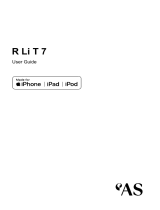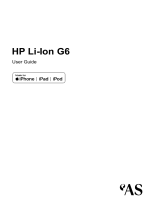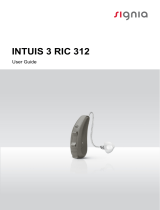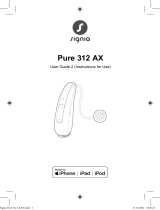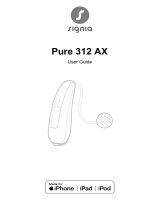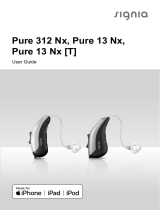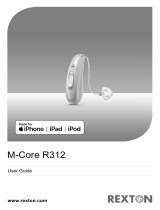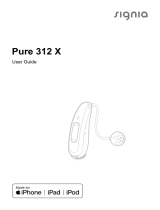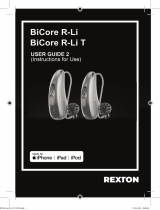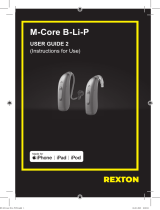Mood G6
RIC Hearing Systems
User Manual
um_mood_g6_en_D00199718_20191010.indd 1 06.11.19 09:21

2
Content
Welcome 4
Your hearing inruments 5
Inrument type 5
Getting to know your hearing inruments 6
Components and names 7
Controls 9
Hearing programs 10
Features 10
Batteries 11
Battery size and handling tips 11
Replacing batteries 12
Daily use 13
Turning on and o 13
Inserting and removing the hearing inruments 14
Adjuing the volume 18
Changing the hearing program 18
Further adjuments (optional) 19
Special liening situations 20
On the phone 20
Audio reaming with iPhone, iPad or iPod touch 21
Airplane mode 21
Audio induction loops (optional) 22
um_mood_g6_en_D00199718_20191010.indd 2 06.11.19 09:21

3
Maintenance and care 23
Hearing inruments 23
Ear pieces 24
Professional maintenance 26
Further information 27
Safety information 27
Accessories 27
Symbols used in this document 27
Troubleshooting 28
Service and warranty 30
um_mood_g6_en_D00199718_20191010.indd 3 06.11.19 09:21

4
Welcome
Thank you for choosing our hearing inruments to
accompany you through everyday life. Like anything new,
it may take you a little time to become familiar with them.
This guide, along with support from your Hearing Care
Professional, will help you underand the advantages
and greater quality of life your hearing inruments oer.
To receive the mo benet from your hearing
inruments, it is recommended that you wear them every
day, all day. This will help you get adjued to them.
CAUTION
It is important to read this user guide and the safety
manual thoroughly and completely. Follow the
safety information to avoid damage or injury.
um_mood_g6_en_D00199718_20191010.indd 4 06.11.19 09:21

5
Your hearing inruments
This user guide describes optional features that
your hearing inruments may or may not have.
Ask your Hearing Care Professional to indicate the
features that are valid for your hearing inruments.
Inrument type
Your hearing inruments are a RIC (Receiver-in-Canal)
model. The receiver is placed within the ear canal and
connected to the inrument via a receiver cable. The
inruments are not intended for children under the age
of 3 years or persons with a developmental age of under
3 years.
The wireless functionality enables advanced audiological
features and synchronization between your two hearing
inruments.
Your hearing inruments feature Bluetooth® low energy*
technology allowing for easy data exchange with your
smartphone, and for seamless audio reaming with your
iPhone, iPad or iPod touch**.
* The Bluetooth word mark and logos are owned by the Bluetooth SIG, Inc., and any
use of such marks by the legal manufacturer of this product is under licenses. Other
trademarks and trade names are those of their respective owners.
** iPad, iPhone, and iPod touch are trademarks of Apple Inc., regiered in the U.S.
and other countries.
um_mood_g6_en_D00199718_20191010.indd 5 06.11.19 09:21

6
Getting to know your hearing inruments
It is recommended to familiarize yourself with your new
hearing inruments. With the inruments in your hand
try using the controls and note their location on the
inrument. This will make it easier for you to feel and
press the controls while wearing the hearing inruments.
If you have problems pressing the controls of your
hearing inruments while wearing them, you can
use a remote control to control your inruments.
With a dedicated smartphone app you have even
more control options.
um_mood_g6_en_D00199718_20191010.indd 6 06.11.19 09:21

7
Components and names
This user guide describes several types of hearing
inruments. Use the following pictures to identify the type
of hearing inrument that you use.
➐
➐
➏
➏
➏
➊
➊
➋
➋
➍
➍
➍
➎
➎
➌
➌
➊ Ear piece
➋ Receiver
➌ Receiver cable
➍ Microphone openings
➎ Rocker switch (control)
➏ Battery compartment
(on/o switch)
➐ Side indicator
(red = right ear,
blue = left ear) and
receiver connection
um_mood_g6_en_D00199718_20191010.indd 7 06.11.19 09:21

8
You can use the following andard ear pieces:
Standard ear pieces Size
Click Dome, Open or Closed
Click Dome Semi-open
Click Dome Double
Click Sleeve, Open or Closed
You can easily exchange the andard ear pieces. Read
more in section "Maintenance and care".
Cuom-made ear pieces
CLIC MOULD
um_mood_g6_en_D00199718_20191010.indd 8 06.11.19 09:21

9
Controls
With the rocker switch you can, for
example, adju the volume or switch
hearing programs. Your Hearing Care
Professional has programmed your
desired functions to the rocker switch.
Rocker switch function L R
Press briefly:
Program up/down
Volume up/down
Tinnitus therapy signal level up/down
TV ream on/o
Press for about 2 seconds:
Program up/down
Volume up/down
Tinnitus therapy signal level up/down
TV ream on/o
Press for more than 3 seconds:
Standby/turn on
Activate/deactivate airplane mode
L = Left, R = Right
um_mood_g6_en_D00199718_20191010.indd 9 06.11.19 09:21

10
You can also use a remote control to change
hearing programs and adju the volume of your
hearing inruments. With our smartphone app you
have even more control options.
Hearing programs
1
2
3
4
5
6
Read more in section "Changing the hearing program".
Features
Power-on delay enables while-free insertion of
hearing inruments.
Read more in section "Turning on and o".
The tinnitus therapy feature generates a sound to
diract you from your tinnitus.
A telecoil is integrated in the battery compartment,
enabling the hearing inrument to connect with
audio induction loops.
Read more in section "Audio induction loops".
um_mood_g6_en_D00199718_20191010.indd 10 06.11.19 09:21

11
Batteries
When the battery is low the sound becomes weaker
or you will hear an alert signal. The battery type will
determine how long you have to replace the battery.
Battery size and handling tips
Ask your Hearing Care Professional for recommended
batteries.
Battery size: 312
● Always use the correct battery size for your hearing
inruments.
● Remove the batteries if you intend not to use the
hearing inruments for several days.
● Always carry spare batteries.
● Remove empty batteries immediately and follow your
local recycling rules for battery disposal.
um_mood_g6_en_D00199718_20191010.indd 11 06.11.19 09:21

12
Replacing batteries
Removing the battery:
XOpen the battery compartment.
XUse the magnet ick to pull out the
battery. The magnet ick is available
as an accessory.
Inserting the battery:
XIf the battery has a protective lm, remove it
only when you are ready to use the battery.
XInsert the battery with the "+" symbol
facing up (refer to the picture).
XCarefully close the battery compartment. If you feel
resiance, the battery is not inserted correctly.
Do not attempt to close the battery compartment by
force. It can be damaged.
um_mood_g6_en_D00199718_20191010.indd 12 06.11.19 09:21

13
Daily use
Turning on and o
You have the following options to turn your hearing
inruments on or o.
Via battery compartment:
XTurning on: Close the battery compartment.
The default volume and hearing program are set.
XTurning o: Open the battery compartment to the r
catch.
Via rocker switch:
XTurning on or o: Press and hold the rocker switch for
several seconds. Refer to section "Controls" for the
settings of the rocker switch.
After turning on, the previously used volume and
hearing program remain set.
When wearing the hearing inruments, an alert tone can
indicate when an inrument is being turned on or o.
When the power-on delay is activated, the hearing
inruments turn on after a delay of several seconds.
During this time you can insert the hearing inruments
into your ears without experiencing unpleasant feedback
whiling.
The "power-on delay" can be activated by your Hearing
Care Professional.
um_mood_g6_en_D00199718_20191010.indd 13 06.11.19 09:21

14
Inserting and removing the hearing inruments
Your hearing inruments have been ne-tuned for your
right and left ear. Colored markers
indicate the side:
● red marker = right ear
● blue marker = left ear
Inserting a hearing inrument:
XFor Click Sleeves, take care that the bend of the
Click Sleeve is in line with the bend of the receiver
cable.
Correct:
Incorrect:
um_mood_g6_en_D00199718_20191010.indd 14 06.11.19 09:21

15
X
Hold the receiver cable at the bend closer to the
ear piece.
XCarefully push the ear piece in
the ear canal ➊.
XTwi it slightly until it sits well.
Open and close your mouth to
avoid accumulation of air in the
ear canal.
XLift the hearing inrument and
slide it over the top of your
ear ➋.
CAUTION
Risk of injury!
XInsert the ear piece carefully and not too deeply
into the ear.
● It may be helpful to insert the right hearing
inrument with the right hand and the left
hearing inrument with the left hand.
● If you have problems inserting the ear piece,
use the other hand to gently pull your earlobe
downwards. This opens the ear canal and eases
insertion of the ear piece.
um_mood_g6_en_D00199718_20191010.indd 15 06.11.19 09:21

16
The optional retention rand helps to securely retain the
ear piece in your ear. To position the retention rand:
XBend the retention rand and
position it carefully into the
bottom of the bowl of your ear
(refer to the picture).
um_mood_g6_en_D00199718_20191010.indd 16 06.11.19 09:21

17
Removing a hearing inrument:
XLift the hearing inrument and
slide it over the top of your
ear ➊.
XIf your hearing inrument is
equipped with a cuom shell
or a CLIC MOULD, remove it
by pulling the small removal
cord toward the back of your
head.
XFor all other ear pieces: Grip the receiver in the
ear canal with two ngers and pull it carefully out ➋.
Do not pull the receiver cable.
CAUTION
Risk of injury!
XIn very rare cases the ear piece could remain in
your ear when removing the hearing inrument.
If this happens, have the ear piece removed by
a medical professional.
Clean and dry your hearing inruments after usage.
Read more in section "Maintenance and care".
um_mood_g6_en_D00199718_20191010.indd 17 06.11.19 09:21

18
Adjuing the volume
Your hearing inruments automatically adju the volume
to the liening situation.
XIf you prefer manual volume adjument, press the
rocker switch.
Refer to section "Controls" for the setting of the
rocker switch.
An optional signal tone can indicate the volume change.
Once the maximum or minimum volume has been
reached, you may hear an optional signal tone.
Changing the hearing program
Depending on the liening situation, your hearing
inruments automatically adju their sound.
Your hearing inruments may also have several hearing
programs which allow you to change the sound, if
needed. An optional signal tone can indicate the program
change.
XTo change the hearing program, press the
rocker switch.
Refer to section "Controls" for the setting of the
rocker switch. Refer to section "Hearing programs" for
a li of your hearing programs.
The default volume is applied.
um_mood_g6_en_D00199718_20191010.indd 18 06.11.19 09:21

19
Further adjuments (optional)
You can also use the hearing inrument controls to
change other features, for example, the level of the
tinnitus therapy signal.
Refer to section "Controls" for the setting of your controls.
um_mood_g6_en_D00199718_20191010.indd 19 06.11.19 09:21

20
Special liening situations
On the phone
When you are on the phone, hold
the telephone receiver slightly above
your ear. The hearing inrument and
telephone receiver have to be aligned.
Turn the receiver slightly so that the
ear is not completely covered.
Telephone program
You may prefer a certain volume when using the phone.
Ask your Hearing Care Professional to congure a
telephone program.
XSwitch to the telephone program whenever you are on
the phone.
If a telephone program is congured for your hearing
inruments, it is lied in section "Hearing programs".
um_mood_g6_en_D00199718_20191010.indd 20 06.11.19 09:21
Page is loading ...
Page is loading ...
Page is loading ...
Page is loading ...
Page is loading ...
Page is loading ...
Page is loading ...
Page is loading ...
Page is loading ...
Page is loading ...
Page is loading ...
Page is loading ...
-
 1
1
-
 2
2
-
 3
3
-
 4
4
-
 5
5
-
 6
6
-
 7
7
-
 8
8
-
 9
9
-
 10
10
-
 11
11
-
 12
12
-
 13
13
-
 14
14
-
 15
15
-
 16
16
-
 17
17
-
 18
18
-
 19
19
-
 20
20
-
 21
21
-
 22
22
-
 23
23
-
 24
24
-
 25
25
-
 26
26
-
 27
27
-
 28
28
-
 29
29
-
 30
30
-
 31
31
-
 32
32
AUDIOSERVICE Mood 16 G6 User manual
- Type
- User manual
- This manual is also suitable for
Ask a question and I''ll find the answer in the document
Finding information in a document is now easier with AI
Related papers
Other documents
-
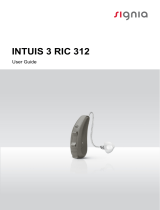 Signia INTUIS 3 RIC 312 User guide
Signia INTUIS 3 RIC 312 User guide
-
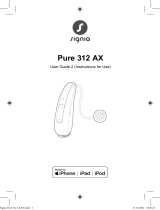 Signia Pure 312 3AX User guide
Signia Pure 312 3AX User guide
-
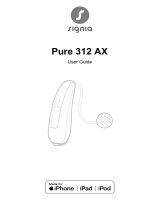 Signia Pure 312 3AX User guide
Signia Pure 312 3AX User guide
-
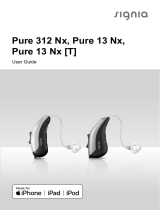 Signia PURE 312 7NX User guide
Signia PURE 312 7NX User guide
-
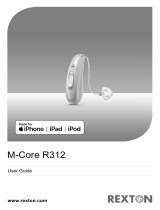 REXTON M-Core R312 80 User guide
REXTON M-Core R312 80 User guide
-
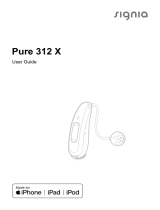 Signia Pure 312 3X User guide
Signia Pure 312 3X User guide
-
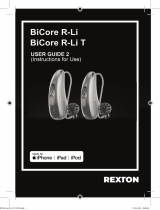 REXTON BiCore R-Li 80 User guide
REXTON BiCore R-Li 80 User guide
-
 AMPLIFON ampli-connect R 312 5MC User guide
AMPLIFON ampli-connect R 312 5MC User guide
-
ADVANCE RIC 819 User guide
-
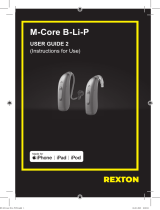 REXTON M-Core B-Li-P SDemo User guide
REXTON M-Core B-Li-P SDemo User guide