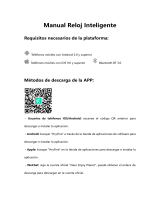ENG-8
Electric and electronic equipment and included batteries contains materials, components and
substances that can be hazardous to your health and the environment, if the waste material (discarded
electric and electronic equipment and batteries) is not handled correctly.
Electric and electronic equipment and batteries is marked with the crossed out trash can symbol, seen
above. This symbol signifies that electric and electronic equipment and batteries should not be
disposed of with other household waste, but should be disposed of separately.
As the end user it is important that you submit your used batteries to the appropriate and designated
facility. In this manner you make sure that the batteries are recycled in accordance with legislature and
will not harm the environment.
All cities have established collection points, where electric and electronic equipment and batteries can
either be submitted free of charge at recycling stations and other collection sites, or be collected from
the households. Additional information is available at the technical department of your city.
Hereby, Denver AS declares that the radio equipment type SWK-110 is in compliance with Directive
2014/53/EU. The full text of the EU declaration of conformity is available at the following internet
address: denver.eu and then click the search ICON on topline of website.
Write model number: SWK-110. Now enter product page, and RED directive is found under
downloads/other downloads.
Operating Frequency Range: 2412-2484 MHZ
Max Output Power: 0.555W
Denver AS
Omega 5A, Soeften
DK-8382 Hinnerup
Denmark
facebook.com/Denver.eu