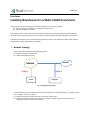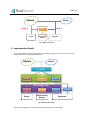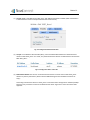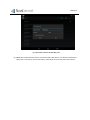Version 1.0
Case Study:
Installing NovoConnect in a Multi-VLAN Environment
Some companies and schools configure their WiFi networks to have two distinct VLANs
(1) One for employees or teachers, to have greater network access
(2) The other for guests or students.
Since NovoConnect is a network resource that might be shared among employees/guests, or teachers/students,
this multi-VLAN environment requires a bit more effort to enable the proper operations of NovoConnect devices.
This document describes a way to install NovoConnect devices in such a multi-VLAN environment, which has been
implemented in a large-sized company successfully.
I. Network Topology
Figure 1 illustrates the existing network topology, where
(1) VLAN_A is deployed for employees
(2) VLAN_B is deployed for guests
Fig. 1 Existing Network Topology
To share NovoConnect devices between VLAN_A and VLAN_B users, a third VLAN, VLAN_C, is created as some
sort of “bridge,” as shown in Figure 2.
(1) NovoConnect devices will be connected to this newly-created VLAN.
(2) Access control between VLAN_A and VLAN_C (or between VLAN_B and VLAN_C) can be achieved
through ACL (Access Control List) mechanism.
VLAN_AVLAN_B
Intranet
Internet
Employees
Guests

Version 1.0
Fig. 2 Adding a New VLAN
II. Implementation Details
Figure 3 illustrates the network implementation. Comparing to Figure 2, you will notice that the main
configuration is done at L2 (Layer-2) Switch layer.
Fig. 3 Implementation Details
The steps to configure the L2 layer and the NovoConnect devices are as followings.
VLAN_AVLAN_B
Intranet
Internet
VLAN_C
Employees
Guests NovoConnect
Devices
WiFi Access Points
L2 Switch
L3 Switch
Employees
Intranet
Internet
Guests NovoConnect
Devices
GUEST WiFi_Novo OFFICE
VLAN_B VLAN_C VLAN_A
LAN Switch

Version 1.0
(1) L2 Layer: Build a new SSID named “WiFi_Novo” with MAC authentication enabled. (MAC authentication
is chosen because of ease of setup for fixed-location network asset.)
Fig. 4 L2 Configuration: MAC Authentication
(2) L2 Layer: In the Wireless LAN Controller (WLC), enter and allocate MAC addresses of all NovoConnect
devices to SSID “WiFi_Novo.” As a result, only these NovoConnect devices are allowed to be connected to
SSID “WiFi_Novo.”
Fig. 5 L2 Configuraton: WLC’s screen-shot
(3) NovoConnect Device: Now we turn to the NovoConnect devices. Connect them to SSID “WiFi_Novo”
without any security mechanism. (Please note that MAC-filtering has been enabled at network’s L2
Layer.)
Connecting a NovoConnect device to “WiFi_Novo” can be done either through the PC software (Desktop
Streamer) or by connected a mouse to the NovoConnect device. Figure 6 is a screen-shot of the latter
approach.

Version 1.0
Fig. 6 Screenshot: Connected to SSID “WiFi_Novo”
(4) Done: After the NovoConnect device is connected to SSID “WiFi_Novo,” its IP address is allocated by a
DHCP server. At this point, users at both VLAN_A and VLAN_B can access this NovoConnect device.
-
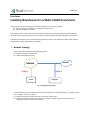 1
1
-
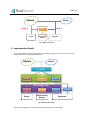 2
2
-
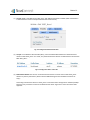 3
3
-
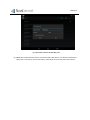 4
4
Vivitek NovoConnect B360U Installation guide
- Type
- Installation guide
- This manual is also suitable for
Ask a question and I''ll find the answer in the document
Finding information in a document is now easier with AI
Related papers
-
Vivitek NC1000US User guide
-
Vivitek NovoConnect V364 Installation guide
-
Vivitek NovoConnect V364 Installation guide
-
Vivitek NovoDS User manual
-
Vivitek NovoConnect V364 User guide
-
Vivitek NovoTouch EK753i User manual
-
Vivitek NovoConnect B360 Quick start guide
-
Vivitek NovoConnect V364 Quick start guide
-
Vivitek NovoConnect B360 Installation guide
-
Vivitek NovoDS User guide
Other documents
-
Delta Electronics NovoConnect B360 User manual
-
Delta Electronics NovoConnect B360 User manual
-
Delta Electronics NovoConnect B360 Quick start guide
-
Thomson Speedtouch ST608 User manual
-
Technicolor - Thomson 620 User manual
-
Lancom Public Spot User manual
-
Lancom WLC Upgrade Option User manual
-
3com 3CRWX440095A Configuration manual
-
Nortel Networks NN47250-500 User manual
-
Nortel Networks 2300 User manual