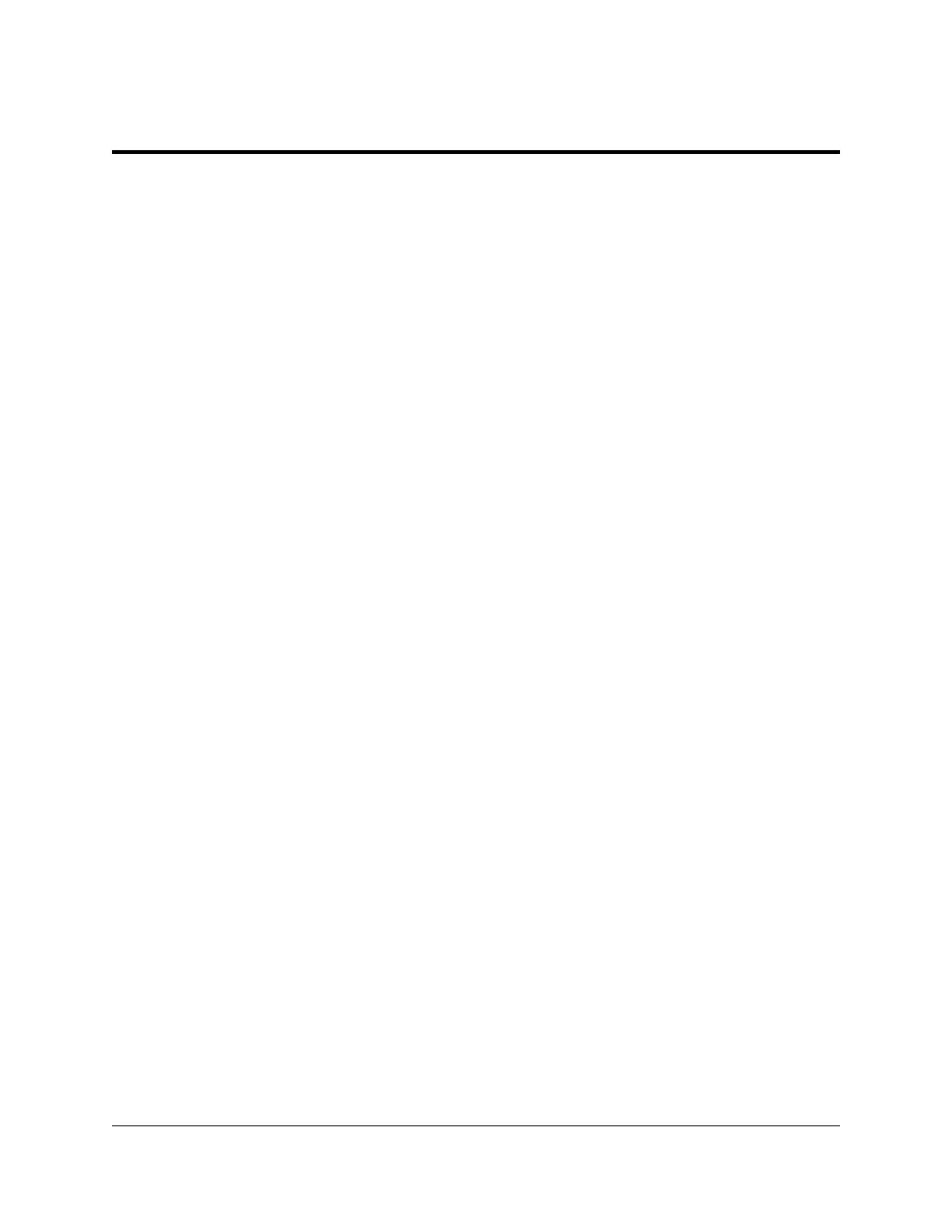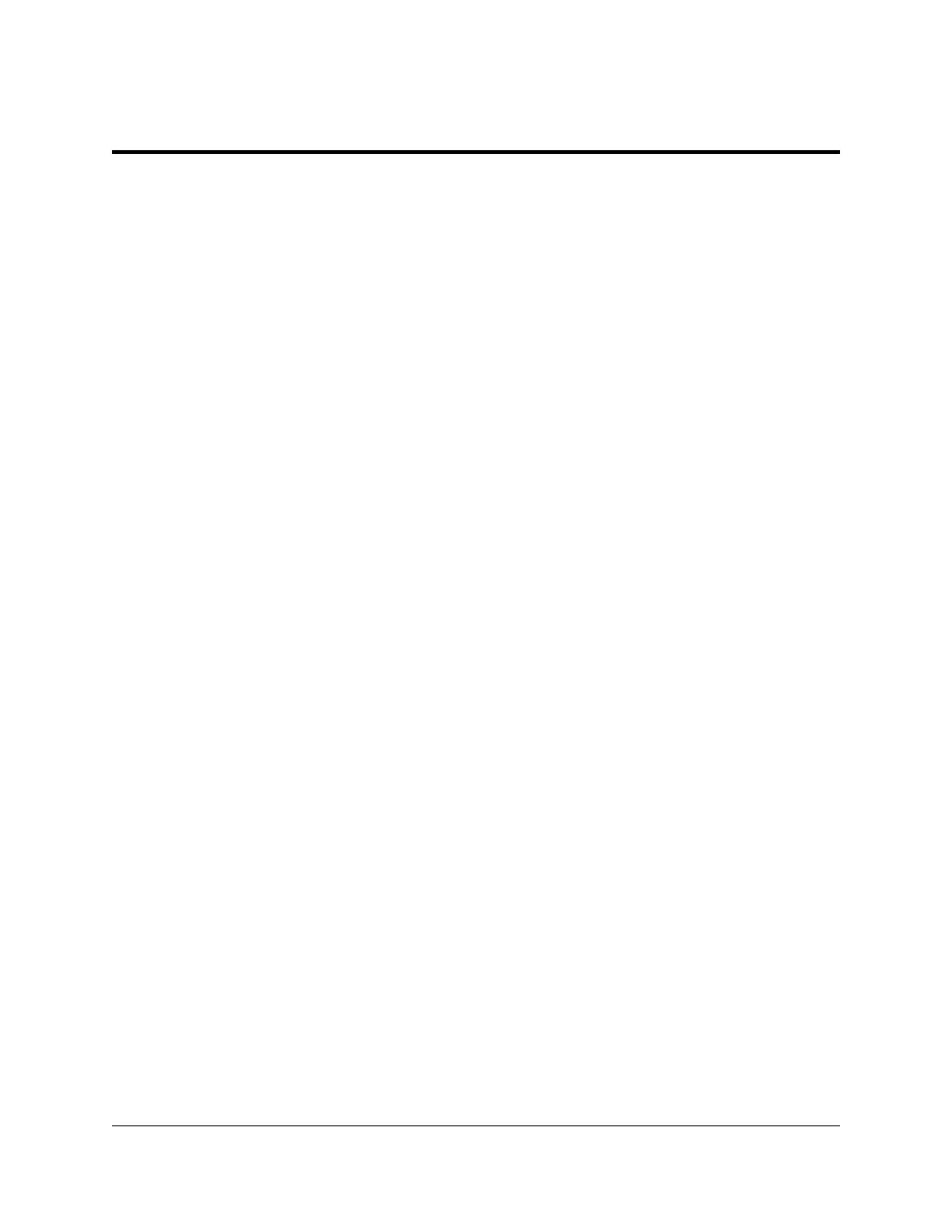
3. Windows 95/98/Millennium (ME)
To allow easy configuration of the SSP-200/300, an Windows 95/98/ME "INF" configuration
file has been written for the hardware. It supports the AUXIN/AUXOUT options and the
RS-422/485 output driver enable options for full and half duplex operation.
3.1 Installing a SSP-200/300 Under Windows 95/98/ME
1. Insert the SSP-200/300 into any available PC Card socket.
2. The first time a new PC Card type is installed the New Hardware Found window
opens. After this first installation Windows 95/98/ME will automatically detect and
configure the card. If the New Hardware Found window does not open, then skip to
the next section, “SSP-200/300 Resource Settings".
3. The New Hardware Found window provides several options to configure the
SSP-200/300 card. Click the "Search for the best driver for your device" option
button. Click "NEXT" to continue.
4. An "Install from Disk" dialog box should appear. Insert the Quatech COM CD file,
select the correct drive letter and path, and click "OK". Windows 95/98/ME will
browse the path for the aforementioned files.
5. During the installation process, it may be required to supply the computer with the
Windows 95/98/ME CD or installation CDs. Insert the CD and click "OK".
The SSP-200/300 PC Card should now be configured. With the default configuration, the
SSP-200/300's interrupt status register will be enabled, the 16C750 UART’s scratchpad
register will be disabled, the RS-422/485 output drivers will always be enabled, and
RTS-CTS modem control handshaking will be enabled. In the future, Windows 95/98/ME
will automatically recognize and configure the SSP-200/300 in this default configuration.
3.2 SSP-200/300 Resource Settings in Windows 95/98/ME
Windows 95/98/ME maintains a registry of all known hardware installed within the computer.
Inside this hardware registry Windows 95/98/ME keeps track of all the computer's resources,
such as base I/O addresses, IRQ levels, and DMA channels. In the case of a PC Card
(PCMCIA) type board, Windows 95/98/ME configures the new hardware using free resources it
finds within the hardware registry, and updates the registry automatically.
To view and/or edit hardware devices in Windows 95/98/ME use the system Device Manager.
To access Device Manager double click the System icon in the Windows 95/98/ME control
panel, or click the My Computer icon on the Windows 95/98/ME desktop with the right mouse
button and select Properties from the pull down menu. Consult Windows 95/98/ME on-line
help for details on the use of the Device Manager.
Windows 95/98/Millennium (ME) 3-2