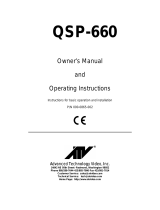Table of Contents
43
8 Specifications ...........................................................
41
7 External Connections .....................................................
39
6.5 2-Wire Operation ....................................................
39
6.4 Termination Resistors ................................................
386.3.2 Auxiliary Channel: Handshaking Disabled .........................
376.3.1 Auxiliary Channel: RTS-CTS Handshaking .........................
37
6.3 Auxiliary Channel Configuration .......................................
36
6.2 Scratchpad / Interrupt Status Register ..................................
36
6.1 Port Addressing .....................................................
36
6 Hardware Information ....................................................
35
5.3 Common Problems ...................................................
34
5.2 Monitoring The Status Of PCMCIA Cards ...............................
335.1.3 Advanced Configuration Topics ..................................
325.1.2 Configuring With "User Assigned" Resources .......................
315.1.1 Configuring With "System Assigned" Resources .....................
31
5.1 Command Line Options ..............................................
30
5 OS/2 Installation .........................................................
294.2.3 Common Problems ............................................
274.2.2 QSP-200/300 Enabler Examples ..................................
254.2.1 Command Line Options ........................................
23
4.2 QSP-200/300 Enabler for DOS .........................................
234.1.4 Common Problems ............................................
204.1.3 QSP-200/300 Client Driver Examples .............................
184.1.2 Command Line Options ........................................
174.1.1 Client Driver Installation ........................................
17
4.1 QSP-200/300 Client Driver for DOS .....................................
16
4 DOS / Windows 3.x Installation .............................................
14
3 Windows CE ............................................................
112.2.2 Windows 2000 ...............................................
112.2.1 Windows 95/98/ME ...........................................
11
2.2 Changing Configuration of the QSP-200/300. .............................
92.1.5 Windows 2000 ................................................
92.1.4 Window 95/98/ME .............................................
52.1.1 Installing QSP-200/300 Under Windows NT .........................
52.1.3 Windows 2000 ................................................
42.1.2 Window Millennium (ME) .......................................
42.1.1 Windows 95/98 ................................................
4
2.1 Installing a Quatech QSP-200/300 Under Windows 95/98/ME/2000 ............
3
2 Windows 95/98/ME/2000/NT Installation ......................................
2
1 Introduction .............................................................