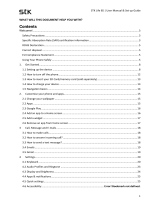Page is loading ...

1
Getting started
Thank you for choosing Infinix smartphone. We
hope this product will bring you a brand new
experience.
Inserting SIM card
1. Push the holder in the SIM card slots next to the thimble
hole it pops out .
2. Place the SIM cards face down and align it with the
opening of the holder .
3. Insert them into the SIM card slots of the phone
properly .

2
Charging the phone
The device can be charged using a charger or by connecting
it to a computer through a USB cable (included with the
phone).
*Image for illustration only.

3
Features and parts
*Note:The phone can be restarted by holding the power
button for 10 seconds.
Earphone Jack
Front camera
Volume
Speaker
Camera
USB Jack
SIM Card Holder
Power Button
Fingerprint Identify
Flash
T Card Holder

4
Making a call
On the start screen, tap and enter a complete phone
number to make a call.

5
Call log
You can make calls, add new contacts and send messages at
the call records interface.
Tap here.
Tap here to
dial out.
Tap here to add a
new contact.

6
Sending and Receiving message(s)
Enter the Messaging interface to create a new message.
Touch the space for text input and the virtual keyboard will
appear.
a. When you are composing a new text message, you can select
text for cutting or copying. The selected text is highlighted in
blue.
1. Tap and hold the text field or portion that contains text.
2. You can select all texts, copy, cut and paste.
b. When a new message is received, you can read it by opening
the notification panel and clicking the message, or entering
Messaging to read it directly.
Tap here to add
attachments such as
pictures, videos and
audios files.
Tap here to select contact
from phonebook.
Tap to capitalize the next
letter you type.
Press space or a
punctuation mark to
enter the highlighted
suggestion.

7
Specific Absorption Rate (SAR) Certification
THIS DEVICE MEETS INTERNATIONAL GUIDELINES FOR EXPOSURE TO RADIO
WAVES
Your mobile device is a radio transmitter and receiver. It is designed not to
exceed the limits for exposure to radio waves (radio frequency
electromagnetic fields) recommended by international guidelines. The
guidelines were developed by an independent scientific organization (ICNIRP)
and include a substantial safety margin designed to assure the safety of all
persons, regardless of age and health.
The radio wave exposure guidelines use a unit of measurement known as the
Specific Absorption Rate, or SAR. The SAR limit for mobile devices is 2.0 W/kg.
Tests for SAR are conducted using standard operating positions with the
device transmitting at its highest certified power level in all tested frequency
bands. The highest SAR values under the ICNIRP guidelines for this device
model are:
Maximum SAR for this model and conditions under which it was recorded
Head
0.376W/Kg
Body
0.765W/Kg
During use, the actual SAR values for this device are usually well below the
values stated above. This is because, for purposes of system efficiency and to
minimize interference on the network, the operating power of your mobile
device is automatically decreased when full power is not needed for the call.
The lower the power output of the device, the lower its SAR value.
A body-worn SAR test has been performed on this device at a separation
distance of 0.5 cm. To meet RF exposure guidelines during body-worn
operation, the device must be positioned at least 0.5 cm away from the
body.
Organizations such as the World Health Organization and the US Food and
Drug Administration have suggested that if people are concerned and want
to reduce their exposure, they could use a hands-free accessory to keep the
wireless device away from the head and body during use, or reduce the
amount of time spent using the device. For more information, visit
www.infinixmobility.com and search for your device with the model number.
/