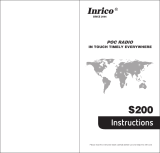Page is loading ...

HaierPhoneG11
User Manual
www.haier.com

READ ME FIRST
Congratulations! You have just purchased your HaierPhoneG11. Please
read this manual before using the device to ensure safe and proper use.
Some contents may differ from your device depending on the region,
service provider, or device’s software.
What’s in the box?
1. HaierPhoneG11
2. AC Adaptor
3. Micro USB cable
4. Battery
5. Earphones
6. User manual
7. Warranty card
Main Features:
Operating System Android™5.1 (Lollipop)
Processor Quad-Core,1.2GHz
ROM 4GB
RAM
512MB
Network 2G GSM 850/900/1800/1900 MHz
WCDMA 850/1900 MHz
Display Size 4.0’’
Display Resolution WVGA (480*800 pixels)
Battery 1500mAh Li-ion
Main camera 5.0 Megapixels
Front camera 2.0Megapixels
Wi-Fi IEEE 802.11 b/g/n
PORT USB™ 2.0
Audio Jack 3.5mm jack

1.1 Safety Information
Please read this safety information carefully to ensure safe and proper
use.
Driving
Using a mobile phone can distract the user and result in an accident. You
must fully comply with the local regulations and laws regarding the use of
cell phones whilst driving.
Near Sensitive Electronics
Don’t use your phone near sensitive electronic equipment – particularly
medical devices such as pacemakers and electronic implants, as it could
cause them to malfunction. Your phone may cause interference with TV,
radio, fire detectors, and other automatic-control equipment.
For more information about how your phone affects pacemakers or other
electronic equipment, please contact the manufacturer or your local
distributor.
Flying
Your phone can cause interference with aircraft equipment. So please
turn your phone off when flying.
Hospitals
Your phone may interfere with the operation of medical equipment. You
must observe and follow any instructions or warnings in hospitals and
treatment centers.
At Petrol Stations
Don’t use your phone in petrol stations. In fact, it’s suggested to be
switched off near any fuels, chemicals or explosives.

Contact with liquid
Keep your phone away from water (or any other liquid). Any damage
caused by liquid may be irreparable.
Making Repairs
Never take your phone apart. Please handle the repairs with the
professionals. Any unauthorized repairs would break warranty terms.
Broken Antenna
Don’t use your phone if the antenna is damaged, as it could cause injury.
Around Children
Keep your mobile out of children’s reach. It should never be used as a toy
and it might not be good for their health.
Original Accessories
Only use the original accessories supplied with your phone or those
approved by the manufacturer. The use of unauthorized accessories may
damage your phone or cause a safety risk.
Near Explosives and Fire hazard
Turn off your phone in or near explosive materials or heat sources such
as radiators or cookers. Always obey local regulations and laws. Turn off
your phone when requested.
Emergency Calls
To make an emergency call your phone must be turned on and in an area

where there’s network coverage. Dial the national emergency number
and press ‘send’. Explain exactly where you are and don’t hang up until
help has arrived.
Working Temperature
The working temperature for the phone is between 0 Degree and 40
Degree Celsius. Please don’t use the phone outside the range. Using the
phone under too high or too low temperature might cause malfunction.
Always make a backup or keep a written record of all important data in
your mobile phone.
Attention:
Use cell phone when the signal is good. Keep your calls
short, use headset or send a text message. This advice
applies especially to children, adolescents and pregnant women.
If you are using a Bluetooth headset device, please make sure it has a
low power emitter.
Information about the meaning of Logo WEEE (Waste Electrical and
Electronic Equipment):
The WEEE logo on the product or on its box indicates
that this product must not be disposed of or dumped
with your other household waste. You are liable to
dispose of all your electronic or electrical waste
equipment by relocating over to the specified
collection point for recycling of such hazardous waste. Isolated collection
and proper recovery of your electronic and electrical waste equipment at
the time of disposal will allow us to help conserving natural resources.
Moreover, proper recycling of the electronic and electrical waste
equipment will ensure safety of human health and environment.
Backup

Caution: risk of explosion if battery is replaced by an incorrect type.
Dispose of used batteries according to the instructions.
For pluggable equipment, the socket-outlet shall be installed near the
equipment and shall be easily accessible.
RADIO WAVES:
Proof of compliance with international standards (ICNIRP) or with
European Directive 1999/5/EC (R&TTE) is required of all mobile phone
models before they can be put on the market. The protection of the
health and safety for the user and any other person is an essential
requirement of these standards or this directive.
THIS DEVICE MEETS INTERNATIONAL GUIDELINES FOR EXPOSURE TO
RADIO WAVES.
Your mobile device is a radio transmitter and receiver. It is designed not
to exceed the limits for exposure to radio waves (radio frequency
electromagnetic fields) recommended by international guidelines. The
guidelines were developed by an independent scientific organization
(ICNIRP) and include a substantial safety margin designed to assure the
safety of all persons, regardless of age and health.
The radio wave exposure guidelines use a unit of measurement known as
the Specific Absorption Rate, or SAR. The SAR limit for mobile devices is 2
W/kg.
Tests for SAR are conducted using standard operating positions with the
device transmitting at its highest certified power level in all tested
frequency bands. The highest SAR values under the ICNIRP guidelines for
this device model are:
During use, the actual SAR values for this device are usually well below
the values stated above. This is because, for purposes of system
efficiency and to minimize interference on the network, the operating
power of your mobile device is automatically decreased when full power
is not needed for the call. The lower the power output of the device, the
lower its SAR value.
If you are not using an approved accessory ensure that whatever product
is used is free of any metal and that it positions the phone the indicated

distance away from the body.
Organizations such as the World Health Organization has stated that if
people are concerned and want to reduce their exposure they could use
a hands-free device to keep the phone away from the head and body
during phone calls, or reduce the amount of time spent on the phone.
As mobile devices offer a range of functions, they can be used in
positions other than against your ear. In such circumstances the device
will be compliant with the guidelines when used with headset or USB
data cable. If you are using another accessory ensure that whatever
product is used is free of any metal and that it positions the phone at
least 1.0 cm away from the body.
To prevent possible hearing damage, do not listen at high
volume levels for long periods.

Getting to know your Phone
1.2 Your phone
Headset Jack
Receiver
Volume
+/-
Front
Camera
Touch
Screen
Power
button
Menu Key
Home Key
Back Key
Micro USB Port

Getting to know your Phone
Back cover
Camera Lens
Loud speaker
LED flash

Music Player
Button
Function
Power button
Press and hold to turn on / off the
phone; press lightly to lock the touch
screen.
Menu Into the recently run task list.
Home
Short Press to return to home screen;
long press to enter the Google search i
nterface
Back
Return to the previous screen; close
the onscreen keyboard.
Volume +/- Increase/decrease volume.
1.3 Notification icons on the status bar
Icons Descriptions Icons Descriptions
Network signal
strength
Battery level
Connected to
computer
New SMS
Call on hold
Vibration mode
Missed calls.
Call incoming
3G network in use
2G network in use
Flight mode
Alarm activated
BT Bluetooth on WLAN Connected to Wi-Fi

Getting to know your Phone
Icons Descriptions Icons Descriptions
Downloading
Synchronizing
Does not support
New voice mail

Getting to know your Phone
1.4 Removing the Battery Cover &
installing the battery
Removing the Battery Cover
1. Hold the device firmly and locate the cover release latch.
2. Place your fingernail in the opening and remove the cover according to
the arrow direction.
Installing the Battery
1. With the metallic contacts of the battery facing the metallic contacts in
the battery slot, press the battery down until it locks into the place.
2. Ensure the battery is inserted in the phone. To charge the battery, plug
in the charger connector at your phone (USB interface) and then plug the
other end into an AC power socket.
The battery symbol indicates the charging status. While charging, the
charge indicators will scroll. When all the scroll bars are steady, the

Getting to know your Phone
battery is fully charged. Disconnect the charger from the phone, and then
disconnect the charger from the AC power socket.
Attention: If the battery is powerless, the battery icon will reappear after
a few minutes of charging.
Installing the SIM Card
Make sure that the clipped corner of the SIM card and the metallic
contacts are facing to the correct direction. Slide the SIM card into the
card slot until it stops.

Getting to know your Phone
Installing the microSD Memory Card
Slide microSD card into the SD card slot with the metallic pins facing
downwards. Push the card until it locks into place.

Lock & Unlock Screen
Locking the Screen
Press the Power button to lock the screen.
Unlocking the Screen
Press again the Power button to unlock the screen, and then drag the
lock icon to the up on the screen to unlock according to the clue on the
screen.
Lock icon
Swipe up

Home Screen
Status Bar and Notifications
When there are new notifications such as messages or missed calls,
indicator icons appear on the status bar. To see more information about
the icons, open the notification panel and view the details.
Toolkits
In the toolkits you can quickly activate or deactivate various features or
configure settings.
To close it, drag the bar from the
bottom of the screen upwards.
Slide up-down to open
the Notification panel
or the toolkits panel
Tap to access settings.
To open the notification panel,
drag the status bar downwards.

Home Screen
The Home screen is your gateway to the main features in your phone.
Drag down to open
the Notification
Status bar
Launcher:
Tap to enter Main menu to
browse
all the installedapplications.
Tap the applications in the Favorite
Tray to enter applications;
Tap and hold the applications to drag
them in or out from the tray.
Slide the Home
screen left or
right to view
more contents in
others panels on
Home screen.

Customizing
Tap and hold the Home Screenfor
customization.
Tap to select
a wallpaper.
Tap to
access
Settings.
Tap to set
Widgets.
Tap to edit
page.

PhoneFunction
Making a Call
Tap to access the Dial pad.
The phone offers you several ways to make a call.You can make a call
through the Phone, People, Messaging and Call log.
Dial pad
Tap to choose the card,
and dial the number.
Delete a
preceding
character.

PhoneFunction
Tap People to access the list of contacts.
Receiving calls
When a call comes in, drag Drag to the right to . If you are
using an app when a call comes in, drag
Drag to the left to .
If the call waiting service is activated, another call can be made. When
the second call isanswered, the first call is put on hold.
Rejecting a call
When a call comes in, drag Drag to the left to . If you are using
an app when a call comes in, drag
Drag to the left to . To send
a message when rejecting an incoming call, drag the reject message bar
upwards to
.then choose a message, or Write your own.
/