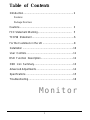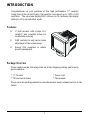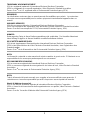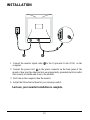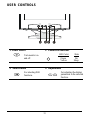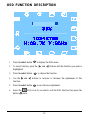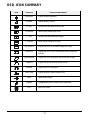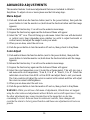Hitachi CM615ET303 User manual
- Category
- Monitors CRT
- Type
- User manual
This manual is also suitable for

COLOUR MONITOR
CM621FET
READ THE INSTRUCTIONS INSIDE CAREFULLY.
KEEP THIS USER MANUAL FOR FUTURE REFERENCE.
For future reference, record the serial number of your color monitor.
SERIAL No.
The serial number is located on the rear of the monitor.
This monitor is E
NERGY STAR
®
compliant when used with a
computer equipped with VESA DPMS.
The E
NERGY STAR
®
emblem does not represent EPA endorsement
of any product or service.
As an E
NERGY STAR
®
Partner, Hitachi,Ltd. has determined that this
product meets the E
NERGY STAR
®
guidelines for energy efficiency.
USER MANUAL
MANUEL D’UTILISATION
BEDIENUNGSANEITUNG
MANUAL DE USUARIO
MANUALE DI ISTRUZIONI

1
Table of Content
s
Introduction..................................................................... 2
Features
Package Overview
Cautions........................................................................ 3
FCC Statement Warning............................................... 5
TCO'99 Statement..........................................................6
For the Customers in the UK ...........................................8
Installation ......................................................................10
User Controls.................................................................11
OSD Function Description.............................................12
OSD Icon Summary......................................................13
Advanced Adjustments...................................................14
Specifications .................................................................15
Troubleshooting..............................................................16
Monitor

2
INTRODUCTION
Congratulations on your purchase of this high performance 17" monitor.
Using state-of-the-art electronics, this monitor can support up to 1280 x 1024
resolution. The on-screen display(OSD) allows you to customize the display
setting to suit your individual needs.
Features
☺ 17-inch monitor with a large, 16.1
inch/407 mm viewable screen for
comfortable viewing.
☺ OSD controls for easy and accurate
adjustment of the screen image.
☺ Energy Star compliant to reduce
power consumption.
Package Overview
Please make sure the following items are in the shipping packing and found in
good condition:
* 17" Monitor * Power cord
* Tilt and swivel stand * This manual
Please save this packing material in case the monitor needs warranty service in the
future.

3
CAUTIONS
NEVER REMOVE THE REAR COVER !
The rear cover MUST be removed only by authorized service personnel. This colour monitor
contains high voltage components.
THE RECEPTACLE SHOULD BE CLOSE TO THE MONITOR AND EASILY ACCESSIBLE !
INSTALL THE UNIT IN A SUITABLE ENVIRONMENT !
DO NOT expose this monitor to rain or moisture to prevent electric shock or fire hazard. This unit
is designed to be used in an office or business environment.
DO NOT subject the unit to vibrations, dust, or corrosive gases.
KEEP IN A WELL VENTILATED PLACE !
DO NOT cover this monitor or place anything against any sides (not only the top, right and left
side but also the rear and bottom side ) of unit. Ventilation holes are provided at all sides of the
rear cover to prevent the temperature from rising.
KEEP AWAY FROM HEAT SOURCES !
AVOID placing the unit in direct sunshine or near a heating appliance.
BE CAREFUL OF MAGNETIC FIELDS !
DO NOT place a magnet, loudspeaker system, floppy disk drive, printer, or anything which will
generate magnetism near the unit. A magnetic field may cause blurred colours or distortion of the
displayed pattern.
BE CAREFUL OF GENERATED MAGNETISM !
After the power has been turned on or “DEGAUSS” button has been pressed, the CRT is
demagnetized for approximately 10 seconds. This generates a strong magnetic field around the
front cover which may affect the data stored on magnetic tape or disks near the front cover. Place
such magnetic recording equipment and tapes/disks away from this unit.
AMBIENT ILLUMINATION
Avoid direct rays of the sun or room lighting onto the CRT screen in order to prevent eye fatigue.
THE ENCLOSED POWER CORD MUST BE USED !
In Europe, a proper European standard approved power cord is to be used with this monitor. For
a rated current up to 6 A, a type not lighter than H05VV-F 3G 0.75 mm
2
or H05VVH2-F 3G 0.75
mm
2
must be used.
In USA/Canada, use a UL LISTED/CSA LABELLED or CERTIFIED power cord set meeting the
following specifications
Rating: min. 125V, 7A
Length: max. 3.0m
Type: SVT or SJT
Plug type: NEMA 5-15P figure, Parallel blade, Grounding type
Failure to do so may cause fire or electric shock hazard.
USE ONLY THE CORRECT VOLTAGE POWER OUTLET WITH SAFETY GROUND
CONNECTION !
100 - 120 V for USA, Canada, etc.
200 - 240 V for Europe, etc.
(This monitor will automatically adjust to the input voltage 100 - 120 / 200 - 240V.)

4
CAUTION for 200 - 240V operation only
This equipment relies on the protective devices in the building installation for short-circuit and
over-current protection. Refer to the following table for the suitable number and location of the
protective devices which should be provided in the building installation.
Informative examples of
protective devices in single - phase equipment or sub - assemblies
Protection
against
Minimum number of
fuses or circuit -
breaker poles
Location
Case A: Equipment to be
connected to POWER SYSTEMS
with earthed neutral reliably
identified, except for Case C below.
Earth faults
Overcurrent
1
1
Phase conductor
Either of the two
conductors
Case B: Equipment to be
connected to any supply, including
IT POWER SYSTEMS and
supplies with reversible plugs,
except for Case C below.
Earth faults
Overcurrent
2
1
Both conductors
Either of the two
conductors
Case C: Equipment to be
connected to 3-wire power
systems with earthed neutral
reliably identified.
Earth faults
Overcurrent
2
2
Each phase conductor
Each phase conductor
Verify that the protective devices in the building installation meets the conditions in the table prior
to installing the equipment.
BE CAREFUL OF POWER CORD CONNECTION !
Before inserting the plug of the power cord into a receptacle of the correct voltage, check that the
connection portion of the power cord is clean (with no dust). Then, insert the plug of power cord
to a receptacle firmly, otherwise it may cause electrical shock or fire.
REMOVE THE POWER CORD FOR COMPLETE SEPARATION !
For complete separation from the power source, remove the power cord from the monitor or from
the wall outlet.
AVOID FREQUENT POWER ON-OFF SWITCHING !
DO NOT repeat OFF and ON in a short period. It may cause blurred colours or distortion of the
displayed pattern.
BE CAREFUL OF STATIC ELECTRICITY ON CRT SURFACE !
To prevent electrical shock by the static electricity on the CRT surface, disconnect the power cord
at least 30 SECONDS AFTER turning off the power.
ABOUT CLEANING
This monitor has a non-glare and anti-electrostatic treatment on the surface of the screen. Use
water or alcoholic solvent with soft cloth like gauze to clean the surface of the screen.
NEVER use abrasive, glass cleaner containing highly concentrated ammonia and strong base
chemicals since they damage the surface treatment.
Clean the cabinet and controls with a lightly moistened soft cloth.
DO NOT use aerosol sprays, solvents or abrasive cleaners.

5
CAUTIONS (Continued)
FCC Statement Warning
WARNING : This equipment has been tested and found to comply with the limits for a Class B
digital device, pursuant to Part 15 of the FCC Rules. These limits are designed to provide
reasonable protection against harmful interference in a residential installation. This equipment
generates, uses, and can radiate radio frequency energy and, if not installed and used in
accordance with the instructions, may cause harmful interference to radio communications.
However, there is no guarantee that interference will not occur in a particular installation. If this
equipment does cause harmful interference to radio or television reception, which can be
determined by turning the equipment off and on, the user is encouraged to try to correct the
interference by one or more of the following measures:
- Reorient or relocate the receiving antenna.
- Increase the separation between the equipment and receiver.
- Connect the equipment into an outlet on a circuit different from that to which the receiver is
connected.
- Consult the dealer or an experienced radio / TV technician for help.
INSTRUCTIONS TO USERS : This equipment complies with the requirements of FCC (Federal
Communication Commission) equipments provided that following conditions are met.
(1) Power cord: Unshielded power cord must be used.
(2) ceed the specified level.
CAUTION : Changes or modifications not expressly approved by the party responsible for
compliance could void the user’s authority to operate the equipment.
Declaration of Conformity
According to 47CFR, Part 2 and 15 for
Class B Personal Computers and
Peripherals; and / or
CPU Boards and Power Supplies used
With Class B Personal Computers:
We: HITACHI America, Ltd.
Located at: 2000 Sierra Point Parkway, Brisbane, CA 94005-1835 U.S.A.
Declare under sole responsibility that the product identified herein, complies with 47CFR Part 2 and 15 of the FCC
rules as a Class B digital device. Each product marketed, is identical to the representative unit tested and found
to be compliant with the standards.. Records maintained continue to reflect the equipment being produced can be
expected to be within the variation accepted, due to quantity production and testing on a statistical basis as
required by 47FCR § 2.909. Operation is subject to the following two conditions: (1) This device may not cause
harmful interference, and (2) This device must accept any interference received, including interference that may
cause undesired operation. The above named party is responsible for ensuring that the equipment complies with
the standards of 47CFR §§ 15.101 to 15.109.
Trade name: Color Monitor
Model Number: CM621F
Signature of Party Responsible:
Printed name of Party Responsible: Hideaki Kusaba
Executed on (Date), at (Place): April 10, 2001 CA, U.S.A.

6
For the Customers in CANADA
NOTICE : This Class B digital apparatus complies with Canadian ICES-003.
TCO'99 Statement
Congratulations!
You have just purchased a TCO'99 approved and labelled product! Your choice has provided you with a
product developed for professional use. Your purchase has also contributed to reducing the burden on the
environment and also to the further development of environmentally adapted electronics products.
This product meets the requirements for the TCO'99 scheme which provides for an international
environmental and quality labelling of personal computers. The labelling scheme was developed as a joint
effort by the TCO (The Swedish Confederation of Professional Employees), Svenska
Naturskyddsforeningen (The Swedish Society for Nature Conservation), Statens Energimyndighet (The
Swedish National Energy Administration) and SEMKO AB.
The requirements cover a wide range of issues: environment, ergonomics, usability, reduction of electric
and magnetic fields,
energy consumption and electrical safety.
Why do we have environmentally labelled computers?
In many countries, environmental labelling has become an established method for encouraging the
adaptation for goods and services to the environment. The main problem, as far as computers and other
electronics equipment are concerned, is that environmentally harmful substances are used both in the
products and during their manufacture. Since it is not so far possible to satisfactorily recycle the majority of
electronics equipment, most of these potentially damaging substances sooner or later enter nature.
There are also other characteristics of a computer, such as energy consumption levels, that are important
from the viewpoints of both the work (internal) and natural (external) environments. Since all methods of
electricity generation have a negative effect on the environment (e.g. acidic and climate-influencing
emissions, radioactive waste). It is vital to save energy. Electronics equipment in offices is often left running
continuously and thereby a lot of energy.
What does the environmenal labelling involve?
The environmental demands has been developed by Svenska Naturskyddsforeningen (The Swedish Society
for Nature Conservation). These demands impose restrictions on the presence and use of heavy metals,
brominated and chlorinated flame retardants, CFCs (freons) and chlorinated solvents, among other things.
The product must be prepared for recycling and the manufacturer is obliged to have an environmental policy
which must be adhered to in each country where the company implements its operational policy.
The energy requirements include a demand that the computer and/or display, after a certain period of
inactivity, shall reduce its power consumption to a lower level in one or more stages. The length of time to
reactivate the computer shall be reasonable for the user.

7
Below you will find a brief summary of the environmental requirements met by this product. The complete
environmental criteria document may be ordered from:
TCO Development
SE-114 94 Stockholm, Sweden
Fax: +46 8 782 92 07
Email (Internet) : developme[email protected]
Current information regarding TCO'99 approved and labelled products may also be obtained via the Internet, using
the address: http://www.tco-info.com/
Environmental requirements
Flame retardants
Flame retardants are present in printed circuit boards, cables, wires, casings and housings. Their purpose is to
prevent, or at least to delay the spread of fire. Up to 30% of the plastic in a computer casing can consist of flame
retardant substances. Most flame retardants contain bromine or chloride, and those flame retardants are chemically
related to another group of environmental toxins, PCBs. Both the flame retardants containing bromine or chloride
and the PCBs are suspected of giving rise to severe health effects, including reproductive damage in fish-eating
birds and mammals, due to the bio-accumulative* processes. Flame retardants have been found in human blood
and researchers fear that disturbances in foetus development may occur.
The relevant TCO'99 demand reequires that plastic components weighing more than 25 grams must not contain
flame retardants with organically bound bromine or chlorine. Flame retardants are allowed in the printed circuit
boards since no substitutes are available.
Cadmium
Cadmium is present in rechargeable batteries and in the colour-generating layers of certain computer displays.
Cadmium damages the nervous system and is toxic in high doses. The relevant TCO'99 requirement states that
batteries, the colour-generating layers of display screens and the electrical or electronics components must not
contain any cadmium.
Mercury
Mercury is sometimes found in batteries, relays and switches. It damages the nervous system and is toxic in high
doses. The relevant TCO'99 requirement states that batteries may not contain and mercury. It also demands that
mercury is not present in any of the electrical or electronics components associated with the labelled unit. There is
however one exception. Mercury is, for the time being, permitted in the back light system of flat panel monitors as
there today is no commercially available alternative. TCO aims on removing this exception when a mercury free
alternative is available.
CFCs (freons)
The relevant TCO'99 requirement states that neither CFCs nor HCFCs may be used during the manufacture and
assembly of the product. CFCs (freons) are sometimes used for washing printed circuit boards. CFCs break down
ozone and thereby damage the ozone layer in the stratosphere, causing increased reception on earth of ultraviolet
light with e.g. increased risks of skin cancer (malignant melanoma) as a consequence.
Lead
Lead can be found in picture tubes, display screens, solders and capacitors. Lead damages the nervous system and
in higher doses, causes lead poisoning. The relevant TCO'99 requirement permits the inclusion of lead since no
replacement has yet been developed.
*Bio-accumulative is defined as substances which accumulate within living organisms
**Lead, Cadmium and Mercury are heavy metals which are BIO-accumulative

8
CAUTIONS (Continued)
For the Customers in the UK
THIS PRODUCT IS SUPPLIED WITH A TWO PIN MAINS PLUG FOR USE IN MAINLAND
EUROPE. FOR THE UK PLEASE REFER TO THE NOTES ON THIS PAGE.
IMPORTANT FOR UNITED KINGDOM
WORDING FOR CLASS EQUIPMENT INSTRUCTION BOOKS AND LABELS
The mains lead on this equipment is supplied with a moulded plug incorporating a fuse, the
value of which is indicated on the pin face of the plug. Should the fuse need to be replaced,
an ASTA or BSI approved BS 1362 fuse must be used of the same rating. If the fuse cover
is detachable never use the plug with the cover omitted. If a replacement fuse cover is
required, ensure it is of the same colour as that visible on the pin face of the plug. Fuse
covers are available from your dealer.
DO NOT cut off the mains plug from this equipment. If the plug fitted is not suitable for the
power outlets in your home or the cable is too short to reach a power outlet, then obtain an
appropriate safety approved extension lead or consult your dealer.
Should it be necessary to change the mains plugs, this must be carried out by a competent
person, preferably a qualified electrician.
If there is no alternative to cutting off the mains plug, ensure that you dispose of it
immediately, having first removed the fuse, to avoid a possible shock hazard by inadvertent
connection to the mains supply.
WARNING: THIS EQUIPMENT MUST BE EARTHED
IMPORTANT
The wires in the mains lead are coloured in accordance with the following code:
Green and Yellow = Earth, Blue = Neutral, Brown = Live.
Green & Yellow to Earth Brown to Live
Fuse
Blue to Neutral Cord Clamp
As these colours may not correspond with the coloured markings identifying the terminals in
your plug, proceed as follows:
The wire which is coloured GREEN and YELLOW must be connected to the terminal in the
plug which is marked with the letter E or by the earth symbol
or coloured GREEN or
GREEN and YELLOW.
The wire coloured BLUE must be connected to the terminal marked with the letter N or
coloured BLUE or BLACK. The wire coloured BROWN must be connected to the
terminal marked with the letter L or coloured BROWN or RED.
NOTE:
The information in this manual is subject to change without notice. The manufacturer assumes no
responsibility for any errors that may appear in this manual.

9
TRADEMARK ACKNOWLEDGEMENT
VGA is a registered trademark of International Business Machines Corporation.
VESA is a trademark of a nonprofit organization, Video Electronics Standard Association.
E
NERGY STAR
®
is a U.S. registered mark of Environmental Protection Agency (EPA).
REMARQUE:
Les informations contenues dans ce manuel peuvent être modifiées sans préavis. Le constructeur
n’accepte aucune responsabilité pour les erreurs qui peuvent éventuellement apparaître dans ce
manuel.
MARQUES DÉPOSÉES
VGA est une marque déposée d’ International Business Machines Corporation.
VESA est la marque d’une organisation sans but lucratif, la Video Electronics Standard Association.
E
NERGY STAR
®
est une marque de l’ EPA (Environmental Protection Agency, USA).
HINWEIS:
Änderungen der Daten in dieser Bedienungsanleitung sind vorbehalten. Der Hersteller übernimmt
keine Haftung für jegliche in diesem Handbuch eventuell enthaltenen lrrtümer.
GESCHÜTZTE WARENZEICHEN
VGA ist ein eingetragenes Warenzeichen der International Business Machines Corporation.
VESA ist ein Warenzeichen der Video Electronics Standard Association, einer Organisation ohne
Erwerbscharakter.
E
NERGY STAR
®
ist ein Warenzeichen der Environmental Protection Agency (EPA).
NOTA:
La información contenida en este manual está sujeta a cambios sin previo aviso. El fabricante no se
responsabiliza de los errores que puedan aparecer en este manual.
RECONOCIMIENTO DE MARCAS
VGA es una marca registrada de International Business Machines Corporation.
VESA es una marca registrada de una organización sin ánimo de lucro, Video Electronics Standard
Association.
E
NERGY STAR
®
es una marca de Environmental Protection Agency (EPA).
NOTA:
Tutte le informazioni di questo manuale sono soggette ad essere modificate senza preavviso. Il
costruttore non si assume responsabilita’ per errori che possono essere riportati sul manuale.
Marchi di fabbrica riconosciuti.
VGA e’ um marchio di fabbrica regisrato da International Business Machine Corporation.
VESA e’ il marchio di riconoscimento della organizzazione a non-profitto, Video Electronics Standard
Association.
E
NERGY STAR
®
e’ il marchio di fabbrica della Eviromental Protection Agency (EPA).

10
INSTALLATION
1. Connect the monitor signal cable to the 15-pin mini D-sub (VGA) on the
computer.
2. Connect the power cord to the power connector on the back panel of the
monitor, then plug the other end into an appropriately grounded electrical outlet
that is easily accessible and close to the monitor.
3. First turn on the computer, then the monitor.
4. Adjust the tilt and swivel base for your viewing comfort.
And now, your monitor installation is complete.
1

11
USER CONTROLS
1
2
34
1 Power Switch 2 Power LED Indicator
Turn monitor on
and off.
LED Color
State
Green On
Yellow Sleep
3 Select button 4 Adjustments
For selecting OSD
functions.
For adjusting the display
parameters in the selected
function.

12
OSD FUNCTION DESCRIPTION
1. Press the select button
to display the OSD menu.
2. To select function, press the
and buttons until the function you want is
highlighted.
3. Press the select button
to choose the function.
4. Use the
and
buttons to increase or decrease the adjustment of this
function.
5. Press the select button
to save the new adjustment.
6. Select the (Exit) icon if you want to exit the OSD function then press the
button
once.

13
OSD ICON SUMMARY
Icon Function Function Description
Brightness Adjusts display brightness
Contrast Adjusts display contrast
H. Size Increases and decreases screen width
H. Position
Shifts display image right or left
V. Size Increases and decrease screen height
V. Position Shifts display image up or down
Pin. Balance Adjusts the curve of the entire image left or right
Pincushion Adjusts the curve of the left and right sides inward and
outward
Parallelogram Adjusts the tilt of the display sides to the left or right
Trapezoid Adjusts the top and bottom display widths
Rotation Adjusts the tilt of the display
Color Temp Adjusts picture to make vibrant colors
Reset Reset default values
Degauss Demagnetizes screen to reduce color impurities
Exit Exits OSD menu

14
ADVANCED ADJUSTMENTS
This monitor features 2 advanced adjustments that are not included in Hitachi's
EasyMenu. To adjust colors or moire please use the following steps:
Moire Adjust
1) Push and hold down the function button (next to the power button), then push the
power button to turn the monitor on (hold down the function button until the image
appears).
2) Release the function key. You will see the normal screen image.
3) Depress the function key again and the Advanced Menu will appear.
4) Select the "SP" icon. This will bring up a sub-menu. Select the icon with horizontal
or vertical wavy lines (depending upon whether you with to adjust horizontal or
vertical moire) and adjust the image to suite your needs.
5) When you are done, select the exit icon.
6) Push the power button to turn the monitor off and on, then go back to EasyMenu.
Color Adjust
1) Push and hold down the function button (next to the power button), then push the
power button to turn the monitor on (hold down the function button until the image
appears).
2) Release the function key. You will see the normal screen image.
3) Depress the function key again and the Advanced Menu will appear.
4) Select the color temperature icon (it looks like a thermometer). This will give you a
sub menu with color temperature, "Gain R, G & B" & "Bias R, G & B". Select the
individual colors from Gain RGB or Bias RGB and adjust them to suit your needs.
The Gain controls will adjust the colors in context with contrast and Bias will adjust
the colors in context with brightness.
5) When you are done select the exit icon.
6) Push the power button to turn the monitor off and on, then go back to EasyMenu.
WARNING: While you will see a full menu of adjustments, Hitachi does not suggest
using the other advanced adjustments without Hitachi service staff supervision. Using
the other adjustments may cause irregularities in the image that can be time
consuming to correct. Because these are advanced controls, these changes will
override the return to factory preset function and these new adjustments will serve as
presets.

15
SPECIFICATION
Screen
Size 17" CRT
Horizontal dot pitch
Horizontal mask pitch
0.22 mm
0.21 mm
Surface Non-glare
Viewable Image Area (mm) 16.0" (407 mm)
Input Signal
Video signals. RGB Analog 0.7Vp-p / 75 Ohm
a. Separate H/V, TTL (+/-)
b. Composite H+V, TTL (+/-)
Scanning Frequency
Horizontal (KHz) 30 - 70
Vertical (Hz) 50 - 160
Max. Resolution 1280 x 1024
Signal Cable
15-pin mini D-sub
Power
Consumption <75W
Supply 100 - 240VAC ±10%, 50 - 60Hz
Power Management Complies with EPA Energy Star, VESA DPMS
Display Modes
Preset 6
User 18
Operating
Operating Temperature
0 - 40 °C
Relative Humidity 10 - 90 %
Dimensions (L x Wx H)
Including Stand 434 x 404 x 434 (mm)
Weight
Unpacked 17.8 kgs (39.16 Lbs)
Packed in box 20.4 kgs (44.88 Lbs)

16
TROUBLESHOOTING
Please make reference to following solutions for most of the failure symptoms
occurred. If the symptom remains after trying the suggested solutions, please
contact your local authorized service center.
Problem: Power LED is not lit when monitor is powered on.
Check to make sure that the power cord is properly connected.
Make sure that extension cord or the surge protector is turned on if the
monitor is plugged into such equipment.
Problem: No display appears on screen.
Make sure that the computer is turned on.
Make sure that the signal cable is properly connected to the video adapter
port on the PC.
Problem: Display image is either flickering or unstable.
Make sure that the signal cable is properly connected to the video adapter
port on the PC.
Problem: Image is bouncing or in a wave pattern.
Move any electrical devices interference. (Please refer to the FCC
statement at the beginning of the manual for more details of display
interference).

Hitachi, Ltd. Tokyo, Japan
International Sales Division
THE HITACHI ATAGO BUILDING,
No. 15 –12 Nishi Shinbashi, 2 – Chome,
Minato – Ku, Tokyo 105-8430, Japan.
Tel: 03 35022111
HITACHI EUROPE LTD,
Whitebrook Park
Lower Cookham Road
Maidenhead
Berkshire
SL6 8YA
UNITED KINGDOM
Tel: 01628 643000
Fax: 01628 643400
Email: consumer-service@hitachi-eu.com
HITACHI EUROPE S.A.
364 Kifissias Ave. & 1, Delfon Str.
152 33 Chalandri
Athens
GREECE
Tel: 1-6837200
Fax: 1-6835964
Email: service.hellas@hitachi-eu.com
HITACHI EUROPE GmbH
Munich Office
Dornacher Strasse 3
D-85622 Feldkirchen bei München
GERMANY
Tel: +49-89-991 80-0
Fax: +49-89-991 80-224
Hotline: +49-180-551 25 51 (12ct/min)
Email: HSE-DUS.service@hitachi-eu.com
HITACHI EUROPE S.A.
Gran Via Carlos III, 101-1
08028 Barcelona
SPAIN
Tel: 93 409 2550
Fax: 93 491 3513
Email: atencion.cliente@hitachi-eu.com
HITACHI EUROPE srl
Via Tommaso Gulli N.39, 20147
Milano, Italia
ITALY
Tel: +39 02 487861
Tel: +39 02 38073415 Servizio Clienti
Fax: +39 02 48786381/2
Email: customerservice.italy@hitachi-eu.com
HITACHI HOME ELECTRONICS (NORDIC) AB
Box 77 S-164 94 Kista
SWEDEN
Tel: +46 (0) 8 562 711 00
Fax: +46 (0) 8 562 711 13
Email: csgswe@hitachi-eu.com
HITACHI EUROPE S.A.S
Lyon Office
B.P. 45, 69671 BRON CEDEX
FRANCE
Tel: 04 72 14 29 70
Fax: 04 72 14 29 99
Email: france.consommateur@hitachi-eu.com
HITACHI EUROPE LTD (Norway) AB
STRANDVEIEN 18
1366 Lysaker
NORWAY
Tel: 67 5190 30
Fax: 67 5190 32
Email: csgnor@hitachi-eu.com
HITACH EUROPE AB
Egebækgård
Egebækvej 98
DK-2850 Nærum
DENMARK
Tel: +45 43 43 6050
Fax: +45 43 60 51
Email: csgnor@hitachi-eu.com
HITACHI EUROPE AB
Neopoli / Niemenkatu 73
FIN-15140 Lahti
FINLAND
Tel : +358 3 8858 271
Fax: +358 3 8858 272
Email: csgnor@hitachi-eu.com
Hitachi Europe Ltd
Bergensesteenweg 421
1600 Sint-Pieters-Leeuw
BELGIUM
Tel: +32 2 363 99 01
Fax: +32 2 363 99 00
Email: sofie.van.bom@hitachi-eu.com
HITACHI EUROPE LTD
Na Sychrove 975/8
101 27 Praha 10 – Bohdalec
CZECH REPUBLIC
Tel: +420 267 212 383
Fax: +420 267 212 385
Email: csgnor@hitachi-eu.com
www.hitachidigitalmedia.com
-
 1
1
-
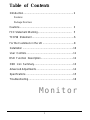 2
2
-
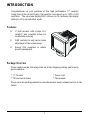 3
3
-
 4
4
-
 5
5
-
 6
6
-
 7
7
-
 8
8
-
 9
9
-
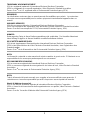 10
10
-
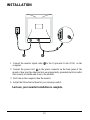 11
11
-
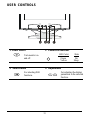 12
12
-
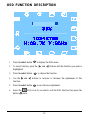 13
13
-
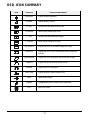 14
14
-
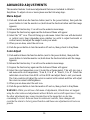 15
15
-
 16
16
-
 17
17
-
 18
18
Hitachi CM615ET303 User manual
- Category
- Monitors CRT
- Type
- User manual
- This manual is also suitable for
Ask a question and I''ll find the answer in the document
Finding information in a document is now easier with AI
Related papers
Other documents
-
Sony BETACAM SP 2000 PRO User manual
-
Acer 501 User manual
-
Acer AC 711 User manual
-
Acer AC701 User manual
-
 Cornerstone Peripherals Technology P1600 User manual
Cornerstone Peripherals Technology P1600 User manual
-
V7 VCL1602 Datasheet
-
Hitachi Koki USA CMP4120HDUS User manual
-
Marantz PD4298HD User manual
-
Samsung 210PPLUS User manual
-
Samsung 76V User manual