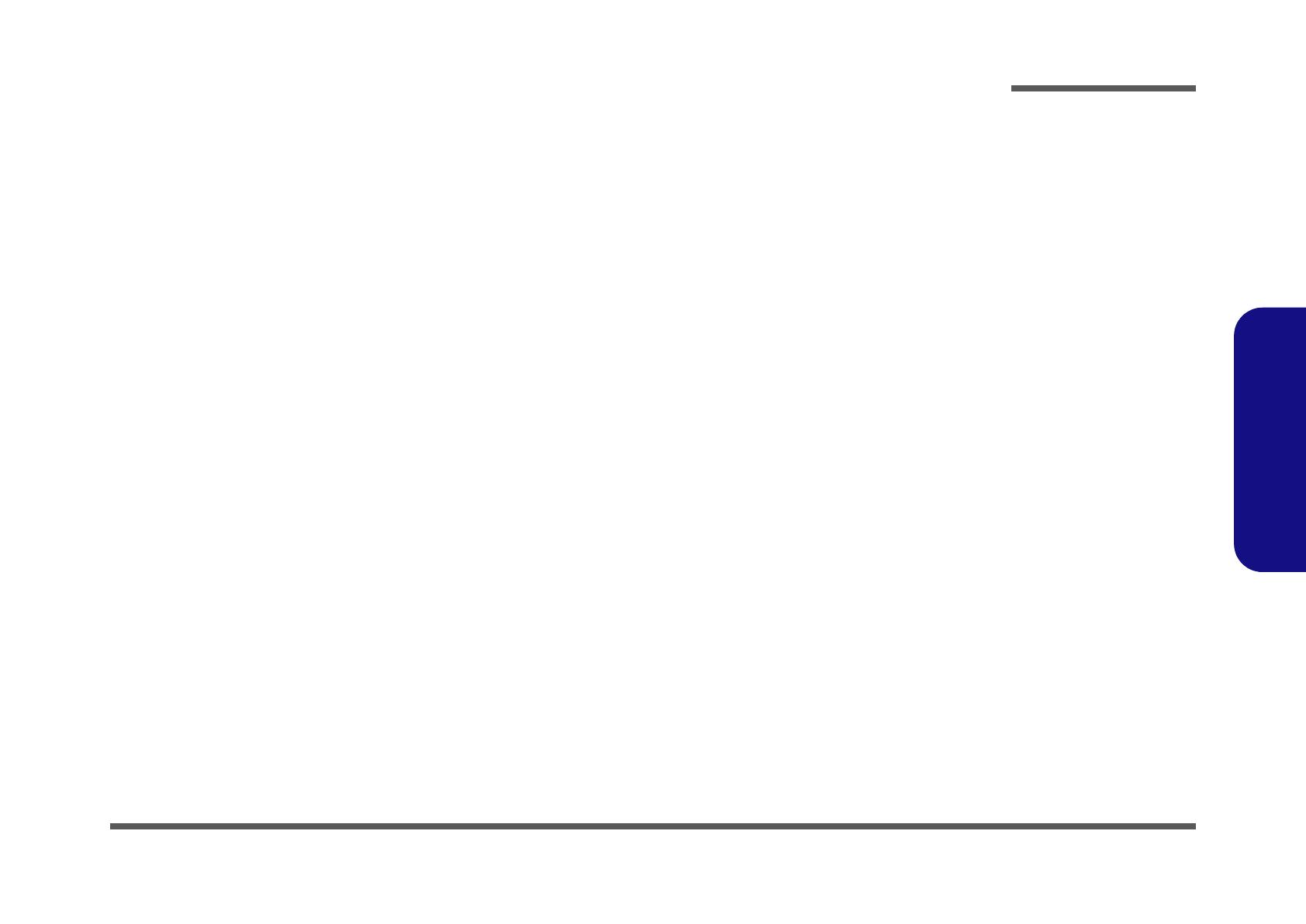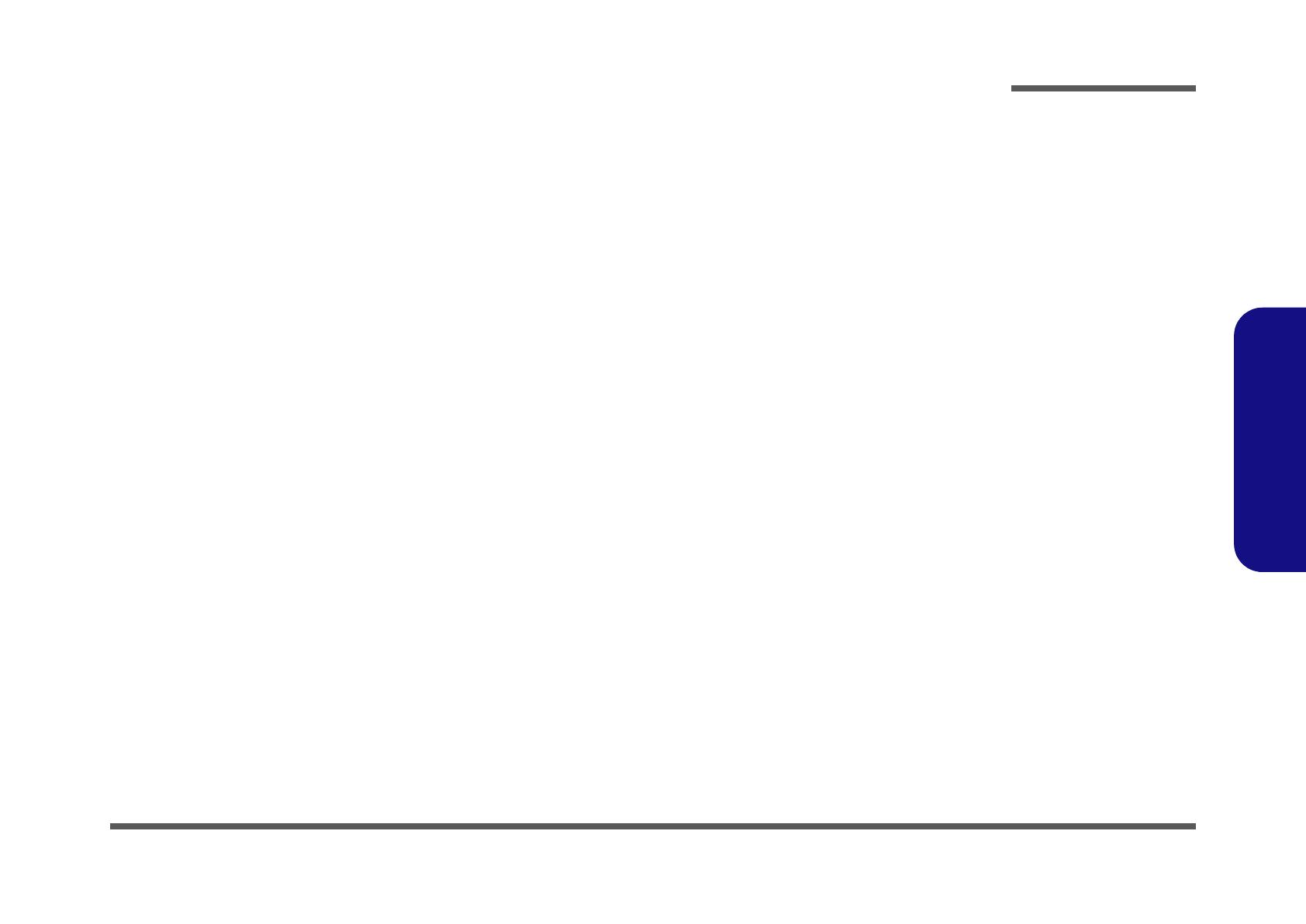
Preface
IX
Preface
Contents
Introduction ..............................................1-1
Overview .........................................................................................1-1
System Specifications .....................................................................1-2
Processor Options ............................................................................1-2
Core Logic .......................................................................................1-2
Structure ..........................................................................................1-2
Security ............................................................................................1-2
Memory ...........................................................................................1-2
BIOS ................................................................................................1-2
LCD .................................................................................................1-2
Display ............................................................................................1-2
Storage .............................................................................................1-2
PC Card ...........................................................................................1-2
Audio ...............................................................................................1-3
Keyboard .........................................................................................1-3
Interface ...........................................................................................1-3
Communication ...............................................................................1-3
Power Management .........................................................................1-3
Power ...............................................................................................1-3
Indicators .........................................................................................1-3
Buttons ............................................................................................1-3
Environmental Spec ........................................................................1-4
Physical Dimensions .......................................................................1-4
Weight .............................................................................................1-4
Optional ...........................................................................................1-4
Design Differences ..........................................................................1-4
External Locator - Top View ..........................................................1-5
External Locator - Front & Left Side Views ...................................1-6
External Locator - Right Side & Rear Views ..................................1-7
External Locator - Bottom View .....................................................1-8
Mainboard Overview - Top (Key Parts) ......................................... 1-9
Mainboard Overview - Bottom (Key Parts) ................................. 1-10
Mainboard Overview - Top (Connectors) .................................... 1-11
Mainboard Overview - Bottom (Connectors) ............................... 1-12
Disassembly ...............................................2-1
Overview ......................................................................................... 2-1
Maintenance Tools .......................................................................... 2-2
Connections .................................................................................... 2-2
Maintenance Precautions ................................................................ 2-3
Disassembly Steps .......................................................................... 2-4
Removing the Battery ..................................................................... 2-7
Removing the Hard Disk Drive and Wireless LAN ....................... 2-8
Removing the System Memory (RAM) ....................................... 2-10
Removing the CD Device ............................................................. 2-12
Removing the Modem .................................................................. 2-13
Removing the Processor ............................................................... 2-14
Removing the Keyboard ............................................................... 2-16
Removing the Bottom Case .......................................................... 2-17
Removing the Audioboard ............................................................ 2-18
Removing the Multi-function board ............................................. 2-19
Removing the Mainboard ............................................................. 2-20
Removing the TouchPad and Click Board ................................... 2-21
Removing the Inverter .................................................................. 2-22
Removing the Speakers ................................................................ 2-23
Removing the LCD Panel ............................................................. 2-24
Removing the PC Camera Module ............................................... 2-24
Part Lists ..................................................A-1
Part List Illustration Location ........................................................ A-2
Top (M300N) ................................................................................. A-3