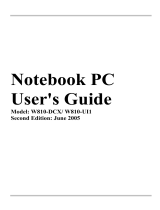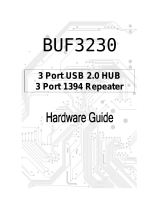Page is loading ...

Acer TravelMate 2300/4000/4500 Series
Service Guide
PRINTED IN TAIWAN
Service guide files and updates are available
on the ACER/CSD web; for more information,
please refer to http://csd.acer.com.tw

II
Revision History
Please refer to the table below for the updates made on TravelMate 2300/4000/4500 service guide.
Date Chapter Updates
2004/10/13 Chapter 1 Specify core logic for TravelMate 2300 series
2005/01/07 Chapter 3 ODD module disassembling SOP

III
Copyright
Copyright © 2004 by Acer Incorporated. All rights reserved. No part of this publication may be reproduced,
transmitted, transcribed, stored in a retrieval system, or translated into any language or computer language, in
any form or by any means, electronic, mechanical, magnetic, optical, chemical, manual or otherwise, without
the prior written permission of Acer Incorporated.
Disclaimer
The information in this guide is subject to change without notice.
Acer Incorporated makes no representations or warranties, either expressed or implied, with respect to the
contents hereof and specifically disclaims any warranties of merchantability or fitness for any particular
purpose. Any Acer Incorporated software described in this manual is sold or licensed "as is". Should the
programs prove defective following their purchase, the buyer (and not Acer Incorporated, its distributor, or its
dealer) assumes the entire cost of all necessary servicing, repair, and any incidental or consequential
damages resulting from any defect in the software.
Acer is a registered trademark of Acer Corporation.
Intel is a registered trademark of Intel Corporation.
Pentium and Pentium II/III are trademarks of Intel Corporation.
Other brand and product names are trademarks and/or registered trademarks of their respective holders.

IV
Conventions
The following conventions are used in this manual:
SCREEN MESSAGES Denotes actual messages that appear
on screen.
NOTE Gives bits and pieces of additional
information related to the current
topic.
WARNING Alerts you to any damage that might
result from doing or not doing specific
actions.
CAUTION Gives precautionary measures to
avoid possible hardware or software
problems.
IMPORTANT Reminds you to do specific actions
relevant to the accomplishment of
procedures.

V
Preface
Before using this information and the product it supports, please read the following general information.
1. This Service Guide provides you with all technical information relating to the BASIC CONFIGURATION
decided for Acer's "global" product offering. To better fit local market requirements and enhance product
competitiveness, your regional office MAY have decided to extend the functionality of a machine (e.g.
add-on card, modem, or extra memory capability). These LOCALIZED FEATURES will NOT be covered
in this generic service guide. In such cases, please contact your regional offices or the responsible
personnel/channel to provide you with further technical details.
2. Please note WHEN ORDERING FRU PARTS, that you should check the most up-to-date information
available on your regional web or channel. If, for whatever reason, a part number change is made, it will
not be noted in the printed Service Guide. For ACER-AUTHORIZED SERVICE PROVIDERS, your Acer
office may have a DIFFERENT part number code to those given in the FRU list of this printed Service
Guide. You MUST use the list provided by your regional Acer office to order FRU parts for repair and
service of customer machines.

VI

Chapter 1 1
Features
Below is a brief summary of the computer’s many feature:
Performance
T Intel
®
Pentium M
®
processor 705, 715, 725, 735, 745, 755 or Intel
®
Celeron M
®
processor
T Intel
®
855GME or 852GM chipset (manufacturing option; Intel
®
855GME is for TM4000/4500 and
Intel
®
852GM is for TM2300)
T 256/512 MB of DDR333 SDRAM standard, upgradeable to 2048 MB with dual soDimm modules
T 30 GB and above high-capacity, Enhanced-IDE hard disk
T Advanced Configuration Power Interface (ACPI) power management system.
T Internal removable optical drive (AcerMedia bay)
T Li-ion main battery pack
Display
T The TFT LCD panel providing a lare viewing area for maximum efficiency and ease-of-use:
t14.1” XGA (1024x768) resolution
t15.0” XGA (1024x768) or SXGA+ (1400x1050) resolution
t15.4” WXGA (1200x800) or WSXGA+ (1680x1050) resolution
T ATI MOBILITY
TM
RADEON
TM
9700 with 64MB of video memory (manufacturing option)
T 3D graphics support
T Simultaneous display on LCD and CRT monitor, and other display devices like projector support
T “Automatic LCD dim” feature that automatically decides the best settings for your display and
conserves pwer
T Dual indenpendent display
Multimedia
T High-speed drive: DVD/CD-RW Combo, DVD-Dual or DVD-Super Multi
T 16-bit high-fidelity AC’97 stereo audio
T Built-in microphone and dual speakers
T Built-in microphone
T High-speed DVD/CD-RW Combo, DVD-Dual or DVD-Super Multi drive
Connectivity
T Built-in 56Kbps fax/data modem
T Integrated 10/100/1000 Mbps Fast Ethernet connection (manufacturing option)
T Fast infrared wireless communication (manufacturing option)
T Three Universal Serial Bus (USB) 2.0 ports
T IEEE 1394 port
T Invilink
TM
802.11b/g or LnviLink
TM
802.11a/b/g dual-band tri-mode Wireless LAN (manufacturing
option)
System Specifications
Chapter 1

2 Chapter 1
T Bluetooth
®
(manufacturing option)
T SD/MMC/MS memory card reader (manufacturing option; for TravelMate 4500 only)
T 100-pin port replicator connector (manufacturing option)
Human-centric design and ergonomics
T Rugged, yet extremely portable design
T Stylish appearance
T Full-size keyboard with four programmable launch keys
T Ergonomically-centered touchpad pointing device
T Acer FineTouch keyboard with a 5-degree curve
T Internet 4-way scroll button
Keyboard and Pointing Device
T 88/89-key Windows keyboard
T Ergonomically-centered touchpad pointing device with scroll function
T Acer FineTouch
TM
keyboard with a 5-degree curve
Expansion
T One Type II CardBus PC Card slot
T Upgradeable memory modules
T Acer EasyPort (only in TravelMate 4500)
I/O Ports
T One Type II PC Card slot
T One RJ-11 phone jack (V.92, 56Kbps modem)
T One RJ-45 network jack
T One DC-in jac (AC adapter)
T One 100-pin port replicator connector (manufacturing option) for TravelMate 4500 only
T One external monitor port
T One speaker/headphone-out jack (3.5mm mini jack)
T One audio line-in jack (3.5mm mini jack)
T One microphone-in jack (3.5mm mini jack)
T One Infrared (FIR) port (manufacturing option)
T One IEEE 1394 port (manufacturing option)
T One S-video TV-out port (manufacturing option)
T Three USB 2.0 ports
T 3-in-1 (MS/MMC/SD) memory card reader (manufacturing option; for TravelMate 4500 only)

Chapter 1 3
System Block Diagram
1
1
2
2
3
3
4
4
5
5
6
6
7
7
8
8
A A
B B
C C
D D
INTEL Mobile_479 CPU
333MHZ DDR
ATA 66/100
AC97
CLOCK GEN
AUDIO CODEC
Centrino
DDR-SODIMM1
DDR-SODIMM2
IDE-ODD
IDE - HDD
ATA 66/100
MODEM
RJ11
Page:13
Page:14
Page:12
Page:16
Page:16
Page:8~9
Page:8~9
CY28346-2
CLK_SDRAM0~5,
CLK_SDRAM0~5#
Page : 2 , 3
Page : 4 ~ 5
Page : 6 ~ 7
Page : 10
Page:13
LINE
OUT
732 Micro-FCBGA
82855GME
Montara-GME
ICH4-M
421 BGA
HUB I/F 66(266)MHz
Page : 18
Page:16Page:15
Touchpad
KBC(97551)
Keyboard
DOCKING
Page:16
82801DBM
BANIAS DORTHAN
CELEROM-M
M11-P
Page : 4 ~ 5
ATI
64M /
128M
Page : 4 ~ 5
CHRONTEL
CH7011A
AGP BUS
DVO
EXT_LVDS
EXT_CRT
EXT_TV-OUT
INT_LVDS
INT_CRT
INT_TV-OUT
SWITCH
CIRCUIT
MEDIA BAY
Page:16
PCI7411
PCI BUS
MINI-USB
RJ45
TI
1G LAN
USB2,3,5
Page:12
PCMCIA
USB 2.0
Page : 15
Page: 11
Page : 15
Wireless LAN
Modem/LAN
Page: 11
SYSTEM 3
USB PORT
USB4
Page: 15
Page:12
MINI-PCI
BROADCOM
CONEXANT
20493-21
MAX9750
Page:14
AMP
20468-31
SPEKER
Page:13Page:13
LINE
IN
Page:13
MIC IN
CONEXANT
PS2
HOST BUS 400MHz
LPC
NS
SIO (87383)
NS
Page : 18
Page:16
IrDA
Page:16
DOCKING
Print Port
Page:16
DOCKING
COM Port
LVDS
RGB
Page : 15
DOCKING 2
USB PORT
USB0,1
PCMCIA+1394
+3 IN 1
1394
Page: 11
3 IN 1
Page: 11
5788M
TRANSFORMER
BOTHHAND
CYPRESS
CLOCK S/S
*IC91718
Page : 10
ICS
5V / 3.3V / 12V
Page : 10
5VPCU
3V_ALWAYS
+12V
5V_S5
3V_S5
+5V
3VSUS
5VSUS
2.5V / 1.25V / 1.8V
Page : 10
Page:17
TV-OUT
LVDS
CRT
Page:17
Page:17
Page : 10
1.5V / 1.2V
SMDDR_VTERM
+2.5V
2.5VSUS
+1.8V
MVREF_DM
AGP_VCC (+1.5V)
+1.5V
1.2VCCT
1.5V_S5
VTT
VCC_CORE
Page : 10
CPU CORE
VGA CORE/VRAM
Page : 10
VGA_CORE
2.5V_VGA
Page : 10
BATTERY
CHARGER
Page : 10
BATTERY
SELECT
PCI ROUTING TABLE
REQ0# / GNT0#
REQ1# / GNT1#
REQ2# / GNT2#
REQ3# / GNT3#
IDSEL
AD18
AD20
AD23
AD22
INTERUPT
INTD#
INTB# , INTC#
INTE#,INTF#,INTG#
DEVICE
BROADCOM LAN
MINI-PCI
TI 7411
INTA# M11
BLOCK DIAGRAM
A1A
135Friday, June 04, 2004
Size Document Number Rev
Date: Sheet
of
Acer Incorporated
PROJECT:Kestrel Series

4 Chapter 1
Board Layout
Top View
1 Keyboard Connector 7 3 in 1 Connector
2 Bluetooth Board Connector 8 Speaker Connector
3 LCD Cable Connector 9 Internal Microphone Connector
4 LED Board Connector 10 Modem Board Connector
5 Lid Switch 11 Touchpad Board Connector
6 Modem Cable Connector

Chapter 1 5
Bottom View
1 Power Jack 16 Audio Cable Connector
2 CRT 17 Line-in Connector
3 Docking 18 Headphone Out Connector
4 Audio Cable Connector 19 Microphone-in Connector
5 Main Battery Connector 20 USB Connector
6 ODD Connector 21 IEEE 1394 Connector
7 Media Bay Connector 22 PCMCIA
8 Mini PCI Slot 23 USB Connector
9 Second Battery Connector 24 CPU Socket
10 RTC Battery Connector 25 USB Connector
11 DDR DIMM Connector 26 S-Video
12 HDD Connector 27 RJ45 and RJ11 Connector

6 Chapter 1
13 IR 28 LAN Cable Connector
14 Bluetooth Switch 29 FAN Connector
15 Wireless Switch 30 LAN Cable Connector

Chapter 1 7
A TravelMate tour
After knowing your computer features, let us show you around your new TravelMate computer.
Front Open View
# Icon Item Description
1 Display screen Also called LCD (liquid-crystal display),
displays computer output.
2 Microphone Internal microphone for sound recording.
3 Keyboard Inputs data into your computer.
4 Palmrest Comfortable support area for our hands
when you use the computer.
5 Click buttons (Left,
center and right)
The left and right buttons function like the
left and right mouse buttons; the center
button serves as a 4-way scroll button.
6 Touchpad Touch-sensitive pointing device which
functions like a computer mouse.
Turns on the computer power.
7 Status indicators Light-Emitting Diodes (LEDs) that turn on
and off to show the status of the
computer’s function and components.
8 Launch keys Buttons for launching frequently used
programs.

8 Chapter 1
9 Power button Turns the computer on and off.

Chapter 1 9
Front Closed View
# Icon Item Description
1 Speakers Left and right speakers deliver stereo audio
output.
2 Infrared port
Interfaces with infrared devices (e.g., infra-
red printer, IR-aware computer). The func-
tion is for TravelMate 4000 and TravelMate
4500.
3 Power indicator
Lights when the computer is on.
4 Battery indicator
Lights when the battery is being charged
5
Bluetooth
®
communications
Indicates that (optional) Bluetooth is
enabled.
6 Wireless
communication
Indicates status of wireless LAN communi-
cation.
7 Line-in/Mic-in jack
Accepts audio line-in devices (e.g., audio
CD player, stereo walkman).
8 Line-in/MIc-in jack
Accepts audio line-in devices (e.g., audio
CD player, stereo walkman).
9 Speaker/Line-Out/
Headphone jack
Connects to audio line-out devices (e.g.,
speakers, headphones).
10 USB 2.0 port
Connects to Universal Serial Bus (USB) 2.0
devices (e.g., USB mouse, USB camera).
11 Latch
Locks and releases the lid.

10 Chapter 1
Left View
# Icon Item Description
1 Optical drive Internal optical drive; accepts CDs or DVDs
depending on the optical drive type.
2 LED indicator Lights up when the optical drive is active.
3 Emergency eject hole Ejects the optical drive tray when the
computer is turned off.
4 Optical drive eject
button
Ejects the optical drive tray from the drive.
5 AcerMedia bay
(Manufacturing option)
Houses an AcerMedia drive module.

Chapter 1 11
Right Panel
# Icon Item Description
1 IEEE 1394 port
(Manufacturing option)
Connects to IEEE 1394 devices. The
function is for TravelMate 4000 and
TravelMate 4500 only.
2 PC Card slot eject
button
Ejects the PC Card from the slot.
3 PC Card slot Connects to one Type II CardBus PC Card.
4 3-in-1 card reader Accepts MS, MMC and SD card.
Note: The 3-in-1 card reader is a
manufacturing option, subject to
configuration. Only one card can operate at
any given time.
5 Two USB 2.0 ports Connects to Universal Serial Bus (USB) 2.0
devices (e.g., USB mouse, USB camera).
6 S-video port
Connects to a television or display device
with S-video input. This is for TravelMate
4000 and TravelMate 4500 only.
7 Network jack Connect to an Ethernet 10/100-based
network.
8 Modem jack
Connects to a phone line.
9 Ventilation slots Enable the computer to stay cool, even
after prolonged use.

12 Chapter 1
Rear Panel
# Icon Item Description
1 Power jace Connects to an AC adapter.
2 External display port Connects a display device (e.g., external
monitor, LCD projector).
3 100-pin port replicator
connector
(Manufacturing option)
Connects to an I/O port replicator, or Acer
EasyPort expansion devices.(for
TravelMate 4500 only)
4 Security keylock Connects to a Kensington-compatible
computer security lock.

Chapter 1 13
Bottom Panel
# Item Description
1 Cooling fan Helps keep the computer cool.
Note: Do not cover or obstruct the opening
of the fan.
2 Battery lock Locks the battery in place.
3 Memory compartment Houses the computer’s main memory.
4 Hard disk bay Houses the computer’s hard disk (secured
by a screw).
5 AcerMedia bay release
latch
Unlatches the AcerMedia drive for
removing the optical drive. (Only in
TravelMate 4500)
6 AcerMedia bay Houses an AcerMedia drive module.
7 Battery release latch Unlatches the battery to remove the battery
pack.
8 Battery bay Houses the computer’s battery pack.

14 Chapter 1
Indicators
The computer has three easy-to-read status icons on the upper-right above the keyboard.
Icon Function Description
Caps lock Lights when Caps Lock is activated.
Num lock Lights when Num Lock is activated.
Media Activity Lights when the disc or AcerMedia is
activated.
/