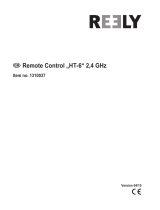Page is loading ...


7 Channel 2.4 GHz Aircraft Computer Radio System
7 Channel 2.4 GHz Aircraft Computer Radio System
Section 1: Introduction
1
Before Using
This product was designed and intended for use with hobby models designed specically for
radio control only. Hitec RCD disclaims all liability for any damages or injuries resulting from the
use of this product for anything other than its intended purpose.
Warning
This radio control transmitter is not intended for use by children under 14 years of age. Adult
supervision is required for any user under the age of 14.
Warning
Before using your transmitter, it is recommended that you read this manual in its entirety to become
familiar with the product and its features. Failure to operate this product properly can result in damage to
property and or cause serious injury.
Important Notices
Please note that Hitec reserves the right to make production changes during the life of our product lines
that may impact the information in this manual. For the most up-to-date information on this and any
other Hitec product, visit our web site at www.hitecrcd.com.
DISPOSAL OF eWASTE
[insert] This symbol indicates that when this type of electronic device reaches the end of its service life, it
cannot be disposed of with normal household waste and must be recycled. To nd a recycling center near
you, refer to the internet or your local phone directory for electronic waste recycling centers.
STATE OF CALIFORNIA PROPOSITION 65 WARNING:
This product contains chemicals known to the State of California to cause cancer. Use caution when
handling this product and avoid exposure to any electronic components or internal assemblies.
Regulatory information
Hitec RCD Inc.
Radio Control Hobby Model Controller
Model Name: Flash 7
Operating Frequency: 2.4GHz
Power
Charger: None
Transmitter: 6.0V (4 x AA Alkaline Batteries)
Changes or modications not expressly approved by the party responsible for
compliance could void the user’s authority to operate the equipment.
Caution
• Risk of explosion if battery is replaced by an incorrect type.
Dispose of used battery according to the instructions.
European CE notice to users and product statements
- Frequency Range : Opti-mini mode, MAXIMA mode : 2409.2 MHz ~ 2474.0 MHz
S.L.T mode : 2409.0 MHz ~ 2480.0 MHz
- Maximum RF Output power : 100mW
- Hereby, HITEC RCD INC, declares that our (RE type: FLASH7) is in compliance with RED 2014/53/EU.
The full text of the EU DoC is available at the following internet address: www.multiplex-rc.de
FCC notice to users and product statements
THIS DEVICE COMPLIES WITH PART 15 OF THE FCC RULES.
Operation is subject to the following two conditions; (1) this device may not cause harmful interference,
and (2) this device must accept any interference received, including interference that may cause
undesired operation.

7 Channel 2.4 GHz Aircraft Computer Radio System7 Channel 2.4 GHz Aircraft Computer Radio System
7 Channel 2.4 GHz Aircraft Computer Radio System
7 Channel 2.4 GHz Aircraft Computer Radio System
Section 1: Introduction Section 1: Introduction
2 3
Channel Selection Menu
Trim Step
Trainer
Sensor
Mode Change
Management Menu
Information
Working with the Common Model Function Menus
Reverse
Sub Trim
Dual Rate & Exponential(D/R&EXP)
End Point Adjustment(EPA)
Servo Speed
Programmable Mixes(PROG.MIX)
Timer
Monitor
Throttle Lock
ACRO and Glider Programming Menu
Working with the ACRO and Glider Model Menu
Flight Condition(F.Cond)
Aileron Differential(AIL DIFF)
Elevon Mix(Delta Wing)
V-Tail Mix
Ailevator
Aileron to Rudder(AILE->RUDD)
Elevator to Camber(ELEV->CAMB)
Camber Mix(GLID Only)
Flap Control(Flap CON)
Offset
Butterfly(GLID Only)
Gyro
Throttle Cut(ACRO Only)
Throttle Curve(ACRO Only)
Table of Contents
37
38
38
40
40
41
43
44
45
45
46
48
49
49
52
55
56
57
58
58
60
60
61
63
64
66
69
71
72
73
76
77
79
Safety Information
Product Support
Steps for Successfully Programming the Flash 7 Radio
User Interface
Quick Start Guides
System Component Specications
Icon Identication
Powering the Flash 7
Flash 7 Transmitter Controls
Stick Length Adjustment
Stick Lever Tension Adjustment / Mode Change
Flash 7 Main Menu
Transmitter Warnings
Maxima Series Receiver Features
Maxima Series Antenna Installation
Maxima Series Receiver Connection Diagrams
Optima and Minima Series Receiver Features
Common Receiver Connection Diagrams
Optima and Minima Series Receiver Link (ID-Setting or Bind)
Failsafe and Hold Setup
Telemetry System
Range Check Function
Scan Mode
SLT Technology
SLT Binding
Airplane Quick Start Guide
Helicopter Quick Start Guide
System Menu Programming
Working with the System Menu
Model Select Menu
Model Type Menu
Model Type ACRO Menu Programming
Model Type GLID Menu Programming
Model Type HELI Menu Programming
Table of Contents
6
7
8
8
9
9
10
11
11
12
12
13
13
14
15
15
16
17
18
20
21
22
23
24
24
25
28
29
30
30
33
34
35
36

7 Channel 2.4 GHz Aircraft Computer Radio System7 Channel 2.4 GHz Aircraft Computer Radio System
7 Channel 2.4 GHz Aircraft Computer Radio System
7 Channel 2.4 GHz Aircraft Computer Radio System
Section 1: Introduction Section 1: Introduction
4 5
Introduction
Thank you for purchasing the Flash 7 radio by Hitec. Designed for all popular aircraft types, the Flash 7
delivers lightning fast response with its 7ms frame rate and 4096 step resolution. You can trust Hitec’s
bi-directional, AFHSS (Advanced Frequency Hopping Spread Spectrum) 2.4GHz technology to guide your
sailplane, gas, glow or electric power plane or heli to a safe landing every ight. We are sure you will nd
the Flash 7 one of the easiest radios to program. Please review this entire manual to learn how to safely
use your new radio. It’s a good idea to keep the manual with your Flash 7 at all times.
Features
1. Triple Protocol 2.4GHz Transmitter: The Flash 7 can transmit using three dierent 2.4GHz signals.
a. Our original AFHSS bi-directional telemetric 2.4Ghz signal used with the Minima and Optima
series receivers.
b. Our Low Latency G2 AFHSS 2.4GHz signal used with Maxima series receivers.
c. The SLT™ protocol found in many Tx-Ready aircraft. For more info visit www.Tx-Ready.com
2. 3 in 1 Radio: With advanced Acro, Glider and Helicopter programming you have the ability to advance
your ying skills without having to upgrade your radio.
3. Precise 4096 Resolution: At two to four times the resolution of most transmitters the Flash 7’s 4096
step resolution gives you more precise and crisp servo movement.
4. Backlit Graphical LCD screen: Makes it easy to see the programming and telemetry displays.
5. Push Button / Jog Dial Programming Interface: So that programming the Flash 7 is a breeze.
6. 2 Virtual Master Channels for Mixing: Allows for advanced mixing found only in radios with more
channels.
7. 6 Assignable Switches and 2 Sliders: Gives you plenty of choices for total control.
8. Telemetry Capabilities with our Optima Receiver: Keeps you informed of what’s going on in your
plane.
9. DCS Port (Battery Voltage Power Out): Powers optional accessories such as VR goggles or head
tracking units.
HELI Programming Menu
Working with the HELI Model Menu
Flight Condition(F.Cond)
Throttle Cut(THRO Cut)
Throttle Hold(T.Hold)
Gyro
Revolution Mix(REVO Mix)
Swash to Throttle(Swash->THRO)
Swash Mix
Throttle Curve(T.Curve)
Pitch Curve(P.Curve)
Swash Ring
Using The Telemetry
Working with the Sensor Menu
GPS
RPM
Temperature(TEMP)
Battery
Servo
Advanced
Viewing Telemetry Data
Table of Contents
81
81
81
83
84
85
87
89
91
92
94
96
97
97
97
98
99
99
100
100
101

7 Channel 2.4 GHz Aircraft Computer Radio System7 Channel 2.4 GHz Aircraft Computer Radio System
7 Channel 2.4 GHz Aircraft Computer Radio System
7 Channel 2.4 GHz Aircraft Computer Radio System
Section 1: Introduction Section 1: Introduction
6 7
Flash 7 Programming Support
While every attempt was made by the Flash 7’s developers to make the software interface easy and
logical, most users will require programming help at some point. There are several “get help” options
available to you.
Hitec Customer Service
Help is available from the Hitec oce through phone support and e-mail inquiries. The U.S. oce is
generally open Monday thru Friday, AM 8:00 to PM 4:30 PST. These hours and days may vary by season.
Every attempt is made to answer every incoming service call, but should you get voice mail, leave your
name and number and a sta member will return your call.
Hitec Web Site
Make plans to visit the Hitec web site on a regular basis at www.hitecrcd.com. There you will nd specs
and other information about the entire Hitec product line, and soon our FAQ pages will hold valuable
information about the Flash 7.
The On-Line Community
One of the benets of the extensive R/C online community is the vast wealth of archived knowledge
available. Hitec sponsors forums on most of the popular R/C web sites where a Hitec sta member
or representative answers all manner of product related questions. Bringing together strangers with
common interests is proving to be one of the greatest gifts of the internet. If past history is any guide to
the future, we are certain forums will be started about the Flash 7.
Warranty and Non-Warranty Service
All Hitec products carry a two year from date-of-purchase warranty against manufacturer’s defects. Our
trained and professional service representative will determine if the item will be repaired or replaced. To
provide all the necessary information we need to administer your repair, visit our web site at
www.hitecrcd.com to download the repair form. Complete the form and send in your item for repair.
Hitec Service
12115 Paine St.
Poway CA 92064
(858)748-6948
Product SupportSafety Information
Flying models can be dangerous if proper safety precautions are not followed. Here are a few critical
safety suggestions to keep you and others safe.
Are you experienced?
Flying models is not an intuitive process. Most accomplished model pilots were taught by another
modeler. We encourage you to seek help during your early ight experiences and if required, during
the building and radio gear installation process. Unlike some other hobbies, model airplane ying has
evolved into a social event. There are approximately 2,500 model aircraft clubs in America. Friendship and
help could be right around the corner. Ask your local hobby shop about clubs in your area.
Where to Fly
Having enough land for your own model airport is rare. Most of us y at club administrated model elds.
The local ball eld can be tempting but rarely has the space needed and your liability is high should you
damage property or hurt an innocent bystander. We recommend you y at a sanctioned model aircraft
eld.
Join the AMA
In America, the Academy of Model Aeronautics (AMA) is an organization of model enthusiasts that
provides resources and insurance to modelers. The AMA also lobbies the Government concerning
legislation that impacts modelers. Visit their web site for more information at www.modelaircraft.org.
Academy of Model Aeronautics
5151 East Memorial Drive
Muncie, Indiana 47302
Toll Free: 800 435-9262
Fundamental Guidelines for Safe Flying
1. Model aircraft can be dangerous when operated or maintained improperly.
2. DO NOT y over people or personal property.
3. DO NOT y in adverse weather conditions or high winds.
4. The equipment we use in the R/C hobby is sensitive electronic gear. Have receivers checked after
a crash before using them in another aircraft.
5. DO NOT y under the inuence of alcohol or drugs or if you are feeling ill.
6. DO NOT y near power lines or transmission towers.
7. If available use the Fail-Safe function to lower the throttle in case of a signal “lock-out.”
8. DO NOT y alone.
Safety Information Regarding Your Radio System
1. Make sure you do a range check before ying. If it does not range check satisfactorily, DO NOT y.
2. Know the condition of your batteries. Make sure they are suciently charged.
3. Make sure all control surfaces respond correctly to the input from the transmitter.
4. Be sure that the throttle is o when turning on your airplane.
5. Always turn your transmitter on rst and turn it o last.
6. If the controls don’t respond properly during ight, land immediately.

7 Channel 2.4 GHz Aircraft Computer Radio System7 Channel 2.4 GHz Aircraft Computer Radio System
7 Channel 2.4 GHz Aircraft Computer Radio System
7 Channel 2.4 GHz Aircraft Computer Radio System
Section 1: Introduction Section 1: Introduction
8 9
Quick Start Guides
We recommend that you read the introductory information in section one, then proceed to one of the
quick start guides and start programming. After following along with the quick start guide you will have a
feel for the way the Flash 7 programming is laid out. We encourage you to set up a few aircraft before you
y the Flash 7. It will be time well spent and help acquaint you with the programming process.
Quick Start Guides
System Component Specifications
Flash 7 Transmitter
Modulation: 2.4GHz
Optima (AFHSS Bidirectional): For use with the Optima series telemetry capable receivers.
Minima (AFHSS Single-direction): For use with the Minima series receivers.
Maxima (AFHSS Single-direction): For use with the High response low latency Maxima series receivers.
Power Supply: 4AA Alkaline Batteries or Optional 4.8-7.2v NiMh or Life, Li-Ion or LiPo Battery
Current Drain: 300 mA
Available Receivers
Optima Series 2.4GHz Receivers
Model Size Weight Stock Number
Optima 6 Lite 1.76 x 1.11 x 0.29in (44.9 x 18.4 x 7.40mm) 0.33oz (9.4g) 29438
Optima 6 1.81 x 0.82 x 0.47in (46.1 x 21.3 x 12.1mm) 0.52oz (15g) 28410
Optima 7 2.20 x 0.79 x 0.43in (56.9 x 20.8 x 11.6mm) 0.60oz (17g) 28414
Optima 9 1.85 x 1.14 x 0.59in (47.7 x 29.1 x 15.5mm) 0.77oz (22g) 28425
Operating Voltage: 3.7~8.4V from a receiver battery or BEC circuit from an Electronic Speed Control
4.8~35v Using SPC Function
Current Drain: 30mA
Maxima Series 2.4GHz Receivers
Model Size Weight Stock Number
Maxima 6 1.29 x 0.81 x 0.42in (33 x 20.8 x 10.7mm) 0.22oz (6.4g) 27524
Maxima 9 1.45 x 0.97 x 0.57in (37 x 24.4 x 14.6mm) 0.28oz (8.1g) 27525
Operating Voltage: 3.7~8.4V from a receiver battery or BEC circuit from an Electronic Speed Control
Current Drain: 30mA
Minima Series 2.4GHz Receivers
Model Size Weight Stock Number
Minima 6 T 1.19 x 0.81 x 0.27in (30.4 x 20.8 x 7.1mm) 0.22oz (6.5g) 26610
Minima 6 E 1.24 x 0.81 x 0.42in (31.7 x 20.8 x 10.9mm) 0.28oz (8.1g) 26612
Minima 6 Lite 1.22 x 0.77 x 0.33in (31.2 x 19.5 x 8.5mm) 0.14oz (4g) 26614
Minima 6S 1.19 x 0.81 x 0.27in (30.4 x 20.8 x 7.1mm) 0.19oz (5.4g) 26615
Operating Voltage: 3.7~8.4V from a receiver battery or BEC circuit from an Electronic Speed Control
Current Drain: 30mA
Steps for Successfully Programming the Flash 7 Radio
Using this Manual
This manual is a valuable resource detailing the programming and operation methods of the Flash 7
radio. The Flash 7 manual is divided into seven distinct sections:
1. Introductory material that is mandatory reading. This is where you will learn detailed information that
will be invaluable to the successful programming of the Flash 7.
2. Quick Start Guides.
3. System Menus.
4. Model Function Menus.
5. ACRO And Glider Programming Menu.
6. HELI Programming Menu.
7. Telemetry Function.
Warning, Caution, Note and Tip Boxes
Throughout the manual, you will see important information inside a labeled box. Take note of this
important information.
Warning: This icon alerts you to warnings that relate to your safety and help you avoid causing damage to
your equipment.
Caution: This icon indicates that careful attention must be paid.
Tip: This icon points out valuable technical information.
Note: This icon indicates that further information is available.
User Interface
User Interface
The Flash 7 utilizes a jog dial/push button and a back button to access the various functions and input
settings in the radio. The jog dial/push button is used to scroll through screens and programming
features. Press the jog dial to enter a menu, activate or conrm a setting. Pressing the back button takes
you to the previous screen or function. Pressing both the jog dial and back buttons takes you to the
System Menu where
System
Menu
Back&
Throttle Lock Button
Push(Enter)
Data&Menu
Control
+
-
Warning
Note
TipTip
Tip
Caution

7 Channel 2.4 GHz Aircraft Computer Radio System7 Channel 2.4 GHz Aircraft Computer Radio System
7 Channel 2.4 GHz Aircraft Computer Radio System
7 Channel 2.4 GHz Aircraft Computer Radio System
Section 1: Introduction Section 1: Introduction
10 11
Powering the Flash 7
The Flash 7 includes a 4 x AA battery tray for use with either Alkaline or rechargeable AA size batteries.
The Flash 7 is capable of operating on 4.8 – 8.4 volts DC. This wide range voltage exibility allows you to
use either 4 NiMh cells or a 2 cell LiPo, LiFe or Li-Ion battery pack.
Selecting the Battery Type
The Flash 7’s default battery type is Alkaline which has a warning threshold of 4.0 volts. If you choose to
use a dierent type of battery you must select the battery type in the System Management menu.
The preset warning thresholds for each type are
Alkaline 4.0 Volts
NiMh or NiCd 4.3 Volts
LiPo 7.0 Volts
LiFe 6.0 Volts
Power Meter
On the home screen of the Flash 7 you can visually see the voltage reading as well as a bar indicating the
amount of power left in the battery.
Flash 7 Transmitter Controls
Left Slider Right Slider
Right Gimbal
J1/J2
Left Gimbal
J3/J4
Left Gimbal Trims Right Gimbal Trims
On/O Switch
Switch F
Momentary Contact
Switch E
3 Position
Switch A
2 Position
Switch B
2 Position
Button C
Momentary Contact
Switch D
2 Position
Back Button
Jog Dial
Scroll/Enter
Make sure you use a charger suitable for the battery pack you are using. It is recommended that
you remove the battery from the transmitter when charging it.
Warning
Terms and Icons
Glossary of Terms
AFHSS 2.4GHz Signal: Hitec’s 2.4GHz R/C signal protocol. Adaptive Frequency Hopping Spread Spectrum.
Telemetry: Data signal from the model, transmitted to the transmitter.
Range Check: A ground check of the signal strength between the transmitter and receiver done before
ying.
Link (ID Setting): Link or “binding” a 2.4GHz receiver to its master transmitter.
HPP-22 PC Interface: PC interface accessory for storing model memories and updating rmware.
Icon Identication
MODEL: The model menu contains the model programming for the active model.
ACRO: Menu for xed wing, glow, gas and some electric models.
GLID: Menu for gliders and some electric models.
HELI: Menu for rotary wing aircraft.
AILE: Aileron for xed wing menus and the “roll” swash input for helis.
ELEV: Elevator for xed wing menus and the “pitch” swash input for helis.
RUDD: Rudder for xed wing menus and the “yaw”, or tail rotor input for helis.
INH: Inhibit is used to “turn o” a function.
ACT: Active, “turns on” a function.
NULL: “No switch” selected, the function or feature will be “on” all the time.
AUX: An “open” channel, without a control assigned to it.
J1: Right gimbal, up and down control.
J2: Right gimbal, side to side control
J3: Left gimbal, up and down control.
J4: Left gimbal side to side control.
T1: J1 control trim.
T2: J2 control trim.
T3: J3 control trim.
T4: J4 control trim.
RS: Right slider control.
LS: Left slider control.

7 Channel 2.4 GHz Aircraft Computer Radio System7 Channel 2.4 GHz Aircraft Computer Radio System
7 Channel 2.4 GHz Aircraft Computer Radio System
7 Channel 2.4 GHz Aircraft Computer Radio System
Section 1: Introduction Section 1: Introduction
12 13
The following items have the quick access feature:
Model Name to access the Model Select menu.
Spectra Receiver Type to access the Spectra menu.
Time to access the Timers menu.
Flash 7 Main Menu
Model Name Battery Voltage Battery Capacity Remaining
Model Type
Flight Condition
Spectra Receiver Type Setting
Timer number and Type
RX Voltage(SPC)
Total in Use Time for
Model Memory Slot
Left Trim Indicators
Right Trim Indicators
Transmitter Warnings
The Flash 7 has a few warning alarms that you should be aware of.
Start Up Warnings
High Throttle
If the throttle is positioned above idle during the system “boot-
up to transmit” process, a warning beep will occur and the
following warning screen will be displayed.
Condition on Warning
If you have ight conditions and other mixing programmed for
the active model and they are switched “on” during the “boot-
up to transmit” process, a warning sound will occur and the
following warning screen will be displayed.
From the main menu, you can quickly access certain settings by scrolling to them and pressing
the jog dial.
Throttle Lock
TipTip
Stick Length Adjustment
Stick Lever Tension Adjustment / Mode Change
Hands come in all sizes so to accommodate everyone we use a two piece stick “top” that can be adjusted
to t a wide variety of users.
Separate the top from the bottom piece and adjust the top piece to the length required.
Screw the bottom up against the top piece to “jam” lock everything into position.
Stick Lever Tension Adjustment
You may adjust the stick tension of your sticks to provide the “feel” that you like for ying. To adjust your
springs, you’ll have to remove the rear case of the transmitter. Using a screwdriver, remove the four screws
that hold the transmitter’s rear cover into position, and put them in a safe place.
Gently ease o the transmitter’s rear cover. Now you’ll see the view shown. Using a small cross-point
screwdriver, rotate the adjusting screw for each stick for the desired spring tension. The tension increases
when the adjusting screw is turned clockwise, and decreases for counterclockwise motion.
Change to ‘Mode 1’ Conguration
All Flash7 systems sold in US are in ‘Mode 2’ format. However, you may wish to use Flash7 in ‘mode 1’ format.
There is a menu choice for this option in the Initial Set-Up function menu described on Page 40.
After selecting ‘Mode 1’ in the Initial Set-Up Menu, you must do the following hardware set-up in order to
change the transmitter
Please use 1.5mm hex key for gimbals’ tension adjustment and mode changes.
When you are satised with the spring tensions, you may close the transmitter.
Very carefully reinstall the rear cover.
When the cover is properly in place, tighten the four screws.
1. Remove all the four phillips screws from the back of the case
2. Unscrew a hex screw to remove the Copper Ratchet from where it located and move it to the other side
3. Tighten up the tension spring hex screw on the new location
4. Loosen up the tension spring hex screw on the original location.
5. Re-assemble the case
N
o
te

7 Channel 2.4 GHz Aircraft Computer Radio System7 Channel 2.4 GHz Aircraft Computer Radio System
7 Channel 2.4 GHz Aircraft Computer Radio System
7 Channel 2.4 GHz Aircraft Computer Radio System
Section 1: Introduction Section 1: Introduction
14 15
Maxima Series Receiver Antenna Installation
The Maxima receiver series antenna system was created to provide the optimum signal capture
capability. Our two antennas must be installed properly. Refer to the illustration below.
Electric powered aircraft with Electronic Speed Control
Use this method on electric planes using ESC’s providing power to the receiver and servo functions.
Maxima Series Receiver Connection Diagrams
SERVO
SERVOS ERVO SERVO
Power Battery
Motor
SERVO
BEC
ESC
Glow, gas or electric powered aircraft using a separate receiver battery supply.
Follow this connection diagram when using a regulated Li-Po, or 4.8 to 6V receiver battery.
SERVOSERVO SERVO SERVO
Receiver
Battery
SERVO
Engine
TX
TX TX
TX
RX
90
Recommended installation
method to optimize
receiver performance
CH1
CH2
CH3
CH4
CH5
CH6
CH7
CH8 BAT/9
1. Function Button: Used for binding the receiver to the Flash 7 and entering the FAIL-SAFE or Hold
feature.
2. Dual LED Status Indicator: Indicates the set-up process codes and current status of the receiver.
3. Channel Output and Battery Input Ports: The ports for battery power input and servos, gyros and
other accessories’ output ports are located at the side end of the Maxima receivers.
4. Low Battery Warning: If the receiver’s battery levels fall below 3.6V, the RED LED will ash.
5. FAIL-SAFE/Hold Mode Selectable: Servos and other accessories position can be set with a FAIL-SAFE
point if power to the receiver is lost.
Maxima Series Receiver Features
MAXIMA 6 MAXIMA 9
In Flight Warnings
If the transmitter should start a continuous beeping during ight, land immediately and evaluate the
cause of the warning. There are two warnings that may occur in ight.
Low Transmitter Battery Warning
When the transmitter battery power falls to a critically low level, a warning sound will occur.
Transmitter Warnings cont.
The Maxima series is designed for use with G2 AFHSS radios such as the Aurora 9X and Flash
series. USE ONLY Digital SERVOS with the Maxima receivers. Analog servos cannot be used with
the Maxima series receivers.
Caution

7 Channel 2.4 GHz Aircraft Computer Radio System7 Channel 2.4 GHz Aircraft Computer Radio System
7 Channel 2.4 GHz Aircraft Computer Radio System
7 Channel 2.4 GHz Aircraft Computer Radio System
Section 1: Introduction Section 1: Introduction
16 17
Optima and Minima Series Receiver Features
Compatibility:
The OPTIMA & MINIMA receivers are compatible with transmitters using the Hitec AFHSS 2.4 GHz system,
such as, Spectra 2.4 module or dedicated built-in module AFHSS 2.4 Hitec transmitters.
FAIL-SAFE/Hold Mode Selectable:
Servos and other accessories can be set with a FAIL-SAFE point, if power to the receiver is lost.
Jumper:
The jumper is installed at the factory and is used when the receiver is powered by an electronic speed
control, a commercially available B.E.C. (battery eliminator circuit), dedicated 4.8 to 6V. NiMH battery pack,
or regulated Li-Po battery. The jumper is removed when the receiver is powered using the SPC feature.
These functions/ features are only for OPTIMA series receivers.
Common Receiver Connection Diagrams
Electric powered aircraft with Electronic Speed Control: This conguration is appropriate for electric
planes using ESCs providing power to the receiver and servo functions.
SERVOSERVO
SERVOSERVO
SERVOS ERVO
Power Battery
Motor
BEC
ESC
SERVOSERVOS ERVO SERVO
Power Battery
Motor
SERVO
BEC
ESC
2.4G
2.4G
H
H
z 6 Channel
z 6 Channel
A
A
i
i
r
r
c
c
r
r
a
a
f
f
t
t
R
R
e
e
c
c
ei
ei
v
v
er
er
Glow, gas or electric powered aircraft using a separate receiver battery supply: Follow this connection
diagram when using a regulated Li-Po, or 4.8 to 6V receiver battery.
SERVOSERVO
SERVO
SERVOS ERVO
Receiver
Battery
SERVO
Engine
SERVO
SERVOS ERVO SERVO
Receiver
Battery
SERVO
Engine
Optima and Minima Series Receiver Features
1. Function Button: Used for binding the receiver to a module or Hitec 2.4 built-in transmitters, entering
the FAIL-SAFE or Hold feature.
2. Dual LED: Status Indicator: Indicates the set-up process codes and current status of the receiver.
3. Channel Output and Battery Input Ports: The ports for battery power input and servos, gyros and
other accessories’ output ports are located at the side.
4. SPC (Supplementary Power Connection)*: Power the Optima and Minima receivers function with up
to a 35V. electric aircraft motor battery.
5. Telemetry Sensor and Data Port*: A three pin servo plug connector port is featured on the Optima 7
and Optima 9 (Optima 6 is not applicable.) Using the HPP-22 PC interface accessory, this port serves to
facilitate upgrading the device’ s software and interfacing the optional onboard sensor station.
6. BODA (Boosted Omni Directional Antenna) System*: Hitec’s exclusive 2.4GHz BODA System will show
you another way of using our 2.4GHz systems. The single Omni-directional antenna booster makes it
much easier to install the 2.4GHz antenna. Intensive tests have proven that the single BODA system
in our 6 & 7 channel systems is better than or equal to our competitor’s dual antenna systems while
our Optima 9 receiver features a dual BODA system to give the added security that larger models need.
Installation is easy and simple, insert the antenna into the supported antenna holder and stick it to the
desired spot you wish to install.
The following information contains the complete directions on how to use the Optima and Minima series
receivers (version 3.00(0). We encourage you to review this information before using these products.
MINIMA 6S MINIMA 6LMINIMA 6E & MINIMA 6T
(6T output block is on top)
OPTIMA 7
OPTIMA 9OPTIMA 6 & OPTIMA 6 LITE
(6L utilizes a soft case and exposed output block)

7 Channel 2.4 GHz Aircraft Computer Radio System7 Channel 2.4 GHz Aircraft Computer Radio System
7 Channel 2.4 GHz Aircraft Computer Radio System
7 Channel 2.4 GHz Aircraft Computer Radio System
Section 1: Introduction Section 1: Introduction
18 19
Optima and Minima Series Receiver Link (ID-Setting or Bind) cont.
When the binding is process is completed, it
automatically goes to the nish screen. (The
BLUE and RED LEDs will be solidly on)
When the LED stops blinking, press the jog
dial to get to the next screen. The blue LED
will glow solid.
Turn the power to the receiver o, then back on. Check for a solid blue LED light. If it appears then press the
jog dial to FINISH the binding process. Make sure all functions are working properly before ying your model.
If any function is not working as described, please go back to step 6 and repeat the
binding again.
If all functions work well press the Finish icon on the screen to nish binding
2.4GHz 6 Channel
Aircraft Receiver
OPTIMA
MINIMA (MAXIMA)
2.4GHz 6 Channel
Aircraft Receiver
Optima and Minima Series Receiver Link (ID-Setting or Bind)
Your Hitec AFHSS system uses a communication protocol that links and binds the Hitec 2.4GHz receiver to
your transmitter. Once the receiver and transmitter are “bound”, no other transmitter can interfere.
Turn on the transmitter and select “yes” to the “Ready to Transmit” prompt by
pressing the jog dial.
Press the jog dial and back button simultaneously to enter the System
Menu list. From here scroll to the SPECTRA function and press the jog
dial to enter the Spectra setup menu.
Press the jog dial to
activate the receiver
selection and scroll
to the “Opti&Mini”
receiver.
Back at the receiver
selection screen scroll
to BINDING and press
the jog dial to enter
the binding screen.
Select the type of
receiver you are using,
either Optima or Minima
and push the jog dial to
conrm your selection.
Press the jog dial to save your
setting. When prompted to
change the receiver type select
“Yes” and press the jog dial to
conrm your choice.
Select “Yes” for binding.
Press and hold the link button on the Receiver and turn on the power.
Release the link button. Release the Link button, both RED and
BLUE LEDs will be blinking rapidly to
nd the transmitter’s signal.

7 Channel 2.4 GHz Aircraft Computer Radio System7 Channel 2.4 GHz Aircraft Computer Radio System
7 Channel 2.4 GHz Aircraft Computer Radio System
7 Channel 2.4 GHz Aircraft Computer Radio System
Section 1: Introduction Section 1: Introduction
20 21
Telemetry System
The Hitec Spectra 2.4 System and Optima Series receivers feature full telemetry capabilities (except
Optima 6) and include a Low Receiver Battery Warning as a basic function.
Functions (Available with Optima 7 and 9):
Hitec oers a wide variety of telemetry sensors designed to work with both fuel and electric powered
aircraft. Check our website at www.hitecrcd.com for the latest available telemetry accessories.
Note
- The telemetry function is applicable for OPTIMA series receivers only.
- The actual battery voltage level could be dierent.
- When the 2.4GHz system and High Voltage servos are used together, we strongly
recommend using fully charged large capacity battery packs.
Warnin
g
FAIL-SAFE and Hold Mode Setup
If the FAIL SAFE function is set up and used properly but the receiver signal is somehow interrupted,
the servos will move to your previously stored FAIL-SAFE setup. If you do not activate the FAIL-SAFE
function, the signal is switched o after the HOLD period of 1 sec. This means that the servos become
“soft” and remain in their last commanded position under no load (this may equate to full-throttle!), until
a valid signal is picked up again. In the interests of safety, we recommend that FAIL-SAFE should always
be activated, and the FAIL-SAFE settings should be selected so as to bring the model to a non-critical
situation (e.g. motor idle / electric motor OFF, control surfaces neutral, airbrakes extended, aero-tow
release open, etc.).
Testing the FAIL-SAFE Setting
Move the sticks to positions other than the FAIL-SAFE settings, and then switch o the transmitter. The
servos should now move to the FAIL-SAFE positions previously stored, after the one second HOLD period.
How to turn FAIL-SAFE O and reactivate the Hold Mode
a. Switch on the transmitter, then the receiver. Wait for the system to boot and you have control over the
model.
b. Press and hold the receiver function button for 6 seconds and release it. After 2 seconds the red and
blue LEDs will blink rapidly.
c. Immediately press the button once.
d. FAIL-SAFE Mode is now deactivated and HOLD mode is activated.
e. Turn the transmitter o, then the receiver o.
f. Turn the system back on to use it.

7 Channel 2.4 GHz Aircraft Computer Radio System7 Channel 2.4 GHz Aircraft Computer Radio System
7 Channel 2.4 GHz Aircraft Computer Radio System
7 Channel 2.4 GHz Aircraft Computer Radio System
Section 1: Introduction Section 1: Introduction
22 23
Scan Mode
In Scan Mode the transmitter and receiver will scan all available channels every time you turn it on.
It will then choose the cleanest frequencies to use. Scan Mode is preferable to use when ying in a
crowded 2.4GHz environment.
1. Turn on the transmitter and select “yes” to the “Ready to
Transmit” prompt by pressing the jog dial.
2. Press the jog dial and back button simultaneously to enter the
System Menu list. From here scroll to the SPECTRA function
and press the jog dial to enter the Spectra setup menu.
3. Scroll to the Scanning selection and push the jog dial to enter
the Scanning function.
4. If you are sure you want to proceed with the Scanning select
“Yes” and press the jog dial to continue.
5. If Scan Mode link is successful you will be prompted to reboot
the receiver.
Range Check Function
It is critical that before each ight session you perform a range check that conrms the signal between
the receiver and transmitter is appropriate. To do a range check, use a power-down mode to reduce the
transmitter signal strength. During this power-down mode, you should walk away from the secured
aircraft carrying the transmitter to a distance of approx. 30 meters, testing the eective range.
2. Press the jog dial and back button simultaneously to enter the
System Menu list. From here, scroll to the SPECTRA function
and press the jog dial to enter the Spectra setup menu.
3. Scroll to the RANGE CHECK and push the jog dial to enter the
range check function.
4. If you are sure you want to proceed with the range check,
select “Yes” and press the jog dial to continue.
5. Walk away from the secured aircraft carrying the transmitter
to a distance of approx. 30 meters, testing the eective range.
Once you have completed the range check push the jog dial
to end the range check.
1. Turn on the transmitter and select “yes” from the “Ready to
Transmit” prompt by pressing the jog dial.

7 Channel 2.4 GHz Aircraft Computer Radio System
7 Channel 2.4 GHz Aircraft Computer Radio System
Section 2: Quick Start Guides
25
7 Channel 2.4 GHz Aircraft Computer Radio System
7 Channel 2.4 GHz Aircraft Computer Radio System
Section 1: Introduction
24
The following information is designed to guide you through a simple setup of a standard sport plane or
unpowered glider. The operations shown during this exercise will help you understand many of the basic
programming steps used by the Flash 7.
Channel Assignments for a Simple Powered Plane with One or Two Aileron Servos:
Channel 1 - Aileron
Channel 2 - Elevator
Channel 3 - Throttle
Channel 4 - Rudder
Channel 5 - Aileron #2 (if used)
Channel Assignments for a Simple Un-Powered Glider:
Channel 1 - Aileron (plug rudder or aileron servo in Ch. #1)
Channel 2 – Elevator
This exercise assumes two things:
1. That you have already installed the servos in your aircraft.
2. You have bound (linked) the receiver to your transmitter.
Airplane Quick Start Guide
1. Turn on the transmitter; do not turn on the airplane.
2. When prompted if you are “ready to transmit” select “No”.
3. Press the jog dial and back button simultaneously to enter the
System Menu list.
4. From the System Menu list choose MDL.SEL to enter the
model setup.
5. Select the rst default model (NONAME-1) and press the jog
dial to bring up the model maintenance prompts. Select
“NEW” to create a new model.
For safety reasons during this set-up exercise on an electric powered plane, remove the
propeller.
If you are setting up a powered or un-powered glider, we will be programming your plane into
the ACRO menu for this exercise. Later you can explore the functions found in the GLID menus.
Note
Warnin
g
SLT Technology
In addition to our proprietary AFHSS technology the Flash 7 has the ability to transmit using Secure Link
Technology (SLT). This allows you to y the numerous Tx-Ready models available on the market. For more
information visit Tx-Ready.com for models utilizing this technology. Follow these instructions to utilize
SLT with your Flash 7.
Scan Mode
6. Check to see that all functions are operating correctly. If they
do, press Finish. You now have successfully bound your
receiver in scan mode.
1. Turn on the transmitter and select “yes” to the “Ready to
Transmit” prompt by pressing the jog dial.
2. Press the jog dial and back button simultaneously to enter the
System Menu list. From here scroll to the SPECTRA function
and press the jog dial to enter the Spectra setup menu.
3. Press the jog dial to activate the receiver selection and scroll
to the “SLT” receiver.
SLT Binding
The following procedure is for binding typical SLT receivers to the Flash 7. These methods may vary from
manufacturer to manufacturer. Check your receiver manual for any variances to these instructions.
1. Turn on the Flash transmitter and when prompted to transmit choose YES.
2. Apply power to the Receiver.
3. If the receiver LED ashes once and then stays on, the receiver is already linked to the transmitter and
you can skip to the next section. Otherwise, insert a small diameter screwdriver into the hole marked
“LINK” or “BIND” on the receiver and press the button until the LED on the receiver glows red and then
turns o after about one second.
4. Release the “LINK” or “BIND” button.

7 Channel 2.4 GHz Aircraft Computer Radio System7 Channel 2.4 GHz Aircraft Computer Radio System
7 Channel 2.4 GHz Aircraft Computer Radio System
7 Channel 2.4 GHz Aircraft Computer Radio System
Section 2: Quick Start Guides Section 2: Quick Start Guides
26 27
Airplane Quick Start Guide cont.
9. Turn your transmitter o and then back on. When prompted to transmit this time select “Yes.” You are
now ready to y a simple model with basic settings. If a more complex setup is needed refer to sections
4 and 5 for more detailed programming instructions.
Helicopter Quick Start Guide
The following information is designed to guide you through a simple setup of a basic 120 cyclic collective
pitch mixing (CCPM) helicopter with a y bar. The operations shown during this exercise will help you
understand many of the basic programming steps used by the Flash 7 when programming a basic
helicopter setup.
Channel Assignments
Channel 1 – Roll Cyclic / Aileron
Channel 2 – Pitch Cyclic / Elevator
Channel 3 – Throttle
Channel 4 – Tail Rotor Pitch / Rudder
Channel 5 – Gyro Function
Channel 6 – Collective Pitch
1. Turn on the transmitter; do not turn on the helicopter.
2. When prompted if you are “ready to transmit” select “No.”
3. Press the jog dial and back button simultaneously to enter the
System Menu list.
4. From the System Menu list choose MDL.SEL to enter the
model setup.
If your receiver is not bound/linked to your transmitter you will need to follow the procedures
on pages 18-19 to do so.
Note
Airplane Quick Start Guide
6. When asked to create a new model select “Yes.” This will bring
up the Model Type screen.
Scroll to Acro/Glid” or “Select Acro/Glid.
Now scroll to “wing” and press the jog dial to activate the
choices. If you have 1 aileron servo select 1AILE, if your plane
has two aileron servos select 2AILE. Press the jog dial once to
conrm your selection.
7. Next, select your plane’s tail type. Select “Normal” and press
the jog dial once to conrm your entry .
8. Now press the back button once. You will be prompted to
choose the receiver type. Press the jog dial once to activate
the receiver selections and scroll to the receiver you have in
your aircraft. Press the jog dial once to conrm your receiver
selection.
We are programming a new model into the model memory slot number two, not the model
memory slot one. For the purpose of this exercise it will ensure a fresh model memory with no
existing programming.
Depending on what you select here, and for the following menu choices, the radio will
automatically optimize the functions for your choices. In other words, if you select a wing type
without aps, there will be no ap function control in that model memory’s programming
selection.
Note
Note

7 Channel 2.4 GHz Aircraft Computer Radio System7 Channel 2.4 GHz Aircraft Computer Radio System
7 Channel 2.4 GHz Aircraft Computer Radio System
7 Channel 2.4 GHz Aircraft Computer Radio System
Section 2: Quick Start Guides Section 2: Quick Start Guides
28 29
System Menu Programming
From the System Menu you can do the following:
MDL.SEL: Model Select Menu.
SELECT: Select an existing model.
NEW: Create a new model.
COPY: Copy one model’s data into a new model memory slot.
RESET: Reset the model memory to the factory defaults.
DELETE: Delete a model memory.
RENAME: Rename the model to a name of your choice.
MDL TYPE: Model Type Menu.
ACRO: Provides programming for most powered xed wing aircraft.
GLID: Provides programming for Gliders both powered and unpowered.
HELI: Provides Helicopter programming functions.
CHANNEL: Model channel assignment Menu. Allows control of any channel to be assigned to a switch or
joystick axis.
TRIM STEP: Trim step size adjustment menu (1-200). Default is 12.
TRAINER: Trainer options menu.
SENSOR: Telemetry sensor setup menu.
SPECTRA: Receiver set-up.
Range Check Mode: Power down mode for performing preight range check.
Binding: Use to bind a new receiver to your Flash 7.
Scanning: Scan the frequency table for the clearest channels.
MODE: Stick mode change Mode 1-4.
MANAGEMENT: System Management Menu.
BACKLIGHT: Adjusts how long the backlight stays on.
CONTRAST: Adjusts the screen contrast.
BATTERY: Used to specify the battery type used in the transmitter: Alkaline, NiMh/NiCD, LiPo or
LiFe.
If you have not already programmed a model with the preceding quick start guide, we
encourage you to do so before tackling the System and Model programming sections of the manual.
There are two primary menus in the Flash 7 programming structure. The System function Menu and
the Model function Menu. The rst menu we will explore will be the System Menu. This menu has all
the common programming function that are available for ACRO, GLID and HELI models. There are also
numerous options for customizing the operating characteristics of the Flash 7 transmitter.
Note
5. Select the rst default model (NONAME-1) and press the jog
dial to bring up the model maintenance prompts. Select
“NEW” to create a new model.
6. When asked to create a new model select “Yes.” This will bring
up the Model Type screen.
Select HELI to advance to Swash Type. Scroll to Swash Type and
press the jog dial to activate the choices.
7. Scroll through the Swash Type entries until you see 120°
3-SERVO. Press the jog dial to conrm your entry.
8. Now press the back button once. You will be prompted to
choose the receiver type. Press the jog dial once to activate
the receiver selections and scroll to the receiver you have in
your aircraft. Press the jog dial once to conrm your receiver
selection.
9. Turn your transmitter o and then back on. When prompted to transmit this time select “Yes.” You
are now ready to y a simple helicopter with basic settings. If a more complex setup is needed refer to
sections 4 and 5 for more detailed programming instructions.
Helicopter Quick Start Guide
We are programming a new model into the model memory slot number two, not the model
memory slot one. For the purpose of this exercise it will ensure a fresh model memory with no
existing programming.
Note

7 Channel 2.4 GHz Aircraft Computer Radio System7 Channel 2.4 GHz Aircraft Computer Radio System
7 Channel 2.4 GHz Aircraft Computer Radio System
7 Channel 2.4 GHz Aircraft Computer Radio System
Section 2: Quick Start Guides Section 2: Quick Start Guides
30 31
Model Select Menu cont.
1. Create a new model: When you create a new model, you
are also prompted to do other setup items. To avoid repetitive
information it is recommended that you read the quick start
guides in order to understand what other steps are required
when creating a new model. The “New” option is only available
if the last model in the list is selected.
2. Select an existing model:
b. Highlight “SELECT” and press
the jog dial.
c. When asked if you would like to
change the model, highlight
“YES” and press the jog dial.
3. Copy one model’s data into another memory slot:
a. If you haven’t already done so, create a new model by following the ACRO or HELI Quick Start
instructions.
c. Scroll to “COPY” and press
the jog dial to activate the
destination menu.
d. Scroll to select the model
memory slot where you would
like to place the data. Press the
jog dial to conrm your selec
tion.
e. When prompted to conrm that you want to copy, select “YES”
and press the jog dial to conrm your selection.
b. In the model select menu,
highlight the model you wish
to copy and press the jog dial.
a. Use the jog dial to scroll
through the list of models.
When you have highlighted
the model you want to
work with, press the jog dial
to conrm your selection.
System Menu Programming
UI FEEDBACK: Turns the user interface sound feedback on or o.
WARNING SETUP: Controls the various transmitter warnings
RF CHECK: Prompts if you are “Ready to Transmit”
HIGH THROTTLE: Warns if the throttle is not in “idle” position
FLIGHT CONDITION: Warns if a ight condition switch is on
INFO: Displays transmitter information such as software version.
Working with the System Menu
1. Turn on the transmitter. When prompted with the “ready to
transmit?” message, highlight “NO” and press the jog dial.
2. To access the system menu simultaneously press the back
button and jog dial.
3. The resulting list displays all the features of the system menu
associated with the active model. Full explanations of their
function can be found in the following text.
Model Select Menu
The Model Select menu can be accessed two dierent ways. One method is to highlight the model name
in the main screen and press the jog dial button. The other method is to select “MDL. SEL” from the system
menu.
From the model select menu you can:
Create a new model
Select an existing model to use
Copy one model’s data into a fresh model memory slot
Reset the model memory to factory default settings
Delete a model
Rename a model

7 Channel 2.4 GHz Aircraft Computer Radio System7 Channel 2.4 GHz Aircraft Computer Radio System
7 Channel 2.4 GHz Aircraft Computer Radio System
7 Channel 2.4 GHz Aircraft Computer Radio System
Section 2: Quick Start Guides Section 2: Quick Start Guides
32 33
The model type screen denes the features of the active model. These are the features we told the radio
our model had during the “create a new model” process plus all the default features. Here we can dene
all the choices you have while setting up your aircraft in the Flash 7.
There are three types of aircraft “Model Type” menus:
Model Type Menu
1. From the System Menu select MDL TYPE.
2. Press the jog dial once to enter the Model Type Selection
Menu. ACRO is the rst and default selection.
Model Type ACRO Menu Programming
3. Press the jog dial again to enter the ACRO setup menu.
4. Once in the ACRO setup menu you will set your wing and tail
choices. Scroll to the wing selection and press the jog dial to
activate the selections and scroll through the choices.
The choices for Normal ACRO wing type are:
1AILE – Single aileron servo
1AILE+1FLAP – Single aileron servo and single ap
servo
1AILE+2FLAP - Single aileron servo channel and two
ap servos
2AILE – Two aileron servos
2AILE+1FLAP - Two aileron servos and one ap servo
2AIL+2FLAP - Two aileron servos and two ap servos
ACRO: For all xed wing, glow, gas and some electric powered models.
GLID: For all gliders and some electric powered models.
HELI: All Helicopters will use the HELI menu.
Model Select Menu
4. Reset the active model memory slot to factory default settings:
b. Scroll to “RESET” and press
the jog dial.
a. Select the model you wish
to reset.
c. When prompted that you want to reset the model, select yes and
press the jog dial to conrm your entry. You have now cleared all
of the programming for the model. The only settings that will
remain are the model name, receiver type and wing and tail types.
5. Delete a model memory:
a. In the model select menu, highlight the
model you wish to delete and press the jog dial.
b. Scroll to
“DELETE”
and press
the jog dial.
c. When prompted
that you want to
delete the model,
select yes and
press the jog
dial to conrm
your entry.
6. Rename a model:
a. In the model select menu, highlight the model you wish to rename. Press the jog dial to conrm your
selection.
b. Scroll to RENAME and press
the jog dial to enter the nam
ing screen.
d. Use the jog dial to scroll
through the characters and
press it once to select the char
acter.
e. Repeat steps c and d until you have renamed the model.
f. Press the back button to return to the model select menu.
c. In the eld displaying the
current model name, scroll to
the character you want to
change and press the jog dial
to activate it. The cursor will
blink under the active character.
You can only reset the active model.
You cannot delete the active model.
Note
Note

7 Channel 2.4 GHz Aircraft Computer Radio System7 Channel 2.4 GHz Aircraft Computer Radio System
7 Channel 2.4 GHz Aircraft Computer Radio System
7 Channel 2.4 GHz Aircraft Computer Radio System
Section 2: Quick Start Guides Section 2: Quick Start Guides
34 35
Model Type GLID Menu Programming cont.
6. Scroll to the Tail selection menu and press the jog dial to activate
the selections and scroll through the choices. The choices for tail
type are dependent on the type of wing you selected.
The tail types you may choose with the basic GLID wing types are:
NORMAL:
Rudder is located on a vertical stabilizer and elevator is on a horizon
stabilizer.
V-TAIL:
Two control surfaces in a V-conguration operate together providing
both yaw (rudder) and pitch
(elevator) contro.
Ailevator:
Each half of the elevator is controlled by a dedicated servo to provide
pitch (elevator), and roll (aileron) control.
The tail types you may choose with delta wing types are:
None: For Delta Wing Models without a rudder.
1Servo: For Delta Wing Models with a single rudder servo.
2Servo: For Delta Wing Models with dual rudder servos.
4. Once in the GLID setup menu you will set your wing and tail
choices. Scroll to the wing selection and press the jog dial to
activate the selections and scroll through the choices.
The choices for Normal GLID wing type are:
Additionally there are setups for Delta wing type models (Elevon):
2AILE
2AILE+1FLAP
2AILE+2FLAP
5. Once you have selected you wing type, press the jog dial to conrm your selection.
7. Select the tail type that your model has and press the jog dial to conrm your selection.
8. Press the back button to return to the system menu.
1AILE – Single aileron servo
1AILE+1FLAP – Single aileron servo and single ap servo
1AILE+2FLAP - Single aileron servo channel and two ap servos
2AILE – Two aileron servos
2AILE+1FLAP - Two aileron servos and one ap servo
2AIL+2FLAP - Two aileron servos and two ap servos
Additionally there are setups for delta wing type models (Elevon):
2AILE
2AILE+1FLAP
2AILE+2FLAP
5. Once you have selected you wing types press the jog dial to conrm your selection.
Model Type ACRO Menu Programming
6. Scroll to “TAIL” and press the jog dial to activate the menu. The
choices for tail type are dependent on the type of wing you
selected.
The tail types you may choose with the basic ACRO wing types are:
7. Select the tail type that your model has and press the jog dial to conrm your selection.
8. Use the back button to return to the system menu.
Model Type GLID Menu Programming
1. From the System Menu select
MDL TYPE.
2. Press the jog dial once to enter
the Model Type Selection Menu.
Scroll to model type GLID.
3. Press the jog dial again to enter
the GLID setup menu.
NORMAL:
Rudder is located on a vertical stabilizer and elevator is on a horizon stabilizer.
V-TAIL:
Two control surfaces in a V-conguration operate together providing both yaw (rudder) and pitch
(elevator) control.
Ailevator:
Each half of the elevator is controlled by a dedicated servo to provide pitch (elevator), and roll (aileron) control.
The tail choices if you chose one of the Delta Wing types are:
None: For Delta Wing Models without a rudder.
1Servo: For Delta Wing Models with a single rudder servo.
2Servo: For Delta Wing Models with dual rudder servos.

7 Channel 2.4 GHz Aircraft Computer Radio System
7 Channel 2.4 GHz Aircraft Computer Radio System
Section 3: System Menu Programming
37
7 Channel 2.4 GHz Aircraft Computer Radio System
7 Channel 2.4 GHz Aircraft Computer Radio System
Section 2: Quick Start Guides
36
Channel Selection Menu
The Channel menu allows you to choose the function (AILE, THRO, RUDD, etc.) and control input method
(joystick, switch, slider, etc) for each channel. This programming function permits a high level of creativity
in the way you can customize the Flash 7 to suit your personal ying style.
1. From the System Menu scroll to CHANNEL and press the jog
dial to enter the Channel selection menu.
2. To assign a channel to a specic function, scroll to highlight
the channel you want to assign and press the jog dial to enter
the menu.
3. Scroll to the channel function eld (AILE, ELEV, etc.) and press
the jog dial to activate the selection menu.
4. Scroll through the choices to select the desired function of
that channel and press the jog dial to conrm your selection
5. To assign a channel to a specic transmitter control, scroll
to the input device eld (J1, LS, etc.) and press the jog dial to
activate the selection menu.
6. Scroll through the choices to select the desired transmitter
control you want to use for that channel and press the jog dial
to conrm your selection.
7. Use the back button to exit the Channel Function/Control selection menu.
Default channel assignments are based on the Model Type, Wing, Tail and Swash type setups.
However you can assign any channel to any function or transmitter control.
The Flash 7 has two Virtual Channels VC1 & VC2. The virtual channels can only be assigned to a
transmitter control and then mixed with another channel in the programmable mix function.
For more information on the use of virtual channels see the programmable mix functions in the
model programming sections beginning on page49.
Note
Note
Model Type HELI Menu Programming
1. From the System Menu select MDL TYPE.
2. Press the jog dial once to enter the Model Type Selection
Menu and scroll to HELI.
3. Press the jog dial once to enter the HELI setup menu. to enter
the HELI setup menu.
4. In the HELI menu you will set the swash type. Scroll to highlight “SWASH” and press the jog dial to
activate the menu.
There are three types of Swash types to choose from:
90° 1 servo: The three swash servos are congured 90° apart, and each servo provides
independent control of collective, pitch, or roll.
120° 3 servos: The three swash servos are congured 120° apart, and all servos operate in unison
to control collective, pitch, and roll.
140° 3 servos: The three swash servos are congured 140° apart, and all servos operate in unison
to control collective, pitch, and roll.
Your helicopter’s manual will indicate the type of swashplate on your model.
5. Select the Swash type that your helicopter has and press the jog dial to conrm your selection.
6. Press the back button to return to the system menu.
/