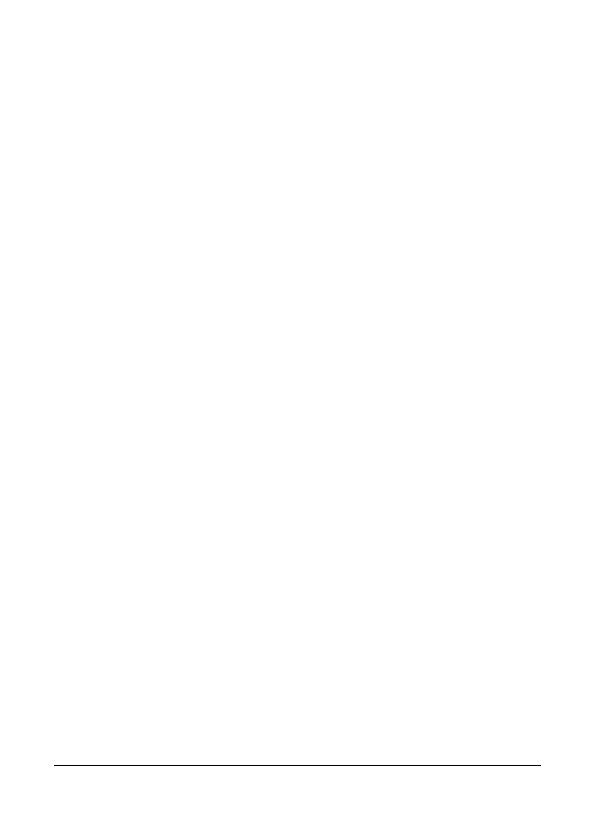
7
The results of GPS positioning are only for reference, and should
not affect the actual driving situation. GPS position accuracy may
have variation depending on system settings or external
conditions.
GPS positioning accuracy may differ depending on weather and
location such as high buildings, tunnels, undergrounds, or forests.
GPS satellite signals cannot pass through solid materials (except
glass). Tinted window may affect the performance of the GPS
satellite reception.
GPS reception performance on each camcorder may differ. The
system cannot determine the accuracy of the positioning results
from different camcorders.
The values displayed in this system, such as speed, position, and
the distance warning to the speed camera set points, may be
inaccurate due to the influence of surrounding environment. They
are for your reference only.
The system is used only for non-commercial use, within the
maximum limits permitted by applicable law. Our company does
not accept any responsibility for any data loss during the operation.
Wi-Fi Signals are unable to pass through the building. The upper
limit of signal transmission is 10m.
Wi-Fi Operation Channels List: Ch1~Ch11.
The product employs wireless data communication which may
interfere, or be interfered by, a near-by camcorder.
Never use this camcorder in the vicinity of a microwave oven or at
places where there is radio interference.
Radio wave reception may be worsened in specific environments.
Please be advised that if another camcorder is also using the same
2.4GHz band as this product, the processing speed of both
camcorders may slow down.
This product gets warm when in use; this is normal.
Improper use or operation of the product may result in damage of
the product or its accessories and void the warranty.
The radio frequency (RF) generated by this RF electronic camcorder
may cause adverse effects on the operation of other electronic
camcorders and result in malfunctioning. Wireless transmitters and







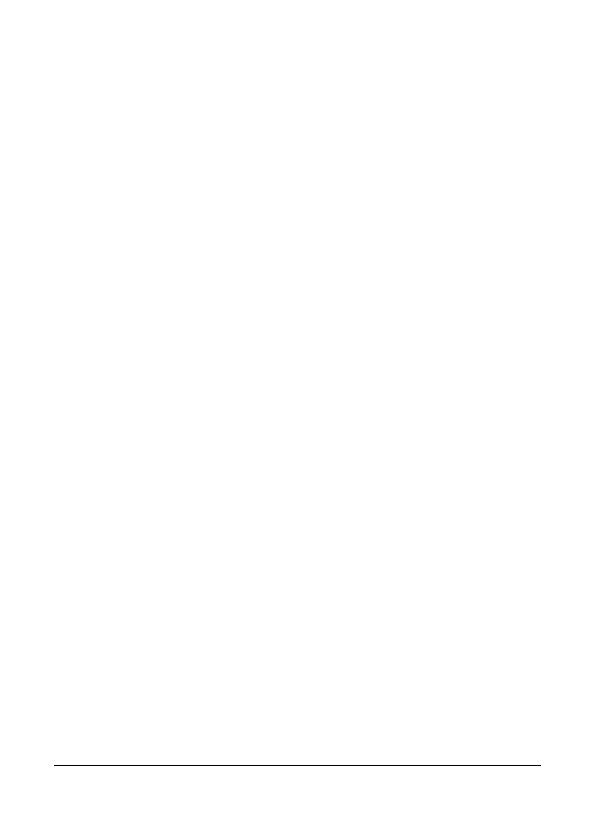












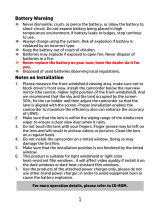
![DMYCO10'' 2.5K Mirror Dash Cam Backup Camera for Cars [GPS Version], Front and Rear View Dual Lens, Super Night Vision, Parking Assistance, Emergency Recording](http://vs1.manuzoid.com/store/data/000910084_2-3521d559605756479374f7d8a9e254e1-160x210.png)