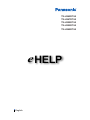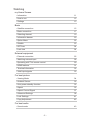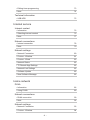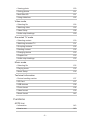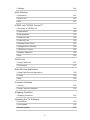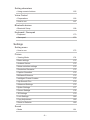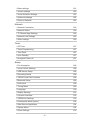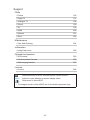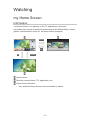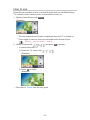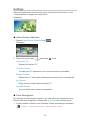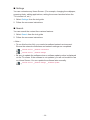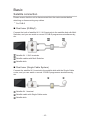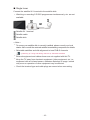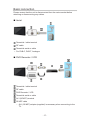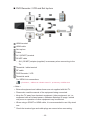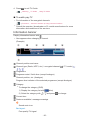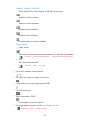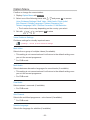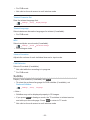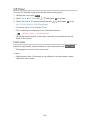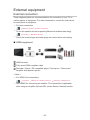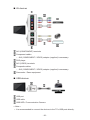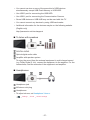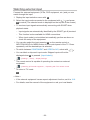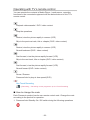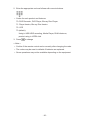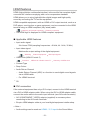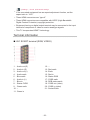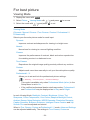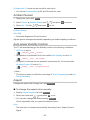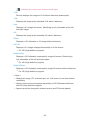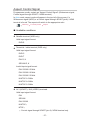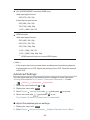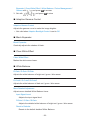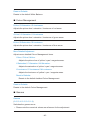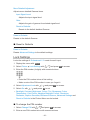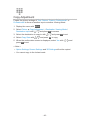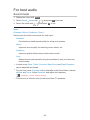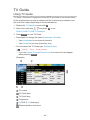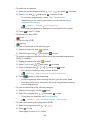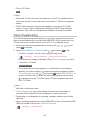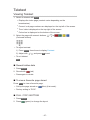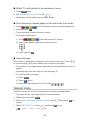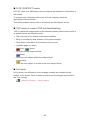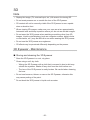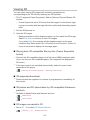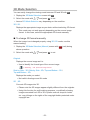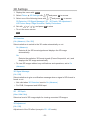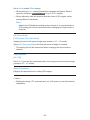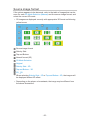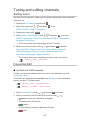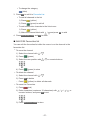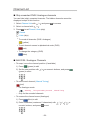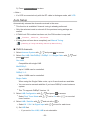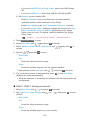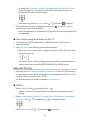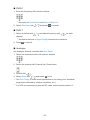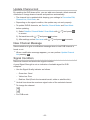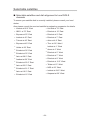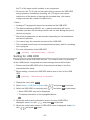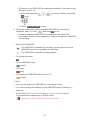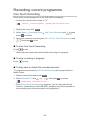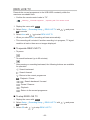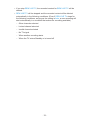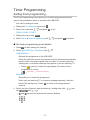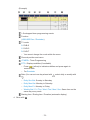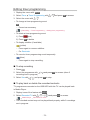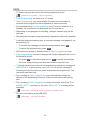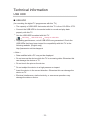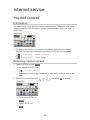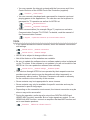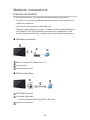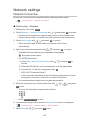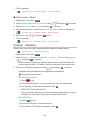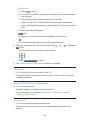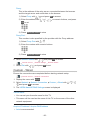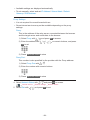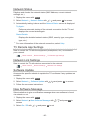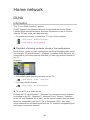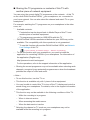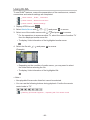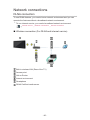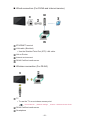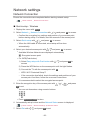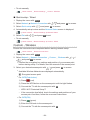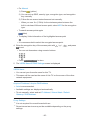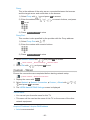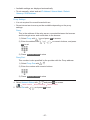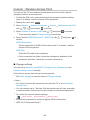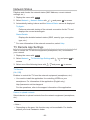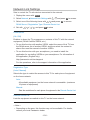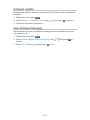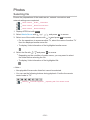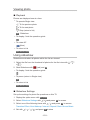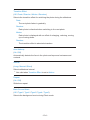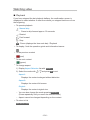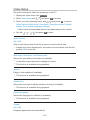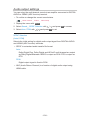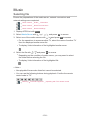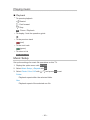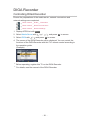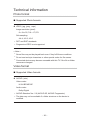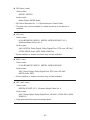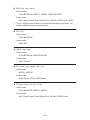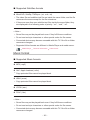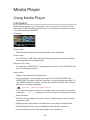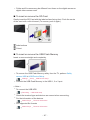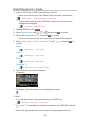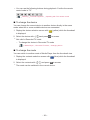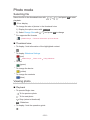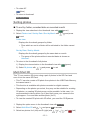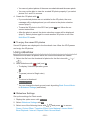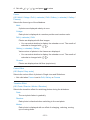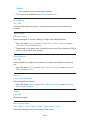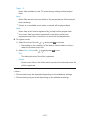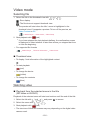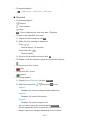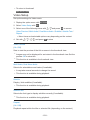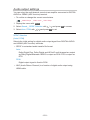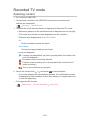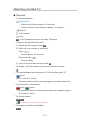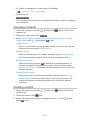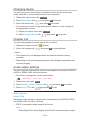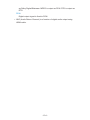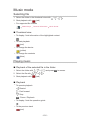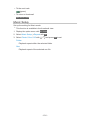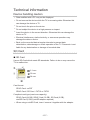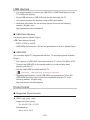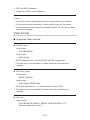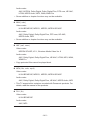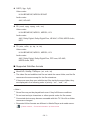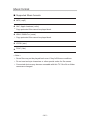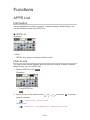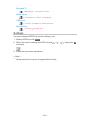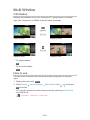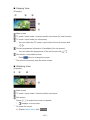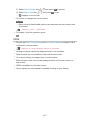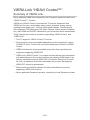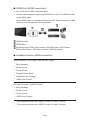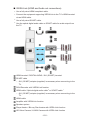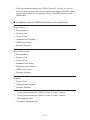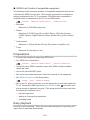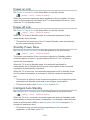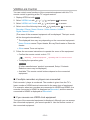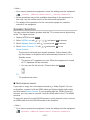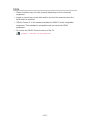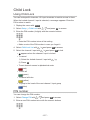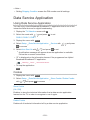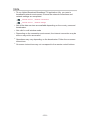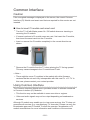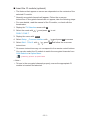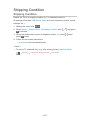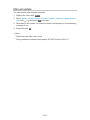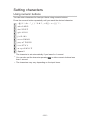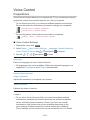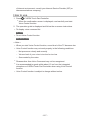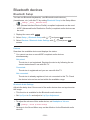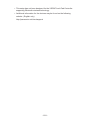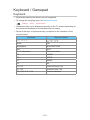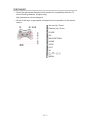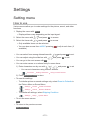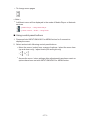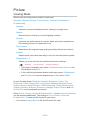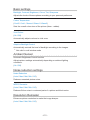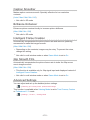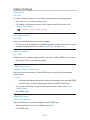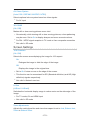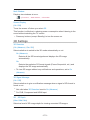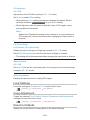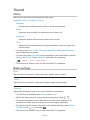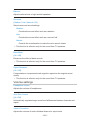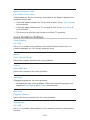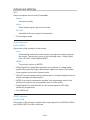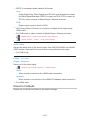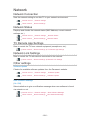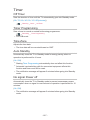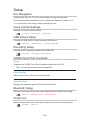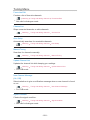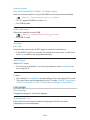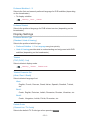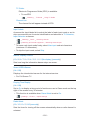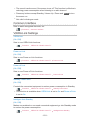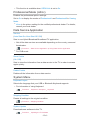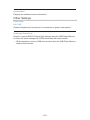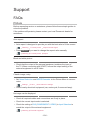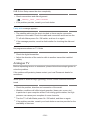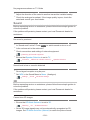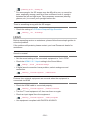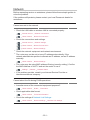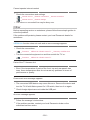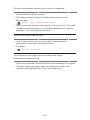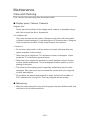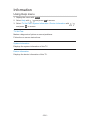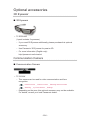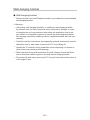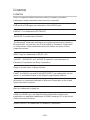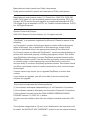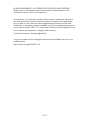Panasonic TXLR60DT60 Operating instructions
- Category
- LCD TVs
- Type
- Operating instructions
This manual is also suitable for

e
HELP
English
TX-LR42DT60
TX-LR47DT60
TX-LR50DT60
TX-LR55DT60
TX-LR60DT60

- 2 -
Watching
my Home Screen
•Information 11
•How to use 12
•Settings 13
Basic
•Satellite connection 15
•Basic connection 17
•Selecting channel 19
•Information banner 20
•Option Menu 22
•Subtitle 23
•Off Timer 24
•Last view 24
External equipment
•External connection 25
•Watching external input 28
•Operating with TV’s remote control 29
•HDMI features 31
•Terminal information 32
•Valid input signals 33
For best picture
•Viewing Mode 34
•Ambient Sensor 35
•Auto power standby function 35
•Aspect 35
•Aspect Control Signal 37
•Advanced Settings 38
•Lock Settings 41
•Copy Adjustment 42
For best audio
•Sound mode 43

- 3 -
TV Guide
•Using TV Guide 44
•Timer Programming 46
Teletext
•Viewing Teletext 47
•Teletext mode 48
3D
•Note 50
•3D Eyewear - Maintenance 50
•Viewing 3D 51
•3D Mode Selection 52
•3D Settings 53
•Source image format 55
Tuning and editing channels
•Setting menu 56
•Favourites Edit 56
•Channel List 58
•Auto Setup 59
•Manual Tuning 61
•Update Channel List 63
•New Channel Message 63
•Signal Condition 63
•Selectable satellites 64
Recording
USB HDD setup
•Preparations 65
•Setting for USB HDD 66
Recording current programme
•One Touch Recording 68
•REW LIVE TV 69
Timer Programming
•Setting timer programming 71

- 4 -
•Editing timer programming 73
•Note 74
Technical information
•USB HDD 75
Internet service
Internet content
•Information 76
•Selecting internet content 76
•Note 77
Network connections
•Internet connection 78
•Note 79
Network settings
•Network Connection 80
•Custom - Wireless 81
•Custom - Wired 83
•Network Status 85
•TV Remote App Settings 85
•Network Link Settings 85
•Software Update 85
•New Software Message 85
Home network
DLNA
•Information 86
•Using DLNA 89
Network connections
•DLNA connection 90
•Note 92
Network settings
•Network Connection 93
•Custom - Wireless 94

- 5 -
•Custom - Wired 96
•Custom - Wireless Access Point 98
•Network Status 99
•TV Remote App Settings 99
•Network Link Settings 100
•Software Update 101
•New Software Message 101
Photos
•Selecting file 102
•Viewing photo 103
•Using slideshow 103
Videos
•Selecting file 105
•Watching video 106
•Video Setup 107
•Audio output settings 108
Music
•Selecting file 109
•Playing music 110
•Music Setup 110
DIGA Recorder
•Controlling DIGA Recorder 111
Technical information
•Photo format 112
•Video format 112
•Music format 115
Media Player
Using Media Player
•Information 116
•Selecting device / mode 118
Photo mode
•Selecting file 120

- 6 -
•Viewing photo 120
•Sorting photos 121
•Multi Shot 3D 121
•Using slideshow 122
Video mode
•Selecting file 126
•Watching video 126
•Video Setup 128
•Audio output settings 129
Recorded TV mode
•Selecting content 130
•Watching recorded TV 131
•Grouping contents 132
•Deleting content 132
•Changing device 133
•Chapter List 133
•Audio output settings 133
Music mode
•Selecting file 135
•Playing music 135
•Music Setup 136
Technical information
•Device handling caution 137
•SD Card 137
•USB devices 138
•Photo format 138
•Video format 139
•Music format 142
Functions
APPS List
•Information 143
•How to use 143

- 7 -
•Settings 144
Multi Window
•Information 145
•How to use 145
•Note 147
VIERA Link “HDAVI Control™”
•Summary of VIERA Link 148
•Preparations 152
•Easy playback 152
•Power on Link 153
•Power off Link 153
•Standby Power Save 153
•Intelligent Auto Standby 153
•VIERA Link Control 154
•Speaker Selection 155
•Note 156
Child Lock
•Using Child Lock 157
•PIN number 157
Data Service Application
•Using Data Service Application 158
•Cookie 158
•Note 159
Common Interface
•Caution 160
•Using Common Interface 160
Shipping Condition
•Shipping Condition 162
Updating the TV Software
•Information 163
•Auto update 163
•Manual update 164

- 8 -
Setting characters
•Using numeric buttons 165
Voice Control
•Preparations 166
•How to use 167
Bluetooth devices
•Bluetooth Setup 168
Keyboard / Gamepad
•Keyboard 170
•Gamepad 171
Settings
Setting menu
•How to use 172
Picture
•Viewing Mode 174
•Basic settings 175
•Ambient Sensor 175
•Noise reduction settings 175
•Resolution Remaster 175
•Caption Smoother 176
•Brilliance Enhancer 176
•Intelligent Frame Creation 176
•24p Smooth Film 176
•Advanced Settings 176
•Option Settings 177
•Screen Settings 178
•3D Settings 179
•Lock Settings 180
•Copy Adjustment 180
•Reset to Defaults 180
Sound
•Mode 181

- 9 -
•Basic settings 181
•Volume settings 182
•Voice Guidance Settings 183
•Advanced settings 184
•Reset to Defaults 185
Network
•Network Connection 186
•Network Status 186
•TV Remote App Settings 186
•Network Link Settings 186
•Other settings 186
Timer
•Off Timer 187
•Timer Programming 187
•Time Zone 187
•Auto Standby 187
•No signal Power off 187
Setup
•Eco Navigation 188
•Voice Control Settings 188
•USB Device Setup 188
•Recording Setup 188
•VIERA Touch Pad Controller 188
•Bluetooth Setup 188
•Child Lock 188
•Tuning Menu 189
•Language 190
•Display Settings 191
•Common Interface 193
•VIERA Link Settings 193
•Professional Mode (isfccc) 194
•Data Service Application 194
•System Menu 194
•Other Settings 195

- 10 -
Support
FAQs
•Picture 196
•Digital TV 197
•Analogue TV 198
•Sound 199
•3D 199
•HDMI 200
•Network 201
•Other 202
Maintenance
•Care and Cleaning 204
Information
•Using Help menu 205
Optional accessories
•3D Eyewear 206
•Communication Camera 206
•Wall-hanging bracket 207
Licence
•Licence 208
OK Letters enclosed in a box indicate remote control buttons.
Menu Letters in cyan indicate on-screen display items.
References in this eHELP
●
The images shown in this eHELP are for illustrative purposes only.

- 11 -
Watching
my Home Screen
Information
“my Home Screen” is a gateway to the TV, applications, and more.
It provides easy access to special features such as the Media Player, videos,
games, communication tools, etc. as shown below (example).
HOME
OK
OK HOME
Home Screen
Selected content screen (TV, application, etc.)
Home Screen Selection
– Your preferred Home Screen can be selected or added.

- 12 -
How to use
Home Screen provides access to special features such as the Media Player,
TV, internet content, data services, communication tools, etc.
1. Display Home Screen with HOME
(Example)
●
The last viewed Home Screen is displayed when the TV is turned on.
●
Press again to select or add your preferred Home Screen layout.
Watching my Home Screen Settings
2. Select a feature with / / / and press OK to access
●
To watch full-screen TV
1) Select the TV viewer with
/ / /
(Example)
2) Press OK to watch
(Example)
●
Also refer to Tutorial from the tool guide.

- 13 -
Settings
Select the setup menu from the tool guide on the top of the screen, or use
coloured button to display the setup menu.
(Example)
■ Home Screen Selection
1. Display Home Screen Selection with HOME
(Example)
2. Select the screen with
/ and press OK to set
Full Screen TV:
Displays full-screen TV
TV Home Screen:
To make your TV experience more convenient and comfortable.
Lifestyle Screen:
Displays the TV with useful information and services for everyday life.
Info Screen:
Enjoy internet content while watching TV.
Add New Screen:
You can add a new screen to personalise.
■ Face Recognition
By using the Communication Camera, you can select the registered Home
Screen with face recognition. Please refer to Tutorial from the tool guide.
●
Communication Camera is not included. Please purchase as necessary.
Support Optional accessories Communication Camera

- 14 -
■ Settings
You can customise any Home Screen. (For example, changing the wallpaper,
renaming freely, editing applications, setting the screen launched when the
TV is turned on, etc.)
1. Select Settings from the tool guide
2. Follow the on-screen instructions
■ Search
You can search the content from various features.
1. Select Search from the tool guide
2. Follow the on-screen instructions
= Note =
●
To use this function fully, you need a broadband network environment.
Ensure the network connections and network settings are completed.
Internet service Network connections
Internet service Network settings
●
Be sure to update the software when a software update notice is displayed
on the TV screen. If the software is not updated, you will not be able to use
my Home Screen. You can update the software later manually.
Internet service Network settings Software Update

- 15 -
Basic
Satellite connection
Please ensure that the unit is disconnected from the mains socket before
attaching or disconnecting any cables.
●
For DVB-S
■ Dual tuner (DiSEqC)
Connect the both of satellite IN 1 / IN 2 terminals to the satellite dish with Multi
Switcher, and you can watch or record 2 DVB-S programmes simultaneously,
etc.
Satellite IN 1 / IN 2 terminals
Satellite cables with Multi Switcher
Satellite dish
■ Dual tuner (Single Cable System)
Connect the satellite IN 1 terminal to the satellite dish with the Single Cable
router, and you can watch or record 2 DVB-S programmes simultaneously,
etc.
Satellite IN 1 terminal
Satellite cable with Single Cable router
Satellite dish

- 16 -
■ Single tuner
Connect the satellite IN 1 terminal to the satellite dish.
●
Watching or recording 2 DVB-S programmes simultaneously, etc. are not
available.
Satellite IN 1 terminal
Satellite cable
Satellite dish
= Note =
●
To ensure your satellite dish is correctly installed, please consult your local
dealer. Also consult the received satellite broadcasting companies for details.
●
Selectable satellites and dish alignment to tune DVB-S channels
Watching Tuning and editing channels Selectable satellites
●
External equipment and cables shown are not supplied with this TV.
●
Keep the TV away from electronic equipment (video equipment, etc.) or
equipment with an infrared sensor, otherwise distortion of image / sound
may occur or operation of other equipment may be affected.
●
Check the terminal type and cable plugs are correct when connecting.

- 17 -
Basic connection
Please ensure that the unit is disconnected from the mains socket before
attaching or disconnecting any cables.
■ Aerial
Terrestrial / cable terminal
RF cable
Terrestrial aerial or cable
●
For DVB-C, DVB-T, Analogue
■ DVD Recorder / VCR
Terrestrial / cable terminal
RF cable
DVD Recorder / VCR
Terrestrial aerial or cable
AV1 (SCART) terminal
SCART cable
– AV1 (SCART) adaptor (supplied) is necessary when connecting to the
TV.

- 18 -
■ DVD Recorder / VCR and Set top box
HDMI terminal
HDMI cable
Set top box
Cable
AV1 (SCART) terminal
SCART cable
– AV1 (SCART) adaptor (supplied) is necessary when connecting to the
TV.
Terrestrial / cable terminal
RF cable
DVD Recorder / VCR
Terrestrial aerial
●
For VIERA Link connections
Functions VIERA Link “HDAVI Control™” Summary of VIERA Link
= Note =
●
External equipment and cables shown are not supplied with this TV.
●
Please also read the manual of the equipment being connected.
●
Keep the TV away from electronic equipment (video equipment, etc.) or
equipment with an infrared sensor, otherwise distortion of image / sound
may occur or operation of other equipment may be affected.
●
When using a SCART or HDMI cable, it is recommended to use fully wired
one.
●
Check the terminal type and cable plugs are correct when connecting.

- 19 -
Selecting channel
1. Display the TV Selection screen with TV
2. Select the mode with
/ and press OK to set
DVB-S / DVB-C / DVB-T / Analogue
●
The selectable modes vary depending on the channels stored.
●
You can also select the mode pressing TV repeatedly on the remote
control or INPUT/OK/HOLD for MENU button on the control panel of
the TV.
●
If the TV Selection menu is not displayed, press TV to switch the mode.
3. Select a channel with Channel Up / Down or numeric buttons
●
Press the numeric buttons to select a channel position with 2 or more-
digit (e.g. 399, press
).
■ To select a channel from the channel list
1. Display the channel list with OK
2. Select a channel from the list with
/ and press OK to watch
●
To sort channel names in alphabetical order
(red)
●
To change the category
(blue)
■ To select a channel using information banner
1. Display information banner with if it is not displayed
2. Select a channel with
/ and press OK to watch while the banner is
displayed
Watching Basic Information banner
■ To select a channel using TV Guide
1. Display TV Guide with GUIDE
2. Select the current programme or channel with
/ / / and press
OK to access
3. Select View with
/ and press OK to access (DVB)
– The current programme is displayed on the top left of the screen.

- 20 -
4. Press OK to exit TV Guide
Watching TV Guide Using TV Guide
■ To watch pay-TV
●
For information of the encrypted channels
Functions Common Interface Using Common Interface
●
Consult the operator / broadcaster or CI module manufacturer for more
information and conditions of the services.
Information banner
Display information banner with .
●
Also appears when changing a channel.
(Example)
Channel position and name
Channel type (Radio, HDTV, etc.) / encrypted channel ( ) / TV mode ( ,
, , )
Programme
Programme start / finish time (except Analogue)
Channel position, etc. (Analogue)
Progress time indicator of the selected programme (except Analogue)
Category
●
To change the category (DVB)
1) Display the category list with
(blue)
2) Select the category with
/ and press OK to change
Current time
Features available / message meanings
:
Sound mute is on
Bad signal:
Poor quality TV signal
Page is loading ...
Page is loading ...
Page is loading ...
Page is loading ...
Page is loading ...
Page is loading ...
Page is loading ...
Page is loading ...
Page is loading ...
Page is loading ...
Page is loading ...
Page is loading ...
Page is loading ...
Page is loading ...
Page is loading ...
Page is loading ...
Page is loading ...
Page is loading ...
Page is loading ...
Page is loading ...
Page is loading ...
Page is loading ...
Page is loading ...
Page is loading ...
Page is loading ...
Page is loading ...
Page is loading ...
Page is loading ...
Page is loading ...
Page is loading ...
Page is loading ...
Page is loading ...
Page is loading ...
Page is loading ...
Page is loading ...
Page is loading ...
Page is loading ...
Page is loading ...
Page is loading ...
Page is loading ...
Page is loading ...
Page is loading ...
Page is loading ...
Page is loading ...
Page is loading ...
Page is loading ...
Page is loading ...
Page is loading ...
Page is loading ...
Page is loading ...
Page is loading ...
Page is loading ...
Page is loading ...
Page is loading ...
Page is loading ...
Page is loading ...
Page is loading ...
Page is loading ...
Page is loading ...
Page is loading ...
Page is loading ...
Page is loading ...
Page is loading ...
Page is loading ...
Page is loading ...
Page is loading ...
Page is loading ...
Page is loading ...
Page is loading ...
Page is loading ...
Page is loading ...
Page is loading ...
Page is loading ...
Page is loading ...
Page is loading ...
Page is loading ...
Page is loading ...
Page is loading ...
Page is loading ...
Page is loading ...
Page is loading ...
Page is loading ...
Page is loading ...
Page is loading ...
Page is loading ...
Page is loading ...
Page is loading ...
Page is loading ...
Page is loading ...
Page is loading ...
Page is loading ...
Page is loading ...
Page is loading ...
Page is loading ...
Page is loading ...
Page is loading ...
Page is loading ...
Page is loading ...
Page is loading ...
Page is loading ...
Page is loading ...
Page is loading ...
Page is loading ...
Page is loading ...
Page is loading ...
Page is loading ...
Page is loading ...
Page is loading ...
Page is loading ...
Page is loading ...
Page is loading ...
Page is loading ...
Page is loading ...
Page is loading ...
Page is loading ...
Page is loading ...
Page is loading ...
Page is loading ...
Page is loading ...
Page is loading ...
Page is loading ...
Page is loading ...
Page is loading ...
Page is loading ...
Page is loading ...
Page is loading ...
Page is loading ...
Page is loading ...
Page is loading ...
Page is loading ...
Page is loading ...
Page is loading ...
Page is loading ...
Page is loading ...
Page is loading ...
Page is loading ...
Page is loading ...
Page is loading ...
Page is loading ...
Page is loading ...
Page is loading ...
Page is loading ...
Page is loading ...
Page is loading ...
Page is loading ...
Page is loading ...
Page is loading ...
Page is loading ...
Page is loading ...
Page is loading ...
Page is loading ...
Page is loading ...
Page is loading ...
Page is loading ...
Page is loading ...
Page is loading ...
Page is loading ...
Page is loading ...
Page is loading ...
Page is loading ...
Page is loading ...
Page is loading ...
Page is loading ...
Page is loading ...
Page is loading ...
Page is loading ...
Page is loading ...
Page is loading ...
Page is loading ...
Page is loading ...
Page is loading ...
Page is loading ...
Page is loading ...
Page is loading ...
Page is loading ...
Page is loading ...
Page is loading ...
Page is loading ...
Page is loading ...
Page is loading ...
Page is loading ...
Page is loading ...
Page is loading ...
Page is loading ...
Page is loading ...
Page is loading ...
Page is loading ...
Page is loading ...
Page is loading ...
Page is loading ...
Page is loading ...
-
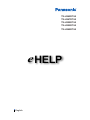 1
1
-
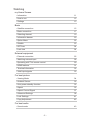 2
2
-
 3
3
-
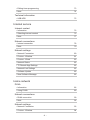 4
4
-
 5
5
-
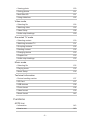 6
6
-
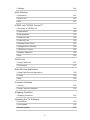 7
7
-
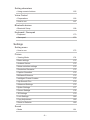 8
8
-
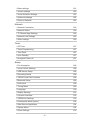 9
9
-
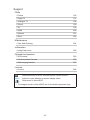 10
10
-
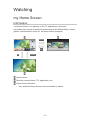 11
11
-
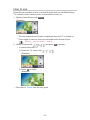 12
12
-
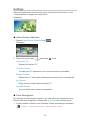 13
13
-
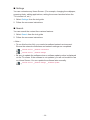 14
14
-
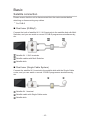 15
15
-
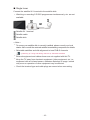 16
16
-
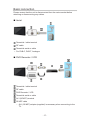 17
17
-
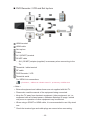 18
18
-
 19
19
-
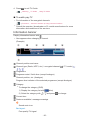 20
20
-
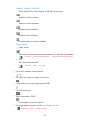 21
21
-
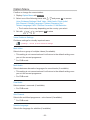 22
22
-
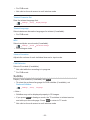 23
23
-
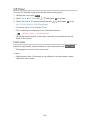 24
24
-
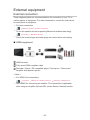 25
25
-
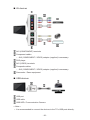 26
26
-
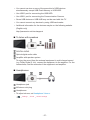 27
27
-
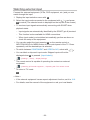 28
28
-
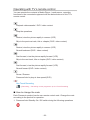 29
29
-
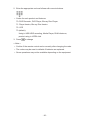 30
30
-
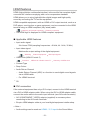 31
31
-
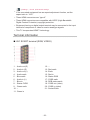 32
32
-
 33
33
-
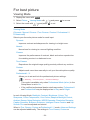 34
34
-
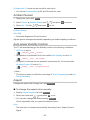 35
35
-
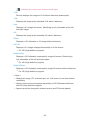 36
36
-
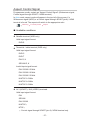 37
37
-
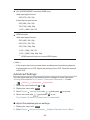 38
38
-
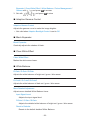 39
39
-
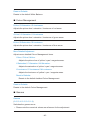 40
40
-
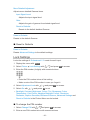 41
41
-
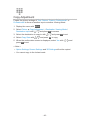 42
42
-
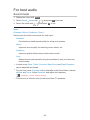 43
43
-
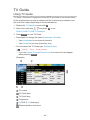 44
44
-
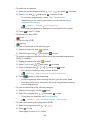 45
45
-
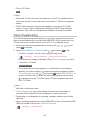 46
46
-
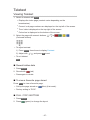 47
47
-
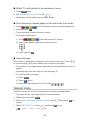 48
48
-
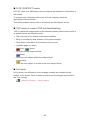 49
49
-
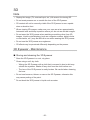 50
50
-
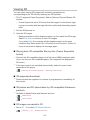 51
51
-
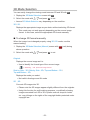 52
52
-
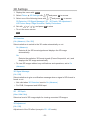 53
53
-
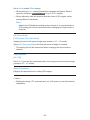 54
54
-
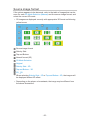 55
55
-
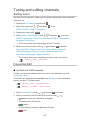 56
56
-
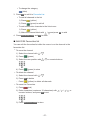 57
57
-
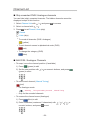 58
58
-
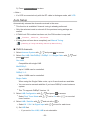 59
59
-
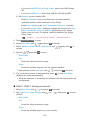 60
60
-
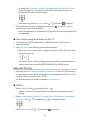 61
61
-
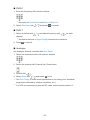 62
62
-
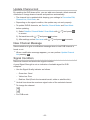 63
63
-
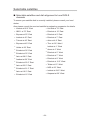 64
64
-
 65
65
-
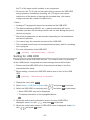 66
66
-
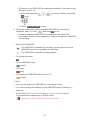 67
67
-
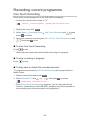 68
68
-
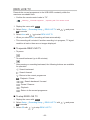 69
69
-
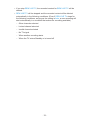 70
70
-
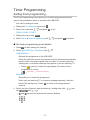 71
71
-
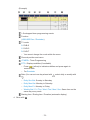 72
72
-
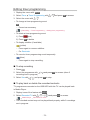 73
73
-
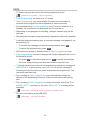 74
74
-
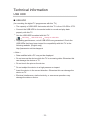 75
75
-
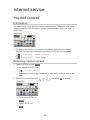 76
76
-
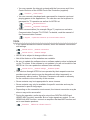 77
77
-
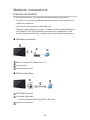 78
78
-
 79
79
-
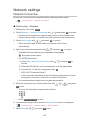 80
80
-
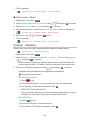 81
81
-
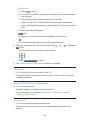 82
82
-
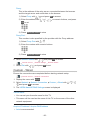 83
83
-
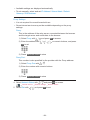 84
84
-
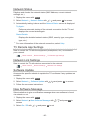 85
85
-
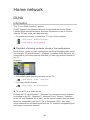 86
86
-
 87
87
-
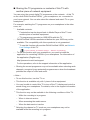 88
88
-
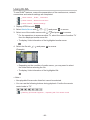 89
89
-
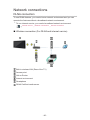 90
90
-
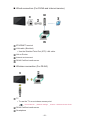 91
91
-
 92
92
-
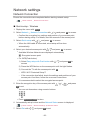 93
93
-
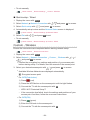 94
94
-
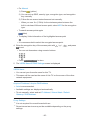 95
95
-
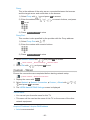 96
96
-
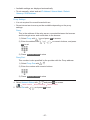 97
97
-
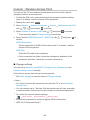 98
98
-
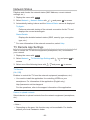 99
99
-
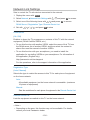 100
100
-
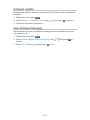 101
101
-
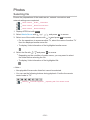 102
102
-
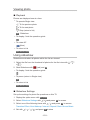 103
103
-
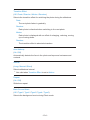 104
104
-
 105
105
-
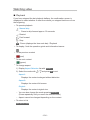 106
106
-
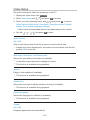 107
107
-
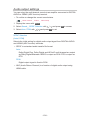 108
108
-
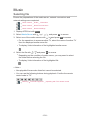 109
109
-
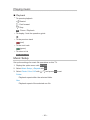 110
110
-
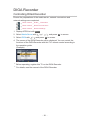 111
111
-
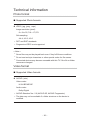 112
112
-
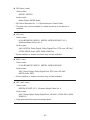 113
113
-
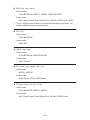 114
114
-
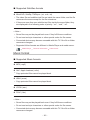 115
115
-
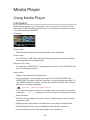 116
116
-
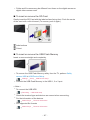 117
117
-
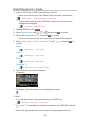 118
118
-
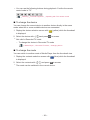 119
119
-
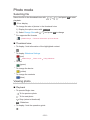 120
120
-
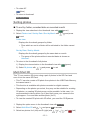 121
121
-
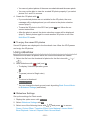 122
122
-
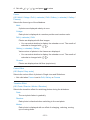 123
123
-
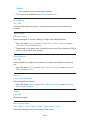 124
124
-
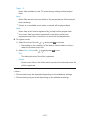 125
125
-
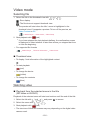 126
126
-
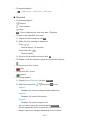 127
127
-
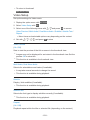 128
128
-
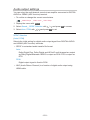 129
129
-
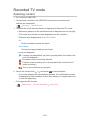 130
130
-
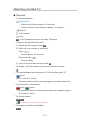 131
131
-
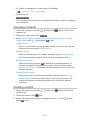 132
132
-
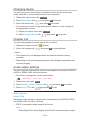 133
133
-
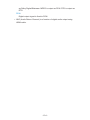 134
134
-
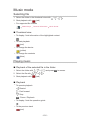 135
135
-
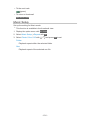 136
136
-
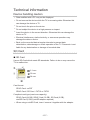 137
137
-
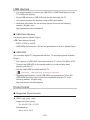 138
138
-
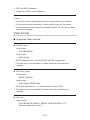 139
139
-
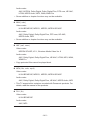 140
140
-
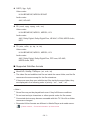 141
141
-
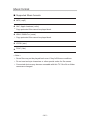 142
142
-
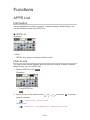 143
143
-
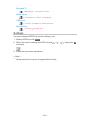 144
144
-
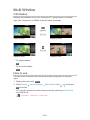 145
145
-
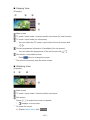 146
146
-
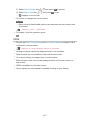 147
147
-
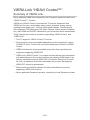 148
148
-
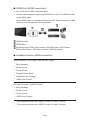 149
149
-
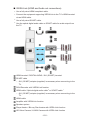 150
150
-
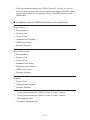 151
151
-
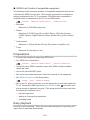 152
152
-
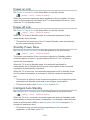 153
153
-
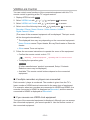 154
154
-
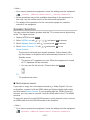 155
155
-
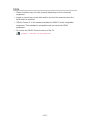 156
156
-
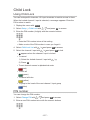 157
157
-
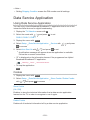 158
158
-
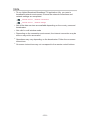 159
159
-
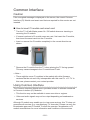 160
160
-
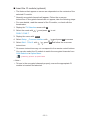 161
161
-
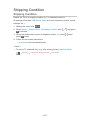 162
162
-
 163
163
-
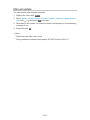 164
164
-
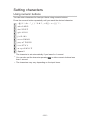 165
165
-
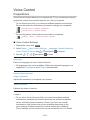 166
166
-
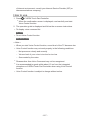 167
167
-
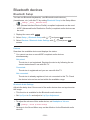 168
168
-
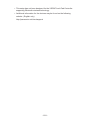 169
169
-
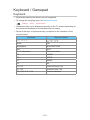 170
170
-
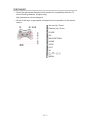 171
171
-
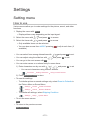 172
172
-
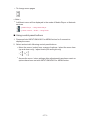 173
173
-
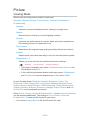 174
174
-
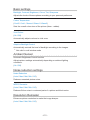 175
175
-
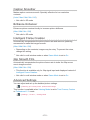 176
176
-
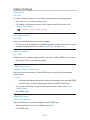 177
177
-
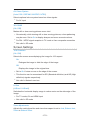 178
178
-
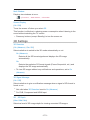 179
179
-
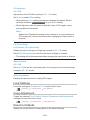 180
180
-
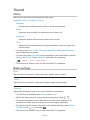 181
181
-
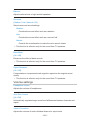 182
182
-
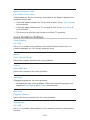 183
183
-
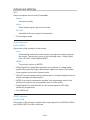 184
184
-
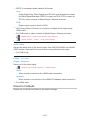 185
185
-
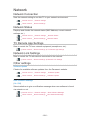 186
186
-
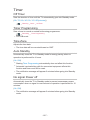 187
187
-
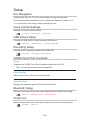 188
188
-
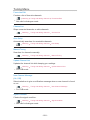 189
189
-
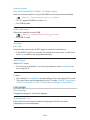 190
190
-
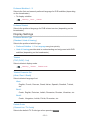 191
191
-
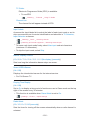 192
192
-
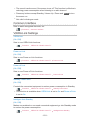 193
193
-
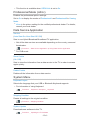 194
194
-
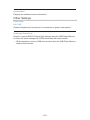 195
195
-
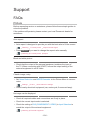 196
196
-
 197
197
-
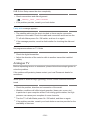 198
198
-
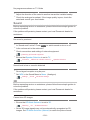 199
199
-
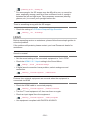 200
200
-
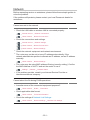 201
201
-
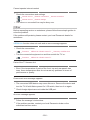 202
202
-
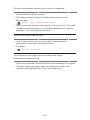 203
203
-
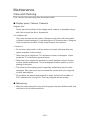 204
204
-
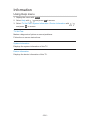 205
205
-
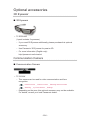 206
206
-
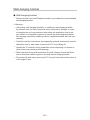 207
207
-
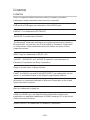 208
208
-
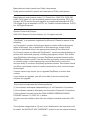 209
209
-
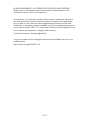 210
210
-
 211
211
Panasonic TXLR60DT60 Operating instructions
- Category
- LCD TVs
- Type
- Operating instructions
- This manual is also suitable for
Ask a question and I''ll find the answer in the document
Finding information in a document is now easier with AI
Other documents
-
Philips 29PT3223/71 User manual
-
Edge EDGDM-219581-PE User manual
-
 Macsense Connectivity Portable Multimedia Player none User manual
Macsense Connectivity Portable Multimedia Player none User manual
-
 NIX Advance X12D User manual
NIX Advance X12D User manual
-
Emtec EKLTVN160H Datasheet
-
Philips DCR5012 User manual
-
Shenzhen 9021AT User manual
-
Philips 7FF1WD User manual
-
Philips A1.51 User manual
-
 Hood 4000 User manual
Hood 4000 User manual