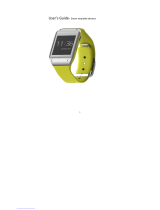Page is loading ...

Smart Color Watch
User manual
Dok./Rev.-Nr. SW 294

Smart Color Watch
2
Contents
1. Thank you for your confidence in our product! ................................ 4
2. General ............................................................................................... 4
3. Safety instructions ..............................................................................7
4. Before using for the first time ........................................................... 8
5. Scope of supply / device parts .......................................................... 9
6. Power supply ....................................................................................10
6.1. Charging the smartwatch ................................................................. 10
6.2. Checking charging status ................................................................. 10
6.3. Installing the app ................................................................................ 11
6.4. Installing the app ................................................................................ 11
7. Basic operation ................................................................................. 12
7.1. Waterproofness ...................................................................................12
7.2. Switching the watch on and off ........................................................12
7.3. General information... ........................................................................13
7.4. Connecting with the smartwatch .....................................................14
7.5. Making the clock display visible ........................................................14
8. The menu of the app ......................................................................... 15
8.1. The start screen of the app ...............................................................15
8.2. Training details ................................................................................... 16
8.3. Other displays ..................................................................................... 16
9. The menu of the watch ..................................................................... 17
9.1. Overview ..............................................................................................17
9.2. Opening menus ................................................................................. 18
9.3. Changing the start screen ................................................................ 18
9.4. Dedicated display menus ................................................................. 19
9.5. Selecting activity type and recording training session ................20
9.6. Breathing exercise ..............................................................................21
9.7. Notifications ........................................................................................ 22
9.8. More settings ...................................................................................... 23
10. Recording training with the app ..................................................... 24
11. App-controlled functions of the watch ............................................25
11.1. Finding the watch .............................................................................. 25
11.2. Updating the software ...................................................................... 25
11.3. Unpairing the device ......................................................................... 25
11.4. Factory settings of the watch ...........................................................26
11.5. Using the watch to take photo .........................................................26
12. Personal settings ..............................................................................27
13. Activity settings ............................................................................... 28
14. Alarms and appointments ............................................................... 30
15. Settings for the clock ........................................................................ 31
16. App settings ..................................................................................... 33
_SW294_Smartwatch_online.book Seite 2 Donnerstag, 17. Oktober 2019 3:17 15

Smart Color Watch
3
17. The strap ...........................................................................................33
18. Troubleshooting ...............................................................................34
18.1. Frequently asked questions .............................................................34
18.2. Causes of faults ...................................................................................34
19. Cleaning ............................................................................................35
20. Storage ..............................................................................................35
21. Disposal ............................................................................................ 36
22. Technical specifications ....................................................................37
23. Customer Service / Service Center .................................................. 38
_SW294_Smartwatch_online.book Seite 3 Donnerstag, 17. Oktober 2019 3:17 15

Thank you for your confidence in our product! Smart Color Watch
4
1. THANK YOU FOR YOUR CONFIDENCE IN OUR
PRODUCT!
We congratulate you on the purchase of your new smartwatch and are
convinced that you will be satisfied with this modern device.
In order to guarantee optimal functioning and performance from your smart-
watch at all times and to ensure your personal safety:
Before using the device for the first time, read through the operating instructions
carefully and ensure you comply with the safety instructions
2. GENERAL
Keeping the instructions
• All activities in relation to using or servicing this device must only be performed in
the manner described in these operating instructions.
• Please retain the brief instructions and the operating instructions, as they are
part of the product.
• If you pass the device on to someone else, please include the brief instructions
and refer to these operating instructions.
Intended purpose
This device is …
… an entertainment electronics device.
The smartwatch only works in conjunction with the Smart+ Watch
app. After synchro-
nisation with the app on your smartphone, it can display the time, and indicate in-
coming calls and messages both visually and by means of vibrations. Furthermore,
the smartwatch can record and display activities such as running, and transmit them
to the connected smartphone.
Product Smart Color Watch
Model SW 294
Manual ID PO51002596_PO51002651 / PE / 2019
Manufacturer Globaltronics GmbH & Co. KG
Domstrasse 19 - 20095 Hamburg
Web www.gt-support.de
_SW294_Smartwatch_online.book Seite 4 Donnerstag, 17. Oktober 2019 3:17 15

GeneralSmart Color Watch
5
This device is not a medical device. The displays for pulse, oxygen saturation of the
blood and blood pressure at no time represent a substitute for a professional exami-
nation by a doctor.
The app can be used with Android or iOS operating systems, and can be downloaded
free of charge from the corresponding store. Depending on your mobile contract,
there may be charges for the data transfer.
The device is intended for private use, and is not suitable for commercial use. Any oth-
er use or modification is excluded from the intended purpose.
Notes on trademarks
-The Bluetooth
® word mark and the Bluetooth logo are registered trademarks of
Bluetooth SIG, Inc. (Special Interest Group), and all uses of the trademark take
place under licence.
- The iPhone, App Store and iOS trademarks are registered trademarks of Apple
Inc., Cupertino Calif., US.
- Google, Gmail, Google Play, Android© is a registered trademark of Google Inc. in
the United States of America and in other countries.
- Skype is a registered trademark of Microsoft Corporation.
- Facebook is a registered trademark of Facebook Limited.
- Line is a registered trademark of LINE Corporation in Japan and other countries.
- WeChat is a registered trademark of Tencent Inc.
- WhatsApp is a registered trademark of WhatsApp Inc.
- All other names and trademarks are the property of their respective owners.
_SW294_Smartwatch_online.book Seite 5 Donnerstag, 17. Oktober 2019 3:17 15

General Smart Color Watch
6
Markings/symbols
Where necessary, you will find the following warning notes and symbols in these op-
erating instructions:
DANGER! High risk: failure to observe this note will result in death or serious
injury.
WARNING! Moderate risk: failure to observe this note may result in death, injury, or
serious damage to property.
CAUTION: low risk: failure to observe this warning may result in minor injury or dam-
age to property.
NOTE: circumstances and specifics that must be observed when handling the device.
This symbol represents direct current.
IP 67 This device is dust-proof and protected against brief immersion in compli-
ance with IP67.
Declaration of conformity
Globaltronics GmbH & Co. KG hereby declares that this product is in com-
pliance with the fundamental requirements and other applicable regula-
tions of the RED Directive 2014/53/EU, the ErP Directive 2009/125/EC, and
the ROHS Directive 2011/65/EU.
The complete declaration of conformity and these operating instructions in PDF for-
mat can be found on the Internet at www.gt-support.de.
_SW294_Smartwatch_online.book Seite 6 Donnerstag, 17. Oktober 2019 3:17 15

Safety instructionsSmart Color Watch
7
3. SAFETY INSTRUCTIONS
DANGER for children and people with disabilities
• Packaging material is not a toy for children. Do not allow children to play with
plastic bags. Danger! Risk of suffocation.
• This device can be used by children aged 8 and over and by people with reduced
physical, sensory or intellectual abilities or lack of experience and knowledge,
provided that they are supervised or have been instructed in the device’s use
and have understood the resulting hazards.
• Children must be supervised to ensure that they do not play with the device.
DANGER from batteries
The smartwatch contains a permanently installed lithium polymer battery. Please
note the following safety instructions:
• If the smartwatch becomes unusually warm, or becomes distorted or mechani-
cally damaged, stop using it. Dispose of the device in an environmentally friendly
manner.
• The battery cannot be removed or replaced.
• Do not attempt to open the smartwatch.
• At the end of its service life, dispose of the smartwatch completely with its battery.
• The permitted ambient temperature is between 5 and 40 °C. Remember this if
you leave the watch in a car.
• There is a danger of explosion if the battery is not correctly replaced.
• If the watch is not properly closed, it should be disposed of.
• Do not expose the battery to extreme conditions, e.g. do not place the watch on
radiators or expose it to direct sunlight. Otherwise there is an increased danger of
the battery leaking.
• Only use the battery charger supplied.
• Before placing in storage, charge the battery, so that it is protected against deep
discharge.
• The charging contacts must not be short-circuited, as the battery could explode!
_SW294_Smartwatch_online.book Seite 7 Donnerstag, 17. Oktober 2019 3:17 15

Before using for the first time Smart Color Watch
8
CAUTION! Risk of material damage
• Only use original accessories.
• Do not place the watch on magnets.
• Do not open the watch, it could be damaged. The water resistance is lost if the
watch is inappropriately opened and closed.
• Do not use any harsh or abrasive cleaning agents.
• For cleaning, use a cloth that is soft and dry, or at most lightly moistened. Do not
use any corrosive or abrasive cleaning agents. These could damage the surface
of the device.
4. BEFORE USING FOR THE FIRST TIME
• Remove all packaging material.
• Check that the device is undamaged.
• Optionally, you can stick the protective film contained in the scope of supply over
the display.
• Charge the battery of the watch completely (see “Charging the smartwatch” on
page 10).
_SW294_Smartwatch_online.book Seite 8 Donnerstag, 17. Oktober 2019 3:17 15

Scope of supply / device partsSmart Color Watch
9
5. SCOPE OF SUPPLY / DEVICE PARTS
• 1 smartwatch
• 1 battery charger with clip function
• 1 protective film (for sticking to the display)
• 1 app (to download)
• 1 brief instructions (printed)
• 1 operating instructions as PDF (to download)
•1 warranty card
Smartwatch front and rear sides
1Strap (interchangeable)
2 Display / watchface
3Multifunction button (turning the button has no function)
4 Sensor button: the lower third of the display functions as a button.
press briefly: scroll in menu // press and hold: open or close active function
5Pulse sensor
6Charging contacts
7Spring bar for opening the strap
1
5
2
6
3
4
7
_SW294_Smartwatch_online.book Seite 9 Donnerstag, 17. Oktober 2019 3:17 15

Power supply Smart Color Watch
10
6. POWER SUPPLY
Fully charge the smartwatch before using it for the
first time.
6.1 CHARGING THE SMARTWATCH
1. Insert the USB plug of the clip into a USB con-
nection of an appropriate device.
2. Open the clip with the charging function and
place the watch into it such that the charging
contacts are in contact with the charging pins.
The watch will vibrate briefly, and a battery
symbol will appear in the display for a few sec-
onds and indicate the charging status. Press
the multifunction button to see the battery
symbol again.
3. When the watch is charged, the battery symbol
is completely filled and no longer flashes. Press
the multifunction button to see the battery
symbol again. Then remove the watch from the
clip.
6.2 CHECKING CHARGING STATUS
• You can check the charging status in the dis-
play at any time. In the top right corner of the
display, a battery symbol displaying the charg-
ing status can be seen.
• Approx. 20 minutes before the battery is com-
pletely empty, the watch will vibrate and a
large battery symbol will appear in the display.
The watch should be charged.
• Approx. 10 minutes before the battery is com-
pletely empty, the watch will vibrate and a
large battery symbol will appear in the display.
The watch should be charged urgently. A few
minutes after this is displayed, the watch will
switch itself off.
_SW294_Smartwatch_online.book Seite 10 Donnerstag, 17. Oktober 2019 3:17 15

Power supplySmart Color Watch
11
6.3 INSTALLING THE APP
You can download the app to your smartphone
free of charge from GooglePlay or the App Store.
System:
Android 5.0 or above.
iOS: 9.0 or above
Bluetooth: Your smartphone needs to support
Bluetooth 4.0 LE
NOTE:
The connection between the watch and the phone
is only set up using the app, not via the Bluetooth
menu of your smartphone.
6.4 INSTALLING THE APP
1. Activate Bluetooth on your smartphone.
2. Download the app Smart+ Watch onto your
smartphone. Open the app by scanning the QR
code or use the following link:
http://www.shirajo.com/cust/smartwatch/
appqrcode.html
3. Install the app.
4. After the installation, open the app.
5. The app will request access to various informa-
tion (e.g. device location, sending messages). If
you deny these permissions, this may result in
restricted functioning of the app and the
smartwatch.
6. The main menu of the app appears on your
smartphone.
_SW294_Smartwatch_online.book Seite 11 Donnerstag, 17. Oktober 2019 3:17 15

Basic operation Smart Color Watch
12
7. BASIC OPERATION
7.1 WATERPROOFNESS
The IP67 certification means …
… that the device is dust-proof, and
… is protected against temporary immersion in fresh water up to a maximum
depth of 1 metre for a maximum of 30 minutes.
CAUTION: you should avoid regularly showering or bathing with the watch. Repeat-
ed contact with soap solutions, chlorinated water or saltwater can damage the
smartwatch.
7.2 SWITCHING THE WATCH ON AND OFF
Switching on:
• Hold down the multifunction button until Hello
appears in the display. The preset start menu
can then be seen for a few seconds.
Switching off
1. Briefly press the multifunction button - the
start menu appears.
2. Hold down the multifunction button until the
Power off menu appears.
3. By briefly tapping on the sensor button at the
bottom of the watchface, you switch the posi-
tion of the triangle from left to right. Position
the triangle below the tick.
4. Hold down the sensor button for a few sec-
onds. Bye will appear in the display, and the
watch switches itself off.
6U]KX5LL
_SW294_Smartwatch_online.book Seite 12 Donnerstag, 17. Oktober 2019 3:17 15

Basic operationSmart Color Watch
13
7.3 GENERAL INFORMATION...
... about the watch
• The watch needs to be worn on the wrist to col-
lect and record data.
• For correct recordings, the watch needs to be
worn directly against the skin.
• The watch needs to be switched on for data to
be recorded. A connection to the app is not re-
quired for this. The data are transmitted as
soon as the connection is available again.
• The sensor button in the lower third of the dis-
play is best operated directly with a single fin-
ger. If pressed with gloves, incorrect
commands can very easily be given.
... about the connection with the app
• Setting up the first connection needs to be
done via the app, and cannot be done via the
Bluetooth menu.
• The watch and the app are connected with one
another via Bluetooth. The range is approx.
10 metres.
• The watch and the app connect automatically
as soon as it is again possible.
• After reconnecting, the data are synchronised.
• The watch also collects data when it is not con-
nected with the app.
_SW294_Smartwatch_online.book Seite 13 Donnerstag, 17. Oktober 2019 3:17 15

Basic operation Smart Color Watch
14
7.4 CONNECTING WITH THE SMARTWATCH
1. Press the connection symbol in the top
right corner. A search immediately starts.
2. A list of devices found is displayed. Press
SW294 to start the connection. A request may
appear to confirm the pairing. Please confirm.
3. You will receive a message saying that the data
are being synchronised. After the pairing, the
start screen will appear again, and a clock sym-
bol will appear in the top right corner.
7.5 MAKING THE CLOCK DISPLAY VISIBLE
After appearing, the clock is visible in the display
for a few seconds.
You have various options for displaying the clock:
• Tap briefly on the sensor button in the lower
third of the watch.
• Move your arm as if you wanted to look at the
time. The display is almost horizontal. After this
movement, the display lights up.
• Press the multifunction button on the side of
the watch.
TIP: in very bright conditions, the display may be a
little difficult to read. If possible, go into the shade,
or darken the watch with your hand in order to
make it easier to read.
_SW294_Smartwatch_online.book Seite 14 Donnerstag, 17. Oktober 2019 3:17 15

The menu of the appSmart Color Watch
15
8. THE MENU OF THE APP
8.1 THE START SCREEN OF THE APP
Share the results displayed.
Open menu for the watch
Open previous or next day
Recent values for steps, calories burned,
and kilometres covered. Tap to open
training details.
Tap for detailed values on heart rate
Tap for detailed values on calories, kilo-
metres and number of steps.
Open start screen
Record training (see “Recording training with
the app” on page 24)
Open Settings menu
Tap for detailed information on sleep
_SW294_Smartwatch_online.book Seite 15 Donnerstag, 17. Oktober 2019 3:17 15

The menu of the app Smart Color Watch
16
8.2 TRAINING DETAILS
8.3 OTHER DISPLAYS
Back to start screen
Share information (e.g. on Facebook)
Display period
Values for steps, calories burned, and kilo-
metres covered. Display changes depend-
ing on period selected.
Change period - day, week, month, year
detailed sleep information detailed information on heart rate
_SW294_Smartwatch_online.book Seite 16 Donnerstag, 17. Oktober 2019 3:17 15

The menu of the watchSmart Color Watch
17
9. THE MENU OF THE WATCH
9.1 OVERVIEW
Menu Meaning
One of these three start screens can be seen on
the watch when the display is activated.
This display is valid for the current day, and
shows the calories burned, the number of steps
taken, and the distance covered.
These are the displays for the pulse/oxygen sat-
uration and blood pressure.
The values for your sleep are displayed here.
These are split between total duration of sleep
and time in deep sleep.
In the submenu, you can choose between differ-
ent activity types, and start and change the
training session.
After activating the function, a breathing rhythm
for relaxation is displayed.
Number of new messages and the first words are
displayed.
The submenus allow you to change further set-
tings or view values.
_SW294_Smartwatch_online.book Seite 17 Donnerstag, 17. Oktober 2019 3:17 15

The menu of the watch Smart Color Watch
18
9.2 OPENING MENUS
• Briefly tapping on the sensor button allows you
to scroll through the menu. One short touch
and you open the next menu item.
• To get into a submenu (with a yellow arrow),
hold down the sensor button for a few sec-
onds.
9.3 CHANGING THE START SCREEN
Your watch has 3 different start screens.
• To define a start screen, activate the display of
the watch. The start screen can be seen. Hold
down the sensor button until another start
screen can be seen.
_SW294_Smartwatch_online.book Seite 18 Donnerstag, 17. Oktober 2019 3:17 15

The menu of the watchSmart Color Watch
19
9.4 DEDICATED DISPLAY MENUS
Your watch has menus where you can change set-
tings, and some that only display values.
The daily display appears after the start screen.
Here you can see the number of calories burned,
the number of steps already taken, and the kilo-
metres covered for the current day. The counting
begins again each day at midnight.
The display for pulse and oxygen saturation shows
the most recent value recorded after opening. Af-
ter a few seconds, a new measurement starts. The
display starts to flash. Wait a few seconds until the
current value is displayed.
NOTE: the pulse cannot be measured if the watch is
too loose or if it is not worn directly against the skin.
To display blood pressure, proceed as follows:
1. Stand still.
2. Open the display. It will start to flash after
2 - 3 seconds.
3. Hold the wrist with the watch at around the
level of your heart.
4. Wait until your current blood pressure is dis-
played. The measurement may take up to
30seconds.
NOTE: the blood pressure cannot be measured
if the watch is too loose or if it is not worn di-
rectly against the skin.
Here you can see in hours and minutes the sleep
values recorded the previous night: above is the
total duration of sleep, and below is the value for
deep sleep.
_SW294_Smartwatch_online.book Seite 19 Donnerstag, 17. Oktober 2019 3:17 15

The menu of the watch Smart Color Watch
20
9.5 SELECTING ACTIVITY TYPE AND RECORDING TRAINING
SESSION
Before your training, you can choose between var-
ious activity types and then start recording.
1. Tap on the sensor button until the display
Training can be seen.
2. Hold down the sensor button until the first ac-
tivity type (Walking) can be seen. Tapping
briefly on the sensor button opens the other
activity types.
3. Hold down the sensor button for a few seconds
to start recording the training session.
4. This step depends on the operating mode:
- When the smartphone is paired with the
watch and the app is active, a notification will
appear on the smartphone to say that the
watch wants to activate tracking. Confirm this
and the training recording will start.
- If the app and the watch are no longer con-
nected, the message “Please activate GPS in
the app” will appear on the watch. Hold
down the sensor button for a few seconds
until the new display appears and the
recording starts. The current training values
will be displayed.
5. At the end of the training session, stop the re-
cording. Hold down the sensor button. The off
screen will appear.
6. Tap once on the sensor button, so that the
small triangle appears below the tick. Then
hold down the sensor button for a few sec-
onds.
_SW294_Smartwatch_online.book Seite 20 Donnerstag, 17. Oktober 2019 3:17 15
/