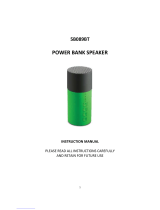Page is loading ...

Users Guide
www.senabluetooth.com

SMH10
• Intercom Reconnection
• Stereo Music
• Function Priority
• RESET TO FACTORY DEFAULT SETTINGS
• FAULT RESET
OPERATION QUICK REFERENCE
BATTERY INFORMATION
MAINTENANCE AND CARE
DISPOSAL
CERTIFICATION AND SAFETY APPROVALS
• FCC Compliance Statement
• FCC RF Exposure Statement
• FCC Caution
• CE Declaration of Conformity
• Bluetooth License
WAIVER AND GENERAL RELEASE
• One-Year Limited Warranty
• Limitation of Liability
• Return for Full Refund
WARNING
INTRODUCTION
PACKAGE CONTENTS
INSTALLING THE SMH10 ON YOUR HELMET
POWERING ON/OFF AND CHARGING
• Powering On
• Powering Off
• Charging
• Low Battery Warning
PAIRING THE SMH10 WITH BLUETOOTH DEVICES
• Mobile Phone Pairing
• Bluetooth MP3 Player Pairing
• Bluetooth GPS navigation Pairing
• Pairing with other SMH10 headsets for Intercom conversation
USING THE SMH10
• Volume Adjustment
• Mobile Phone Call Making and Answering
• Enabling/Disabling Voice Activated Phone Answering (Factory Default: Disabled)
• Intercom Conversation
• Enabling/Disabling Voice Activated Intercom (Factory Default: Disabled)
• Intercom Failure
CONTENTS
3
4
5
7
7
7
7
8
8
8
9
9
9
11
11
11
12
12
13
14
14
14
15
16
16
16
17
17
18
19
19
19
19
19
20
20
22
22
23
23

SMH10
English
INTRODUCTION
Thank you for choosing the SENA SMH10, Bluetooth Stereo Headset and Intercom
for motorcycles. With the SMH10, you can call hands-free on your Bluetooth mobile
phone, listen to stereo music or voice instructions of GPS navigations by Bluetooth
wirelessly, and have intercom conversations in full duplex with a passenger or
other motorcycle riders.
The SMH10 is compliant with the Bluetooth Specification v2.1 supporting the following
profiles: Headset Profile, Hands-Free Profile (HFP), Advanced Audio Distribution
Profile (A2DP), and Audio Video Remote Control Profile (AVRCP). Please check
with the manufacturers of other devices to determine their compatibility with this
headset.
Please read this user’s guide carefully before using the headset. Also check
www.senabluetooth.com/support for the latest version of the user’s guide and
additional information related to SENA Bluetooth products.
3
The SMH10 features:
• Bluetooth hands-free for Bluetooth mobile phones
• Bluetooth stereo headset for Bluetooth audio devices such as MP3 players
• Bluetooth headset or stereo headset for Bluetooth GPS navigations
• Bluetooth Intercom up to 900 meters (980 yards)*
• Multi-Pair Bluetooth Intercom for 4 persons
• Stereo music by 3.5mm audio cable
Key Specifications:
• Bluetooth v2.1
• Bluetooth Class 1
• Supporting profiles: Headset Profile, Hand-Free Profile (HFP), Advanced Audio
Distribution Profile (A2DP), Audio Video Remote Control Profile (AVRCP)
--------------------------------
*in open terrain

SMH10
• Speaker-Microphone Clamp Unit
• DC Power Charger
• USB Power Cable
• Cigarette Charger
• 3.5mm Stereo Audio Jack Cable
• Glued Surface Mounting Adaptor
4
MP3 Jack
Microphone
Speakers
Jog Dial
• Start and End an Intercom Conversation
• Volume adjustment by rotating
• Play and Pause Bluetooth MP3 player
• Track-forward and Track-back by rotating while pressing the button
• Entering into Intercom Pairing Mode
• Entering into Voice Activated Intercom Setting Mode
• Reject an incoming mobile phone call
• Call Transfer
PACKAGE CONTENTS
Phone Button
• Making and Answering a mobile phone call
• Entering into Mobile Phone Pairing Mode
• Entering into Bluetooth Audio Device Pairing
Mode (MP3, GPS navigation)
• Entering into Voice Activated Phone Answering
Setting Mode
DC Power Charging port
• Headset Main Unit

SMH10
English
• Microphone Sponges
• Velcro Pads
• Hex Key (Allen Wrench)
5
INSTALLING THE SMH10 ON YOUR HELMET
1. Insert the back plate of the Speaker-Microphone clamp unit between the internal
padding and external shell of the helmet. Please make sure that the microphone is
located properly close to your mouth when you wear the helmet.
2. Please adjust the direction of the microphone so that the triangular mark on the
microphone is pointing towards your mouth.
triangular mark
Insert

SMH10
6
3. If you have any problem to clamp the Speaker-Microphone unit on the helmet
for any reason, you may use the glued surface mounting adaptor to attach the
Speaker-Microphone unit on the external surface of the helmet.
• Remove the back plate of the Speaker-Microphone clamp unit by loosening the
two screws with the enclosed Hex Key.
• Attach the glued external adaptor to the Speaker-Microphone clamp unit by
tightening the two screws instead of the removed back plate.
• Locate a proper surface on the helmet to attach the unit, clean the helmet surface
location with a moistened towel, and allow to dry thoroughly.
• Peel off the cover of the adhesive tape of the adaptor and attach the unit on the
proper surface of your helmet.
Sena recommends the clamp unit over the glued surface mounting adaptor. Even though
the glued surface mounting adaptor is provided for convenience, Sena does not assume
any responsibility for use of it. Users may have to use the glued adaptor at their own risk
and responsibility.
Warning:
Attach
4. Attach the headset main unit to the Speaker-Microphone clamp unit. Insert the
bottom part of the main unit completely into the lower slot of the clamp unit first.
Then push the upper part of the main unit until it clicks into the upper holder of
the clamp unit.

SMH10
English
7
5. To remove the main headset from the Speaker-Microphone clamp unit, hold the
lower part of the Speaker-Microphone clamp unit with your thumb and gently press
down the hook on the upper part of the headset main unit with your index finger
until it clicks out. You may have to do this to charge up or to carry the headset
main unit.
POWERING ON/OFF AND CHARGING
To power on and off the headset, you don’t need to press and hold any button for
several seconds. Just short press the Jog Dial and the Phone Button simultaneously,
and you will get quick on-and-off convenience.
• Powering On
Press the Jog Dial and the Phone Button at the same time for about 1 second to
power on. The blue LED turns on and you will hear ascending beeps.
• Powering Off
Just short press the Jog Dial and the Phone Button simultaneously, you don’t need
to press and hold for a few seconds. The red LED turns on for a while until it
turns off completely and you will hear descending beeps.
• Charging
The LED turns on red while charging, and turns to blue when the headset is fully
charged. It takes about 2.5 hours to be completely charged.

SMH10
8
PAIRING THE SMH10 WITH BLUETOOTH DEVICES
Before using the SMH10 Bluetooth headset with any of Bluetooth devices for the first
time, you need to do the pairing operation. It can be paired with Bluetooth mobile
phones, Bluetooth audio devices such as MP3 or GPS, and with other SMH10
Bluetooth headsets. This pairing operation is only required once for each Bluetooth
device, and the headset will remain paired with the devices and automatically connects
to the paired devices again when they are within range.
• Mobile Phone Pairing
1. Turn on the headset and press the Phone Button for 5 seconds until the LED
flashes red and blue alternately and you hear multiple beeps.
2. Search for Bluetooth devices on your mobile phone. The headset will be listed
on your mobile phone as SMH10.
3. Enter 0000 for the PIN
4. The headset can be paired as Handsfree or Headset. Handsfree profile is normally
recommended for most mobile phones. If it is paired as Headset, the buttons of
the SMH10 may not work properly.
• Low Battery Warning
When the battery is low, the blinking blue LED in stand-by mode turns to red
and you will hear mid-tone triple beeps.

SMH10
English
9
• Bluetooth MP3 Player Pairing
1. The procedure is the same with the procedure of “Mobile Phone Pairing”, except
the SMH10 must be paired as Stereo Headset.
2. If you use a Bluetooth mobile phone and a Bluetooth audio device at the same
time, please make sure to pair as Handsfree or as Headset with the mobile phone
and to pair as Stereo Headset with the Bluetooth audio device.
• Bluetooth GPS navigation Pairing
1. You can listen to Bluetooth voice instructions from a Bluetooth GPS navigation.
2. The paring procedure is the same with the procedure of “Mobile Phone Pairing”,
except the SMH10 could be paired as either Headset or Stereo Headset depending
on the Bluetooth GPS navigation.
3. Please refer to the manual of the Bluetooth GPS navigation for details.
• Pairing with other SMH10 headsets for Intercom conversation
1. The SMH10 can be paired with up to three other headsets for Bluetooth Intercom
conversation.
2. Turn on the two headsets (A and B) that you would like to pair with each other.
3. Press and hold the Jog Dial of the headset A for 5 seconds until red LED starts
to flash rapidly.
6. You can make other pairings between the headset A and C, and between the
headset A and D by following the same procedure as above. (Headset A is paired
with Headset C and with Headset D)
A
B C
D
Pairng A & B
4. Press and hold the Jog Dial of the headset B for 5 seconds until red LED starts
to flash rapidly.
5. Simply tap the Jog Dial of any one of the two headset A or B (It doesn’t matter
that you choose A or B) and wait until the LEDs of both headsets turn to blue
and intercom connection is automatically established. (Headset A is paired with
Headset B)

SMH10
10
7. Then, you can also make other pairings between the headsets B, C and D by
following the same procedure as above. (Headset B is paired with Headset C and
D, and also Head C is paired with Headset D)
A
B C
D
Pairing B & C
A
B C
D
Pairing B & D
A
B C
D
Pairing C & D
8. Four headsets are completely multi-paired so that four persons can have Intercom
conversations with each other.
9. If a headset has multiple paired headsets for intercom conversations, the lastly
paired headset is set as First Intercom Friend. The older Intercom friend goes to
be Second Intercom Friend, and Third Intercom Friend.
**For example, after the paring procedures as above, the headset D is the First
Intercom Friend of the headset A and the headset B is the Third Intercom Friend
of the headset A.
A
B C
D
Pairing A & C
A
B C
D
Pairing A & D

SMH10
English
11
1
st
of A is
D
2
nd
of A is C
1
st
of B is
D
2
nd
of B is C
1
st
of C is
D
2
nd
of C is B
A
B C
D
1
st
of
D is C
2
nd
of
1
12
1
33
23
1
3
2 2
Headset A Headset B Headset C Headset D
•
Volume Adjustment
You can easily adjust the volume by rotating the Jog Dial. You will hear a beep when
the volume reaches maximum or minimum level. The volume is set and maintained
separately at different levels for each function even when you turn off and on the
headset. For example, once you set the mobile phone conversation volume, it is
not changed even if you raise the volume when you hear Bluetooth MP3 music. So
you can always maintain preferred optimum volume level for each function.
• Mobile Phone Call Making and Answering
1. When you have an incoming call, simply tap the Phone Button to answer the
call.
2. You can also answer the incoming call by loudly speaking any word of your
choice if the Voice Activated Phone Answering Function of the SMH10 is enabled.
(Refer to the next section for detail)
3. To reject a call, tap the Jog Dial while the phone is ringing.
USING THE SMH10

SMH10
12
1. Press and hold the Phone Button for 8 seconds until the red LED is rapidly
flashing. When you do this, after first 5 seconds you press the button, you will see
the headset enters into the Mobile Phone Pairing sequence, but you have to keep
pressing the button for another 3 seconds until the red LED flashes rapidly.
2. To enable, tap the Phone Button, then the LED shows solid blue for 2 seconds
and you will hear double beeps.
3. To disable, tap the Jog Dial, then the LED shows solid red for 2 seconds and
you will hear a single beep.
• Intercom Conversation
1. You can start an intercom conversation with any of Intercom Friends by tapping the
Jog Dial: single tapping to intercom with the First Intercom Friend, double tapping
with the Second Intercom Friend, and triple tapping with the Third Intercom Friend.
2
nd
Intercom
Friend
1
st
Intercom
Friend
3
rd
Intercom
Friend
4. To transfer a call between the mobile phone and the headset, tap the Jog Dial
during the phone conversation. You will hear a short/long beep when the call is
transferred to the phone/headset.
5. There are several ways to make a phone call:
- Enter number on your mobile phone keypad and tap the Phone Button. The
call is automatically transferred to the headset.
- Tap the Phone Button in stand-by mode to activate the voice dialing of your
mobile phone. For this, the voice dialing feature must be available on the mobile
phone. Refer to your mobile phone manual for further instructions.
- To redial the last number, double tap the Phone Button in stand-by mode.
•
Enabling/Disabling Voice Activated Phone Answering (Factory Default: Disabled)
If this feature is enabled, you can answer incoming calls by simply saying a word
loudly enough. For example, when you hear a series of beeps by an incoming
call, you can answer the phone by saying “Hello” or any other word loudly. The
factory default setting is disabled. You can enable or disable this mode. If this
mode is disabled, the only way to answer an incoming call is to tap the Phone
Button.

SMH10
English
13
•
Enabling/Disabling Voice Activated Intercom (Factory Default: Disabled)
If this feature is enabled, you can initiate an intercom conversation with the last
connected Intercom Friend by speaking any word loudly enough. If you and your
Intercom Friend remain silent for 20 seconds, the intercom terminates automatically.
If this feature is disabled, the only way to initiate and terminate an intercom
conversation is to tap the Jog Dial.
1. Press and hold the Jog Dial for 8 seconds until the red LED turns on solidly.
When you do this, after first 5 seconds you press the Jog Dial, you will see the
headset enters into the Intercom Pairing sequence, but you have to keep pressing
the Jog Dial for another 3 seconds until the LED turns to solid red.
2. To terminate an intercom conversation, single tap the Jog Dial. Any intercom
connection with any Intercom Friend will be terminated by a single tapping. A
double or triple tapping will do nothing in this case.
Terminate
2. To enable, tap the Jog Dial, then the blue LED flashes for 2 seconds and you
will hear double beeps.
3. To disable, tap the Phone button, then the red LED flashes for 2 seconds and
you will hear a single beep.
However, even when this feature is enabled, if you terminate intercom conversation
manually by tapping the Jog Dial, you cannot start intercom by voice temporarily.
In this case, you have to tap the Jog Dial to restart the intercom. This is to prevent
repeated unintentional intercom connections by strong wind noise. If intercom conversation
is once terminated by 20 seconds of silence or manually by the Intercom Friend, you
can start intercom by voice again.
Tip:
The Jog Dia l
is for any kind of Intercom related function, and the Phone Button is for any functions
of mobile phone. With this reason, as far as intercom function is concerned, the
Jog Dia l
is used for a positive manner of action such as enabling, and the

SMH10
14
2. By Bluetooth Wireless Stereo
The Bluetooth audio device must be paired with the SMH10 by following the
Bluetooth Audio Device Pairing instructions described in the previous chapter.
The SMH10 supports the Audio/Video Remote Control Profile (AVRCP), so if your
MP3 Jack
•
Intercom Failure
When you try to start an intercom conversation with an Intercom Friend who is
already having an intercom conversation or a mobile phone call with another person,
you can’t make it and will hear low tone double beep as a busy signal. In this case,
you have to try again later.
•
Intercom Reconnection
If your Intercom Friend goes out of range while having an intercom conversation,
you may hear static noise and eventually the intercom will be disconnected. In this
case, the SMH10 automatically tries to reconnect the intercom every 8 seconds
and you will hear high tone double beeps until the intercom is reestablished. If you
don’t want to make a reconnection, tap the Jog Dial to stop the attempt.
•
Stereo Music
You can listen to stereo music in either way: with the enclosed stereo audio cable
or by Bluetooth wireless stereo.
1. By Stereo Audio Cable
Plug your stereo MP3 player directly to the SMH10 by using the enclosed 3.5mm
stereo audio jack cable. To adjust the volume, rotate the Jog Dial on the headset.
You may adjust the volume on the MP3 player also.

SMH10
English
15
• To play or pause music, press and hold the Jog Dial for 1 second until you hear
a beep.
Bluetooth audio device also supports the AVRCP, you can use the SMH10 to remotely
control music playback. So, you may not only adjust the volume but also use the
functions such as play, pause, next track and previous track.
• To adjust the volume, rotate the Jog Dial.
• To track forward or track back, rotate while pressing the Jog Dial clockwise or
counter clockwise.
• Function Priority
The SMH10 operates in the following order of priority:
(highest) mobile phone,
Intercom,
stereo music by audio cable, and
(lowest) Bluetooth stereo music
A lower priority function is always interrupted by a higher priority function. For
example, stereo music is interrupted by intercom call, and intercom conversation
is interrupted by incoming mobile phone call.

SMH10
OPERATION QUICK REFERENCE
Button Description Duration LED Beep
Phone Button +
Jog Dial
Power-on 1 sec Solid blue Ascending beeps
Power-off Tapping Solid red Descending beeps
Phone Button
Mobile phone pairing 5 sec
Blue & red alternatively
flashing
High-tone multiple beeps
MP3, GPS pairing 5 sec
Blue & red alternatively
flashing
High-tone multiple beeps
Voice activated phone
answering setting
8 sec Red flashing Mid-tone single beep
Phone Button to enable
Jog Dial to disable
Factory reset
12 sec Solid red High-tone double beeps
Jog Dial within 5 sec to confirm reset
Make & answer
phone call
Tapping - -
Jog Dial
Intercom pairing
5 sec Red flashing Double-tone beeps
Jog Dial of any one of the two headsets
Voice activated Inter-
com setting
8 sec Solid red Mid-tone single beep
Jog Dial to enable
Phone Button to disable
Start/end intercom
conversation
Tapping - -
Reject incoming call Tapping - -
Call transfer Tapping - High-tone short/long beep
Volume adjustment Rotating - -
Track forward/ back
Rotating w/
pressing
- -
Play/pause
Bluetooth music
1 sec - Mid-tone single beep
• RESET TO FACTORY DEFAULT SETTINGS
1. To restore the SMH10 to factory default settings, press and hold the Phone Button
for 12 seconds until the LED shows solid red and you hear double beeps.
2. Then within 5 seconds, press the Jog Dial to confirm reset. The headset will be
restored to factory setting and switched off automatically.
3. If you don’t press the Jog Dial within 5 seconds, the reset attempt is canceled
and the headset returns to stand-by mode.
• FAULT RESET
When the SMH10 is not working properly or is in faulty status with any reason,
you may reset by pushing the pin-hole reset button at the back of the headset
main unit. Insert a paper clip into the reset pin-hole and press the reset button
for a second with light pressure. The SMH10 will be switched off and you have to
turn on and try to use again. However, this will not restore the headset to factory
default settings.
16

SMH10
English
17
BATTERY INFORMATION
The SMH10 has an internal, non-removable, rechargeable battery. Do not attempt to
remove the battery from the device as you may damage the device. The battery
can be charged and discharged hundreds of times, but it will eventually wear
out. Recharge the battery only with SENA approved chargers designated for this
device. Use of an unapproved charger may present a risk of fire, explosion, leakage,
or other hazard.
Always try to keep the battery between 15 C and 25 C (59 F and 77 F). Extreme
temperatures reduce the capacity and lifetime of the battery. A device with a hot or
cold battery may not work temporarily. Battery performance is particularly limited
in temperatures well below freezing.
Do not dispose of batteries in a fire as they may explode. Batteries may also explode if
damaged. Never use any charger that is damaged. Operating times are estimates
only and depend on the devices used together, features used, battery age and
condition, temperatures to which battery is exposed, and many other factors.
MAINTENANCE AND CARE
The SHM10 should be treated with care and the following suggestions will help you
protect your warranty coverage.
1. Do not use or store the device in dusty, dirty areas. Its moving parts and electronic
components can be damaged.
2. Do not store the device in hot areas. High temperatures can shorten the life
of electronic devices, damage batteries, and wrap or melt certain plastics.
3. Do not store the device in cold areas. When the device returns to its normal
temperature, moisture can form inside the device and damage electronic circuit
boards.
4. Do not attempt to open the SMH10
5. Do not drop or knock the device. Rough handling can break internal circuit
boards and fine mechanics.
6. Do not use harsh chemicals, cleaning solvents, or strong detergents to clean
the device.

SMH10
7. Do not paint the device. Paint can clog the moving parts and prevent proper
operation.
These suggestions apply equally to the headset main unit, speaker-microphone
clamp unit, or power charger.
18
DISPOSAL
The crossed-out wheel bin symbol on the product, literature, or
packaging reminds you that all electrical and electronic products,
batteries, and accumulators must be taken to separate collection
at the end of their working life. This requirement applies to the
European Union and other locations where separate collection
systems are available. To prevent possible harm to the environment or human
health from uncontrolled waste disposal, please do not dispose of these products as
unsorted municipal waste, but hand it in at an official collection point for recycling.

SMH10
English
19
CERTIFICATION AND SAFETY APPROVALS
• FCC Compliance Statement
This device complies with part 15 of the FCC Rules. Operation is subject to the
following two conditions:
- This device may not cause harmful interference, and
- This device must accept any interference received, including interference that
may cause undesired operation.
This equipment has been tested and found to comply with the limits for a Class B
digital device, pursuant to part 15 of the FCC Rules. These limits are designed to
provide reasonable protection against harmful interference in a residential installation.
This equipment generates, uses and can radiate radio frequency energy and, if
not installed and used in accordance with the instructions, may cause harmful
interference to radio communications. However, there is no guarantee that
interference will not occur in a particular installation. If this equipment does cause
harmful interference to radio or television reception, which can be determined by
turning the equipment off and on, the user is encouraged to try to correct the
interference by one or more of the following measures:
- Reorient or relocate the receiving antenna.
- Increase the separation between the equipment and receiver.
- Connect the equipment into an outlet on a circuit different from that to which the
receiver is connected.
- Consult the dealer or an experienced radio/TV technician for help.
• FCC RF Exposure Statement
The antenna(s) used for this device must be installed to provide a separation distance
of at least 20 cm from all persons and must not be co-located or operating in
conjunction with any other antenna or transmitter.
• FCC Caution
Any changes or modifications to the equipment not expressly approved by the
party responsible for compliance could void user’s authority to operate the equipment.
• CE Declaration of Conformity
This product is CE marked according to the provisions of the R&TTE Directive
(99/5/EC). Hereby, SENA declares that this product is in compliance with the essential

SMH10
requirements and other relevant provisions of Directive 1999/5/EC. For further
information please consult http://www.senabluetooth.com. Please note that this
product uses radio frequency bands not harmonized within EU. Within the EU this
product is intended to be used in Austria, Belgium, Denmark, Finland, France,
Germany, Greece, Ireland, Italy, Luxembourg, The Netherlands, Portugal, Spain,
Sweden, United Kingdom and within EFTA in Iceland, Norway and Switzerland.
• Bluetooth License
The Bluetooth® word mark and logos are owned by the Bluetooth SIG, Inc. and
any use of such marks by SENA is under license. Other trademarks and trade
names are those of their respective owners
The SMH10 is compliant with and adopts the Bluetooth® Specification 2.0 and has
successfully passed all interoperability tests that are specified in the Bluetooth®
specification. However, interoperability between the device and other Bluetooth®-
enabled products is not guaranteed.
20
WAIVER AND GENERAL RELEASE
By using the SMH10 you will waive substantial legal rights including the right to
sue. Please read the following carefully before using the device. If you do not
accept all terms of this agreement, you should immediately return the product for
a full refund. By using the headset you agree to be bound to this agreement and
forfeit the right to sue. Using a communication device while riding a motorcycle,
scooter, moped, ATV, quad-bike or any other vehicle or equipment, whether on
land, water or air (jointly referred to as “Vehicle”) requires your complete and
undivided attention. SENA Technologies, Inc., including its Officers, Directors,
Affiliates, Parent Company, Representatives, Agents, Contractors, Sponsors,
Employees, Suppliers and Resellers (jointly referred to as the “Company” or
“SENA”) strongly advises you to take all necessary precautions and remain alert to
the traffic, weather and road conditions if you choose to use the SMH10 headset,
including all derivative models irrespective of its commercial name or branding
(the “Device”), and stop your Vehicle on the roadside prior to initiating or receiving
calls. Any publications, advertisements, announcements or similar notes that refer
to using the Device while riding a Vehicle are solely intended to address its technical
/