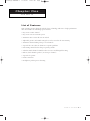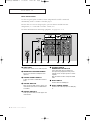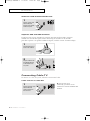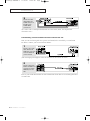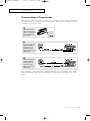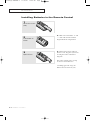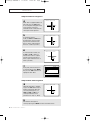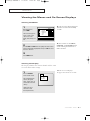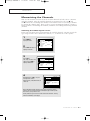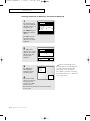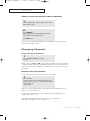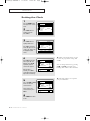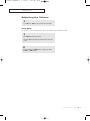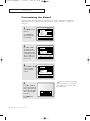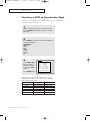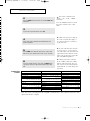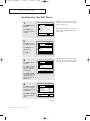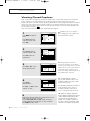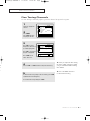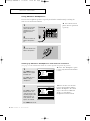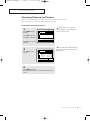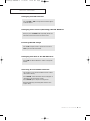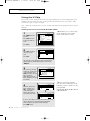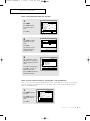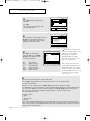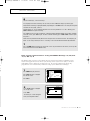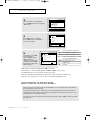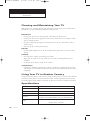Owner’s
Instructions
COLOR TELEVISION
................................................................................................................
.............
ST-54T6
ST-62T6
Printed in Mexico
AA68-01791A(ENG)
01791A(E)-FRONT COVER 11/10/05 3:21 PM Page 1

Warning! Important
Safety Instructions
CAUTION: TO REDUCE THE RISK OF ELECTRIC SHOCK, DO NOT
REMOVE COVER (OR BACK). NO USER SERVICEABLE PARTS INSIDE.
REFER SERVICING TO QUALIFIED SERVICE PERSONNEL.
This symbol indicates high voltage is present inside. It is
dangerous to make any kind of contact with any inside part of
this product.
This symbol alerts you that important literature concerning
operation and maintenance has been included with this product.
Note to CATV system installer: This reminder is provided to call CATV, that pro-
vides guidelines for proper grounding and, in particular, specifies that the cable
ground shall be connected to the grounding system of the building as close to the
point of cable entry as practical.
Important: One Federal Court has held that unauthorized recording of
copyrighted TV programs is an infringement of U.S. copyright laws.
Certain Canadian programs may also be copyrighted and any unauthorized
recording in whole or in part may be in violation of these rights.
To prevent damage which may result in fire or electric shock
hazard, do not expose this appliance to rain or moisture.
CAUTION
RISK OF ELECTRIC SHOCK
DO NOT OPEN
01791A(E)-Inside Front Cover 11/10/05 10:35 AM Page 1

SAFETY 1
Thank You for Choosing Samsung
Thank you for choosing Samsung! Your new Samsung Projection TV represents the latest in
television technology. We designed it with easy-to-use on-screen menus and closed captioning
capabilities, making it one of the best products in its class. We are proud to offer you a product
that will provide convenient, dependable service and enjoyment for years to come.
Important Safety Information
Always be careful when using your TV receiver. To reduce the risk of fire, electrical shock,
and other injuries, keep these safety precautions in mind when installing, using, and
maintaining your machine.
• Read all safety and operating instructions before operating your TV.
• Keep the safety and operating instructions for future reference.
• Heed all warnings on the TV receiver and in the operating instructions.
• Follow all operating and use instructions.
• Unplug the TV receiver from the wall outlet before cleaning. Use a damp cloth; do not use
liquid or aerosol cleaners.
• Never add any attachments and/or equipment without approval of the manufacturer. Such
additions can increase the risk of fire, electric shock, or other personal injury.
• Do not use the TV receiver where contact with or immersion in water is a possibility, such as
near bath tubs, sinks, washing machines, swimming pools, etc.
• Do not place the TV on an unstable cart, stand, tripod, bracket, or
table where it can fall. A falling TV can cause serious injury to a
child or adult, and serious damage to the appliance. Use only with
a cart, stand, tripod, bracket, or table recommended by the manu-
facturer or sold with the TV. Follow the manufacturer’s instruc-
tions when mounting the unit, and use a mounting accessory rec-
ommended by the manufacturer. Move the TV and cart with care.
Quick stops, excessive force, and uneven surfaces can make the
unit and cart unsteady and likely to overturn.
•Provide ventilation for the TV receiver. The unit is designed with slots in the cabinet for ven-
tilation to protect it from overheating. Do not block these openings with any object, and do
not place the TV receiver on a bed, sofa, rug, or other similar surface. Do not place it near a
radiator or heat register. If you place the TV receiver on a rack or bookcase, ensure that there
is adequate ventilation and that you’ve followed the manufacturer’s instructions for mount-
ing.
• Operate your TV receiver only from the type of power source indicated on the marking label.
If you are not sure of the type of power supplied to your home, consult your appliance dealer
or local power company.
• Use only a grounded or polarized outlet. For your safety, this TV is equipped with a polarized
alternating current line plug having one blade wider than the other. This plug will fit into the
power outlet only one way. If you are unable to insert the plug fully into the outlet, try
reversing the plug. If the plug still does not fit, contact your electrician to replace your outlet.
01791A(E)-PREFACE 11/10/05 10:34 AM Page 1

•Protect the power cord. Power supply cords should be routed so that they won’t be walked on
or pinched by objects placed on or against them. Pay particular attention to cords at plugs, con-
venience receptacles, and the point where they exit from the unit.
• Unplug the TV from the wall outlet and disconnect the antenna or cable system during a light-
ning storm or when left unattended and unused for long periods of time. This will prevent dam-
age to the unit due to lightning and power-line surges.
•Avoid overhead power lines. An outside antenna system should not be placed in the vicinity of
overhead power lines or other electric light or power circuits or where it can fall into such
power lines or circuits. When installing an outside antenna system, be extremely careful to keep
from touching the power lines or circuits. Contact with such lines can be fatal.
•Do not overload the wall outlet or extension cords. Overloading can result in fire or electric
shock.
• Do not insert anything through the openings in the unit, where they can touch dangerous volt-
age points or damage parts. Never spill liquid of any kind on the TV.
•Ground outdoor antennas. If an outside antenna or cable
system is connected to the TV, be sure the antenna or
cable system is grounded so as to provide some
protection against voltage surges and built-up static
charges. Section 810 of the National Electrical Code,
ANSI/NFPA No.70-1984, provides information about
proper grounding of the mast and supporting structure,
grounding of the lead-in wire to an antenna discharge
unit, size of grounding conductors, location of antenna
discharge unit, connection to grounding electrodes, and
requirements for the grounding electrode.
• Do not attempt to service the TV yourself. Refer all servicing to qualified service personnel.
Unplug the unit from the wall outlet and refer servicing to qualified service personnel under the
following conditions:
- when the power-supply cord or plug is damaged
- if liquid has been spilled on the unit or if objects have fallen into the unit
- if the TV has been exposed to rain or water
- if the TV does not operate normally by following the operating instructions
- if the TV has been dropped or the cabinet has been damaged
- when the TV exhibits a distinct change in performance
• If you make adjustments yourself, adjust only those controls that are covered by the operating
instructions. Adjusting other controls may result in damage and will often require extensive
work by a qualified technician to restore the TV to normal.
• When replacement parts are required, be sure the service technician uses replacement parts
specified by the manufacturer or those that have the same characteristics as the original part.
Unauthorized substitutions may result in additional damage to the unit.
• Upon completion of any service or repairs to this TV, ask the service technician to
perform safety checks to determine that the TV is in a safe operating condition.
ANTENNA
LEAD IN WIRE
ANTENNA
DISCHARGE UNIT
(NEC SECTION 810-20)
GROUNDING
CONDUCTORS
(NEC SECTION 810-21)
GROUND CLAMPS
POWER SERVICE GROUNDING
ELECTRODE SYSTEM
(NEC ART 250, PART H)
GROUND CLAMP
ELECTRIC
SERVICE
EQUIPMENT
NEC — NATIONAL ELECTRICAL CODE
EXAMPLE OF
ANTENNA GROUNDING
2 SAFETY
01791A(E)-PREFACE 11/10/05 10:34 AM Page 2

C
ONTENTS
CONTENTS 1
Chapter 1: Your New TV . . . . . . . . . . . . . . .1.1
List of Features . . . . . . . . . . . . . . . . . . . . . . . . . . . . . . . . . . . . . . . . . 1.1
Familiarizing Yourself with Your New TV . . . . . . . . . . . . . . . . . . . . . 1.2
Front Panel Buttons . . . . . . . . . . . . . . . . . . . . . . . . . . . . . . 1.2
Front/Side Panel Jacks . . . . . . . . . . . . . . . . . . . . . . . . . . . . 1.3
Rear Panel Jacks . . . . . . . . . . . . . . . . . . . . . . . . . . . . . . . . . 1.4
Remote Control . . . . . . . . . . . . . . . . . . . . . . . . . . . . . . . . . 1.5
Chapter 2: Installation . . . . . . . . . . . . . . . . 2.1
Connecting VHF and UHF Antennas . . . . . . . . . . . . . . . . . . . . . . . . 2.1
Antennas with 300-ohm Flat Twin Leads . . . . . . . . . . . . . . 2.1
Antennas with 75-ohm Round Leads . . . . . . . . . . . . . . . . . 2.2
Separate VHF and UHF Antennas. . . . . . . . . . . . . . . . . . . . 2.2
Connecting Cable TV . . . . . . . . . . . . . . . . . . . . . . . . . . . . . . . . . . . . 2.2
Cable without a Cable Box . . . . . . . . . . . . . . . . . . . . . . . . . 2.2
Connecting to a Cable Box that Descrambles
All Channels. . . . . . . . . . . . . . . . . . . . . . . . . . . . . . . . . . . . 2.3
Connecting to a Cable Box that Descrambles
some Channels . . . . . . . . . . . . . . . . . . . . . . . . . . . . . . . . . . 2.3
Connecting a VCR . . . . . . . . . . . . . . . . . . . . . . . . . . . . . . . . . . . . . . 2.4
Connecting an S-VHS VCR. . . . . . . . . . . . . . . . . . . . . . . . . 2.5
Connecting a Second VCR to Record from the TV . . . . . . . 2.6
Connecting a Camcorder . . . . . . . . . . . . . . . . . . . . . . . . . . . . . . . . . 2.7
Installing Batteries in the Remote Control. . . . . . . . . . . . . . . . . . . . . 2.8
Chapter 3: Operation . . . . . . . . . . . . . . . . . . 3.1
Tu r ning the TV On and Off. . . . . . . . . . . . . . . . . . . . . . . . . . . . . . . . 3.1
Adjusting basic convergence. . . . . . . . . . . . . . . . . . . . . . . . . . . . . . . 3.1
Adjust Red Convergence . . . . . . . . . . . . . . . . . . . . . . . . . . 3.2
Adjust Blue Convergence . . . . . . . . . . . . . . . . . . . . . . . . . . 3.2
Viewing the Menus and On-Screen Displays. . . . . . . . . . . . . . . . . . . 3.3
Viewing the Menus. . . . . . . . . . . . . . . . . . . . . . . . . . . . . . . 3.3
Viewing the Display . . . . . . . . . . . . . . . . . . . . . . . . . . . . . . 3.3
Selecting a Menu Language. . . . . . . . . . . . . . . . . . . . . . . . . . . . . . . . 3.4
Memorizing the Channels. . . . . . . . . . . . . . . . . . . . . . . . . . . . . . . . . 3.5
Selecting the Video Signal-source . . . . . . . . . . . . . . . . . . . . 3.5
Storing Channels in Memory (Automatic Method) . . . . . . . 3.6
Adding and Erasing Channels (Manual Method) . . . . . . . . 3.7
Changing Channels . . . . . . . . . . . . . . . . . . . . . . . . . . . . . . . . . . . . . 3.7
Using the Channel Buttons. . . . . . . . . . . . . . . . . . . . . . . . . 3.7
Directly Accessing Channels. . . . . . . . . . . . . . . . . . . . . . . . 3.7
Setting the Clock . . . . . . . . . . . . . . . . . . . . . . . . . . . . . . . . . . . . . . . 3.8
Adjusting the Volume . . . . . . . . . . . . . . . . . . . . . . . . . . . . . . . . . . . . 3.9
Using Mute. . . . . . . . . . . . . . . . . . . . . . . . . . . . . . . . . . . . . 3.9
Customizing the Picture . . . . . . . . . . . . . . . . . . . . . . . . . . . . . . . . . . 3.10
Using Automatic Picture Settings . . . . . . . . . . . . . . . . . . . . . . . . . . . 3.11
Customizing the Sound . . . . . . . . . . . . . . . . . . . . . . . . . . . . . . . . . . 3.12
Using Automatic Sound Settings. . . . . . . . . . . . . . . . . . . . . . . . . . . . 3.13
Viewing a VCR or Camcorder Tape. . . . . . . . . . . . . . . . . . . . . . . . . . 3.14
01791A(E)-CONTENTS 11/10/05 10:38 AM Page 1

2 CONTENTS
C
ONTENTS
Chapter 4: Special Features . . . . . . . . . . . . 4.1
Customizing Your Remote Control . . . . . . . . . . . . . . . . . . . . . . . . . . 4.1
Setting Up Your Remote Control to Operate Your
VCR . . . . . . . . . . . . . . . . . . . . . . . . . . . . . . . . . . . . . . . . . . 4.1
Setting Up Your Remote Control to Operate Your
Cable Box. . . . . . . . . . . . . . . . . . . . . . . . . . . . . . . . . . . . . . 4.2
Setting the On/Off Timer . . . . . . . . . . . . . . . . . . . . . . . . . . . . . . . . . 4.4
Setting the Sleep Timer. . . . . . . . . . . . . . . . . . . . . . . . . . . . . . . . . . . 4.5
Viewing Closed Captions . . . . . . . . . . . . . . . . . . . . . . . . . . . . . . . . . 4.6
Fine Tuning Channels. . . . . . . . . . . . . . . . . . . . . . . . . . . . . . . . . . . . 4.7
LNA(Low Noise Amplifier) . . . . . . . . . . . . . . . . . . . . . . . . . . . . . . . . 4.8
Special Audio Options: MTS and Headphones . . . . . . . . . . . . . . . . . 4.9
Choosing a Multi-Channel Sound (MTS) Soundtrack. . . . . 4.9
Using Wireless Headphones . . . . . . . . . . . . . . . . . . . . . . . . 4.10
Setting up Wireless Headphones with Picture-in-Picture. . . . 4.10
Viewing Picture-in-Picture . . . . . . . . . . . . . . . . . . . . . . . . . . . . . . . . 4.11
Activating Picture-in-Picture. . . . . . . . . . . . . . . . . . . . . . . . 4.11
Selecting a Signal Source (Antenna or Cable) for PIP . . . . . 4.12
Selecting a Signal Source (External A/V) for PIP . . . . . . . . . 4.12
Swapping the Contents of the PIP image and Main image . 4.12
Changing the PIP Channel . . . . . . . . . . . . . . . . . . . . . . . . . 4.13
Changing the Location (Rotating) the PIP Window . . . . . . 4.13
Freezing the PIP Image. . . . . . . . . . . . . . . . . . . . . . . . . . . . 4.13
Changing the Size of the PIP Window . . . . . . . . . . . . . . . . 4.13
Scanning the Available Channels . . . . . . . . . . . . . . . . . . . . 4.13
Using the V-Chip . . . . . . . . . . . . . . . . . . . . . . . . . . . . . . . . . . . . . . . 4.14
Setting Up Your Personal ID Number (PIN) . . . . . . . . . . . . 4.14
How to Enable/Disable the V-Chip . . . . . . . . . . . . . . . . . . . 4.15
How to Set up Restrictions Using the “TV guidelines” . . . . 4.15
How to Set up Restrictions using the MPAA Ratings:
G, PG, PG-13, R, NC-17, X . . . . . . . . . . . . . . . . . . . . . . . . 4.17
How to Reset the TV after the V-Chip Blocks
a Channel (“Emergency Escape”) . . . . . . . . . . . . . . . . . . . . 4.18
Chapter 5: Troubleshooting . . . . . . . . . . . . 5.1
Identifying Problems . . . . . . . . . . . . . . . . . . . . . . . . . . . . . . . . . . . . 5.1
Appendix . . . . . . . . . . . . . . . . . . . . . . . . . . . A.1
Cleaning and Maintaining Your TV. . . . . . . . . . . . . . . . . . . . . . . . . . A.1
Using Your TV in Another Country . . . . . . . . . . . . . . . . . . . . . . . . . A.1
Specifications . . . . . . . . . . . . . . . . . . . . . . . . . . . . . . . . . . . . . . . . . . A.1
01791A(E)-CONTENTS 11/10/05 10:38 AM Page 2

CHAPTER ONE: YOUR NEW TV 1.1
List of Features
Your Samsung TV was designed with the latest technology. This TV is a high-performance
unit that includes the following special features:
• Easy-to-use remote control
• Easy-to-use on-screen menu system
• Automatic timer to turn the TV on and off
• Adjustable picture and sound settings that can be stored in the TV’s memory
• Automatic channel tuning for up to 181 channels
• A special filter to reduce or eliminate reception problems
• Fine tuning control for the sharpest picture possible
• A built-in multi-channel sound decoder for stereo and bilingual listening
• Built-in, dual channel speakers (15 watts per channel)
• A special sleep timer
• Picture-in-Picture
• Headphone jack for private listening
Chapter One
Y
OUR NEW TV
01791A(E)-CHAPTER 1 11/10/05 10:41 AM Page 1

1.2 CHAPTER ONE: YOUR NEW TV
Familiarizing Yourself with The TV
Front Panel Buttons
The buttons on the front panel control your TV’s basic features, including the on-screen
menu. To use the more advanced features, you must use the remote control.
YOUR NEW TV
Œ
TV/VIDEO
Press this button to display a menu of all the
available signal sources. When the menu
appears, use the CH buttons to highlight a partic-
ular source, and then press VOL+ to select it.
´
MENU
Press to see an on-screen menu of your TV's fea-
tures.
ˇ
CH ▼ and CH ▲
Press to change channels. Also press to highlight
various items on the on-screen menu.
¨
VOL – , +
Press to increase or decrease the volume. Also
used to select items on the on-screen menu.
ˆ
MUTE
Press to temporarily cut off the sound.
Ø
Remote Control Sensor
Aim the remote control towards this spot on the
TV.
∏
POWER
Press to turn the TV on and off.
”
TIMER indicator
When the TV is turned on, the TIMER indicator
blinks ten times. This indicator illuminates when
the TIMER mode is set to the “On” position after
setting the clock and either the On timer or Off
timer, with the remote control. Even if the power
is turned off, this indicator stays lit. (Clock must
be set before using this function.)
01791A(E)-CHAPTER 1 11/10/05 10:41 AM Page 2

CHAPTER ONE: YOUR NEW TV 1.3
Y
OUR NEW TV
Œ
AUDIO IN jacks
Used to connect the audio
signals from a camcorder or video game.
´
VIDEO IN jack
Used to connect a video signal from a camcorder or a video game.
ˇ
SUPER VIDEO INPUT jack
Used to connect an S-Video signal from a camcorder or a video game.
Front Panel Jacks
You can use the front panel jacks to connect an A/V component that is used only
occasionally, such as a camcorder or video game. (For information on connecting
equipment, see pages 2.1 – 2.7.)
01791A(E)-CHAPTER 1 11/10/05 10:41 AM Page 3

1.4 CHAPTER ONE: YOUR NEW TV
YOUR
NEW TV
Rear Panel Jacks
Use the rear panel jacks to connect an A/V component that will be connected
continuously, such as a VCR or a laserdisc player.
Because there are two sets of input jacks, you can connect two different A/V
components (i.e., a VCR and a laserdisc, 2 VCRs, etc.)
For more information on connecting equipment, see pages 2.1 – 2.7.
Œ
VHF/UHF
Connect to an antenna or to a cable TV system.
´
WIRELESS HEADPHONES
Connect a pair of wireless headphones here
(optional)
ˇ
SUPER VIDEO INPUT
S-Video signal from an S-VHS VCR or laserdisc
player.
¨
VIDEO INPUTS
Video signals from VCRs, laserdisc players and
similar devices (Two sets are available: Video1
and Video2).
ˆ
AUDIO INPUTS
Audio signals from VCRs, laserdisc players and
similar devices.
Ø
AUDIO-VIDEO
MONITOR OUTPUTS
These audio-video signals are identical to
A/V signals being displayed on the big screen.
(Typically used as the input signals for a record-
ing VCR.)
Note: The monitor out does not operate in DVD
mode.
∏
DVD INPUT
Connect video from a DVD player.
”
DVD AUDIO INPUT
Connect to the audio output jacks of a DVD play-
er.
01791A(E)-CHAPTER 1 11/10/05 10:41 AM Page 4

CHAPTER ONE: YOUR NEW TV 1.5
YOUR
NEW TV
Remote Control
You can use the remote control up to about 23 feet from the TV. When using the remote,
always point it directly at the TV.
You can also use your remote control to operate your VCR and cable box. See page 4.1
for details.
Œ
POWER
Turns the TV on and off.
´
ADD/ERASE
Press to add or erase channels in
the TV’s memory.
ˇ
PIP
Activates picture in picture.
¨
DISPLAY
Press to display the current chan-
nel and the audio-video
settings.
ˆ
Number buttons
Press to select channels directly
on the TV.
Ø
+100
Press to select channels over 100.
For example, to select
channel 121, press “+100,” then
press “2” and “1.”
∏
P.MODE
Adjust the TV picture by
selecting one of the preset
factory settings (or select your
personal, customized picture
settings).
”
S.MODE
Adjust the TV sound by selecting
one of the preset factory settings
(or select your personal,
customized sound settings).
’
MUTE
Press to temporarily cut off
the sound.
˝
CH▲ and CH▼
(Channel Up/Down)
Press CH▲ or CH▼ to change
channels. (Also used to highlight
selections on the on-screen
menus.)
Ô
MODE
Selects a target device to be con-
trolled by the Samsung remote
control (i.e., TV, VCR,
Cable box, or DVD).
CH.SCAN
Press to memorize (scan) the
available channels.
Ò
CAPTION
Controls the caption decoder.
Ú
V.CHIP
Press to set up and activate the
parental locks.
Æ
PRE-CH
Tunes to the previous channel.
ı
SLEEP
Press to select a preset time inter-
val for automatic shutoff.
˜
MTS (Multichannel
Television Stereo)
Press to choose stereo, mono or
Separate Audio Program (SAP
broadcast).
¯
TV/VIDEO
Press to display all of the
available video sources (i.e.,
Antenna/cable, VCR, DVD,
Video1~3 and S-Video 1~2).
˘
MENU
Displays the main on-screen
menu.
¿
VOL
-, VOL +
Press increase or decrease the
volume. (Also used to make selec-
tions on the on-screen menus.)
01791A(E)-CHAPTER 1 11/10/05 10:41 AM Page 5

Y
OUR NEW TV
Remote Control (continued)
¸
VCR controls
REC
Press to begin recording. (Note:
A VCR must be connected.)
P
AUSE
Press to pause the tape.
REW (Rewind)
Press to rewind a tape.
STOP
Press to stop a tape in your VCR.
PLAY
Press to play the tape.
FF (Fast Forward)
Press to fast forward a tape.
˛
SET
Used during set up of this
Samsung remote control, so that
it will work compatibly with other
devices (VCR, cable box, etc.)
◊
PIP Controls
TV/VIDEO
Press to select one of the
available signal sources for the
PIP window.
ROT
ATE
Press to move the PIP window to
any of the four corners of the TV
screen.
P
.SIZE
Press to make the PIP window
larger or smaller.
SWAP
Exchanges the video
signal that is currently
displayed on the main
screen with the signal
in the PIP window.
PIP CH
Displays the available channels
in sequence. (These buttons
change channels in the
PIP window only).
STILL
Press to stop the action during a
particular scene. Press again to
resume normal video.
1.6 CHAPTER ONE: YOUR NEW TV
01791A(E)-CHAPTER 1 11/10/05 10:41 AM Page 6

CHAPTER TWO: INSTALLATION 2.1
Connecting VHF and UHF Antennas
If your antenna has a set of leads that
look like this, see “Antennas with
300-ohm Flat Twin Leads,” below.
If your antenna has one lead that looks
like this, see “Antennas with 75-ohm
Round Leads,” on page 2.2.
If you have two antennas, see “Separate
VHF and UHF Antennas,” on page 2.2.
Antennas with 300-ohm Flat Twin Leads
If you are using an off-air antenna (such as a roof antenna or “rabbit ears”) that has
300-ohm twin flat leads, follow the directions below.
Chapter Two
I
NSTALLATION
1
Place the wires from the
twin leads under the
screws on the 300-75
ohm adaptor (not sup-
plied). Use a screwdriv-
er to tighten the screws.
2
Plug the adaptor into the
VHF/UHF terminal on the
bottom of the back
panel.
2
01791A(E)-CHAPTER 2 11/10/05 10:40 AM Page 1

2.2 CHAPTER TWO: INSTALLATION
Connecting Cable TV
To connect to a cable TV system, follow the instructions below.
Cable without a Cable Box
▼
1
Plug the incoming cable
into the VHF/UHF
antenna terminal on
back of the TV.
Because this TV is
cable-ready, you do not need a
cable box to view unscrambled cable
channels.
2
Plug the combiner into
the VHF/UHF terminal
on the bottom of the
rear panel.
INSTALLATION
Antennas with 75-ohm Round Leads
1
Plug the antenna lead
into the VHF/UHF
terminal on the bottom
of the back panel.
Separate VHF and UHF Antennas
If you have two separate antennas for your TV (one VHF and one UHF), you must
combine the two antenna signals before connecting the antennas to the TV. This
procedure requires a an optional combiner-adaptor (available at most electronics shops).
VHF
UHF
1
Connect both antenna
leads to the combiner.
01791A(E)-CHAPTER 2 11/10/05 10:40 AM Page 2

CHAPTER TWO: INSTALLATION 2.3
INSTALLATION
Connecting to a Cable Box that Descrambles All Channels
▼
1
Find the cable that is
connected to the
ANTENNA OUT terminal
on your cable box.
This terminal might be labeled
“ANT OUT,” “VHF OUT,” or simply,
“OUT.”
2
Connect the other end
of this cable to the
VHF/UHF antenna
terminal on the back of
the TV.
Connecting to a Cable Box that Descrambles Some Channels
If your cable box descrambles only some channels (such as premium channels), follow the
instructions below. You will need a two-way splitter, an RF (A/B) switch, and four lengths of
coaxial cable. (These items are available at most electronics stores.)
▼
1
Find and disconnect the
cable that is connected
to the ANTENNA IN
terminal on your
cable box.
This terminal might be labeled
“ANT IN,” “VHF IN,” or simply,
“IN.”
2
Connect this cable to a
two-way splitter.
3
Connect a coaxial cable
between an OUTPUT
terminal on the splitter
and the IN terminal on
the cable box.
01791A(E)-CHAPTER 2 11/10/05 10:40 AM Page 3

2.4 CHAPTER TWO: INSTALLATION
Splitter
Incoming
Cable
Cable Box
RF (A/B)
Switch
A
B
IN CABLE OUT
4
Connect a coaxial cable
between the ANTENNA
OUT terminal on the
cable box and the B–IN
terminal on the A/B
switch.
RF (A/B)
Switch
A
B
Splitter
Incoming
Cable
Cable Box
IN CABLE OUT
5
Connect another cable
between the other OUT
terminal on the splitter
and the A–IN terminal
on the RF (A/B) switch.
75
VHF/UHF
Splitter
Incoming
Cable
Cable Box
RF (A/B)
Switch
TV Rear
A
B
IN CABLE OUT
6
Connect the last coaxial
cable between the OUT
terminal on the RF (A/B)
switch and the VHF/UHF
terminal on the rear of
the TV.
INSTALLATION
Connecting a VCR
These instructions assume that you have already connected your TV to an antenna or a cable
TV system (according to the instructions on pages 2.1-2.3). Skip step 1 if you have not yet
connected to an antenna or a cable system.
After you’ve made this connection, set the A/B switch to the “A” position for normal viewing.
Set the A/B switch to the “B” position to view scrambled channels. (When you set the A/B
switch to “B,” you will need to tune your TV to the cable box’s output channel, which is usu-
ally channel 3 or 4.)
1
Unplug the cable or
antenna from the back
of the TV.
Incoming
Cable or
Antenna
VCR Rear Panel
VIDEO
OUT
AUDIO
OUT
LR
IN
OUT
ANTENNA
2
Connect the cable or
antenna to the
ANTENNA IN terminal
on the back of the VCR.
01791A(E)-CHAPTER 2 11/10/05 10:40 AM Page 4

CHAPTER TWO: INSTALLATION 2.5
INSTALLATION
3
Connect a coaxial cable
between the ANTENNA
OUT terminal on the
VCR and the antenna
terminal on the TV.
4
Connect a set of audio
cables between the
AUDIO OUT jacks on the
VCR and the AUDIO
jacks on the TV.
5
Connect a video cable
between the VIDEO OUT
jack on the VCR and the
VIDEO jack on the TV.
Follow the instructions in “Viewing a VCR or Camcorder Tape” to view your VCR tape.
A coaxial cable is usually included with a VCR. (If not, check your local electronics
store).
If you have a “mono” (non-stereo) VCR, use the Y-connector to hook up to the left and
right audio input jacks of the TV. If your VCR is stereo, you must connect two cables.
1
To begin, follow steps
1–3 in the previous
section to connect the
antenna or cable to your
VCR and your TV.
Connecting an S-VHS VCR
Your Samsung TV can be connected to an S-Video signal from an S-VHS VCR. (This
connection delivers a better picture as compared to a standard VHS VCR.)
Make sure the jacks you are using are underneath the number “2.”
2
Connect a set of audio
cables between the
AUDIO OUT jacks on the
VCR and the 2 AUDIO
INPUT jacks on the TV.
01791A(E)-CHAPTER 2 11/10/05 10:40 AM Page 5

2.6 CHAPTER TWO: INSTALLATION
INSTALLATION
3
Connect an S-video
cable between the
S-VIDEO OUT jack on
the VCR and the
S-VIDEO INPUT
jack on the TV.
Connecting a Second VCR to Record from the TV
Your TV can send out signals of its picture and sound to be recorded by a second VCR.
To do this, connect your second VCR as follows:
1
Connect a set of audio
cables between the
AUDIO OUT jacks on the
TV and the AUDIO IN
jacks on the VCR.
An S-video cable is usually included with an S-VHS VCR. (If not, check your local
electronics store.)
2
Connect a video cable
between the VIDEO OUT
jack on the TV and the
VIDEO IN jack on the
VCR.
Refer to your VCR’s instructions for more information about how to record using this kind
of connection.
(The VCR input jacks might be either on the front or on back of the VCR.)
01791A(E)-CHAPTER 2 11/10/05 10:40 AM Page 6

CHAPTER TWO: INSTALLATION 2.7
2
Connect an audio cable
between the AUDIO
OUTPUT jack on the
camcorder and the
AUDIO terminals on the
side of the TV.
3
Connect a video cable
between the VIDEO
OUTPUT jack on the
camcorder and the
VIDEO terminal on the
side of the TV.
INSTALLATION
Camcorder
Output Jacks
VIDEOAUDIO
OUTPUT
1
Locate the A/V output
jacks on the camcorder.
They are usually found
on the side or back of
the camcorder.
Connecting a Camcorder
The front/side panel jacks on your TV make it easy to connect a camcorder to your TV. They
allow you to view the camcorder tapes without using a VCR. (Also see “Viewing a VCR or
Camcorder Tape” on page 3.14)
The audio-video cables shown here are usually included with a Camcorder. (If not, check
your local electronics store.) If your camcorder is stereo, you need to connect a set of two
cables.
01791A(E)-CHAPTER 2 11/10/05 10:40 AM Page 7

2.8 CHAPTER TWO: INSTALLATION
INSTALLATION
▼
3
Replace the cover.
Remove the batteries and store
them in a cool, dry place if you won’t
be using the remote control for a
long time.
The remote control can be used up
to about 23 feet from the TV.
(Assuming typical TV usage, the
Batteries last for about one year.)
▼
2
Install two AAA size
batteries.
Make sure to match the “
+” and
“
–” ends of the batteries with the
diagram inside the compartment.
Installing Batteries in the Remote Control
1
Slide the cover out com-
pletely.
01791A(E)-CHAPTER 2 11/10/05 10:40 AM Page 8
Page is loading ...
Page is loading ...
Page is loading ...
Page is loading ...
Page is loading ...
Page is loading ...
Page is loading ...
Page is loading ...
Page is loading ...
Page is loading ...
Page is loading ...
Page is loading ...
Page is loading ...
Page is loading ...
Page is loading ...
Page is loading ...
Page is loading ...
Page is loading ...
Page is loading ...
Page is loading ...
Page is loading ...
Page is loading ...
Page is loading ...
Page is loading ...
Page is loading ...
Page is loading ...
Page is loading ...
Page is loading ...
Page is loading ...
Page is loading ...
Page is loading ...
Page is loading ...
Page is loading ...
Page is loading ...
-
 1
1
-
 2
2
-
 3
3
-
 4
4
-
 5
5
-
 6
6
-
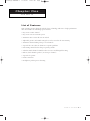 7
7
-
 8
8
-
 9
9
-
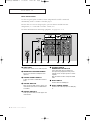 10
10
-
 11
11
-
 12
12
-
 13
13
-
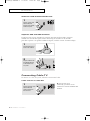 14
14
-
 15
15
-
 16
16
-
 17
17
-
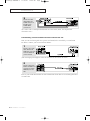 18
18
-
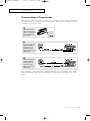 19
19
-
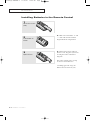 20
20
-
 21
21
-
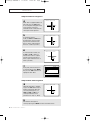 22
22
-
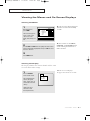 23
23
-
 24
24
-
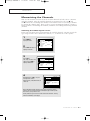 25
25
-
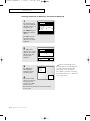 26
26
-
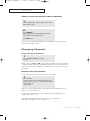 27
27
-
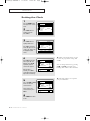 28
28
-
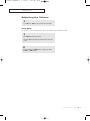 29
29
-
 30
30
-
 31
31
-
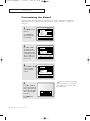 32
32
-
 33
33
-
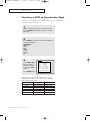 34
34
-
 35
35
-
 36
36
-
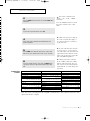 37
37
-
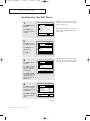 38
38
-
 39
39
-
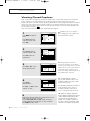 40
40
-
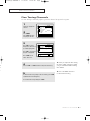 41
41
-
 42
42
-
 43
43
-
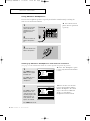 44
44
-
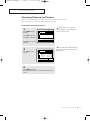 45
45
-
 46
46
-
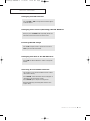 47
47
-
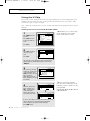 48
48
-
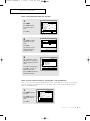 49
49
-
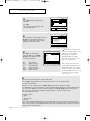 50
50
-
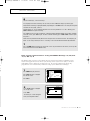 51
51
-
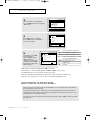 52
52
-
 53
53
-
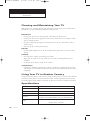 54
54
Ask a question and I''ll find the answer in the document
Finding information in a document is now easier with AI
Related papers
Other documents
-
 Norcent LT-2021 Quick Operating Manual
Norcent LT-2021 Quick Operating Manual
-
RCA CR20401 User manual
-
Quasar SP2729 User manual
-
Zenith SR1324 Operating Manual & Warranty
-
RCA 15377550 User manual
-
Hitachi 27CX01B User manual
-
Daewoo Projection Television DSJ-4710CRA User manual
-
Curtis TV1410 User manual
-
 Mitsubishi Electronics CS-35305 User manual
Mitsubishi Electronics CS-35305 User manual
-
ZEBRONICS Zeb-Thunder User guide