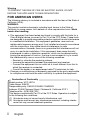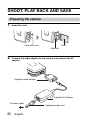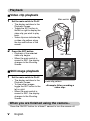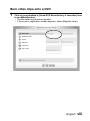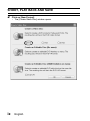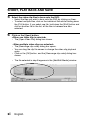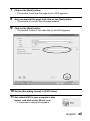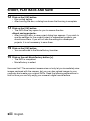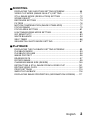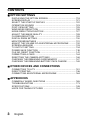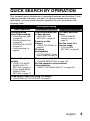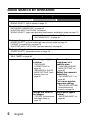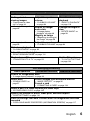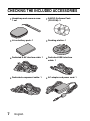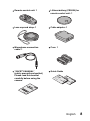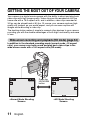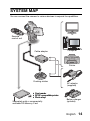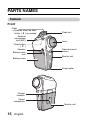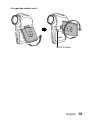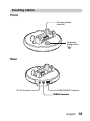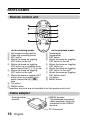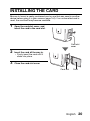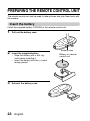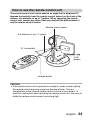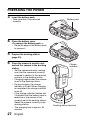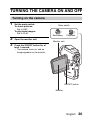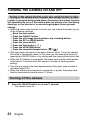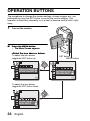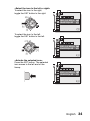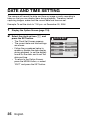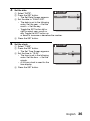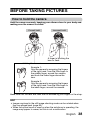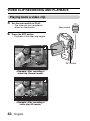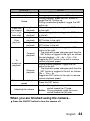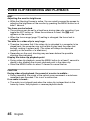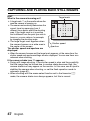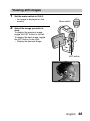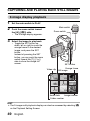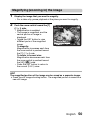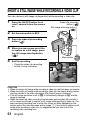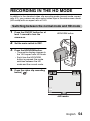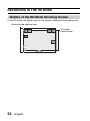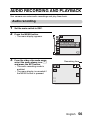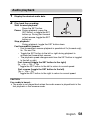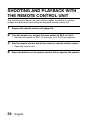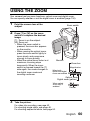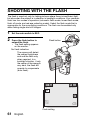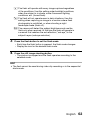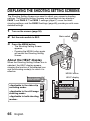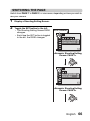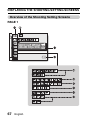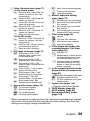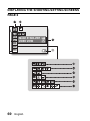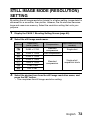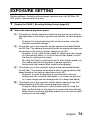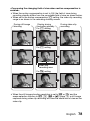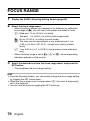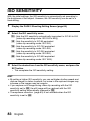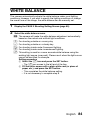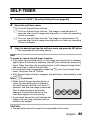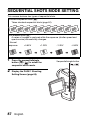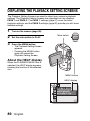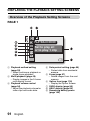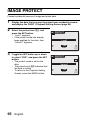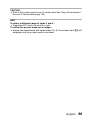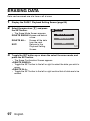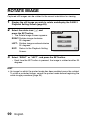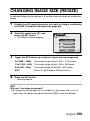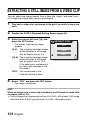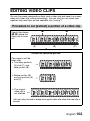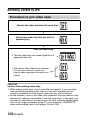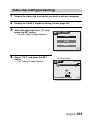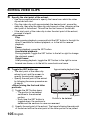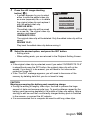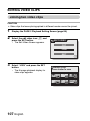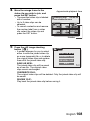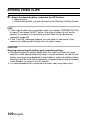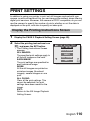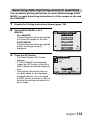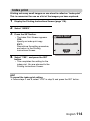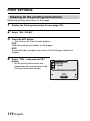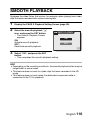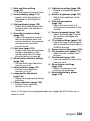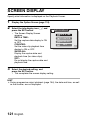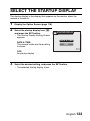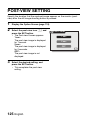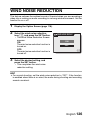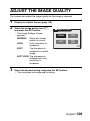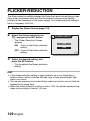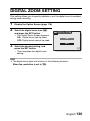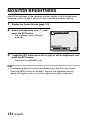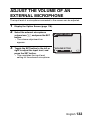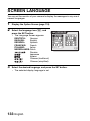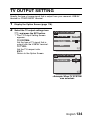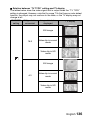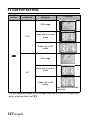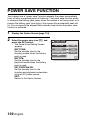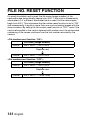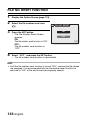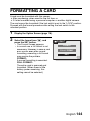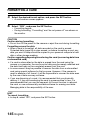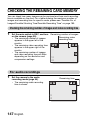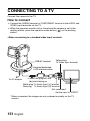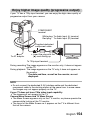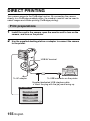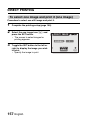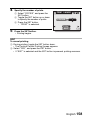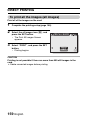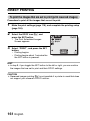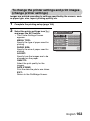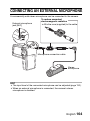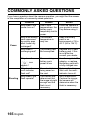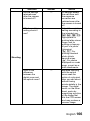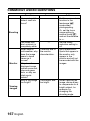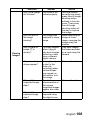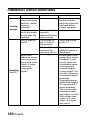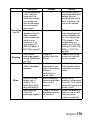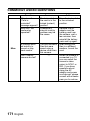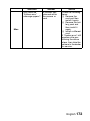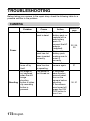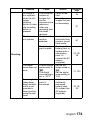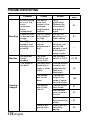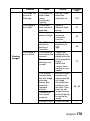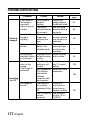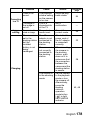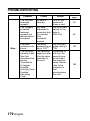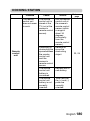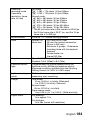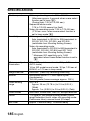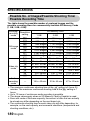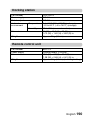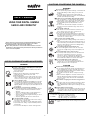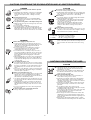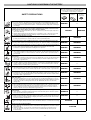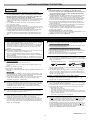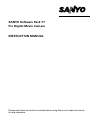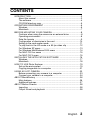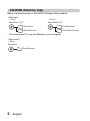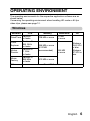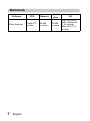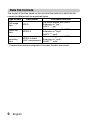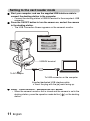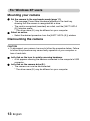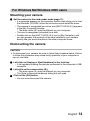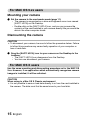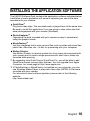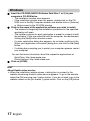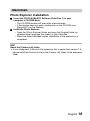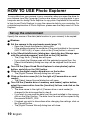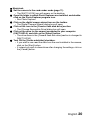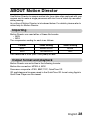Sanyo Camcorder VPC-HD1AEX User manual
- Category
- DVD players
- Type
- User manual
This manual is also suitable for

VPC-HD1AEX
VPC-HD1A
INSTRUCTION MANUAL
Digital Movie Camera
Please read these instructions carefully before using the camera.
Make sure to read and understand the separate booklet “
SAFETY MANUAL”.
Keep this manual in a safe place for later reference.
Important note
This manual explains how to safely operate the VPC-HD1AEX and VPC-
HD1A.
Any information regarding only one of these products will be labeled as such.

i English
Warning
TO PREVENT THE RISK OF FIRE OR ELECTRIC SHOCK, DO NOT
EXPOSE THIS APPLIANCE TO RAIN OR MOISTURE
FOR AMERICAN USERS
The following advisory is included in accordance with the laws of the State of
California (USA):
WARNING:
This product contains chemicals, including lead, known to the State of
California to cause cancer, birth defects or other reproductive harm. Wash
hands after handling.
i This equipment has been tested and found to comply with the limits for a
Class B digital device, pursuant to Part 15 of the FCC Rules. These limits
are designed to provide reasonable protection against harmful interference
in a residential installation. This equipment generates, uses and can
radiate radio frequency energy and, if not installed and used in accordance
with the instructions, may cause harmful interference to radio
communications. However, there is no guarantee that interference will not
occur in a particular installation. If this equipment does cause harmful
interference to radio or television reception, which can be determined by
turning the equipment off and on, the user is encouraged to try to correct
the interference by one or more of the following measures:
h Reorient or relocate the receiving antenna.
h Increase the separation between the equipment and receiver.
h Connect the equipment into an outlet on a circuit different from that to
which the receiver is connected.
h Consult the dealer or an experienced radio/TV technician for help.
i Changes or modifications not expressly approved by the party responsible
for compliance could void the user’s authority to operate the equipment.
Model number: VPC-HD1A
Trade Name: SANYO
Responsible party: SANYO FISHER COMPANY
Address: 21605 Plummer Street, Chatsworth, California 91311
Telephone No.: (818) 998-7322
This device complies with Part 15 of the FCC Rules. Operation is subject
to the following two conditions:
(1) this device may not cause harmful interference, and
(2) this device must accept any interference received, including interfer-
ence that may cause undesired operation.
Declaration of Conformity

English ii
FOR CANADIAN USERS
i This Class B digital apparatus complies with Canadian ICES-003.
FOR EU USERS
Note:
iThis symbol mark and recycle system apply only to EU
countries and do not apply to countries in other areas of
the world.
Your SANYO product is designed and manufactured with
high quality materials and components which can be
recycled and reused.
This symbol means that electrical and electronic
equipment, at their end-of-life, should be disposed of
separately from your household waste.
Please dispose of this equipment at your local community
waste collection/recycling centre.
In the European Union there are separate collection
systems for used electrical and electronic products.
Please help us to conserve the environment we live in!
Symbols used in this manual
HINT Points giving some extended instructions or special points to pay
attention to.
CAUTION Points that require special attention.
(page xx) Refer to the page indicated for detailed information.
You may find the answers to questions or problems concerning camera
operation in the sections “COMMONLY ASKED QUESTIONS” (page 165)
and “TROUBLESHOOTING” (page 173).

iii English
SHOOT, PLAY BACK AND SAVE
Preparing the camera
1 Insert the card.
2 Connect the cable adaptor to the camera, and connect the AC
adaptor.
Card slot cover
Card slot
Card
To power outlet
Supplied cable adaptor
Supplied AC adaptor
Supplied power cord

English iv
Shooting
kVideo clip recording
1 Open the monitor unit, and
press the ON/OFF button
for at least 1 second to turn
the camera on.
2 Set the main switch to REC.
3 Press the video clip
recording button [ ].
h Recording begins.
h To stop recording, press
the video clip recording
button again.
kStill image
photography
1 Open the monitor unit, and
press the ON/OFF button
for at least 1 second to turn
the camera on.
2 Set the main switch to REC.
3 Press the still image
shooting button [ ].
h The image is captured.
297 00:20:39
297 00:20:39
F3.5
F3.5
1/30
1/30
297 00:20:39
F3.5
1/30
ON/OFF
button
Main switch
Video clip recording
button [ ]
Still image shooting
button [ ]

v English
Playback
kVideo clip playback
1
Set the main switch to PLAY.
h The display switches to the
Playback Screen.
h Toggle the SET button to
the left or right to display the
video clip you wish to play
back.
h Video clips are indicated by
a video clip pattern along
the top and bottom of the
screen.
2 Press the SET button.
h Playback of the selected
video clip begins.
h When the main switch is
moved to REC, the display
changes to the Shooting
Screen.
kStill image playback
1
Set the main switch to PLAY.
h The display switches to the
Playback Screen.
h To view other images,
toggle the SET button to the
left or right.
h When the main switch is
moved to REC, the display
changes to the Shooting
Screen.
When you are finished using the camera...
Press the ON/OFF button for at least 1 second to turn the camera off.
Main switch
SET button
<Example: After recording a
video clip>
Video clip pattern

English vi
Burn your recorded video clips onto a DVD
(Windows XP)
Using the supplied CD-ROM (SANYO Software Pack), you can import the
captured images to your computer and store them on a DVD. Detailed
information about the SANYO Software Pack can be found on page 4 in
the SANYO Software Pack INSTRUCTION MANUAL.
Install application programs
1 Set the supplied CD-ROM (SANYO Software Pack) in your
computer’s CD-ROM drive.
h The installation window opens.
2 Click on the application program you wish to install.
h Install the application program with which you can import images to a
computer (Photo Explorer).
h Install the application program with which you can create DVDs
(MovieFactory).
h After clicking on an application program, follow the instructions shown
on the monitor to install the program.
h When the installation is complete, the product registration window will
appear, but click on the Exit button to close the window.

vii English
SHOOT, PLAY BACK AND SAVE
3 In the installation window, click on [Finish] and remove the CD-ROM
from the computer’s CD-ROM drive.
<About the Kodak online service>
h When the installation window closes, a dialog box to connect to the
website introducing Kodak’s online service appears. Check the [No
thanks!] option button, and then click on the [OK] button.
Connect your camera to a computer
Use the supplied dedicated USB interface cable to connect your camera to a
computer (page 7 in the SANYO Software Pack INSTRUCTION MANUAL).
Copy a video clip to your computer
Run PhotoExplorer, set the location of the camera’s data as the copy source,
and copy the video clip(s) to your computer (page 17 in the SANYO Software
Pack INSTRUCTION MANUAL).
USB CONNECTION
CARD READER
PictBridge
PC CAMERA
CANCEL
To USB connector on the computer
Supplied dedicated USB interface cable
i Insert the plug with the [n] mark facing up.
USB/AV terminal
To AC adaptor

English viii
Burn video clips onto a DVD
1 Click on your desktop’s [Ulead DVD MovieFactory 5 Launcher] icon
to run MovieFactory.
h The MovieFactory launcher appears.
h If the product registration screen appears, select [Register Later].

ix English
SHOOT, PLAY BACK AND SAVE
2 Click on [New Project]
h The [Create Video Disc] window opens.

English x
3 Set the [DVD] option to ON, and click on the [OK] button.
h The [Add/Edit Media] window opens.
4 Click on the [Add video files] icon.
h The [Open Video File] dialog box opens.
h Open the folder that contains the video files
(My Documents\SANYO_PEX\datefolder).
[Add video files] icon

xi English
SHOOT, PLAY BACK AND SAVE
5 Select the video clip files to burn onto the DVD.
h Select the files you wish to burn onto the DVD by clicking on them.
h To select multiple files, click on the individual files while holding down
the [Ctrl] button. If you select one file, hold down the [Shift] button and
click on another file in the list, all the files in between are also
selected.
6 Click on the [Open] button.
<When one video clip is selected>
h The [Open Video File] dialog box closes.
<When multiple video clips are selected>
h The [Rearrange clip order] dialog box opens.
h You can drag the clip file names to change the video clip playback
order.
h Click on the [OK] button, and the [Rearrange clip order] dialog box
closes.
h The file selected in step 5 appears in the [Add/Edit Media] window.

English xii
7 Click on the [Next] button.
h The window to edit the title page of your DVD appears.
8 Set your desired title page, and click on the [Next] button.
h The window to confirm the title page appears.
9 Click on the [Next] button.
h The window to export the video files to the DVD appears.
10
Set the [Recording format] to [DVD-Video].
11
Set a blank DVD in your computer’s disc
burner, and click on the [Burn] icon.
h A confirmation dialog box appears.

xiii English
SHOOT, PLAY BACK AND SAVE
12
Click on the [OK] button.
h Disc writing begins.
h After burning the disc, a dialog box shows that burning is complete.
13
Click on the [OK] button.
h The DVD drive tray opens for you to remove the disc.
<About saving projects>
h After burning a disc, a save project dialog box appears. If you wish to
use the settings for the current project in subsequent projects, you
should save them. If you will not use the settings in subsequent
projects, it is not necessary to save them.
14
Click on the [OK] button.
h You are returned to the MovieFactory launcher.
15
Click on the exit MovieFactory button [×].
h The DVD is completed.
h MovieFactory is exited.
How was that? The convenient accessories not only let you immediately view
images captured with the camera, but you can also upload images to your
computer and create your original DVDs. Read the following explanations to
find out how you can fully enjoy your camera’s digital movie feature.

1 English
CONTENTS
CONTENTS ........................................................................................... 1
QUICK SEARCH BY OPERATION ........................................................ 4
CHECKING THE INCLUDED ACCESSORIES ...................................... 7
GETTING THE MOST OUT OF YOUR CAMERA ............................... 11
SYSTEM MAP ..................................................................................... 14
SETUP
PARTS NAMES ................................................................................... 15
INSTALLING THE CARD ..................................................................... 20
PREPARING THE DOCKING STATION ............................................. 22
PREPARING THE REMOTE CONTROL UNIT ................................... 23
PREPARING THE POWER ................................................................. 26
TURNING THE CAMERA ON AND OFF ............................................. 30
OPERATION BUTTONS ...................................................................... 33
DATE AND TIME SETTING ................................................................. 35
BASIC OPERATION
BEFORE TAKING PICTURES ............................................................. 38
VIDEO CLIP RECORDING AND PLAYBACK ..................................... 42
CAPTURING AND PLAYING BACK STILL IMAGES .......................... 46
SHOOT A STILL IMAGE WHILE RECORDING A VIDEO CLIP .......... 51
SEQUENTIAL SHOTS ......................................................................... 52
RECORDING IN THE HD MODE ........................................................ 54
AUDIO RECORDING AND PLAYBACK .............................................. 56
SHOOTING AND PLAYBACK WITH THE REMOTE CONTROL
UNIT ................................................................................................ 59
USING THE ZOOM .............................................................................. 60
SHOOTING WITH THE FLASH ........................................................... 61
EXPOSURE CORRECTION ................................................................ 63

English 2
SHOOTING
DISPLAYING THE SHOOTING SETTING SCREENS .........................65
VIDEO CLIP MODE (IMAGE QUALITY) SETTING ..............................71
STILL IMAGE MODE (RESOLUTION) SETTING ................................72
SCENE SELECT ..................................................................................73
EXPOSURE SETTING .........................................................................74
FILTERS ...............................................................................................76
MOTION COMPENSATION (IMAGE STABILIZER) .............................77
FOCUS RANGE ...................................................................................79
FOCUS AREA SETTING ......................................................................81
LIGHT-MEASURING MODE SETTING ................................................82
ISO SENSITIVITY .................................................................................83
WHITE BALANCE ................................................................................84
SELF-TIMER ........................................................................................86
SEQUENTIAL SHOTS MODE SETTING .............................................87
PLAYBACK
DISPLAYING THE PLAYBACK SETTING SCREENS .........................89
PLAYBACK MODE ...............................................................................93
PLAYBACK VOLUME ...........................................................................94
IMAGE PROTECT ................................................................................95
ERASING DATA ...................................................................................97
ROTATE IMAGE ...................................................................................99
CHANGING IMAGE SIZE (RESIZE) ..................................................100
EXTRACTING A STILL IMAGE FROM A VIDEO CLIP ......................101
EDITING VIDEO CLIPS ......................................................................102
PRINT SETTINGS ..............................................................................110
SMOOTH PLAYBACK ........................................................................116
DISPLAYING IMAGE PROPERTIES (INFORMATION SCREEN) .....117

3 English
CONTENTS
OPTION SETTINGS
DISPLAYING THE OPTION SCREEN ............................................... 118
SCREEN DISPLAY ............................................................................ 121
SELECT THE STARTUP DISPLAY ................................................... 122
OPERATION SOUNDS ..................................................................... 123
POST-VIEW SETTING ...................................................................... 125
WIND NOISE REDUCTION ............................................................... 126
NOISE-REDUCTION FUNCTION ...................................................... 127
ADJUST THE IMAGE QUALITY ........................................................ 128
FLICKER-REDUCTION ..................................................................... 129
DIGITAL ZOOM SETTING ................................................................. 130
MONITOR BRIGHTNESS .................................................................. 131
ADJUST THE VOLUME OF AN EXTERNAL MICROPHONE ........... 132
SCREEN LANGUAGE ....................................................................... 133
TV OUTPUT SETTING ...................................................................... 134
POWER SAVE FUNCTION ............................................................... 139
FILE NO. RESET FUNCTION ............................................................ 141
FORMATTING A CARD ..................................................................... 144
RESETTING THE CAMERA SETTINGS ........................................... 146
CHECKING THE REMAINING CARD MEMORY .............................. 147
CHECKING THE REMAINING BATTERY PACK CHARGE .............. 149
OTHER DEVICES AND CONNECTIONS
CONNECTING TO A TV .................................................................... 151
DIRECT PRINTING ........................................................................... 155
CONNECTING AN EXTERNAL MICROPHONE ............................... 164
APPENDICES
COMMONLY ASKED QUESTIONS ................................................... 165
TROUBLESHOOTING ....................................................................... 173
SPECIFICATIONS ............................................................................. 183
HINTS FOR TAKING PICTURES ...................................................... 194

English 4
QUICK SEARCH BY OPERATION
Your camera has an abundance of convenient features and functions. From
creating precisely the photo you want, to viewing images using various
techniques, you can locate the exact operation for your purposes in the
following table.
Shooting/recording
Basic operation Convenient functions Additional functions
Getting started
shooting/recording
• “Recording video clips”
on page 42
• “Shooting single shots”
on page 46
• “SEQUENTIAL SHOTS”
on page 52
• “Audio recording” on
page 56
Log the date and time
of your photos
• “DATE AND TIME
SETTING” on page 35
Zoom in on the
subject
• “USING THE ZOOM” on
page 60
Close-up
photography
• “FOCUS RANGE” (super
macro mode) on page 79
For more accurate
focus
• “FOCUS RANGE”
(manual focus) on
page 79
Set the focus to a
narrow range
• “FOCUS AREA
SETTING” on page 81
Optimize the photo
quality
• “VIDEO CLIP MODE
(IMAGE QUALITY)
SETTING” on page 71
• “STILL IMAGE MODE
(RESOLUTION)
SETTING” on page 72
Reduce video clip flicker
• “FLICKER-REDUCTION” on page 129
Set the camera’s color/contrast
characteristics
• “ADJUST THE IMAGE QUALITY” on page 128
Wide-screen video recording (HD mode)
• “RECORDING IN THE HD MODE” on page 54

5 English
QUICK SEARCH BY OPERATION
Capture fast-moving subjects
• “SCENE SELECT” (sports mode) on page 73
Shoot in dark conditions
• “EXPOSURE CORRECTION” on page 63
• “SHOOTING WITH THE FLASH” on page 61
• “SCENE SELECT” (night view portrait mode/fireworks mode/lamp mode) on page 73
Increase the camera’s sensitivity
• “ISO SENSITIVITY” on page 83
Photographing people
• “SCENE SELECT” (portrait mode/night view portrait mode) on page 73
• “FILTERS” (cosmetic filter) on page 76
• “SHOOTING WITH THE FLASH” (red-eye reduction) on page 61
Photographing landscapes
• “SCENE SELECT” (landscape mode) on page 73
Take a self-photo
• “SELF-TIMER” on page 86
Make images lighter
or darker
• “EXPOSURE
CORRECTION” on
page 63
• “SEQUENTIAL SHOTS
MODE SETTING” (auto
bracket shots) on
page 87
Measure the
brightness of a
specific area
• “LIGHT-MEASURING
MODE SETTING” on
page 82
Adjust the camera’s
sensitivity
• “ISO SENSITIVITY” on
page 83
For a more precise
exposure setting
• “EXPOSURE SETTING”
(manual exposure
control) on page 74
Change the color of
the images
• “FILTERS” (monochrome
filter/sepia filter) on
page 76
Make white appear
natural
• “WHITE BALANCE” on
page 84
Shooting/recording
Basic operation Convenient functions Additional functions

English 6
Playback
Basic operation Convenient functions Additional functions
Getting started
viewing images
• “Playing back a video
clip” on page 43
Adjust the speaker
volume
• “PLAYBACK VOLUME”
on page 94
Smooth out video clip
playback
• “SMOOTH PLAYBACK”
on page 116
• “Viewing still images” on
page 48
Search for image/
audio data
• “9-image display
playback” on page 49
Magnify an image
• “Magnifying (zooming in)
the image” on page 50
Change the angle of
view
• “ROTATE IMAGE” on
page 99
• “Audio playback” on
page 58
Adjust the speaker volume
• “PLAYBACK VOLUME” on page 94
Slideshow playback
• “PLAYBACK MODE” on page 93
Adjust the monitor brightness
• “MONITOR BRIGHTNESS” on page 131
Playback on a TV
• “CONNECTING TO A TV” on page 151
Set the TV system
• “TV OUTPUT SETTING”
on page 134
Data managing/processing
Basic operation Convenient functions Additional functions
Search for image/audio data
• “9-image display playback” on page 49
Delete data
• “ERASING DATA” on
page 97
Protect images from accidental erasure
• “IMAGE PROTECT” on page 95
Format a card
• “FORMATTING A CARD” on page 144
Delete a part of a video clip and join video clips
• “EDITING VIDEO CLIPS” on page 102
Specify the number of prints, index print, and date imprint
• “PRINT SETTINGS” on page 110
View the settings that were in effect when the image/audio data was
recorded
• “DISPLAYING IMAGE PROPERTIES (INFORMATION SCREEN)” on page 117
Page is loading ...
Page is loading ...
Page is loading ...
Page is loading ...
Page is loading ...
Page is loading ...
Page is loading ...
Page is loading ...
Page is loading ...
Page is loading ...
Page is loading ...
Page is loading ...
Page is loading ...
Page is loading ...
Page is loading ...
Page is loading ...
Page is loading ...
Page is loading ...
Page is loading ...
Page is loading ...
Page is loading ...
Page is loading ...
Page is loading ...
Page is loading ...
Page is loading ...
Page is loading ...
Page is loading ...
Page is loading ...
Page is loading ...
Page is loading ...
Page is loading ...
Page is loading ...
Page is loading ...
Page is loading ...
Page is loading ...
Page is loading ...
Page is loading ...
Page is loading ...
Page is loading ...
Page is loading ...
Page is loading ...
Page is loading ...
Page is loading ...
Page is loading ...
Page is loading ...
Page is loading ...
Page is loading ...
Page is loading ...
Page is loading ...
Page is loading ...
Page is loading ...
Page is loading ...
Page is loading ...
Page is loading ...
Page is loading ...
Page is loading ...
Page is loading ...
Page is loading ...
Page is loading ...
Page is loading ...
Page is loading ...
Page is loading ...
Page is loading ...
Page is loading ...
Page is loading ...
Page is loading ...
Page is loading ...
Page is loading ...
Page is loading ...
Page is loading ...
Page is loading ...
Page is loading ...
Page is loading ...
Page is loading ...
Page is loading ...
Page is loading ...
Page is loading ...
Page is loading ...
Page is loading ...
Page is loading ...
Page is loading ...
Page is loading ...
Page is loading ...
Page is loading ...
Page is loading ...
Page is loading ...
Page is loading ...
Page is loading ...
Page is loading ...
Page is loading ...
Page is loading ...
Page is loading ...
Page is loading ...
Page is loading ...
Page is loading ...
Page is loading ...
Page is loading ...
Page is loading ...
Page is loading ...
Page is loading ...
Page is loading ...
Page is loading ...
Page is loading ...
Page is loading ...
Page is loading ...
Page is loading ...
Page is loading ...
Page is loading ...
Page is loading ...
Page is loading ...
Page is loading ...
Page is loading ...
Page is loading ...
Page is loading ...
Page is loading ...
Page is loading ...
Page is loading ...
Page is loading ...
Page is loading ...
Page is loading ...
Page is loading ...
Page is loading ...
Page is loading ...
Page is loading ...
Page is loading ...
Page is loading ...
Page is loading ...
Page is loading ...
Page is loading ...
Page is loading ...
Page is loading ...
Page is loading ...
Page is loading ...
Page is loading ...
Page is loading ...
Page is loading ...
Page is loading ...
Page is loading ...
Page is loading ...
Page is loading ...
Page is loading ...
Page is loading ...
Page is loading ...
Page is loading ...
Page is loading ...
Page is loading ...
Page is loading ...
Page is loading ...
Page is loading ...
Page is loading ...
Page is loading ...
Page is loading ...
Page is loading ...
Page is loading ...
Page is loading ...
Page is loading ...
Page is loading ...
Page is loading ...
Page is loading ...
Page is loading ...
Page is loading ...
Page is loading ...
Page is loading ...
Page is loading ...
Page is loading ...
Page is loading ...
Page is loading ...
Page is loading ...
Page is loading ...
Page is loading ...
Page is loading ...
Page is loading ...
Page is loading ...
Page is loading ...
Page is loading ...
Page is loading ...
Page is loading ...
Page is loading ...
Page is loading ...
Page is loading ...
Page is loading ...
Page is loading ...
Page is loading ...
Page is loading ...
Page is loading ...
Page is loading ...
Page is loading ...
Page is loading ...
Page is loading ...
Page is loading ...
Page is loading ...
Page is loading ...
Page is loading ...
Page is loading ...
Page is loading ...
Page is loading ...
Page is loading ...
Page is loading ...
Page is loading ...
Page is loading ...
Page is loading ...
Page is loading ...
Page is loading ...
Page is loading ...
Page is loading ...
Page is loading ...
Page is loading ...
Page is loading ...
Page is loading ...
Page is loading ...
Page is loading ...
Page is loading ...
Page is loading ...
Page is loading ...
Page is loading ...
Page is loading ...
Page is loading ...
Page is loading ...
Page is loading ...
Page is loading ...
Page is loading ...
Page is loading ...
Page is loading ...
Page is loading ...
Page is loading ...
Page is loading ...
Page is loading ...
-
 1
1
-
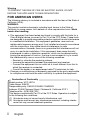 2
2
-
 3
3
-
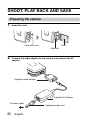 4
4
-
 5
5
-
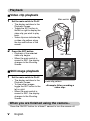 6
6
-
 7
7
-
 8
8
-
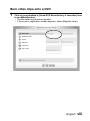 9
9
-
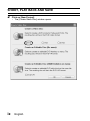 10
10
-
 11
11
-
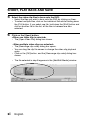 12
12
-
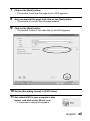 13
13
-
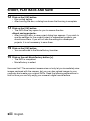 14
14
-
 15
15
-
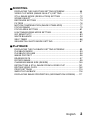 16
16
-
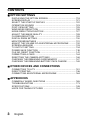 17
17
-
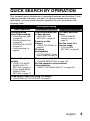 18
18
-
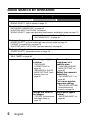 19
19
-
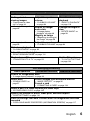 20
20
-
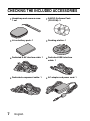 21
21
-
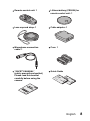 22
22
-
 23
23
-
 24
24
-
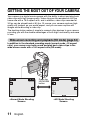 25
25
-
 26
26
-
 27
27
-
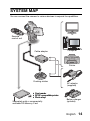 28
28
-
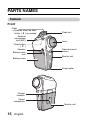 29
29
-
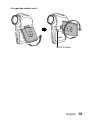 30
30
-
 31
31
-
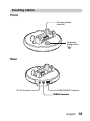 32
32
-
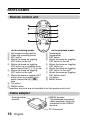 33
33
-
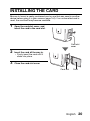 34
34
-
 35
35
-
 36
36
-
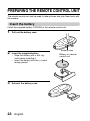 37
37
-
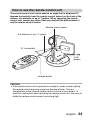 38
38
-
 39
39
-
 40
40
-
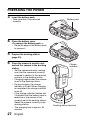 41
41
-
 42
42
-
 43
43
-
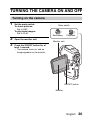 44
44
-
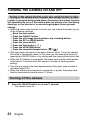 45
45
-
 46
46
-
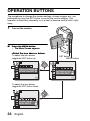 47
47
-
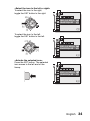 48
48
-
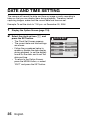 49
49
-
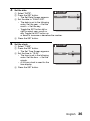 50
50
-
 51
51
-
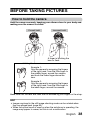 52
52
-
 53
53
-
 54
54
-
 55
55
-
 56
56
-
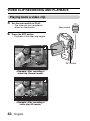 57
57
-
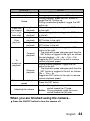 58
58
-
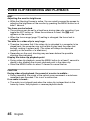 59
59
-
 60
60
-
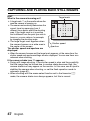 61
61
-
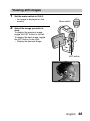 62
62
-
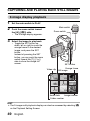 63
63
-
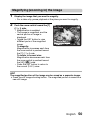 64
64
-
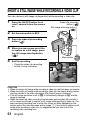 65
65
-
 66
66
-
 67
67
-
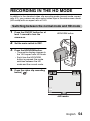 68
68
-
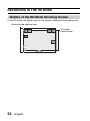 69
69
-
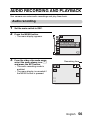 70
70
-
 71
71
-
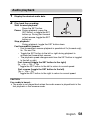 72
72
-
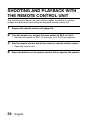 73
73
-
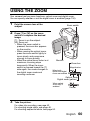 74
74
-
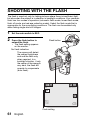 75
75
-
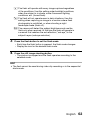 76
76
-
 77
77
-
 78
78
-
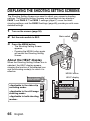 79
79
-
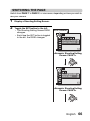 80
80
-
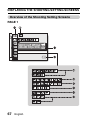 81
81
-
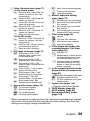 82
82
-
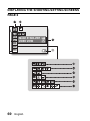 83
83
-
 84
84
-
 85
85
-
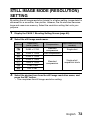 86
86
-
 87
87
-
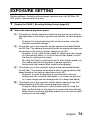 88
88
-
 89
89
-
 90
90
-
 91
91
-
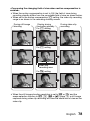 92
92
-
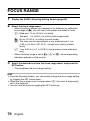 93
93
-
 94
94
-
 95
95
-
 96
96
-
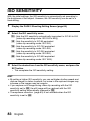 97
97
-
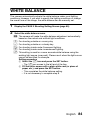 98
98
-
 99
99
-
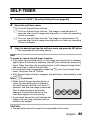 100
100
-
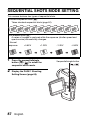 101
101
-
 102
102
-
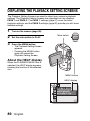 103
103
-
 104
104
-
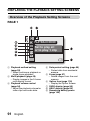 105
105
-
 106
106
-
 107
107
-
 108
108
-
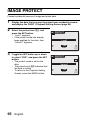 109
109
-
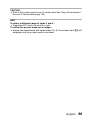 110
110
-
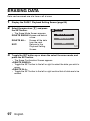 111
111
-
 112
112
-
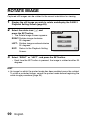 113
113
-
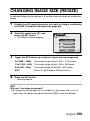 114
114
-
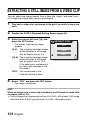 115
115
-
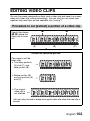 116
116
-
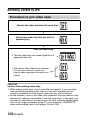 117
117
-
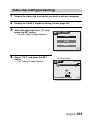 118
118
-
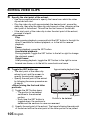 119
119
-
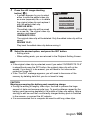 120
120
-
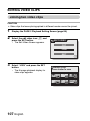 121
121
-
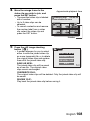 122
122
-
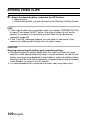 123
123
-
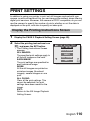 124
124
-
 125
125
-
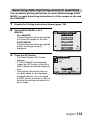 126
126
-
 127
127
-
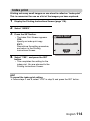 128
128
-
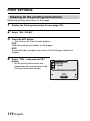 129
129
-
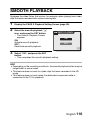 130
130
-
 131
131
-
 132
132
-
 133
133
-
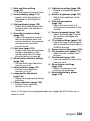 134
134
-
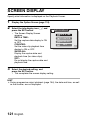 135
135
-
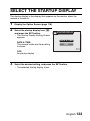 136
136
-
 137
137
-
 138
138
-
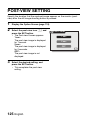 139
139
-
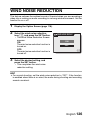 140
140
-
 141
141
-
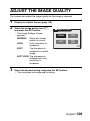 142
142
-
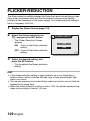 143
143
-
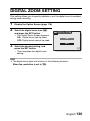 144
144
-
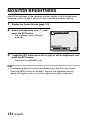 145
145
-
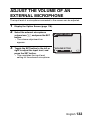 146
146
-
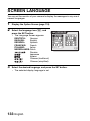 147
147
-
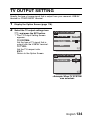 148
148
-
 149
149
-
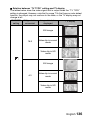 150
150
-
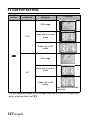 151
151
-
 152
152
-
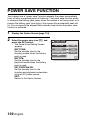 153
153
-
 154
154
-
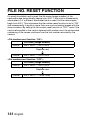 155
155
-
 156
156
-
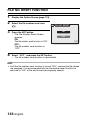 157
157
-
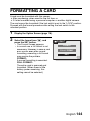 158
158
-
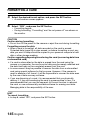 159
159
-
 160
160
-
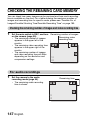 161
161
-
 162
162
-
 163
163
-
 164
164
-
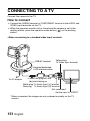 165
165
-
 166
166
-
 167
167
-
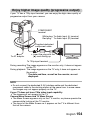 168
168
-
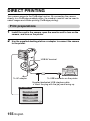 169
169
-
 170
170
-
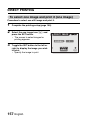 171
171
-
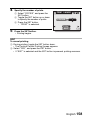 172
172
-
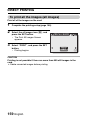 173
173
-
 174
174
-
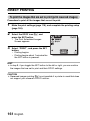 175
175
-
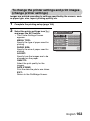 176
176
-
 177
177
-
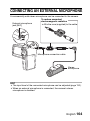 178
178
-
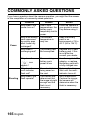 179
179
-
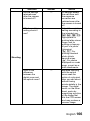 180
180
-
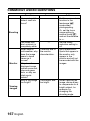 181
181
-
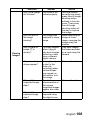 182
182
-
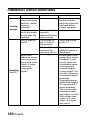 183
183
-
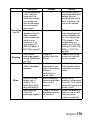 184
184
-
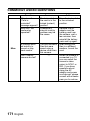 185
185
-
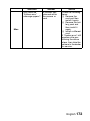 186
186
-
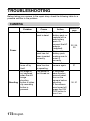 187
187
-
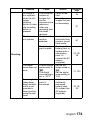 188
188
-
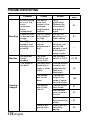 189
189
-
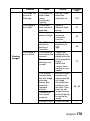 190
190
-
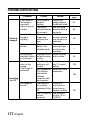 191
191
-
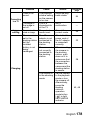 192
192
-
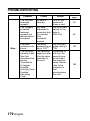 193
193
-
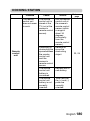 194
194
-
 195
195
-
 196
196
-
 197
197
-
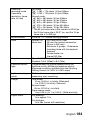 198
198
-
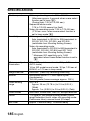 199
199
-
 200
200
-
 201
201
-
 202
202
-
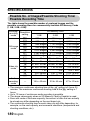 203
203
-
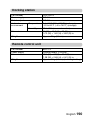 204
204
-
 205
205
-
 206
206
-
 207
207
-
 208
208
-
 209
209
-
 210
210
-
 211
211
-
 212
212
-
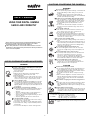 213
213
-
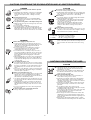 214
214
-
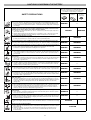 215
215
-
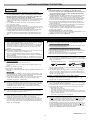 216
216
-
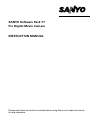 217
217
-
 218
218
-
 219
219
-
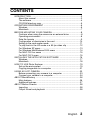 220
220
-
 221
221
-
 222
222
-
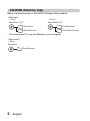 223
223
-
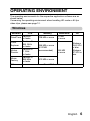 224
224
-
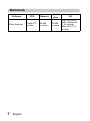 225
225
-
 226
226
-
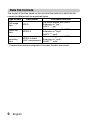 227
227
-
 228
228
-
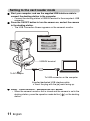 229
229
-
 230
230
-
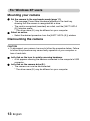 231
231
-
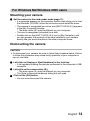 232
232
-
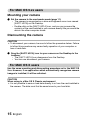 233
233
-
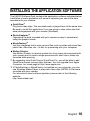 234
234
-
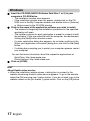 235
235
-
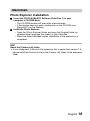 236
236
-
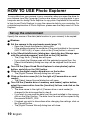 237
237
-
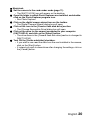 238
238
-
 239
239
-
 240
240
-
 241
241
-
 242
242
-
 243
243
-
 244
244
-
 245
245
-
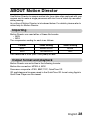 246
246
-
 247
247
Sanyo Camcorder VPC-HD1AEX User manual
- Category
- DVD players
- Type
- User manual
- This manual is also suitable for
Ask a question and I''ll find the answer in the document
Finding information in a document is now easier with AI
Related papers
-
Sanyo VPC-HD1A User manual
-
Sanyo Xacti VPC-FH1 Series Quick Manual
-
Sanyo VPC-H2GX User manual
-
Sanyo VPC-WH1BLK Quick Manual
-
Sanyo VPC-X1200 Quick Manual
-
Sanyo VPC-HD1A Operating instructions
-
Sanyo VPC-H2GX User manual
-
Sanyo Xacti VPC-S6 User manual
-
Fisher VPC CG6 - Xacti Camcorder With Digital player/voice Recorder User manual
-
Sanyo Xacti VPC-HD1EX User manual