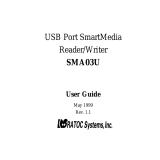Page is loading ...

Kingston Technology
SSFDC
™
Card Reader
for Desktop PCs
User’s Guide
Model: PCREAD/SSFDC


SSFDC
™
Card Reader - Rev. A00 Kingston Technology Company
Kingston Technology’s
SSFDC
™
Card Reader
For Desktop PCs
User’s Guide
Part No. 4401448-001.A00
Kingston Technology Company
17600 Newhope
Fountain Valley, CA 92708
(714) 435-2600

All trademarks and registered trademarks used in this document are the property of their
respective owners.

SSFDC
™
Card Reader - Rev. A00 Kingston Technology Company
TABLE OF CONTENTS
Introduction......................................................................................1
Special Features.........................................................................2
Package Contents......................................................................2
Installing the SSFDC
™
Reader.........................................................3
Step 1. Parallel Port Connection ................................................3
Step 2. Printer Pass-Through Connection..................................4
Step 3. DC Power for SSFDC™ Reader....................................5
Inserting SSFDC Cards...................................................................8
Software Installation........................................................................9
Hot Swapping.............................................................................9
PC Storage Card High Level Format........................................10
Appendices....................................................................................11
Appendix A Troubleshooting .................................................12
Parallel Port Conflict Window 95/98.....................................13
How to Reach Kingston........................................................14
Appendix B Product Warranties and Notices.........................15
F.C.C. Certification...............................................................17
CE Notice.............................................................................17


General Information 1
SSFDC
™
Card Reader - Rev. A00 Kingston Technology Company
Introduction
Congratulations on the purchase of your Kingston SSFDC
™
Card Reader for
Desktop PCs. Your Kingston SSFDC™ Card Reader accommodates rugged
and removable SSFDC
™
(Solid State Floppy Disk Card) PC storage cards. The
SSFDC™ Card Reader is an ideal way to bridge the gap between your desktop
PC and devices like digital cameras, personal digital assistants (PDAs), and
handheld/palmtop PCs. No matter where you go, your Kingston SSFDC
™
Card
Reader allows you to easily bring your digital images and data with you. Just
plug the SSFDC
™
Card Reader into your computer’s IBM PC compatible
parallel port and you’re ready to go in seconds.
Printer Pass-Through
Connector
SSFDC Card
Adapter
Parallel Port
Connector
DC Power
T
E
C
H
N
O
L
O
G
Y
P
C
R
E
A
D
/S
S
F
D
C
S
S
F
D
C
C
a
r
d
R
e
a
d
e
r
SSFDC
™
Card Reader for
Desktop PCs
The SSFDC
™
Card Reader is software compatible with Windows
®
95/98 and
Windows
®
NT 4.0 operating systems. Mechanically and electronically, the
SSFDC
™
Card Reader supports IBM
®
PC compatible Standard, Bi-directional,
and EPP (Enhanced Parallel Port) parallel port configurations. The SSFDC
™
Card Reader supports SSFDC cards up to 16MB.

2 General Information
Kingston Technology Company SSFDC™ Card Reader - Rev. A00
Special Features
Your Kingston SSFDC
™
Card Reader includes these important features:
· Easy to install and use; Simply plug and play
· Supports SSFDC card’s up to 16MB
· Remarkable high-speed digital image and data transfer to computer
· Portable and convenient to carry around for mobile photography and
computing
· Draw power from computer keyboard without need for auxiliary
power sources (batteries or AC/DC adapter)
· Specifically designed for digital cameras and also ideal for using with
Palmtop PCs, Handheld PCs, PDAs, Voice Recorders and other
mobile electronics
· Hot swapping capacity for replacing SSFDC
™
storage cards without
restarting the computer
· Printer pass through for simultaneous printer use
Package Contents
Your SSFDC
™
Card Reader package should contain the following items:
· SSFDC
™
Card Reader and pass-through printer connector
· Software drivers
· Keyboard power take-off cable
· Keyboard power take-off cable adapter
· User's guide
If any of the items are missing or damaged, please contact your Kingston dealer
for a replacement. Be sure the items you receive are genuine Kingston
Technology products. The SSFDC
™
Card Reader has the Kingston name on its
surface. If the Kingston name is missing, it’s not a genuine Kingston product.

Hardware Installation 3
SSFDC
™
Card Reader - Rev. A00 Kingston Technology Company
Installing the SSFDC
™
Reader
The SSFDC
™
Card Reader is designed to connect to your desktop PC’s IBM
compatible parallel port. The instructions beginning below describe how to
attach the SSFDC
™
Card Reader to your PC.
Step 1. Parallel Port Connection
1. Place the computer’s power switch in the OFF position.
2. If present, place the printer’s power switch in the OFF position.
3. If present, remove the cable extending between your computer’s
parallel port connector and your printer.
4. Plug the SSFDC
™
Card Reader’s 25-pin connector into your
computer’s parallel port connector. To make sure the SSFDC
™
Card
Reader does not pull loose, tighten the thumb screws as indicated
below.
SSFDC
™
Reader to Parallel Port Connection
PARALLEL PORT
Use the thumbscrews on
each side of the connector
to secure the device to your
parallel port.

4 Hardware Installation
Kingston Technology Company SSFDC™ Card Reader - Rev. A00
Step 2. Printer Pass-Through Connection
1. As shown in the illustration below, the SSFDC
™
Card Reader has a
printer pass-through connector that allows simultaneous use of the
SSFDC
™
Card Reader and your printer.
2. To use your printer, connect the parallel cable extending from the
printer to the SSFDC
™
Card Reader pass-through connector as
shown below.
SSFDC
™
Reader Pass-Through
Printer Connection
Use the thumbscrews on each
side of the connector to secure
the device to the parallel pass-
through connector.

Hardware Installation 5
SSFDC
™
Card Reader - Rev. A00 Kingston Technology Company
Step 3. DC Power for SSFDC™ Reader
1. In order to function, your SSFDC
™
Card Reader requires a DC
power source. The SSFDC
™
Card Reader installation kit includes an
adapter cable that uses your computer’s keyboard connector to
provide power to the SSFDC
™
Card Reader. Connect this adapter
cable to the SSFDC
™
Card Reader as shown below.
SSFDC
™
Reader DC Power Connection
DC Power Cable

6 Hardware Installation
Kingston Technology Company SSFDC™ Card Reader - Rev. A00
2. For PS/2 style keyboards, you will attach the DC power cable as
shown below. First, unplug the keyboard from your computer’s rear
panel. Plug the “AT to PS/2 adapter” directly into the keyboard
connector on your computer’s rear panel. Next, plug the end of the
power adapter cable with AT connector into the “AT to PS/2
adapter” extending from the computer’s rear panel. The opposite end
of the adapter cable with the PS/2 connector is where you must now
plug in your keyboard.
Note: When power is applied, the LED on the SSFDC
™
Card Reader
will remain constantly lit. When a PC storage card is inserted or
accessed the LED will blink.
PS/2 Keyboard Connection
PS/2 Keyboard
Configuration
Plugs into the Cable
extending from your
PS/2 Keyboard
PS/2 to AT
Keyboard Adapter
PS/2 Connector

Hardware Installation 7
SSFDC
™
Card Reader - Rev. A00 Kingston Technology Company
3. For AT style keyboards, you will attach the DC power cable as
shown below. First, unplug your keyboard from the computer’s rear
panel. Plug the end of power adapter cable with the AT connector
directly into the keyboard connector on your computer’s rear panel.
At the opposite end of the power adapter cable, plug in the “PS/2 to
AT adapter” as shown in the illustration below. Now, plug the cable
extending from your keyboard into the “PS/2 to AT adapter.
Note: When power is applied, the LED on the SSFDC
™
Card Reader
will remain constantly lit. When a PC storage card is inserted or
accessed the LED will flicker.
AT Keyboard
Configuration
Plugs into the Cable
extending from your
AT Keyboard
PS/2 to AT
Keyboard Adapter
AT Connector
AT Keyboard Connection
4. The hardware installation is now complete.

8 Inserting PC Storage Cards
Kingston Technology Company SSFDC™ Card Reader - Rev. A00
Inserting SSFDC Cards
The illustrations below show the proper method of inserting SSFDC
™
storage
cards into your Kingston SSFDC
™
Card Reader. As indicated, you must always
insert the card with its logo facing up
SSFDC Card
Adapter
The SSFDCs metallic
surface must face down
when inserting the card
into the adapter.
The card fully inserted
into the adapter
TECHNOLOGY
TECHNOLOGY
PCREAD/SSFDC
SSFD
C
C
ard R
eader
PCREAD/SSFDC
SS
FD
C C
ard R
eader
SSFDC
™
Card Installation

Software Installation 9
SSFDC
™
Card Reader - Rev. A00 Kingston Technology Company
Software Installation
Software installation is the same for Windows 95/98 and NT 4.0 and takes only
several minutes to complete. The software installation is performed as follows:
1. Properly connect the SSFDC
™
Card Reader to your computer
following the instructions outlined earlier in this document.
2. Install a SSFDC
™
storage card into the SSFDC
™
Card Reader as
described in the previous section.
3. Power-up your computer and allow it to boot completely.
4. Install the software installation diskette provided with your SSFDC
™
Card Reader into your diskette drive.
5. From the Start Menu select “RUN.”
6. In the Open dialog box, type “A:\SETUP.EXE” or you can use the
Browse button to select the Setup file from the diskette.
7. Follow all screen prompts, which include: Software license
agreement, Parallel port sharing, file install location (default =
C:\FLASHDSK), folder name (default = FlashDisk Installer), and
begin copy files.
8. NT 4.0 installations have one additional prompt, which ask you to
select the SCSI controller type. In most cases you will only have one
choice “Kingston PC Card Reader.” Select OK to continue.
9. With the software installation complete, you must now restart your
computer and your SSFDC Card Reader will be ready for use.
Hot Swapping
Your Kingston SSFDC
™
Card Reader supports the hot swapping of SSFDC
™
storage cards. This means that while the computer is powered up, you can both
remove and insert storage cards into the SSFDC
™
Card Reader.
Windows 95/98 will automatically and immediately detect when a storage card
is removed or inserted. If you double click on the My Computer icon, you will
see all the storage devices attached to your computer. Each storage device is
represented by its own icon. When you remove the storage card, the icon
associated with that device will immediately disappear. When you insert

10 Software Installation
Kingston Technology Company SSFDC™ Card Reader - Rev. A00
another SSFDC
™
storage card into your Kingston SSFDC
™
Card Reader, the
icon representing that device will appear on the screen.
When using Windows NT 4.0, the icon representing the SSFDC
™
storage
device will remain on the screen, even after the card is removed. When another
storage card is inserted, you must double-click on the icon associated with that
device in order for the new storage card to be recognized.
PC Storage Card High Level Format
SSFDC
™
storage cards are high level pre-formatted prior to shipment;
however, if for any reason you need to high level format your PC storage card,
follow the procedure outlined below:
1. Double click on My Computer icon.
2. Move the cursor to the icon that represents your Kingston
SSFDC
™
Card Reader and click the right mouse button to
activate the pop-up menu.
Note: Make sure you select the correct icon! The icon for your
Kingston SSFDC
™
Card Reader will indicate it is a removable
device (e.g., Removable Disk (E:)). You don’t want to
inadvertently format the wrong device.
3. Select Format, and follow the instructions displayed on screen
to format the PC storage card.

11
SSFDC
™
Card Reader - Rev. A00 Kingston Technology Company
Appendices

12 Appendix A Troubleshooting
Kingston Technology Company SSFDC™ Card Reader - Rev. A00
Appendix A Troubleshooting
This section describes problems you may encounter when installing your
Kingston SSFDC
™
Card Reader, as well as how to contact Kingston
Technology if you require technical support.
Symptom Possible Cause Suggestion
Installation program cannot
be successfully completed.
(1.) Power to the SSFDC
™
Reader is not installed
properly.
(2.) Defective devices or
cables.
(3.) Incompatible devices or
cables.
(1.) Make sure the SSFDC
™
Reader’s power and
interface cables are all
properly connected.
(2.) Try to install the
SSFDC
™
Reader on
another PC to ensure it is
working properly.
(3.) Make sure you are using
the correct SSFDC
™
storage card.
SSFDC™ Reader cannot be
connected, Physical driver=0;
Logical drive =0
(1.) Improper connection
(2.) SSFDC
™
Reader is not
powered-up properly.
(3.) Conflict with other device's
IRQ number (such as
sound card).
(1.) Check all connections
(2.) Check the power to the
SSFDC
™
Reader.
(3.) Assign different IRQ
numbers to the device or
add parameter to the
driver to either disable
IRQ or use other IRQ
setting.
LED is not lit.
(1.) Power is not supplied to
device.
(2.) The access LED is not
lighted when SSFDC
™
Reader is accessed.
(1.) Check power connection.
(2.) The LED may be bad or
the SSFDC
™
Reader may
not be working properly.
Replace the storage card
and try again.
Problem with printing jobs
under Windows environment
when printer is connected to
SSFDC
™
Reader’s printer
pass-through port. It does not
have this problem if the
printer is connected to host
computer directly.
(1.) The fast printing option in
Windows printer set up is
enabled.
(1.) Disable the fast printing
option in Windows
printer set up.

Appendix A Troubleshooting 13
SSFDC
™
Card Reader - Rev. A00 Kingston Technology Company
Parallel Port Conflict Window 95/98
If your Kingston SSFDC
™
Card Reader cannot be installed under Windows
95/98:
1. and your LPT port address is 3BC.
Refer to your motherboard instructions, or added-on IO card instructions to
change the LPT port address to 278 using IRQ 5, or 378 using IRQ 7. If other
LPT port options exist, try using one of the other options.
2. If the Windows Device Manager indicates an IRQ assignment has a
conflict after a Plug and Play Windows 95/98 or no IRQ is assigned
(This may happen if some Windows 95/98 incompatible device is
included inside the system), try:
Go to Device Manager in Windows 95/98 and try to change the parallel port
assignment to IRQ 5 using port address 378 or IRQ 7 using port address 278.

14 Appendix A Troubleshooting
Kingston Technology Company SSFDC™ Card Reader - Rev. A00
How to Reach Kingston
If you have any problems, questions, or comments associated with installing or
using your Kingston SSFDC
™
Card Reader, please call Kingston Technology
Technical Support to speak to a technician. For the latest file updates and
information, access the Kingston BBS or Kingston’s Internet Web site using
your modem. To receive immediate product information sent to you by fax,
call Kingston’s RAMfax
™
service and use the voice menu system to make your
selections. The RAMfax server will call back to your office fax machine and
send you the requested information immediately from anywhere in the U.S. or
Canada.
Technical Support: 6:00 am to 6:00 pm Pacific Time
Monday through Friday
(800) 435-0640 or (714) 435-2639
(714) 424-3939 T/S fax
(714) 437-3310 Network T/S fax
Kingston Europe: 8:00 to 17:00 GMT
44 0 1932 738800
within the U.K. 01932 738 858 phone 44 1 932 738 880 fax
From Germany: 0130 115 639 phone 0130 860 599 fax
Austria: 0660 5569 phone 0660 7434 fax
Switzerland: 0800 557 748 phone 0800 552 182 fax
France: 0800 905 701 phone 0800 900 910 fax
Belgium: 0800 72763 phone 0800 72763
BBS: Kingston’s Bulletin Board Service
(714) 435-2636, up to 28.8Kbps, 8-N-1
Internet: Visit Kingston’s Web site at
http://www.kingston.com
For Product Information:
For Technical Support:
RAMfax: Automatic Faxback System (U.S. and Canada)
(800) 435-0056 or (714) 435-2677
/