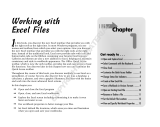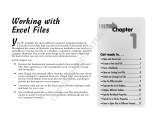Page is loading ...

HP Palmtop PC User Guide - i
HP 620LX/660LX PALMTOP USER GUIDE
HP Part Number F1270-90004
Printed in Singapore
Edition 1

ii - HP Palmtop PC User Guide
Notice
This manual and any examples contained herein are provided “as is” and are
subject to change without notice. Hewlett-Packard Company makes no warranty
of any kind with regard to this manual, including, but not limited to, the implied
warranties of merchantability and fitness for a particular purpose. Hewlett-Packard
Co. shall not be liable for any errors or for incidental or consequential damages
in connection with the furnishing, performance, or use of this manual or the
examples herein.
The above disclaimers and limitations shall not apply to consumer transactions
in Australia and the United Kingdom and shall not affect the statutory rights
of consumers.
© Hewlett-Packard Co. 1998. All rights reserved. Reproduction, adaptation, or
translation of this manual is prohibited without prior written permission of Hewlett-
Packard Company, except as allowed under the copyright laws.
The programs that control this product are copyrighted and all rights are reserved.
Reproduction, adaptation, or translation of those programs without prior written
permission of Hewlett-Packard Co. is also prohibited.
Microsoft, MS-DOS, MS, Windows, Windows NT, and Win32 are either regis-
tered trademarks or trademarks of Microsoft, Corporation in the U.S.A. and/or
other countries. All other brands or product names are trademarks or registered
trademarks of their respective companies.
Hewlett-Packard Singapore (Pte) Ltd.
Asia Pacific Personal Computer Division
452 Alexandra Road
Singapore 119961
Edition History
Edition 1 . . . . . . . . . . . . . . . . . . . . . . . . . . . . . . May 1998

HP Palmtop PC User Guide - iii
HP Software Product License Agreement
Important: Please carefully read this License Agreement before operating the equipment. Rights in
the software are offered only on the condition that the Customer agrees to all terms and conditions of
the License Agreement. Operating the equipment indicates your acceptance of these terms and
conditions. If you do not agree to the License Agreement, you may return the unopened package for
a full refund. In return for payment of the applicable fee, HP grants the Customer a license in the
software, until terminated, subject to the following:
Use:
• Customer may use the software on any one computer.
• Customer may not reverse assemble or decompile the software.
Copies and Adaptations:
• Customer may make copies or adaptations of the software:
• For archival purposes, or
• When copying or adaptation is an essential step in the use of the software with a computer so long
as the copies and adaptations are used in no other manner.
• Customer has no other rights to copy unless they acquire an appropriate license to reproduce which
is available from HP for some software.
• Customer agrees that no warranty, free installation, or free training is provided by HP for any copies
or adaptations made by Customer.
• All copies and adaptations of the software must bear the copyright notice(s) contained in or on
the original.
Ownership:
• Customer agrees that they do not have any title or ownership of the software, other than
ownership of the physical media.
• Customer acknowledges and agrees that the software is copyrighted and protected under the copy
right laws.
• Customer acknowledges and agrees that the software may have been developed by a third party
software supplier named in the copyright notice(s) included with the software, who shall be
authorized to hold the Customer responsible for any copyright infringement or violation of this
License Agreement.
Transfer of Rights in Software:
• Customer may transfer rights in the software to a third party only as part of the transfer of all their
rights and only if Customer obtains the prior agreement of the third party to be bound by the terms
of this License Agreement.
• Upon such a transfer, Customer agrees that their rights in the software are terminated and that they
will either destroy their copies and adaptations or deliver them to the third party.
• Transfer to a U.S. government department or agency or to a prime or lower tier contractor in
connection with a U.S. government contract shall be made only upon their prior written agreement
to terms required by HP.

iv - HP Palmtop PC User Guide
Sublicensing and Distribution: Customer may not sublicense the software or distribute copies or
adaptations of the software to the public in physical media or by telecommunication without the prior
written consent of HP.
Termination: HP may terminate this software license for failure to comply with any of these terms
provided HP has requested Customer to cure the failure and Customer has failed to do so within thirty
(30) days of such notice.
Updates and Upgrades: Customer agrees that the software does not include updates and upgrades
which may be available from HP under a separate support agreement.
Export Clause: Customer agrees not to export or re-export the software or any copy or adaptation in
violation of the U.S. Export Administration regulations or other applicable regulations.

HP Palmtop PC User Guide - v
HP Shrinkwrap License Terms
The following License Terms govern your use of the accompanying Software unless you have a sepa-
rate signed agreement with HP.
License Grant: HP grants you a license to use one copy of the Software. “Use” means storing, load-
ing, installing, executing or displaying the Software. You may not modify the Software or disable any
licensing or control features of the Software. If the Software is licensed for “concurrent use”, you may
not allow more than the maximum number of authorized users to Use the software concurrently.
Ownership: The Software is owned and copyrighted by HP or its third party suppliers. Your license
confers no title to, or ownership in, the Software and is not a sale of any rights in the Software. HP’s
third party suppliers may protect their rights in the event of any violation of these License Terms.
Copies and Adaptations: You may only make copies or adaptations of the Software for archival
purposes or when copying or adaptation is an essential step in the authorized Use of the Software. You
must reproduce all copyright notices in the original Software on all copies or adaptations. You may not
copy the Software onto any public network.
No Disassembly or Decryption: You may not disassemble or decompile the Software unless HP’s
prior written consent is obtained. In some jurisdictions, HP’s consent may not be required for limited
disassembly or decompilation. Upon request, you will provide HP with reasonably detailed informa-
tion regarding any disassembly or decompilation. You may not decrypt the Software unless decryption
is a necessary part of the operation of the Software.
Transfer: Your license will automatically terminate upon any transfer of the Software. Upon transfer,
you must deliver the Software, including any copies and related documentation, to the transferee.
The transferee must accept these License Terms as a condition to the transfer.
Termination: HP may terminate your license upon notice for failure to comply with any of these
License Terms. Upon termination, you must immediately destroy the Software, together with all
copies, adaptations and merged portions in any form.
Export Requirements: You may not export or re-export the Software or any copy or
adaptation in violation of any applicable laws or regulations.
U.S. Government Restricted Rights: The Software and Documentation have been developed
entirely at private expense. They are delivered and licensed as “commercial computer software” as
defined in DFARS 252.227-7013 (Oct 1988), DFARS 252.211-7015 (May 1991) or DFARS 252.227-
7014 (Jun 1995), as “commercial item” as defined in FAR 2.101 (a), or as “Restricted computer
software” as defined in FAR 52.227-19 (Jun 1987) (or any equivalent agency regulation or contract
clause), whichever is applicable. You have only those rights provided for such Software and
Documentation by the applicable FAR or DFARS clause or the HP standard software agreement for
the product involved.

vi - HP Palmtop PC User Guide

HP Palmtop PC User Guide - vii
Contents vii
Introduction 1
A Note on Models 1
About This Guide 1
1. A Closer Look at the HP Palmtop PC 3
2. Using the HP Palmtop PC for the First Time 7
Installing the Batteries 7
Getting Started 8
The Welcome Wizard 9
Partnering with Your Desktop Computer 12
3. Working with the HP Palmtop PC 15
Getting Started with Windows CE 15
Getting Help On-line 16
Using AC Power 17
Managing Battery Power 17
Customizing Your HP Palmtop PC 19
Printing 25
Resetting 26
Transferring Files 27
Using a PC Card 29
Using a PC Card Modem 30
Using a CompactFlash Card 31
Synchronizing Data 31
Backing Up and Restoring Data 34
CONTENTS
Contents

viii - HP Palmtop PC User Guide
4. Translating HP PIM Data Files 41
Installing the HP PIM Translation Utility 41
Starting the Translation 42
Translating Appointment Data 42
Translating Phone Book Data 43
Reviewing Translation Status 47
5. Working with Pre-Installed Applications 49
Overview of HP Palmtop PC Pre-installed Applications 49
Information Manager for Windows CE – 52
Calendar, Contacts, and Tasks
Microsoft Pocket Word 66
Microsoft Pocket Excel 75
Microsoft Pocket Powerpoint 84
Quicken® ExpensAble
TM
86
Fiscal Pro
TM
100
Microsoft Voice Recorder 101
bFAX
TM
Pro Fax Send/Receive Application 102
Inbox 110
Microsoft Pocket Internet Explorer 122
bFIND
TM
Global Find Utility 130
World Clock 133
Calculator 136
Synchronization with the desktop PC (Mobile Devices) 137
Connection to an ISP (Internet Service Provider) 142

HP Palmtop PC User Guide - ix
6. Reference 149
Safety, Care, and Maintenance 149
Tips and Troubleshooting 149
Electrostatic Discharge Warning 153
Warranty, Support, and Service 153
Index 157
Contents

x - HP Palmtop PC User Guide

HP Palmtop PC User Guide - 1
Introduction
INTRODUCTION
Congratulations and thank you for purchasing the HP Palmtop PC.
This guide introduces you to your new palmtop PC and shows you how you can
quickly begin to use it either on its own or as an effective desktop PC companion.
A NOTE ON MODELS
The HP Palmtop PC (600 Series) is available in two models, the HP 620LX and
the HP 660LX. Both models are described in the guide. The HP 660LX includes
all the features of the 620LX plus the following enhancements:
• 32MB RAM (the HP 620LX has 16MB RAM)
• a 56kbps Fax/Modem Card
• the Microsoft Windows CE Services 2.1 with ActiveSync CD-ROM (the HP
620LX uses Services 2.0)
Please note that on the 660LX a maximum of 16MB RAM can be used for storage
memory. The remaining 16MB is program memory.
ABOUT THIS GUIDE
The HP Palmtop PC uses the Microsoft Windows CE operating system, which is
very similar to the Microsoft Windows™ 95 and Windows NT 4.0 operating sys-
tems. This guide assumes that you are already familiar with one of these desktop
operating systems.

2 - HP Palmtop PC User Guide
Chapter 1: A Closer Look at the HP Palmtop PC
This chapter describes the physical features of the HP Palmtop PC.
Chapter 2: Using the HP Palmtop PC the First Time
This chapter describes how to start the HP Palmtop PC for the first time, how to
calibrate the touch screen with the stylus, and how to establish the partnership
between your palmtop PC and your desktop computer using the Synch Cable or
the Docking Cradle. It also covers installing batteries and using AC power.
Chapter 3: Working with the HP Palmtop PC
This chapter describes the common features of Windows CE and the HP Palmtop
PC that you need to get started quickly and to make the transition from desktop
PC to palmtop PC easier. The chapter also includes tips on how you can take
advantage of the portability of your palmtop PC along with the power and storage
of your desktop PC.
Chapter 4: Translating HP PIM Data Files
This chapter describes the HP PIM translation utility, which enables users of the
HP 100LX/200LX palmtop PCs and HP OmniGo 100/120 organizers to transfer
their Appointment Book and Phone Book data to Windows CE Information Man-
ager applications.
Chapter 5: Working with Pre-installed Applications
This chapter gives you instructions on the use of Windows CE applications to
keep appointments, manage phone book data and tasks, perform word processing
and spreadsheet tasks, dial up to the Internet, etc.
Chapter 6: Reference
This chapter includes tips on how to take care of your palmtop PC, troubleshooing
information, and warranty, support, and service information.

HP Palmtop PC User Guide - 3
Chapter 1 – A CLOSER
LOOK AT THE HP PALMTOP PC
Stylus Ejection
Button
AC Adapter Port
Serial Port
Stylus
Hard Icon Panel
On/Off Switch
LED Multifunction
Record Key
Record Key
Quick Application
Launch Pad
Number Lock Key
Microphone
Compact Flash
Memory Card Drawer
A Closer Look at the HP Palmtop PC
External Features - Front view
Microsoft
Windows Key

4 - HP Palmtop PC User Guide
IR (Infrared) Port
Main Battery
Compartment
Docking Cradle
Connector
PC Card Slot
PC Card
Eject Button
Battery Release
Catch
Red Reset Button
Back-up Battery
Compartment
Back-up Battery
Lithium-Ion Main
Battery Pack
External Features - Back view

HP Palmtop PC User Guide - 5
A Closer Look at the HP Palmtop PC
The HP Palmtop PC comes with a Docking Cradle. Use the Docking Cradle to
connect the HP Palmtop PC to a desktop PC, as described in Chapter 2, “Using
the HP Palmtop PC for the First Time.”

6 - HP Palmtop PC User Guide

HP Palmtop PC User Guide - 7
INSTALLING THE BATTERIES
The HP Palmtop PC requires two types of batteries to operate as a portable unit:
• Rechargeable Lithium-Ion main battery pack
• 1 CR2032 3-volt coin cell backup battery
To install the batteries:
Important
Install the main battery pack before installing the backup battery.
1. First, install the Lithium-Ion main battery pack by sliding the battery pack into
the battery compartment and snap it in place.
2. Charge the Lithium-Ion main battery pack by connecting the AC adapter to a
power source and to the AC adapter port on the palmtop PC.
Tips
• The orange LED Multifunction Record Key light on top of the palmtop PC
indicates that the main battery pack is being charged.
• You can use the palmtop PC while charging.
• The LED light turns green when the battery pack is fully charged, 5 hours.
• Do not press the LED Multifunction Record Key before completing the
Welcome Wizard.
Chapter 2 – USING THE HP
PALMTOP PC FOR THE FIRST TIME
!
Using the HP Palmtop PC for the First Time

8 - HP Palmtop PC User Guide
3. Remove the backup battery cover and install the 3-volt CR2032 coin cell
battery with the positive side up.
Warning
Do not mutilate, puncture, or dispose of batteries in fire. The batteries can burst
or explode, releasing hazardous chemicals. Discard used batteries according to
the manufacturer’s instructions. The backup (lithium) battery can explode if it is
inserted incorrectly.
GETTING STARTED
To begin using your HP Palmtop PC for the first time, do the following:
1. Power on the palmtop PC by pressing the / key.
2. Adjust the contrast and volume by launching the QuickSettings Application.
To turn off the HP Palmtop PC, press the / key again.
ON OFF
!
ON OFF

HP Palmtop PC User Guide - 9
Using the HP Palmtop PC for the First Time
THE WELCOME WIZARD
Calibrating the Screen and Stylus
You need to first calibrate the screen and the stylus so the screen responds cor-
rectly to a stylus tap. To calibrate the stylus, do the following:
1. Press the Stylus Ejection Button and take out the stylus.
Once the screen and stylus are calibrated, you can use the stylus as a
mouse substitute to perform the following operations:
• Tap to select a button or menu item
• Double-tap an icon to open an application
• Drag the stylus across words or items to select them
• Drag-and-drop a selection to another part of the screen
2. Press and
briefly hold the
stylus at the
center of each
cross or target
that appears on
the calibration
screen.

10 - HP Palmtop PC User Guide
Important
Do not use any stylus other than the one that comes with your HP Palmtop PC to
tap or write on screen. Using a different stylus or an ordinary pen is likely to
damage the screen.
Tips
If you make a mistake while calibrating the touch screen, or if screen accuracy
diminishes over time, you may not be able to use the stylus. If this happens, you
can open the stylus calibration screen without the stylus by pressing
+ + .
Setting the World Clock
You can set the time zone you are in and, if you wish, an additional time zone
(such as one you may be travelling to). These settings keep track of any reminders
and alarms that you set later on.
Setting the Time Zone
On the World Clock screen that appears, do the following:
To specify the time zone for a place you are visiting, follow the steps shown above,
but tap the Visiting City tab.
If the city you want (or one near it) does not appear in the list, you can
add it following the instructions in the online Help by pressing the button.
2. Select your
home city (or
one nearby)
from the drop-
down list.
3. When you
have finished,
tap Next.
!
CTRL
ALT
=
1. Tap the Home City tab.
/