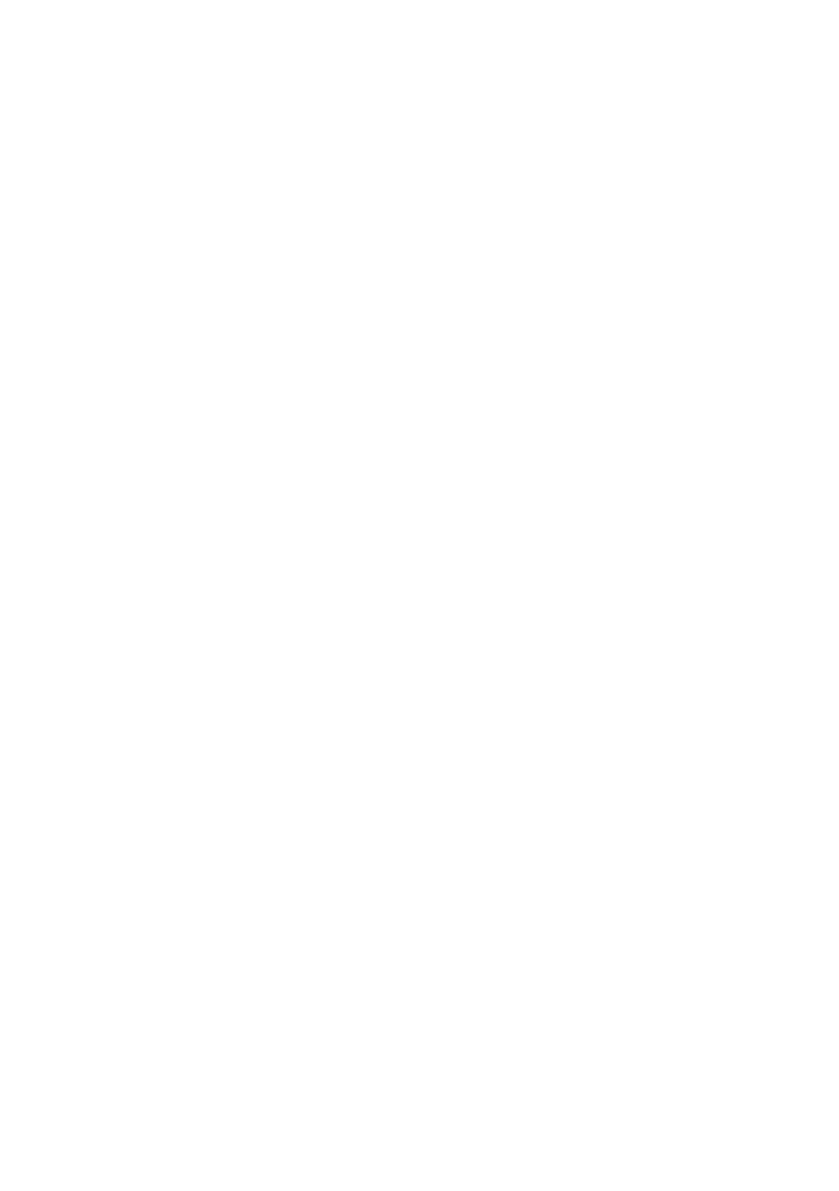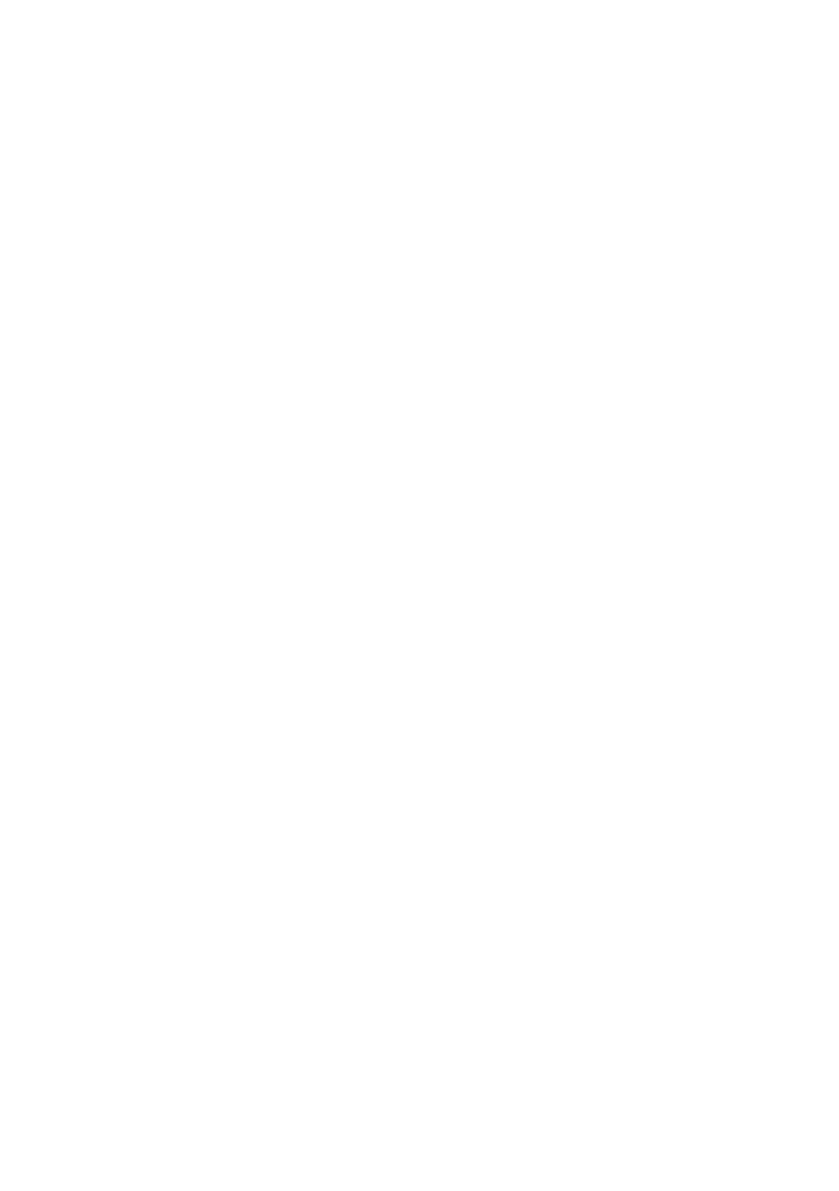
Contents
01 Before you start
Checking what’s in the box
. . . . . . . . . . . . . . . 6
Loading the batteries
. . . . . . . . . . . . . . . . . . . 6
Installing the receiver
. . . . . . . . . . . . . . . . . . . 6
Ventilation
. . . . . . . . . . . . . . . . . . . . . . . . . . 6
02 5 minute guide
Introduction to home theater
. . . . . . . . . . . . . 7
Listening to Surround Sound
. . . . . . . . . . . . . 7
Automatically setting up for surround
sound (MCACC)
. . . . . . . . . . . . . . . . . . . . . . . 8
Other problems when using the Auto
MCACC Setup
. . . . . . . . . . . . . . . . . . . . . . 10
Better sound using Phase Control
. . . . . . . . 10
03 Connecting up
Making cable connections
. . . . . . . . . . . . . . 11
Analog audio cables
. . . . . . . . . . . . . . . . . . 11
Digital audio cables
. . . . . . . . . . . . . . . . . . 11
Video cables
. . . . . . . . . . . . . . . . . . . . . . . . 11
Connecting a DVD player and TV
. . . . . . . . . 12
Connecting the multichannel analog
outputs
. . . . . . . . . . . . . . . . . . . . . . . . . . . . 13
Connecting a satellite receiver or
other digital set-top box
. . . . . . . . . . . . . . . . . 13
Connecting other audio components
. . . . . . 14
About the WMA9 Pro decoder
. . . . . . . . . . 14
Connecting an HDD/DVD recorder,
VCR and other video sources
. . . . . . . . . . . . 15
Using the component video jacks
. . . . . . . . . 16
Connecting using HDMI
. . . . . . . . . . . . . . . . 16
About HDMI
. . . . . . . . . . . . . . . . . . . . . . . . 17
Connecting to the front panel audio
mini jack
. . . . . . . . . . . . . . . . . . . . . . . . . . . . 18
Connecting to the front panel video
terminal
. . . . . . . . . . . . . . . . . . . . . . . . . . . . 18
Connecting antennas
. . . . . . . . . . . . . . . . . . 19
Using external antennas
. . . . . . . . . . . . . . . 19
Connecting the speakers
. . . . . . . . . . . . . . . 20
Hints on speaker placement
. . . . . . . . . . . . 21
Speaker placement diagrams
. . . . . . . . . . . 22
Switching the speaker system
. . . . . . . . . . 22
04 Controls and displays
Front panel
. . . . . . . . . . . . . . . . . . . . . . . . . . 23
Display
. . . . . . . . . . . . . . . . . . . . . . . . . . . . . 24
Remote control
. . . . . . . . . . . . . . . . . . . . . . . 26
Operating range of remote control
. . . . . . . 29
05 Listening to your system
Auto playback
. . . . . . . . . . . . . . . . . . . . . . . . 30
Listening in surround sound
. . . . . . . . . . . . . 30
Using the Advanced surround effects
. . . . . 31
Listening in stereo
. . . . . . . . . . . . . . . . . . . . . 31
Using Front Stage Surround Advance
. . . . . . 32
Using Stream Direct
. . . . . . . . . . . . . . . . . . . 32
Using the Sound Retriever
. . . . . . . . . . . . . . . 32
Listening with Acoustic Calibration EQ
. . . . . 33
Using Virtual Surround Back (VSB)
. . . . . . . . 33
Setting the AV options. . . . . . . . . . . . . . . . . . 34
Playing other sources . . . . . . . . . . . . . . . . . . 36
Choosing the input signal . . . . . . . . . . . . . . . 36
Selecting the multichannel analog inputs . . . 36
Selecting the front audio inputs . . . . . . . . . . 36
06 The System Setup menu
Using the System Setup menu . . . . . . . . . . . 37
Manual MCACC speaker setup . . . . . . . . . . . 37
Fine Channel Level . . . . . . . . . . . . . . . . . . . 38
Fine Speaker Distance . . . . . . . . . . . . . . . . 39
Acoustic Calibration EQ . . . . . . . . . . . . . . . 40
Manual speaker setup . . . . . . . . . . . . . . . . . . 42
Speaker Setting . . . . . . . . . . . . . . . . . . . . . 42
Crossover Network . . . . . . . . . . . . . . . . . . . 43
Channel Level . . . . . . . . . . . . . . . . . . . . . . . 44
Speaker Distance . . . . . . . . . . . . . . . . . . . . 45
07 Using the tuner
Listening to the radio. . . . . . . . . . . . . . . . . . . 46
Improving FM stereo sound . . . . . . . . . . . . 46
Tuning directly to a station . . . . . . . . . . . . . 46
Saving station presets . . . . . . . . . . . . . . . . . . 47
Naming station presets. . . . . . . . . . . . . . . . 47
Listening to station presets . . . . . . . . . . . . . 47
An introduction to RDS . . . . . . . . . . . . . . . . . 48
Displaying RDS information . . . . . . . . . . . . 48
Searching for RDS programs . . . . . . . . . . . 48
Using EON . . . . . . . . . . . . . . . . . . . . . . . . . . 49
08 Making recordings
Making an audio or a video recording . . . . . . 50
VSX_918_818_MY.book 4 ページ 2007年12月27日 木曜日 午後4時27分