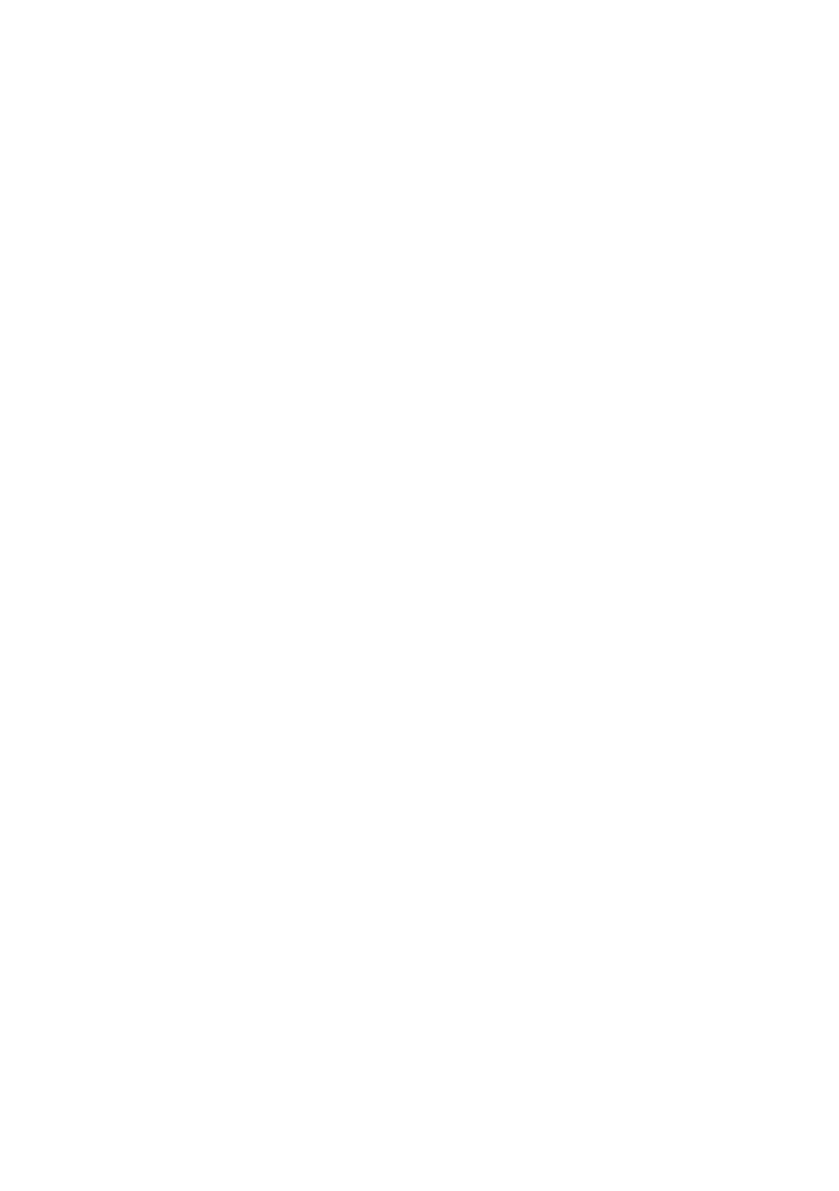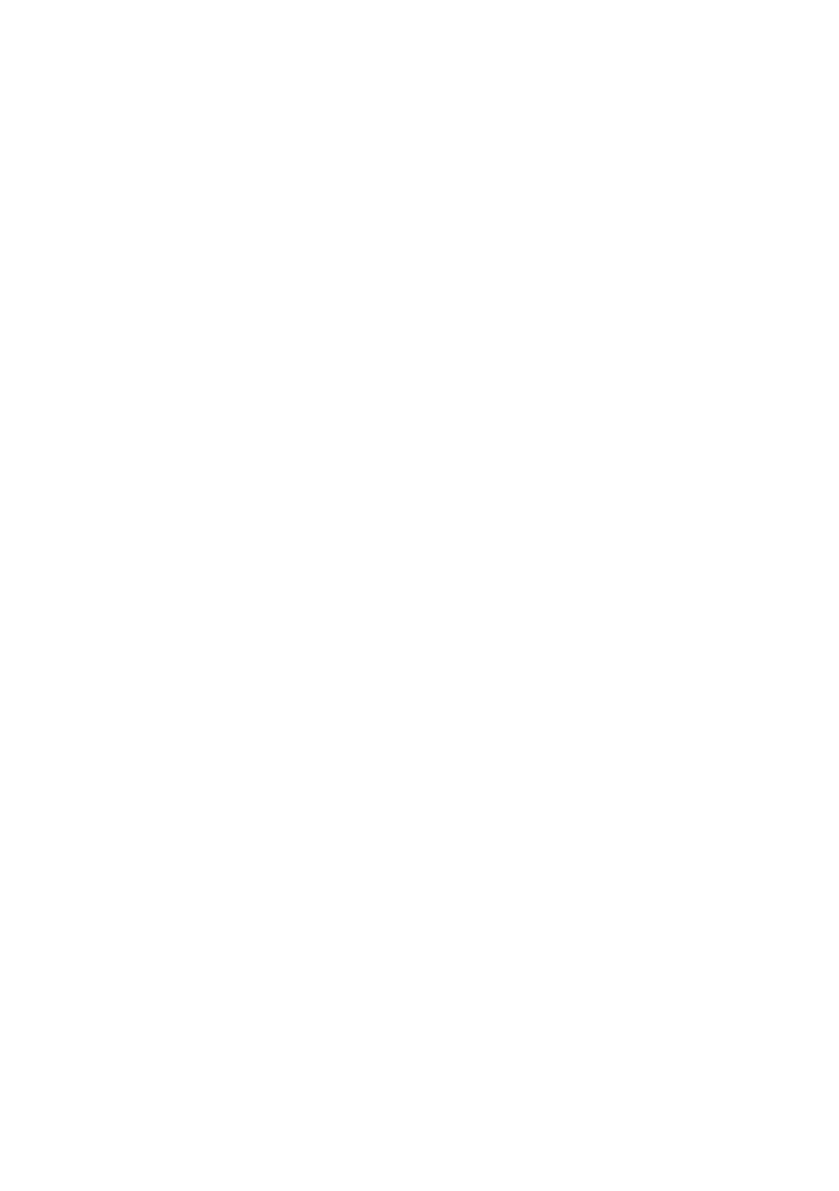
Contents
01 Before you start
Checking what’s in the box
. . . . . . . . . . . . . . . 6
Loading the batteries
. . . . . . . . . . . . . . . . . . . 6
Operating range of remote control unit
. . . . . . 7
Installing the receiver
. . . . . . . . . . . . . . . . . . . 7
02 5 minute guide
Introduction to home theater
. . . . . . . . . . . . . 8
Listening to Surround Sound
. . . . . . . . . . . . . 8
Using the Quick Setup
. . . . . . . . . . . . . . . . . . 9
Automatically setting up for surround sound
(MCACC)
. . . . . . . . . . . . . . . . . . . . . . . . . . . . 10
Other problems during Auto MCACC
. . . . . 11
03 Connecting up
Making cable connections
. . . . . . . . . . . . . . 12
Analog audio cables
. . . . . . . . . . . . . . . . . . 12
Digital audio cables
. . . . . . . . . . . . . . . . . . 12
Video cables
. . . . . . . . . . . . . . . . . . . . . . . . 12
Connecting a TV and DVD player
. . . . . . . . . 13
Connecting the multichannel analog
outputs
. . . . . . . . . . . . . . . . . . . . . . . . . . . . 14
Connecting a satellite receiver or other digital
set-top box
. . . . . . . . . . . . . . . . . . . . . . . . . . 14
Connecting other audio components
. . . . . . 15
About the WMA9 Pro decoder
. . . . . . . . . . 15
Connecting other video components
. . . . . . 16
Using the component video jacks
. . . . . . . . 16
Connecting to the front panel video
terminal
. . . . . . . . . . . . . . . . . . . . . . . . . . . 17
Connecting to the front panel audio mini
jack
. . . . . . . . . . . . . . . . . . . . . . . . . . . . . . 17
Connecting antennas
. . . . . . . . . . . . . . . . . . 18
Using external antennas
. . . . . . . . . . . . . . . 18
Connecting the speakers
. . . . . . . . . . . . . . . 19
Speaker terminals
. . . . . . . . . . . . . . . . . . . 20
Hints on speaker placement
. . . . . . . . . . . . 20
Speaker placement diagrams
. . . . . . . . . . . 21
04 Controls and displays
Front panel
. . . . . . . . . . . . . . . . . . . . . . . . . . 22
Display
. . . . . . . . . . . . . . . . . . . . . . . . . . . . . 24
Remote control (VSX-817)
. . . . . . . . . . . . . . . 25
Remote control (VSX-517)
. . . . . . . . . . . . . . . 28
05 Listening to your system
Auto playback
. . . . . . . . . . . . . . . . . . . . . . . . 31
Listening in surround sound
. . . . . . . . . . . . . 31
Using the Advanced surround effects
. . . . 32
Setting the effect options
. . . . . . . . . . . . . . 32
Listening in stereo
. . . . . . . . . . . . . . . . . . . . . 33
Using Front Stage Surround Advance
. . . . . . 33
Using Stream Direct
. . . . . . . . . . . . . . . . . . . 34
Listening with Acoustic Calibration EQ
. . . . . 34
Choosing the input signal
. . . . . . . . . . . . . . . 34
Using surround back channel processing
. . . 35
Using Virtual Surround Back (VSB)
. . . . . . . . 35
Using Phase Control
. . . . . . . . . . . . . . . . . . . 36
Using Midnight and Loudness
. . . . . . . . . . . . 37
Enhancing dialog
. . . . . . . . . . . . . . . . . . . . . 37
Using the tone controls
. . . . . . . . . . . . . . . . . 37
Using the Sound Retriever
. . . . . . . . . . . . . . . 37
Playing other sources
. . . . . . . . . . . . . . . . . . 37
Selecting the multichannel analog inputs
. . . 38
Selecting the front audio inputs
. . . . . . . . . . 38
06 The System Setup menu
Using the System Setup menu . . . . . . . . . . . 39
Surround back speaker setting . . . . . . . . . . . 39
Manual MCACC speaker setup . . . . . . . . . . . 40
Fine Channel Level . . . . . . . . . . . . . . . . . . . 40
Fine Speaker Distance . . . . . . . . . . . . . . . . 41
Acoustic Calibration EQ . . . . . . . . . . . . . . . 41
Manual speaker setup . . . . . . . . . . . . . . . . . . 43
Speaker setting. . . . . . . . . . . . . . . . . . . . . . 43
Crossover network . . . . . . . . . . . . . . . . . . . 44
Channel level . . . . . . . . . . . . . . . . . . . . . . . 44
Speaker Distance . . . . . . . . . . . . . . . . . . . . 45
The Input Assign menu . . . . . . . . . . . . . . . . . 45
The Other setup menu. . . . . . . . . . . . . . . . . . 46
Dynamic Range Control Setup . . . . . . . . . . 46
Dual Mono Setup . . . . . . . . . . . . . . . . . . . . 46
LFE Attenuator Setup . . . . . . . . . . . . . . . . . 46
07 Using the tuner
Listening to the radio. . . . . . . . . . . . . . . . . . . 47
Tuning directly to a station . . . . . . . . . . . . . 47
Saving station presets . . . . . . . . . . . . . . . . . . 47
Naming station presets. . . . . . . . . . . . . . . . 47
Listening to station presets. . . . . . . . . . . . . 48
Changing the frequency step. . . . . . . . . . . . . 48
08 Making recordings
Making an audio or a video recording . . . . . . 49
09 Controlling the rest of your
system
Setting the remote to control other
components . . . . . . . . . . . . . . . . . . . . . . . . . 50
Selecting preset codes directly . . . . . . . . . . . 50
Direct function . . . . . . . . . . . . . . . . . . . . . . . 51
Clearing all the remote control settings. . . . . 51
Controls for TVs . . . . . . . . . . . . . . . . . . . . . . . 52
Controls for other components . . . . . . . . . . . 53
Preset Code List . . . . . . . . . . . . . . . . . . . . . . 55
VSX517_817.fm 4 ページ 2007年2月22日 木曜日 午後8時11分