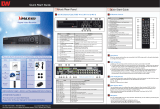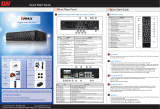Page is loading ...

User’s Manual
HD 1080P 4 Channel Digital Video Recorder
▪ Triple Streaming / Digital Zoom
▪ True HD 1080P Display and Recording
▪ Max 128ch CMS Client S/W
▪ POS (Text Insert Function)

Page | 2
Preface
We welcome you as a new user of the world's best digital video recorder (DVR) and leading Digital Video Surveillance
System. For best use of this product, read this manual carefully and keep this manual close to your hand.
Copyright/Authentication/Trademark/Limited Warranty
Copyright
Copyright (c)2013. Win4NET. All rights reserved. All contents and pictures cannot be copied without permission.
Authentication
CE, FCC, KCC
Trademark
Ethernet(TM) is a trademark of Xerox Corporation.
Microsoft(TM), MS-DOS(TM), Windows(TM logo), Windows(TM) and Windows NT(TM) are a trademark of Microsoft
Corporation, used in the United States and elsewhere.
Limited Warranty
• The manufacturer, importer and agent shall not be responsible for accidental damage (including injury) and other
damage caused by inappropriate use or operation of this product.
• The information in this manual is prepared based on the current specifications of this product. The manufacturer would
add new functions and continue to upgrade the product with new technology. All specifications can be subject to
change without prior notice.
Cautions
We strongly recommend that users read all safety cautions carefully before operating the product and safe operation.
Following signals contain critical safety information; they must be fully complied with. The cautions are categorized into
Danger, Warning, Caution and Important.
Risk of death or serious injury.
This is the highest priority danger warning.
Risk of serious or less degree of injury.
May also cause damage to the product or to property.
Risk of minor injury or damage.
Requirements or limitations regarding operation. Users are
recommended to read the relevant details carefully so as to
operate the product properly and without harm.
The above cautions indicate damage level which could occurred due to inappropriate system use

Page | 3
Risk of death or serious injury.
This is the highest priority danger warning.
• RISK OF EXPLOSION IF BATTERY IS REPLACED BY INCORRECT TYPE. DISPOSE OF USED BATTERY ACCORDING TO
THE INSTRCTIONS.
• THIS EQUIPMENT IS INDOOR USE AND ALL THE COMMUNICATION WIRINGS ARE LIMITED TO INSIDE OF THE
BUILDING.
• Please connect the power cord only to the type of AC outlet indicated in the manual or product specification. If
connected to other types of power outlet, fire and electric shock may result.
• Do not expose the product to moisture and dampness. Doing so may result in fire and electric shock.
• Do not place heavy objects on top of the power cord. Damage to the power cord may result in fire and electric shock.
• Do not place containers with liquid or small metal objects on top of the product. Liquid or small metal objects getting
into the unit may lead to fire and electric shock.
• Do not score, bend, twist, pull or heat the power cord. Damage to the power cord may lead to fire and electric shock.
• Do not remove the top casing of the product. Doing so may result in electric shock. If internal examination and
maintenance are deemed necessary, contact the authorized system vendors or installers.
• Do not modify the product in any way. Doing so may lead to fire and electric shock.
• In case of lightning, immediately turn off the power switch and remove the power cord from the power outlet. Failure to
do so may result in fire and electric shock.
• Please use only the power cord supplied with the product. Use of other power cords may result in fire and electric shock.
• In case of smoke, smell or noise, immediately turn off the power switch and remove the power cord from the power
outlet. Continued operation of the product may result in fire and electric shock. Request a maintenance service from
the authorized system vendors or installers.
• If the product is dropped or damaged, turn off the power switch and remove the power cord from the power outlet.
Continued operation of the product may result in fire and electric shock. Users should request a maintenance service
from the authorized system vendors or installers.
• Do not touch the product with wet hands. Doing so may result in electric shock.
Risk of serious or lesser degree of injury.
May also cause damage to the product or to property.
• Do not leave the power cord or other cables in passageways. Passers-by may trip and fall.
• Avoid contact with water or beverages. Contact with water or beverages may result in damage that cannot be repaired.
• In case of lightning, immediately turn off the power switch and remove the power cord from the power outlet. The
product may otherwise be damaged.
• Excessive current from the product and the camera may result in an electric shock. Connect the power cord to an
external device only when the products themselves are disconnected from their power supply.
Risk of minor injury or damage.
• If a foreign substance is stuck to the product, remove it using a soft cloth or tissue. Do not use chemical agents (thinner,

Page | 4
solvent, etc.) to remove the substance.
• Do not operate or store the product in the following places.
- An area that is either too cold or too hot
- An area of high humidity, or in front of an air-conditioner, or in places subject to sudden temperature changes
- An area where there is excessive dust
- Areas where heat from the product cannot be emitted through both of the product's side ventilation openings
• Do not place credit cards/telephone cards/bank account books/tickets and other objects with magnetic properties near
the product.
• Static electricity may cause damage to the internal parts of the product. Please remove static electricity from your body
before touching the rear panel and internal electronic parts of the product.
• If this product is damaged beyond repair or reaches its maximum service life, dispose of it in compliance with local laws
and regulations regarding the disposal of lead and plastic waste.
Requirements or limitations regarding operation. Users are
recommended to read the relevant details carefully so as to
operate the product properly and without harm.
• The product may not work properly if the power source is unstable or and if electric shock occurs. Make sure the
correct rated power is available.
• The product is designed to be proof against electric power failures; however, damage may occur as a result of power
failure. Current data may be damaged or data might not be recorded. Make sure to use an Uninterruptible Power
Supply (UPS).
• Since the product is designed to record video data on the hard disk, an error in the hard disk or other miscellaneous
errors might prevent the product from recording properly. Periodic maintenance is required for proper operation of the
product.
• The product is designed for users to configure their own interface. However a user configuration error could lead to
operation malfunction. This product should be set up by certified installers only.
• Since the product is connected - and tightly coupled - to exterior accessories (camera, sensor, LAN, Hard Disk, etc.),
there is a risk of malfunction from external causes. Ensure periodic maintenance by the certified installers.
• Use the rack mounting handle provided with the product for installation.
• In this product, 1 Kbyte equals 1,024 bytes, 1 Mbyte equals 1,048,576 bytes and 1 Gbyte equals 1,073,700,000 bytes.

Page | 5
Contents
Preface ........................................................................................................................... 1
Contents ........................................................................................................................ 5
Chapter 1. Introduction ................................................................................................. 9
1. The System .............................................................................................................................. 9
2. General Features ...................................................................................................................... 9
3. Specification ........................................................................................................................... 10
Chapter 2. System Installation .................................................................................... 10
1. Package Contents ................................................................................................................... 11
2. Connecting Devices ................................................................................................................. 12
3. Cautions ................................................................................................................................ 15
Chapter 3. Using DVR .................................................................................................. 16
1. Basic Operation ...................................................................................................................... 16
1-1. Front Panel & IR Remote Controller ....................................................16
1-2. Turning on the System ......................................................................16
1-3. Menu Bar .........................................................................................16
1-4. Display Icons ....................................................................................17
1-5. User or Admin Login .........................................................................18
1-6. Main Menu .......................................................................................19
1-7. Popup Menu .....................................................................................20
2. DVR Configuration .................................................................................................................. 21
2-1. SYSTEM ...........................................................................................21
2-1-1. MENU > SYSTEM > Information .................................................................................................. 21
2-1-2. MENU > SYSTEM > Date & Time ................................................................................................ 22
2-1-3. MENU > SYSTEM > USER ........................................................................................................... 23
2-1-4. MENU > SYSTEM > QUICK SETUP .............................................................................................. 24
2-1-5. MENU > SYSTEM > SYSTEM LOG ................................................................................................ 25
2-2. DEVICE ............................................................................................25
2-2-1. MENU > DEVICE > Camera......................................................................................................... 25
2-2-2. MENU > DEVICE > Audio ........................................................................................................... 26
2-2-3. MENU > DEVICE > Alarm ........................................................................................................... 27
2-2-4. MENU > DEVICE > Keyboard ...................................................................................................... 27
2-2-5. MENU > DEVICE > RS232 & RS485 ............................................................................................. 27
2-3. DISPLAY ..........................................................................................28
2-3-1. MENU > DISPLAY > Display ........................................................................................................ 28
2-3-3. MENU > Display > Spot .............................................................................................................. 29
2-3-4. MENU > Display> Digital Signage ................................................................................................ 29
2-4. RECORD ..........................................................................................30
2-4-1. MENU > RECORD > Storage ....................................................................................................... 30
2-4-2. MENU > RECORD > Record ........................................................................................................ 31
2-4-3. MENU > RECORD > Utilities ........................................................................................................ 32
2-5. NETWORK ........................................................................................33
2-5-1. MENU > NETWORK > Address .................................................................................................... 33
2-5-2. MENU > NETWORK > DDNS ....................................................................................................... 34
2-5-3. MENU > NETWORK > Notification ............................................................................................... 35

Page | 6
2-5-4. MENU > NETWORK > Transmission ............................................................................................. 35
2-6. EVENT .............................................................................................35
2-6-1. MENU > EVENT > Sensor ........................................................................................................... 36
2-6-2. MENU > EVENT > Motion ........................................................................................................... 37
2-6-3. MENU > EVENT > Video Loss ..................................................................................................... 38
2-6-4. MENU > EVENT > Text-In ........................................................................................................... 39
2-6-5. MENU > EVENT > System .......................................................................................................... 41
3. Playback ................................................................................................................................ 42
3-1. Go to Time .......................................................................................43
3-2. Calendar Search ...............................................................................43
3-3. Event Search ....................................................................................44
3-4. Text-In Search ..................................................................................44
3-5. Backup Data Playback .......................................................................45
3-6. Playback Control ...............................................................................45
4. Backup .................................................................................................................................. 46
4-1. Backup ............................................................................................46
4-2. Instant Backup .................................................................................47
4-3. Clip Maker ........................................................................................47
Pivot Pro Software User Manual .................................................................................. 48
1. What is Pivot Pro ................................................................................................................... 49
1.1. Product description ...........................................................................49
1.2. Features 49
2. Getting Started ...................................................................................................................... 50
2.1. Installing Pivot Pro ............................................................................50
2.2. First Starting Pivot Pro .......................................................................51
3. Registration ........................................................................................................................... 52
4. Pivot Pro Look ........................................................................................................................ 53
4.1. Main Menu & Tool Bar .......................................................................53
4.2. Display Area .....................................................................................53
4.3. Device List........................................................................................53
4.4. Switching Tab ...................................................................................53
4.5. Adding Displays ................................................................................54
4.6. Split & Merge Displays .......................................................................54
5. Adding, Updating, and Deleting Connections ............................................................................ 55
5.1. To add a device: ...............................................................................55
5.2. Updating a device: ............................................................................56
5.3. Deleting a device: .............................................................................56
6. Connecting, Assigning, and Arranging Channels ........................................................................ 56
6.1. Connecting Device ............................................................................56
6.2. Single Connect ..................................................................................57
6.3. Group Connect .................................................................................57
6.4. Assigning a channel into a live screen by Drag & Drop ..........................57
6.4.1 Simultaneously assigning all channels into live screen ..................58
6.4.2 Assigning a channel into a live screen by Drag and dropping .........58
6.4.3 Assigning a channel into a live screen by double clicking ..............59
6.4.4 Rearranging Live Screens ...........................................................60

Page | 7
6.4.5 Closing Live screen ...................................................................60
7. Features on Live mode ........................................................................................................... 60
7.1. Finding a server ................................................................................60
7.2. Getting Details with a Device ..............................................................61
7.3. Single Screen Mode ...........................................................................61
7.4. Full Screen Mode ...............................................................................62
7.5. To Pause Live Video ...........................................................................62
7.6. Capturing Live Video..........................................................................62
7.7. Switching to another Split Screen Mode ...............................................62
7.8. Clone Live View .................................................................................63
7.9. Sequence and User Screen .................................................................63
7.10. Sequence / Edit Sequence ...............................................................64
7.11. Zooming in/out Live Video ...............................................................65
7.12. Mouse Action ..................................................................................65
7.13. Live Audio .......................................................................................65
7.14. Two way audio ................................................................................66
7.15. Search in Live .................................................................................66
8. E-Map ................................................................................................................................... 67
8.1. Using E-Map .....................................................................................67
8.2. Jumping to Map Display from Live ......................................................68
9. Search .................................................................................................................................. 69
9.1 Enter to Search mode .........................................................................69
9.2 Single Device Search Display ...............................................................69
9.3 Status Search ...................................................................................70
9.4 Preview search ..................................................................................71
9.5 Bookmark and search .........................................................................73
9.6 Print and Save ...................................................................................73
9.7 Mouse Action .....................................................................................73
10. Health Check ....................................................................................................................... 74
11. Alarm Monitor ....................................................................................................................... 75
11.1 Alarm Setup.....................................................................................75
11.2 Alarm Events ...................................................................................75
11.3 Filtering Alarm Results ......................................................................76
11.4 Alarm report ....................................................................................79
11.5 Alarm Export....................................................................................79
12. Settings............................................................................................................................... 80
12.1 General .........................................................................................80
12.1.1 User Information and Changing Passwords ................................80
12.1.2 Load / Save Options ................................................................80
12.1.3 Lock Setting ...........................................................................80
12.1.4 Use Disconnect notice dialog ....................................................81
12.1.5 E-Map Alarm Event ..................................................................81
12.2 Live Setup .................................................................................................................... 82
12.2.1 Live Display ............................................................................82
12.2.2 OSD settings...........................................................................83

Page | 8
12.2.3 Font .......................................................................................83
12.2.4 Capture ..................................................................................83
12.2.5 Action on Alarm ......................................................................83
12.2.6 Audio play mode .....................................................................83
12.3 Health Check ................................................................................................................. 84
12.4 Alarm Monitor ................................................................................................................ 85
12.5 POS ............................................................................................................................. 86
12.6 Admin ........................................................................................................................... 87
12.6.1 Global Setting ........................................................................87
12.6.2 Additional DVR information ......................................................88
12.6.4 Hide Video Noise .....................................................................89
12.6.5 Audio .....................................................................................89
12.6.6 Set Schedule for discarding normal alarm ..................................89
12.7 Users ........................................................................................................................... 90
12.8 E-mail ........................................................................................................................... 91
12.8.1 General .................................................................................91
12.8.2 Users .....................................................................................92
12.8.3 Normal Alarm .........................................................................92
12.8.4 Emergency Alarm ....................................................................92
12.8.5 Health Check alarm .................................................................92
13. Other features ..................................................................................................................... 93
13.1 Sub menu on live mode ....................................................................93
13.2 Sub menu on Connection list .............................................................94
13.2.1 Sub menu on Group level .........................................................94
13.2.2 Sub menu on Device level ........................................................95
13.2.3 Sub menu on channel level ......................................................95
13.3 LOG ..................................................................................................96
13.4 Version ..............................................................................................96
13.5 PC DVR multiple search ....................................................................96
13.6 Backup Viewer .................................................................................96
Appendix A. Remote Access Using I.E. ........................................................................ 97
Appendix B. How to set DDNS using router ................................................................ 98
Appendix C. Digital Signage Maker ........................................................................... 102
Appendix D. iOS Mobile Client ................................................................................... 104
Appendix E. Android Mobile Client ............................................................................ 113
Appendix F. PFRM Instructions (PC Free Remote Monitoring) ................................. 122
COMPLIANCE NOTICE OF FCC: ...................................................................................................124
WEEE (Waste Electrical & Electronic Equipment) ...........................................................................124
ROHS Compliance ......................................................................................................................124

Page | 9
Chapter 1. Introduction
1. The System
The VMAXHD Flex is a digital video recorder that offers real-time recording 1080p (1920X1080)
at 60fps. The VMAXHD allows customers to use existing coaxial cable infrastructure while
providing an unparalleled image quality. In addition, the VMAXHD Flex offers a clean front panel
design with no buttons for an affordable solution. The VMAXHD is available in 4 channels and
comes equipped with 3 or 6 Terabytes of storage.
2. General Features
HD 1080p (1920X1080) @ 60fps
Multiplex- Live, Record, Playback, Backup, Network
Advanced H.264 Linux Embedded DVR
Covert Channel & Spot Monitor Support
4CH Video & 4CH Audio
HDMI & VGA Support
4 Sensor Input, 4 Sensor Output
Digital Zoom to Selectable Areas in Live and Playback
Web-Based Client with Multi-User Access
Simple & Free DDNS
Watermark Verification (Digital Signature Verification)
DVR Health Check with Email Notification
DVR Calculation and Auto Recording Configuration
Help Menu on Major Functions
RS-485 Built-in
Remote Operation & Configuration
USB Mouse & IR Remote Controller Included
Up to 2 Internal HDD Supported
5 Year Limited Warranty

Page | 10
3. Specification

Page | 11
Chapter 2. System Installation
1. Package Contents
The following components are included in product box:
DVR Unit
DC Adaptor
Power Cord
Remote Controller
Quick Guide
CD
(User's Manual
& Network S/W)

Page | 12
2. Connecting Devices
Following picture shows the rear panel of DVR:
<VMAXHD Flex Rear View>
• Front USB: Two USB ports are available in the front panel of the DVR to connect external
devices like HDD and Flash memory for Backup, System upgrade or USB mouse.
Video Input
Connect up to four (4) HD-SDI CCTV camera with using ‘HD-SDI
video in 1, 2, 3, 4’ BNC video connectors. Use regular cable to
minimize video noise.
• LOCK (Green LED) : Turned on when SDI Camera and DVR
connected normally.
• ON ERR (Red LED) : Turned on when error detected in SDI Camera data receiving.
* Live image would be ok even when an error is detected on receiving data.
Audio Input
The DVR can record audio up to 4 audio sources. Connect the audio sources to the
Audio-In RCA connectors. All channels need external pre-amplifiers.
*Check your local law (regulation) before audio installation.
SPOT output (CVBS out)
This DVR provides 2 spot outputs with video and sound input.
• Composite output: This output provides 720x480 resolution and user
can define output type and screen ratio. For more details, see
Chapter 3-2.
DVR Configuration
.
• Audio output: Make sound outputs on each audio input. Delay setup is available
to compensate time difference when playback. For more details, see
Chapter 3-2. DVR
Configuration
Audio output

Page | 13
Audio output uses line output level. Connect speaker with built in power amplifier or power
amplifier passed one.
HDMI, VGA Output
Connect HDMI or VGA monitor. The VMAXHD Flex provides the
same image output on HDMI and VGA monitor. Available output
resolutions are 1920 x 1080, 1280 x 1024, 1280 x 720, and 1024
x 768. Factory default is 1280 x 720. To change output, follow one
of the following options:
1. Press and hold ‘Zoom’ button for 3 seconds on the remote controller. This changes resolutions
in the following order 1920 x 1080, 1280 x 1024, 1280 x 720, and 1024 x 768.
2. Select display resolution on quick setup menu.
3. Select display resolution on setup menu.
HDMI port provides 32 kHz sampling frequency audio output.
RS485/Alarm/Sensor
This RS485 connector can be used to control PTZ cameras or for a
joystick controller.
4 alarm output ports are available for controlling external alarms such
as sirens or lights. Alarm output connector supports TTL output signal.
4 sensor inputs are available for connecting external devices. You can use sensors as notifications
for events on the DVR. The emergency sensor is designed for Emergency recording only. This
follows Emergency recording configuration once it is triggered.
RS-232C connector is provided to connect an ATM/ POS machine with Text-In feature.
To make connection on terminal block, press and hold the button and insert the wire in the hole
below button.
Etc.
<2CH> <4CH>
• Network: Connect a LAN cable to the DVR’s RJ-45 port for remote monitoring via network,

Page | 14
playback and setup. See
Chapter 3-2. DVR Configuration
for more information on network
configuration.
• Reset: pressing the reset button will return all DVR settings to original factory default. To do
reset, turn DVR off first and turn it on again. Press and hold the reset button until the system
initialized. (Use a paper clip or similar object to press the button all the way).
• Power connection: Connect included adapter to power the DVR (DC12V, 3.33A). Free
voltage from 100V to 240V, 50/60Hz.
※ Adapter input range is: AC 100V ~240V, 50/60Hz.

Page | 15
3. Cautions
• Avoid installing the product where there are direct rays or it is hot by locating near from heat generator. (May cause fire)
• Do not put vase, flowerpot, cup, cosmetics, drug, and anything they contain water on product. (May cause fire or
electric shock, and it may injure people by falling)
• Do not insert or drop any metal object (coin, hair pin) or flammable object (match, paper) into air hole. (May cause fire
or electric shock)
• Do not put any heavy object on it. (May injure people by being fell or destroyed.)
• Put power plug surely not to be moved. (If not, this may cause fire.)
• Unplug power plug and antenna when there are thunders and lightening. (May cause fire.)
• For cleaning the product, wipe surface with dry towel. Using chemical agent or cleaner may change the color and
unpeel paint.
• Do not put several plugs at same time. (May cause electric shock.) If there is smoke or strange smell, stop operation. In
this case, turn the power off and unplug it, and then contact our service center. (If you keep using it, this may cause
fire or electric shock.)
• Do not unplug by pulling cord. (If cord is damaged, it may cause fire or electric shock.)
• Do not plug or unplug with wet hands. (May cause electric shock.)
• Keep the power cord untwisted. (May cause fire or electric shock.)
• Use proper adapter. (Using too much electric power may cause fire or electric shock.)
• Do not install it at where exposed to rain and wind and water drop. (May cause fire, electric shock and transformation.)
• Keep away from fire. (May cause fire.)
• Do not disassemble or remodel on your own. (May cause malfunction or electric shock.)
• Do not put next to flammable materials like flammable spray. (May cause fire.)
• Do not install it at a place with too much dirt. (May cause fire.)
• Do not install it on unstable places like shaking table and inclined place or shaking place. (May injure users by falling
down or being upside down.)
• Do not put an heavy object on power cord or avoid it from being pressed by the device. (May cause fire or electric
shock.)
• In case of using extension cord, do not use several devices at same time. (May cause fire with abnormal heating of
extension.)
• When there are dirt on power plug pin or power outlet, clean it nicely. (May cause fire.)
• Do not damage on power cord or plug, and bend or twist or pull too much, and put it between other objects or heat. If
power outlet insertion part is not tight, do not use it. (May cause fire or electric shock.)
• Do not drop or give a shock to the product. (May injure people or cause malfunction.)
• Do not touch power adaptor or signal controller. (May cause electric shock.)
• Do not put any object too close to block cooling fan. (May cause fire.)
• In case of exchanging batteries with improper type, there might be danger of explosion.
• For used batteries, throw away separately from other garbage.
• When you take out batteries, avoid children from eating them by mistake. Keep them away from children. (If a child ate
them, contact a doctor right away.)

Page | 16
Chapter 3. Using DVR
1. Basic Operation
1-1. Front Panel & IR Remote Controller
This DVR should be installed correctly before using.
Control
Description
USB Port
Two USB ports are located on front panel.
Status LED
Power, HDD, Network, Alarm
1-2. Turning on the System
Once all external devices are properly connected to the DVR, connect the DVR to the power
cable and turn the power on. It may take up to 30 seconds for the system to initialize. Once the
system is initialized, it will display live screen and start to record video automatically.
Note
: To turn off the system, select SHUTDOWN in main menu (MENU > SHUTDOWN) and
unplug power cord when shutdown message appears.
Note
: It is recommended that you format the DVR’s HDDs when it is installed for first time. To
format the HDD, go to “MENU > RECORD > Storage > HDD format”.
1-3. Menu Bar
Menu bar will appear bottom of screen as follows.
Press ‘Menu’ to open the main menu list.
Shows the status of Digital signage.
Shows the status as import, ready, not Available of
digital signage.
Shows the progress of digital signage.
Show used space as % of HDD being used.
Turned on when the HDD is set to overwrite.
Shows the Sequence display mode.
Turned on when the system is connected to the

Page | 17
network.
Turned on when an Alarm is activated.
E.REC (Emergency Recording) Mode.
Displays current date & time.
IR Remote Controller indicator.
1-4. Display Icons
No Recording
Recording (Red)
E.REC (Emergency Recording)
Event Recording (Red)
Pre Event Recording (Blue)
Motion Detection
Sensor Detection
Text In
PTZ Camera
Instant Backup
Clip Maker (Blue)
Backup (Red)
Video Loss

Page | 18
1-5. User or Admin Login
Press the ‘MENU’ button to enter the DVR’s main menu. The login screen will appear, prompting
you to enter your user ID and Password. Up to 8 numbers are required on password with
combination of numbers from 0 to 9. Click the numeric buttons on the bottom to enter password.
Click “…” button to pop up the virtual keyboard to enter password.
Press OK to log in. Passwords can be set in the password setup option (MENU > SYSTEM > User).
The system will automatically log out if it is not in-use for a while. This "Auto Logout Time" can
be set in password set up option (MENU > SYSTEM > User).
Note
: The factory default password for the Administrator user is ‘none’.

Page | 19
1-6. Main Menu
The DVR’s Main Menu consists of SYSTEM, DEVICE, DISPLAY, RECORD, NETWORK and EVENT.
Each menu consists of sub-menus that allow detailed setup. Use your USB Mouse or Remote
Control to access each menu.
MAIN MENU
SYSTEM
Information
Date & Time
User
Quick Setup
System Log
DEVICE
Camera
Audio
Alarm
Keyboard
RS232 & RS485
DISPLAY
Display
Spot
Digital Signage
RECORD
Storage
Record
Utilities
NETWORK
Address
DDNS
Notification
Transmission
EVENT
Sensor
Motion
Video Loss
Text-In

Page | 20
System
LOGOUT
SHUTDOWN
1-7. Popup Menu
The pop-up menu will appear by right-clicking with your mouse anywhere on the screen.
(FD04)
Digital Signage: Run digital signage.
Camera: Select camera no. to display in single channel.
OSD: Select OSD display option.
Freeze: Pause current image display.
Display: Display option.
Audio: Select Audio output.
PTZ: Select PTZ options.
Backup: Select backup options.
Playback: Playback recorded data.
Remote: Select PTZ function.
E. Record: Start Emergency Recording.
Log: Select System/Event log.
Setup Menu: Enter Main setup menu.
For more detail information, see
2. DVR Configuration
.
/