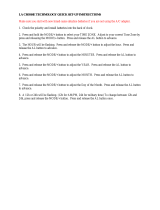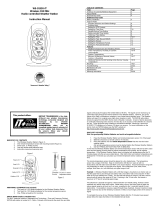15
then the weather has not changed or the change has been
slow and gradual. If this happens on a regular basis, it
may be necessary to adjust the weather forecast
sensitivity.
2. Weather Tendency Arrows
Other possible displays in the TENDENCY LCD are 2
weather tendency arrows, one that points up and one that
points down. These arrows reflect current changes in the
air pressure: an arrow pointing up indicates that the air
pressure is increasing and the weather is expected to
improve or remain good, an arrow pointing down
indicates that the air pressure is decreasing and the
weather is expected to become worse or remain poor. No
arrow means the pressure is stable.
A storm can be expected if there is a drop of 4 hPa or
more in less than 6 hours, the rain icon is displayed, and
the downward pointing arrow is flashing. The flashing
will stop when the air pressure stabilizes or begins to rise.
II. Indoor Temperature, Humidity, and Comfort Level
Indicator
The current indoor temperature (viewed on the left) and relative
humidity (viewed on the right) are displayed in the INDOOR LCD.
The comfort level indicator is located at the center of the INDOOR
LCD. The comfort level indicator will display a happy face icon
when the temperature is between 68°F and 79°F (20°C and
25.9°C), and the humidity is between 45% and 64%. A sad face
icon will be displayed when the temperature and humidity are
outside the mentioned ranges.