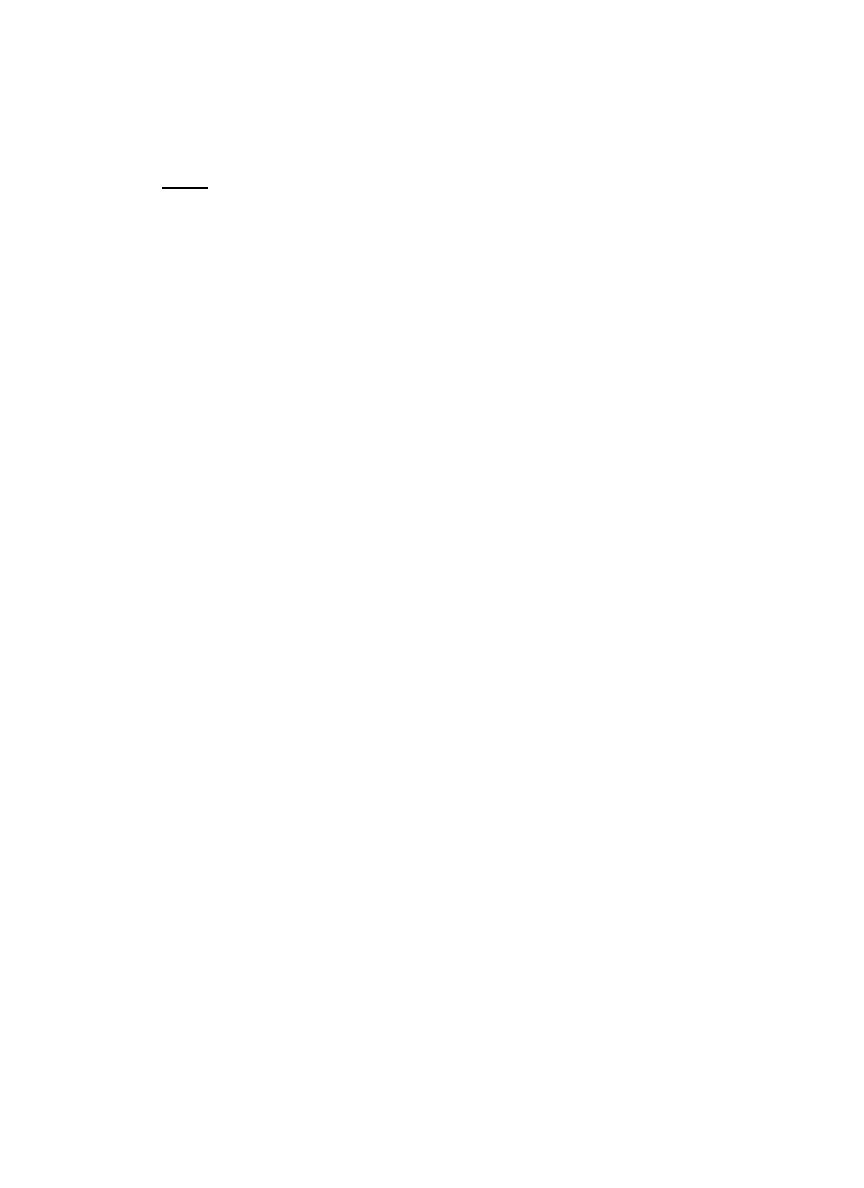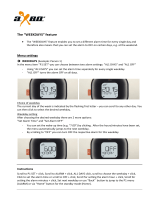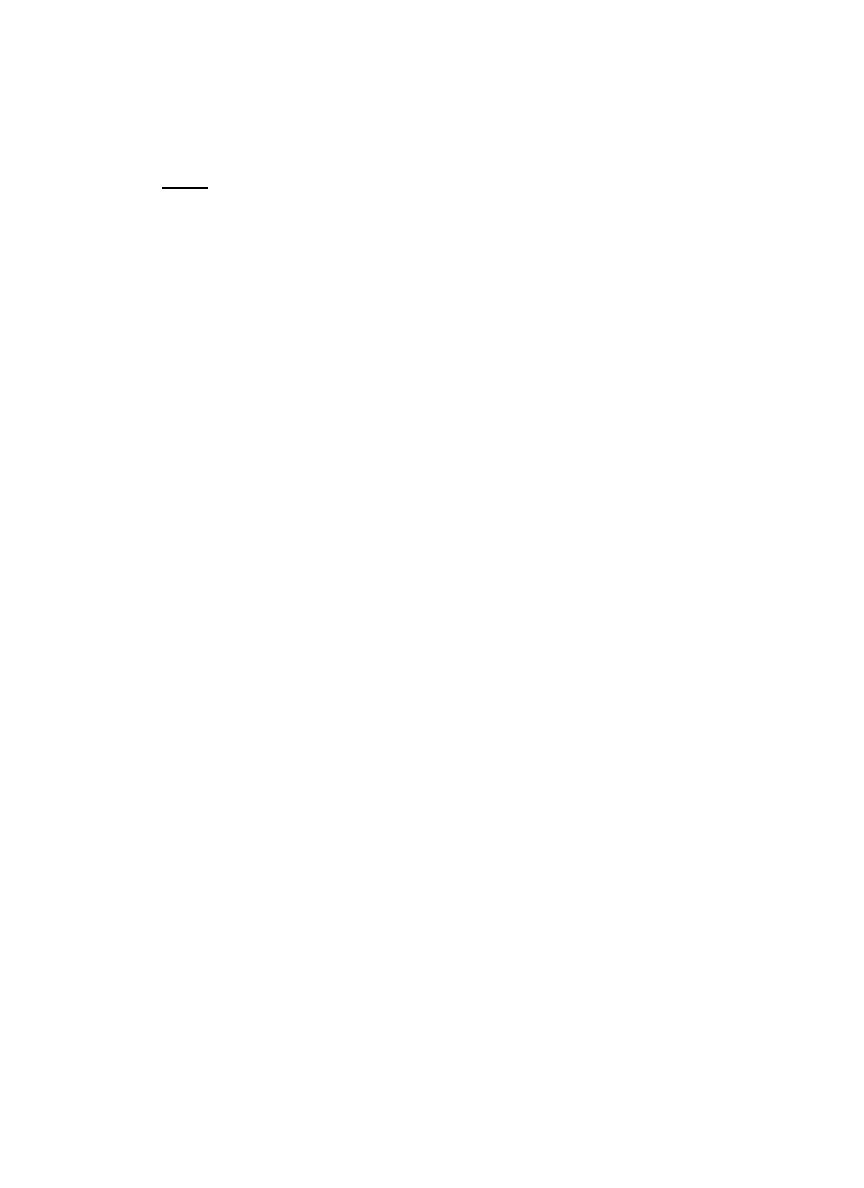
16
contacting La Crosse Technology directly. A TX4U will monitor
temperature and humidity, a TX3U will monitor temperature only and the
TX3UP will monitor the temperature via a probe for use in pools, spas, etc.
Note:
When setting up multiple units it is important to remove the batteries
from all existing units in operation, then to insert batteries first into all the
Remote Sensor units, and in numeric sequence. Second, install batteries
into the Indoor Temperature Station. Transmission problems will arise if
this is not done correctly and if the total time for set-up exceeds 6 minutes.
A. SET-UP OF MULTIPLE UNITS
1. It is necessary to remove the batteries from all units currently
in operation.
2. Remove the battery covers to all Remote Sensor units.
3. Place all Remote Sensor units in a numeric sequential order.
4. In sequential order, install batteries (follow the same battery
installation procedures seen in section I. A) of the Detailed
Set-Up Guide).
5. Install batteries into the Indoor Temperature Station.
6. Follow the Detailed Set-Up Guide for programming and
operating instructions.
B. VIEWING AND OPERATING WITH MULTIPLE
THERMO HYGRO SENSOR UNITS
1. To view the temperature of a different Thermo Hygro Sensor
unit, press the CH button. A shift from one “boxed” number
to the next should be observed in the OUTDOOR LCD.
2. To view the Minimum/Maximum temperature: first select
which Thermo Hygro Sensor to read data from (indicated by
the “boxed” number). Then press the OUT button. Pressing
this button once will display the minimum temperature, the
date and time the data was recorded. Pressing this button a
second time (while “MIN” is still displayed, otherwise press
the button twice) will display the same data for the maximum
recordings.
3. To reset the Minimum/Maximum readings, it is necessary to
select which Thermo Hygro Sensor you wish to reset. Press