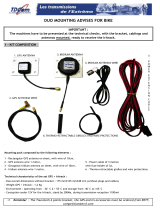Page is loading ...

IridiTRAK RST430
ALERT / TRACKING / MONITORING INTERFACE
Quick
Start
Guide
A
P
B
KJIHGFEC L ONM D
ITEM CONNECTOR DESCRIPTION
A Iridium Antenna TNC Antenna connector for Iridium 9601 SBD module (Internal Transceiver Module)
B GPS Antenna SMA Antenna connector for super-sense GPS module
C Status LED Dual Colour Network Registration / GPS / Status LED
D Cong port USB Programming & conguration port
E I/O Connector 10 Pins 10 pins - Input & Output pluggable connector
F Pin 1 Screw Terminal Power V– (GND)
G Pin 2 Screw Terminal Power V+ (+Vin)
H Pin 3 Screw Terminal Master On/Off Input. If not using, Wire-link to +Vin to remain ON
I Pin 4 Screw Terminal Ignition Sense Input. Use to determine when to Sleep. If not using, Wire-link to +Vin to remain awake.
J Pin 5 Screw Terminal Loop A In NORMALLY CLOSED loop, connect to an alert button / pendant system relay contacts.
If not using, it MUST be wire-linked CLOSED to avoid false emergency
K Pin 6 Screw Terminal Loop A Out
L Pin 7 Screw Terminal Loop B In NORMALLY CLOSED loop, connect to an alert button / pendant system relay contacts.
If not using, it MUST be wire-linked CLOSED to avoid false emergency
M Pin 8 Screw Terminal Loop B Out
N Pin 9 Screw Terminal Alert LED Out
O Pin 10 Screw Terminal Spare GND (normally used for Alert LED)
P Mounting Holes 4mm Mounting holes for securing terminal
Thank you for purchasing BEAM IridiTRAK
This Quick Start Guide lists 4 steps to install and
congure your BEAM IridiTRAK:
1) Connecting power loom
2) Connecting antennas
3) Powering up
4) Conguring IridiTRAK & testing
Package Contents
Before you start, make sure you have all required
components:
RST430 IridiTRAK Unit
Power Cable Loom
USB Conguration Cable
Installation & User Manual
Quick Start Guide
CAUTION
Before you install and operate your
IridiTRAK, refer to the safety instructions in
the Installation & User Manual”
!

Setting up your BEAM IridiTRAK
IridiTRAK Wiring Diagram for Power/Inputs/Outputs & Alert Buttons
1
Iridium Antenna
Connect “Iridium” SMA to
Iridium Satellite Antenna.
Refer to recommended
Iridium antenna installation
in “User Manual”.
Active GPS Antenna
Connect “GPS” SMA to
GPS Active Antenna
Connect IridiTRAK Antennas
2
Optimizing Iridium Performance
Iridium is a line-of-sight Satellite network, conditions
that can compromise the quality of the service you
may receive include:
1. Obstructions
Provide the best satellite view for your antenna
by removing all obstructions where possible.
2. Cabling
Use the shortest cable length and the fewest
number of connectors on all Iridium certied
antenna cable runs.
3. RF Interference
Install antenna as far away from other
transmitters as possible.
Antenna Options visit
www.beamcommunications.com
When all previous installation steps have been completed,
conrm that the antenna(s) are connected and the power loom
active. Once power is connected, the IridiTRAK LED lamp will
start to operate, and the GPS, and Iridium engines will attempt
to register to the service providers, and acquire lock.
Status LED
*One (1) LED lamp are present on the front Face, and enabled
on the IridiTRAK.
This LED displays the status of both Iridium and GPS signals,
as well as system error mode, by varying the ashing and
colour.
Powering Up
3
LED Status Description
Iridium No Signal
(Flash rate: 1.5sec OFF, 1.5sec ON)
Not registered; trying to register with Iridium
network
(Flash rate: 1.5sec OFF, 1.5sec ON)
Registered; ready
GPS Not locked. Trying to acquire GPS x.
(Flash rate: 1sec OFF, 0.3sec ON)
Locked, ready
(Flash rate: 1sec OFF, 0.3sec ON)
System System error
In Sleep mode (power-saving) LED’s will be OFF.
With no external power, LED’s will be OFF.
Antenna options include:
If any problems, try the following:
1. Repeat these instruction to ensure
everything has been completed.
2. Is there power to the unit? Check
all connections and fuses. If not
refer to your Service Provider
3. If the antenna signal is not strong,
you will need to move location to
access better coverage and re-test.
For additional troubleshooting, refer to
your manual or
www.beamcommunications.com
Dual Mode
RST702
Dual Mode
RST703
(+) Vin 9 to 32VDC
(-) 0V Power Ground
Pin 1
Pin 2
(IN) Ignition Sense / Accessory
Pin 4
Pin 5
(OUT) Alarm Loop A
Pin 6
(IN) Alarm Loop A
Pin 7
(OUT) Alarm Loop B
Pin 8
(IN) Alarm Loop B
Pin 9
(IN / OUT) Extra Signal Ground
Pin 10
(OUT) LED Out
* Link (short circuit) unused alarm
loops to prevent false alarms.
(0 to 32Vdc Tolerant)
ON (1) > +7Vdc
OFF (0) 0V < +1Vdc
When On/Off not
required, Wire-link
pin3to2to keep On.
Alarm Mode:
“Normally-Closed” Loop IN to OUT
(IN) On / Off
Pin 3
1
2
3
4
5
6
7
8
9 10
Status
LED
Alarm LoopA*(eg. Button)
External LED Driver (optional)
+
-
→
Provides indication of messaging
status during alarm triggering.
USB
(Config Port)
Power Supply: 20W min.
2A or 3A fuse is
recommended.
(0 to 32Vdc Tolerant)
IGN ON (1) > +7Vdc
IGN OFF (0) 0V < +1Vdc
Alarm Mode:
“Normally-Closed” Loop IN to OUT
Alarm LoopB*(eg. Wireless)
→

Install:
1. Download the “IridiTRAK Management
System” (IMS) from
http://beamcommunications.com/ims
2. Unzip to your hard disk then install the IMS.
Congure:
1. Connect PC to IridiTRAK “Cong” Port via
USB cable (provided).
2. IridiTRAK can self-power from the USB
Connection from the PC for conguration
purposes.
3. Launch the “IridiTRAK Management System”
(IMS) and follow instructions to congure.
USB
Connector
(mini-B)
Install & Congure IridiTRAK
4
Beam Communications Pty Ltd
8 Anzed Court, Mulgrave
Victoria, Australia 3170
T: +61 3 8588 4500
F: +61 3 9560 9055
W: www.beamcommunications.com
NOTE:
1. The USB cable from the PC will supply phantom power to perform most
conguration items, without the need for applying power to the “I/O” port
pins. However, in this mode it will not be fully operating to send messages
etc.
2. The IridiTRAK unit is pre-installed by the factory for a default mode
of operation, and changes to this conguration may not be required.
!
USRQSG003803
/