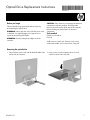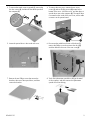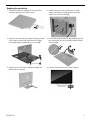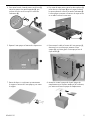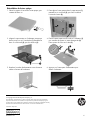HP Pavilion 24-a100 All-in-One Desktop PC series Installation guide
- Type
- Installation guide

854283-121 1
Optical Drive Replacement Instructions
Before you be
g
in
Observe the following requirements before removing
and replacing the optical drive.
WARNING: Never open the cover while the power cord
is attached. You might damage your computer or be
injured by the spinning fan blades.
WARNING: Avoid touching sharp edges inside the
computer.
CAUTION: Static electricity can damage the electronic
components inside the computer. Discharge static
electricity by touching the metal cage of the computer
before touching any internal parts or electronic
components.
Tools needed
Phillips #2 screwdriver
Hex tool
Small screws are easily lost. Remove screws over a
surface that enables you to retrieve them if they fall.
Removing the optical drive
1. Disconnect the power cord and all attached cables from
the back of the computer.
2. Using caution, lay the computer down on a flat
surface covered with a soft cloth.
854283-121

854283-121 2
3. To remove the stand, rotate it upward (1), remove the
four hex screws (2), and then lift the stand up and off
the computer (3).
4. To remove the rear cover, remove the two screw
covers (1) and two Phillips screws (2) located in the
bottom of the cover. Lift off the cover, and then place it
upside down next to the computer (3). The optical drive
is mounted on the inside of the rear cover, and a cable
connects it to the system board.
5. Locate the optical drive in the inside rear cover.
6. Disconnect the cable from the rear of the drive (1),
remove the Phillips screw that secures the drive (2),
and then slide the drive out of the rear cover (3).
7. Remove the two Phillips screws that secure the
bracket to the rear of the optical drive, and then
remove the bracket.
8. Touch the replacement optical drive bag to the metal
of the computer, and then remove the replacement
optical drive from the bag.

854283-121 3
Replacing the optical drive
1. Position the bracket on the back of the optical drive,
and then replace the two Phillips screws.
2. Slide the drive into position in the rear cover (1),
replace the Phillips screw (2), and then secure the
cable to the rear of the drive (3).
3. Align the rear cover with the computer and press it down
until it snaps into place (1). Replace the two Phillips
screws (2), and then replace the screw covers (3).
4. Position the top of the stand on the computer (1), and
then replace the four hex screws (2). Rotate the stand
downward (3).
5. Plug the power cord and any additional cables into
the back of the computer.
6. Press the power button to turn on the computer.

854283-121 4
Instructions pour le remplacement du lecteur optique
Avant de commence
r
Respectez les exigences suivantes avant de retirer et de
remplacer le lecteur optique.
AVERTISSEMENT : N’ouvrez jamais le capot lorsque le
cordon d’alimentation est branché. Vous pourriez
endommager votre ordinateur ou être blessé par les pales
du ventilateur en rotation.
AVERTISSEMENT : Évitez de toucher les bords tranchants
à l’intérieur du châssis.
ATTENTION : L’électricité statique peut endommager les
composants électroniques à l’intérieur de l’ordinateur.
Déchargez l'électricité statique en touchant la cage
métallique de l'ordinateur avant de toucher tout
composant interne ou tout composant électronique.
Outils nécessaires
Tournevis cruciforme nº2
Outil hexagonal
Les petites vis peuvent être facilement égarées. Retirez les
vis sur une surface qui vous permet de les récupérer en
cas de chute.
Retrait du lecteur optique
1. Débranchez le cordon d'alimentation et tous les autres
câbles à l'arrière de l'ordinateur.
2. Posez délicatement l’ordinateur sur une surface plane
recouverte d’un chiffon doux.

854283-121 5
3. Pour retirer le socle, faites-le pivoter vers le haut (1),
retirez les quatre vis à tête hexagonale (2), puis
soulevez le socle vers le haut pour le retirer de
l'ordinateur (3).
4. Pour retirer le capot arrière, retirez les deux cache-vis (1)
et les deux vis cruciformes (2) sous le capot. Soulevez
le capot et placez-le à l'envers à côté de l'ordinateur (3).
L'unité optique est montée à l'intérieur du capot arrière
et un câble la relie à la carte mère.
5. Repérez l'unité optique à l’intérieur du capot arrière.
6. Déconnectez le câble à l'arrière de l'unité optique (1),
desserrez la vis cruciforme qui maintient l'unité
optique (2), puis faites glisser l'unité optique hors du
capot arrière (3).
7. Retirez les deux vis cruciformes qui maintiennent
le support à l'arrière de l'unité optique, puis retirez
le support.
8. Mettez en contact le paquet du lecteur optique de
remplacement avec la partie métallique de l'ordinateur,
puis retirez-en le lecteur optique de remplacement.

854283-121 6
Réinstallation du lecteur optique
1. Placez le support à l'arrière de l'unité optique, puis
remettez les deux vis.
2. Faites glisser l'unité optique dans le capot arrière (1),
remettez la vis cruciforme (2), puis fixez le câble à
l'arrière du lecteur (3).
3. Alignez le capot arrière sur l'ordinateur et appuyez
dessus jusqu'à ce qu'il s'enclenche (1). Remettez les
deux vis cruciformes (2), puis les cache-vis (3).
4. Placez la partie supérieure du socle sur l'ordinateur (1),
puis remettez les quatre vis à tête hexagonale (2).
Faites pivoter le socle vers le bas (3).
5. Branchez le cordon d'alimentation et tous les autres
câbles à l'arrière de l'ordinateur.
6. Appuyez sur l'interrupteur d'alimentation pour
allumer l'ordinateur.
© Copyright 2016 HP Development Company, L.P.
The information contained herein is subject to change without notice. The only warranties for
HP products and services are set forth in the express warranty statements accompanying such
products and services. Nothing herein should be construed as constituting an additional warranty.
HP shall not be liable for technical or editorial errors or omissions contained herein.
First Edition: May 2016
PRI NTER: Repl ace thi s bo x with Pr int ed- I n (PI )
St at ement(s) as per sp ec.
NOTE: This box is simply a placeholder. PI
St at ement(s) do n ot ha ve to fit insid e the b ox
but sh ould be pl aced in t hi s area .
-
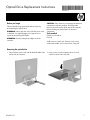 1
1
-
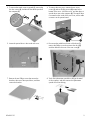 2
2
-
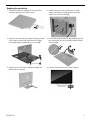 3
3
-
 4
4
-
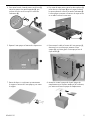 5
5
-
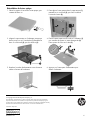 6
6
HP Pavilion 24-a100 All-in-One Desktop PC series Installation guide
- Type
- Installation guide
Ask a question and I''ll find the answer in the document
Finding information in a document is now easier with AI
in other languages
Related papers
-
HP Pavilion 27-q000 All-in-One Desktop PC series Operating instructions
-
HP Pavilion 27-q000 All-in-One Desktop PC series Installation guide
-
HP Pavilion 27-q000 All-in-One Desktop PC series Installation guide
-
HP 280 G2 Small Form Factor PC Operating instructions
-
HP 280 G2 Small Form Factor PC Operating instructions
-
HP Pavilion 560-p000 Desktop PC series Operating instructions
-
HP OMEN Desktop PC - 880-119ur Installation guide
-
HP ENVY 750-500 Desktop PC series Operating instructions
-
HP Slimline 260-a100 Desktop PC series Operating instructions
-
HP Pavilion 24-a000 All-in-One Desktop PC series Operating instructions
Other documents
-
Dell OptiPlex 3020M Owner's manual
-
Dell OptiPlex 330 Quick Reference Manual
-
Dell bpcwcsn_5 - OptiPlex - 740 Product information
-
Dell OPTIPLEX 740 Quick Reference Manual
-
Dell OptiPlex DCSM User manual
-
Gateway GT5064H Hardware Reference Manual
-
Dell 745 User manual
-
Dell OptiPlex 330 Quick start guide
-
eMachines H5082 Reference guide
-
Dell OptiPlex 745c Quick start guide