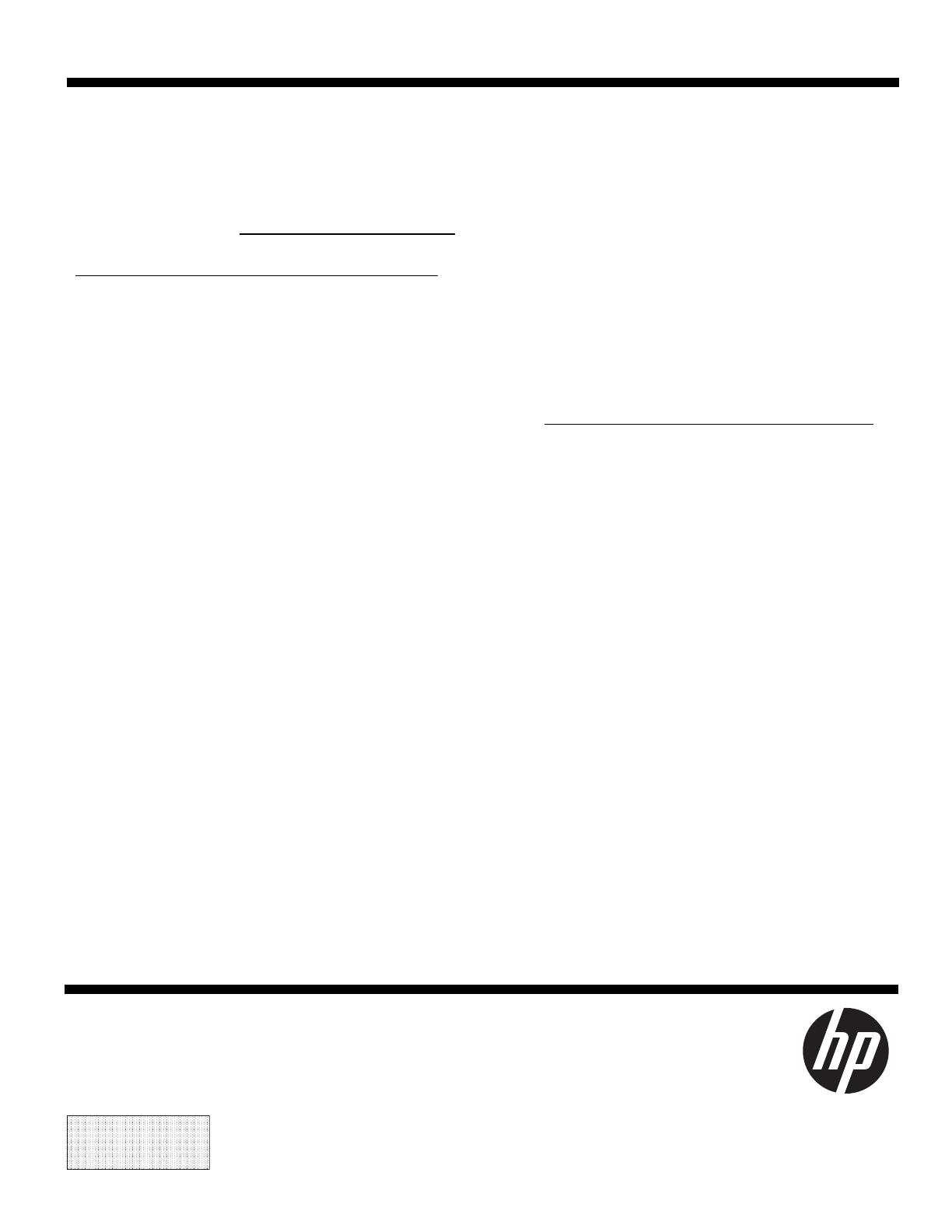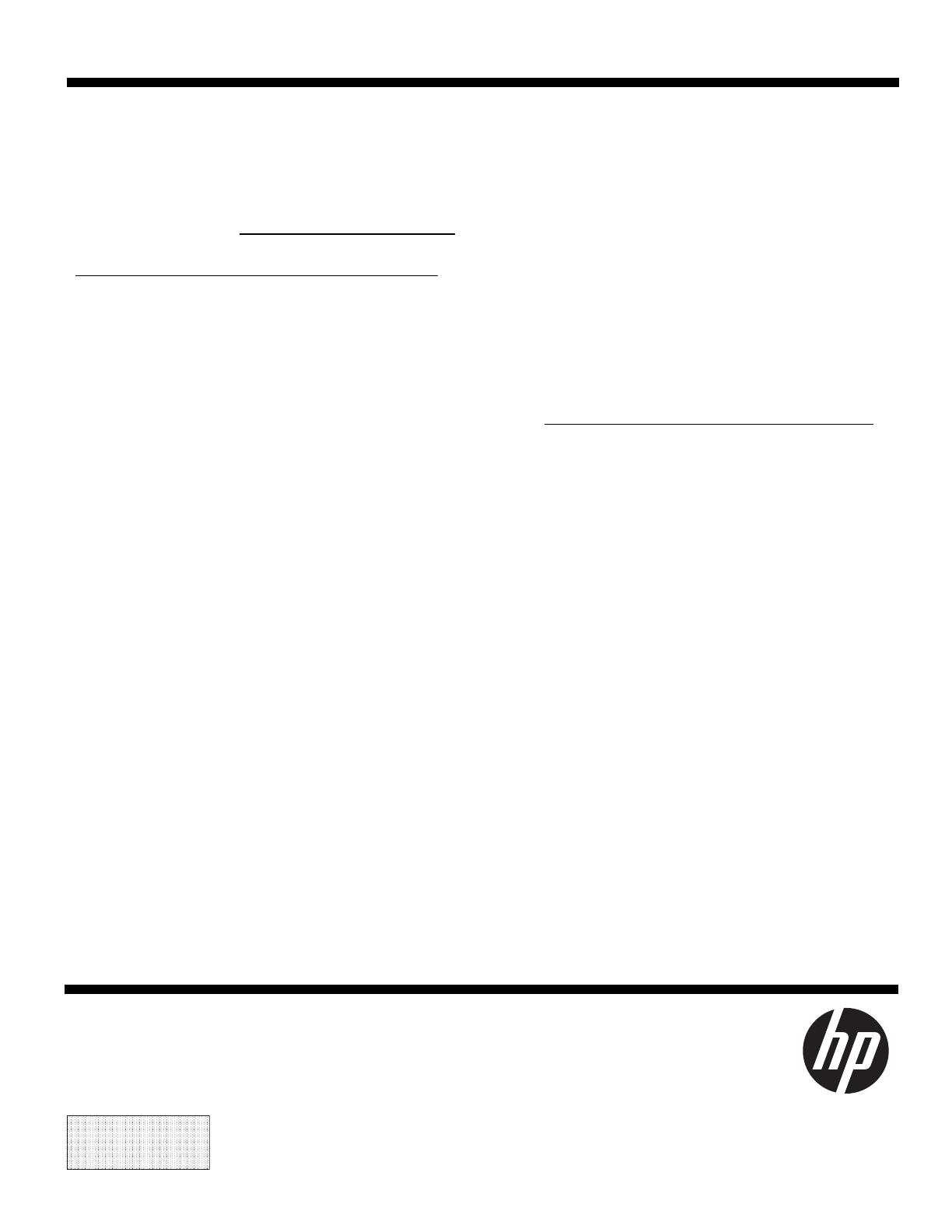
816854-121 8
PRINTER: Replace this box with Printed-In (PI)
Statement(s) as per spec.
NOTE: This box is simply a placeholder. PI
Statement(s) do not have to fit inside the box
but should be placed in this area.
Réinstallation du système
REMARQUE : Si votre disque dur a été livré sans système
d'exploitation, vous devrez le réinstaller à l'aide des disques de
restauration système. Pour installer le système d'exploitation,
reportez-vous aux instructions fournies avec vos disques de
restauration système, ou pour obtenir l'assistance technique aux
États-Unis, rendez-vous sur http://www.hp.com/go/contactHP.
Pour une assistance dans le reste du monde, rendez-vous sur
http://welcome.hp.com/country/us/en/wwcontact_us.html.
IMPORTANT : N'éteignez pas l'ordinateur pendant le
processus de configuration initiale. Laissez le processus de
restauration du système se terminer pour être certain que
tous les éléments nécessaires au fonctionnement de
l'ordinateur sont correctement installés. Le processus de
restauration du système prend environ 3 heures. Une fois la
restauration du système terminée, l'ordinateur redémarre et
l'écran Installation de Windows s'affiche.
Une fois le système d'exploitation installé, réinstallez les
applications et restaurez toutes les données que vous avez
sauvegardées. Si votre disque dur a été livré avec un système
d'exploitation (image), les disques de restauration du système ne
sont pas nécessaires à l'installation. Allumez l'ordinateur et
attendez que le processus de démarrage initial configure
entièrement le système d'exploitation.
IMPORTANT :
N'éteignez pas l'ordinateur pendant le
processus de démarrage initial. Laissez le processus de
démarrage se terminer pour être certain que tous les
éléments nécessaires au fonctionnement de l'ordinateur sont
correctement installés.
Une fois la configuration terminée, vous devrez réinstaller les
applications et restaurer toutes les données que vous avez
sauvegardées. Pour obtenir une aide supplémentaire, veuillez
appeler le 1-800-474-6836 (1-800-HP Invent) si vous résidez aux
États-Unis. Pour une assistance dans le reste du monde rendez-
vous sur http://welcome.hp.com/country/w1/en/support.html.
© Copyright 2015 Hewlett-Packard Development Company, L.P.
The information contained herein is subject to change without notice. The only warranties for
HP products and services are set forth in the express warranty statements accompanying such
products and services. Nothing herein should be construed as constituting an additional warranty.
HP shall not be liable for technical or editorial errors or omissions contained herein.
First Edition: April 2015