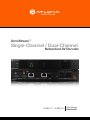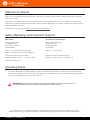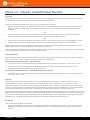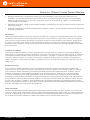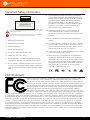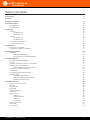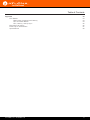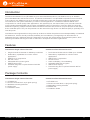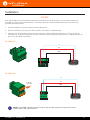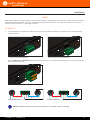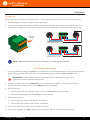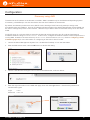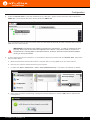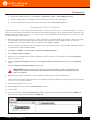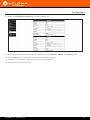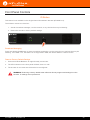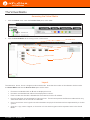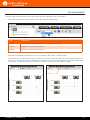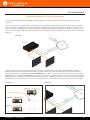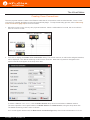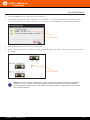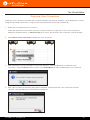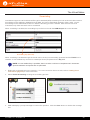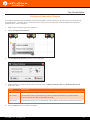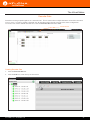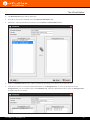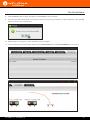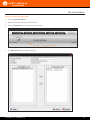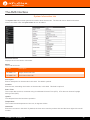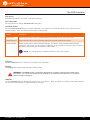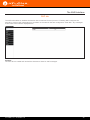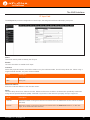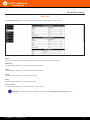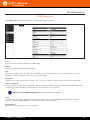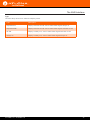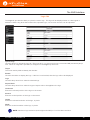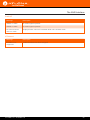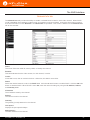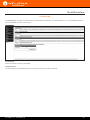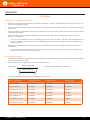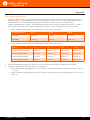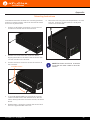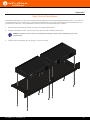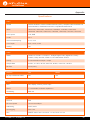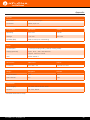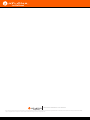Atlona AT-OMNI-122 Owner's manual
- Category
- Video converters
- Type
- Owner's manual
This manual is also suitable for

Atlona Manuals
Networked AV
AT-OMNI-121 AT-OMNI-122
Single-Channel / Dual-Channel
Networked AV Decoder
OmniStream
™

AT-OMNI-121 / AT-OMNI-122
2
Version Information
Version Release Date Notes
1 04/17 Initial release
2 06/17 New enclosure, documentation updates: AMS interface; front-panel buttons,
decoder set tab

AT-OMNI-121 / AT-OMNI-122
3
©2017 Atlona, Inc. All Rights Reserved. All trademarks are the property of their respective owners.
Atlona reserves the right to make changes to the hardware, packaging, and documentation without notice.
Thank you for purchasing this Atlona product. We hope you enjoy it and will take a extra few moments to register
your new purchase.
Registration only takes a few minutes and protects this product against theft or loss. In addition, you will receive
notications of product updates and rmware. Atlona product registration is voluntary and failure to register will not
aect the product warranty.
To register your product, go to http://www.atlona.com/registration
Sales, Marketing, and Customer Support
Welcome to Atlona!
Operating Notes
IMPORTANT: Visit http://www.atlona.com/product/AT-OMNI-121 and http://www.atlona.com/
product/AT-OMNI-122 for the latest rmware updates and User Manual.
Main Oce
Atlona Incorporated
70 Daggett Drive
San Jose, CA 95134
United States
Oce: +1.877.536.3976 (US Toll-free)
Oce: +1.408.962.0515 (US/International)
Sales and Customer Service Hours
Monday - Friday: 6:00 a.m. - 4:30 p.m. (PST)
http://www.atlona.com/
International Headquarters
Atlona International AG
Ringstrasse 15a
8600 Dübendorf
Switzerland
Oce: +41 43 508 4321
Sales and Customer Service Hours
Monday - Friday: 09:00 - 17:00 (UTC +1)
• The Atlona Management System (AMS) is a free downloadable application from Atlona that provides network
conguration assistance for this product. This application is available only for the Windows® Operating System
and can be downloaded from the Atlona web site.

AT-OMNI-121 / AT-OMNI-122
4
Atlona, Inc. (“Atlona”) Limited Product Warranty
Coverage
Atlona warrants its products will substantially perform to their published specications and will be free from defects
in materials and workmanship under normal use, conditions and service.
Under its Limited Product Warranty, Atlona, at its sole discretion, will either:
• repair or facilitate the repair of defective products within a reasonable period of time, restore products to their
proper operating condition and return defective products free of any charge for necessary parts, labor and
shipping.
OR
• replace and return, free of charge, any defective products with direct replacement or with similar products
deemed by Atlona to perform substantially the same function as the original products.
OR
• refund the pro-rated value based on the remaining term of the warranty period, not to exceed MSRP, in cases
where products are beyond repair and/or no direct or substantially similar replacement products exist.
Repair, replacement or refund of Atlona products is the purchaser’s exclusive remedy and Atlona liability does not
extend to any other damages, incidental, consequential or otherwise.
This Limited Product Warranty extends to the original end-user purchaser of Atlona products and is non-transferrable
to any subsequent purchaser(s) or owner(s) of these products.
Coverage Periods
Atlona Limited Product Warranty Period begins on the date of purchase by the end-purchaser. The date contained on
the end-purchaser ‘s sales or delivery receipt is the proof purchase date.
Limited Product Warranty Terms – New Products
• 10 years from proof of purchase date for hardware/electronics products purchased on or after June 1, 2013.
• 3 years from proof of purchase date for hardware/electronics products purchased before June 1, 2013.
• Lifetime Limited Product Warranty for all cable products.
Limited Product Warranty Terms – Refurbished (B-Stock) Products
• 3 years from proof of purchase date for all Refurbished (B-Stock) hardware and electronic products purchased
on or after June 1, 2013.
Remedy
Atlona recommends that end-purchasers contact their authorized Atlona dealer or reseller from whom they
purchased their products. Atlona can also be contacted directly. Visit www.atlona.com for Atlona’s contact
information and hours of operation. Atlona requires that a dated sales or delivery receipt from an authorized dealer,
reseller or end-purchaser is provided before Atlona extends its warranty services. Additionally, a return merchandise
authorization (RMA) and/or case number, is required to be obtained from Atlona in advance of returns.
Atlona requires that products returned are properly packed, preferably in the original carton, for shipping. Cartons not
bearing a return authorization or case number will be refused. Atlona, at its sole discretion, reserves the right to reject
any products received without advanced authorization. Authorizations can be requested by calling 1-877-536-3976
(US toll free) or 1-408- 962-0515 (US/international) or via Atlona’s website at www.atlona.com.
Exclusions
This Limited Product Warranty excludes:
• Damage, deterioration or malfunction caused by any alteration, modication, improper use, neglect, improper
packaging or shipping (such claims must be presented to the carrier), lightning, power surges, or other acts of
nature.

AT-OMNI-121 / AT-OMNI-122
5
• Damage, deterioration or malfunction resulting from the installation or removal of this product from any
installation, any unauthorized tampering with this product, any repairs attempted by anyone unauthorized by
Atlona to make such repairs, or any other cause which does not relate directly to a defect in materials and/or
workmanship of this product.
• Equipment enclosures, cables, power supplies, batteries, LCD displays, and any accessories used in conjunction
with the product(s).
• Products purchased from unauthorized distributors, dealers, resellers, auction websites and similar unauthorized
channels of distribution.
Disclaimers
This Limited Product Warranty does not imply that the electronic components contained within Atlona’s products
will not become obsolete nor does it imply Atlona products or their electronic components will remain compatible
with any other current product, technology or any future products or technologies in which Atlona’s products may
be used in conjunction with. Atlona, at its sole discretion, reserves the right not to extend its warranty oering in
instances arising outside its normal course of business including, but not limited to, damage inicted to its products
from acts of god.
Limitation on Liability
The maximum liability of Atlona under this limited product warranty shall not exceed the original Atlona MSRP for
its products. To the maximum extent permitted by law, Atlona is not responsible for the direct, special, incidental or
consequential damages resulting from any breach of warranty or condition, or under any other legal theory. Some
countries, districts or states do not allow the exclusion or limitation of relief, special, incidental, consequential or
indirect damages, or the limitation of liability to specied amounts, so the above limitations or exclusions may not
apply to you.
Exclusive Remedy
To the maximum extent permitted by law, this limited product warranty and the remedies set forth above are
exclusive and in lieu of all other warranties, remedies and conditions, whether oral or written, express or implied.
To the maximum extent permitted by law, Atlona specically disclaims all implied warranties, including, without
limitation, warranties of merchantability and tness for a particular purpose. If Atlona cannot lawfully disclaim
or exclude implied warranties under applicable law, then all implied warranties covering its products including
warranties of merchantability and tness for a particular purpose, shall provide to its products under applicable law.
If any product to which this limited warranty applies is a “Consumer Product” under the Magnuson-Moss Warranty
Act (15 U.S.C.A. §2301, ET SEQ.) or other applicable law, the foregoing disclaimer of implied warranties shall not
apply, and all implied warranties on its products, including warranties of merchantability and tness for the particular
purpose, shall apply as provided under applicable law.
Other Conditions
Atlona’s Limited Product Warranty oering gives legal rights, and other rights may apply and vary from country to
country or state to state. This limited warranty is void if (i) the label bearing the serial number of products have been
removed or defaced, (ii) products are not purchased from an authorized Atlona dealer or reseller. A comprehensive
list of Atlona’s authorized distributors, dealers and resellers can be found at www.atlona.com.
Atlona, Inc. (“Atlona”) Limited Product Warranty

AT-OMNI-121 / AT-OMNI-122
6
FCC Statement
FCC Compliance and Advisory Statement: This hardware device complies with
Part 15 of the FCC rules. Operation is subject to the following two conditions: 1)
this device may not cause harmful interference, and 2) this device must accept any
interference received including interference that may cause undesired operation. This
equipment has been tested and found to comply with the limits for a Class A digital
device, pursuant to Part 15 of the FCC Rules. These limits are designed to provide
reasonable protection against harmful interference in a commercial installation.
This equipment generates, uses, and can radiate radio frequency energy and, if not
installed or used in accordance with the instructions, may cause harmful interference
to radio communications. However there is no guarantee that interference will not occur in a particular installation. If
this equipment does cause harmful interference to radio or television reception, which can be determined by turning
the equipment o and on, the user is encouraged to try to correct the interference by one or more of the following
measures: 1) reorient or relocate the receiving antenna; 2) increase the separation between the equipment and the
receiver; 3) connect the equipment to an outlet on a circuit dierent from that to which the receiver is connected;
4) consult the dealer or an experienced radio/TV technician for help. Any changes or modications not expressly
approved by the party responsible for compliance could void the user’s authority to operate the equipment. Where
shielded interface cables have been provided with the product or specied additional components or accessories
elsewhere dened to be used with the installation of the product, they must be used in order to ensure compliance
with FCC regulations.
1. Read these instructions.
2. Keep these instructions.
3. Heed all warnings.
4. Follow all instructions.
5. Do not use this product near water.
6. Clean only with a dry cloth.
7. Do not block any ventilation openings. Install in
accordance with the manufacturer’s instructions.
8. Do not install or place this product near any heat
sources such as radiators, heat registers, stoves, or
other apparatus (including ampliers) that produce
heat.
9. Do not defeat the safety purpose of a polarized
or grounding-type plug. A polarized plug has two
blades with one wider than the other. A grounding
type plug has two blades and a third grounding
prong. The wide blade or the third prong are
provided for your safety. If the provided plug does
not t into your outlet, consult an electrician for
replacement of the obsolete outlet.
10. Protect the power cord from being walked on
or pinched particularly at plugs, convenience
receptacles, and the point where they exit from the
product.
11. Only use attachments/accessories specied by
Atlona.
12. To reduce the risk of electric shock and/or damage
to this product, never handle or touch this unit or
power cord if your hands are wet or damp. Do not
expose this product to rain or moisture.
13. Unplug this product during lightning storms or when
unused for long periods of time.
14. Refer all servicing to qualied service personnel.
Servicing is required when the product has been
damaged in any way, such as power-supply cord or
plug is damaged, liquid has been spilled or objects
have fallen into the product, the product has been
exposed to rain or moisture, does not operate
normally, or has been dropped.
CAUTION: TO REDUCT THE RISK OF
ELECTRIC SHOCK
DO NOT OPEN ENCLOSURE OR EXPOSE
TO RAIN OR MOISTURE.
NO USER-SERVICEABLE PARTS
INSIDE REFER SERVICING TO
QUALIFIED SERVICE PERSONNEL.
CAUTION
RISK OF ELECTRIC SHOCK
DO NOT OPEN
The exclamation point within an equilateral triangle is intended to alert the user to
the presence of important operating and maintenance instructions in the literature
accompanying the product.
The information bubble is intended to alert the user to helpful or optional opera-
tional instructions in the literature accompanying the product.
Important Safety Information

AT-OMNI-121 / AT-OMNI-122
7
Introduction 9
Features 9
Package Contents 9
Panel Description 10
AT-OMNI-121 10
AT-OMNI-122 11
Installation 12
RS-232 12
AT-OMNI-121 12
AT-OMNI-122 12
Audio 13
AT-OMNI-121 13
AT-OMNI-122 14
Connection Instructions 14
Connection Diagram 15
Conguration 16
Discovery using AMS 16
Conguring a Static IP Address 18
Front Panel Controls 20
ID Button 20
Broadcast Messaging 20
Reset to Factory-Default Settings. 20
The Virtual Matrix 21
Accessing the Virtual Matrix 21
Layout 21
Physical Interfaces & Cross Connections 24
Creating Cross Connections 25
Data-Specic Cross Connections 27
Removing Cross Connections 28
Scrambling 29
Conguring Redundant Streams 30
Decoder Sets 31
Creating Decoder Sets 31
Viewing / Editing Decoder Sets 34
Deleting Decoder Sets 35
The AMS Interface 36
System Information tab 36
SAP tab 38
IP Input tab 39
Serial tab 41
HDMI Output tab 43
Logo tab 48
Alarms tab 49
Platform 49
Video Interface 49
Audio I/F 50
IP Protocol 50
Network Info tab 51
Users tab 52
License tab 53
Table of Contents

AT-OMNI-121 / AT-OMNI-122
9
The Atlona OmniStream™ 121 (AT-OMNI-121) is a networked AV decoder for one HDMI source up to 4K/UHD,
plus embedded audio and RS-232 control. The Atlona OmniStream™ 122 (AT-OMNI-122) adds a second channel
of encoding for two HDMI sources up to 4K/UHD and RS-232 control and can deliver duplicate AV streams to
two networks for full system redundancy in mission-critical applications. OmniStream features SMPTE VC-2
compression for critical-quality video applications, with extremely low, sub-frame latency from encode to decode.
It also includes selectable AES-128 encryption and SMPTE 2022-5 Forward Error Correction (FEC) for robust AV
distribution spanning multiple networks. Both OmniStream decoders are housed in compact enclosures that easily
t into a half RU space. They can be powered over the network through Power over Ethernet (PoE) or optionally from
local AC power.
OmniStream was engineered from the ground up at Atlona to deliver the performance and dependability of traditional
AV distribution, with the virtually unlimited scalability and cost eciency of integrating over data networks. It
addresses the many challenges AV and IT integrators encounter with implementing networked AV systems, while
delivering immediate and long-term ROI to end users in enterprises and other organizations
Introduction
Features
Package Contents
OmniStream Single-Channel Decoder
1 x AT-OMNI-121
1 x Phoenix terminal block, 6-pin (push spring)
1 x Wall/table mounting brackets
4 x Rubber feet
1 x Installation Guide
OmniStream Dual-Channel Decoder
1 x AT-OMNI-122
1 x Phoenix terminal block, 6-pin (push spring)
1 x Wall/table mounting brackets
4 x Rubber feet
1 x Installation Guide
OmniStream Single-Channel Decoder
• Single-channel AV decoder for HDMI up to 4K/UHD
• Redundancy capabilities for mission critical
applications
• SMPTE VC-2 compression
• RS-232 control
• Selectable AES-128 encryption
• SMPTE 2022-5 FEC
• Powered using PoE or optional external 48V DC
power supply
OmniStream Dual-Channel Decoder
• Dual-channel AV decoder for HDMI up to 4K/UHD
• Redundancy capabilities for mission critical
applications
• SMPTE VC-2 compression
• RS-232 control
• Audio embedding / de-embedding
• Selectable AES-128 encryption
• SMPTE 2022-5 (FEC)
• Powered using PoE or optional external 48V DC
power supply

AT-OMNI-121 / AT-OMNI-122
10
1 PWR
This LED indicator is green when the unit is
powered.
2 LINK
These LED indicators show the active input
status.
3 REBOOT
Use a pointed object to press this recessed
button and reboot the unit.
4 HDMI OUT
Connect an HDMI cable from this port to an HD
display.
5 ETHERNET
Connect an Ethernet cable from this port to the
Local Area Network (LAN).
6 RS-232
Use the included Phoenix terminal block to
connect an RS-232 device to this port.
7 AUDIO
Connect the included Phoenix terminal blocks
to embed audio on the output stream and/or
connect to an audio output device.
8 DC 48V
Connect the optional 48V DC power supply to
this power receptacle. This power supply is
available, separately.
Panel Description
AT-OMNI-121
TM
OMNISTREAM
LINKPWR
AT-OMNI-121
ETHERNET
RS-232
AUDIO
OUT
IN
L
R
DC 48V
RX
TX
1
HDMI OUT
TM
OMNISTREAM
LINKPWR
AT-OMNI-121
ETHERNET
RS-232
AUDIO
OUT
IN
L
R
DC 48V
RX
TX
1
HDMI OUT
Front
Rear
1 2
6 87
3
4 5

AT-OMNI-121 / AT-OMNI-122
11
AT-OMNI-122
1 PWR
This LED indicator is green when the unit is
powered.
2 LINK 1 / LINK 2
These LED indicators show the active input
status.
3 ID
Press this button to send out a broadcast
message to any network devices that are
listening. This button is also used to set the
encoder to factory-default settings. Refer to ID
Button (page 20) for more information.
4 REBOOT
Use a pointed object to press this recessed
button and reboot the unit.
5 HDMI OUT
Connect HDMI cables from these ports to an HD
display.
6 Eth 1 / Eth 2
Connect Ethernet cables from these ports to the
Local Area Network (LAN).
7 RS-232
Use the included Phoenix terminal block to
connect up to two RS-232 devices to this port.
8 AUDIO 1 / AUDIO 2
Connect the included Phoenix terminal blocks
to embed audio on the output stream and/or
connect to an audio output device.
9 DC 48V
Connect the optional 48V DC power supply to
this power receptacle. This power supply is
available, separately.
Panel Description
1 2
ID
PWR
LINK
TM
O
MNI
S
TREAM
AT-OMNI-122
ETHERNET
2
1
RS-232
AUDIO
OUT
IN
L
1
R
L
2
R
DC 48V
RX
TX
1
2
2
HDMI OUT
1
1 2
ID
PWR
LINK
TM
O
MNI
S
TREAM
AT-OMNI-122
ETHERNET
2
1
RS-232
AUDIO
OUT
IN
L
1
R
L
2
R
DC 48V
RX
TX
1
2
2
HDMI OUT
1
Front
Rear
1 2 3
7 9
4
5
6
8

AT-OMNI-121 / AT-OMNI-122
12
Installation
Both the AT-OMNI-121 and AT-OMNI-122 both provide RS-232 over IP, allowing communication between an
automation system and an RS-232 device. This step is optional. Note that dierent Phoenix connectors are
provided with each product.
1. Use wire strippers to remove a portion of the cable jacket.
2. Remove at least 3/16” (5 mm) from the insulation of the RX, TX, and GND wires.
3. Insert the TX, RX, and GND wires into correct terminal on the included Phoenix block. If using non-tinned
stranded wire, press the orange tab, above the terminal, while inserting the exposed wire. Repeat this step for
the TX, RX, and GND connections.
RS-232
NOTE: Typical DB9 connectors use pin 2 for TX, pin 3 for RX, and pin 5 for ground. On some
devices, pins 2 and 3 are reversed.
AT-OMNI-121
AT-OMNI-122
GND
RX
TX
Push tab
to unlock
GND
RX
TX

AT-OMNI-121 / AT-OMNI-122
13
Both the AT-OMNI-121 and AT-OMNI-122 provide the ability to embed analog audio on the output stream and output
downmixed 2-channel PCM, using the included dual ve-pin Phoenix block. Note that each product comes with
dierent connector blocks. This step is optional.
Audio
Installation
AT-OMNI-121
• If only AUDIO IN or AUDIO OUT will be used, then connect the included 5-pin “captive screw” Phoenix blocks,
as shown below.
• If both AUDIO IN and AUDIO OUT terminals will be used, then connect the included 5-pin “push spring” Phoenix
blocks, as shown below.
2-channel analog audio input (top) 2-channel analog audio output (bottom)
AT-OMNI-121
ETHERNET
RS-232
AUDIO
OUT
IN
L
R
DC 48V
RX
TX
1
HDMI OUT
AT-OMNI-121
ETHERNET
RS-232
AUDIO
OUT
IN
L
R
DC 48V
RX
TX
1
HDMI OUT
AT-OMNI-121
ETHERNET
RS-232
AUDIO
OUT
IN
L
R
DC 48V
RX
TX
1
HDMI OUT
1 2
3
1 2
3
GND GND
+
-
+
-
1 2
3
1 2
3
GND GND
+
-
+
-
Balanced XLR audio Unbalanced XLR audio
NOTE: Unblanaced XLR audio connectors require Pin 1 and Pin 3 to be connected.

AT-OMNI-121 / AT-OMNI-122
14
Installation
AT-OMNI-122
1 2
3
1 2
3
GND GND
+
-
+
-
1 2
3
1 2
3
GND GND
+
-
+
-
Use the top 5 pins to connect audio input sources. Use the bottom ve pins to connect to audio output devices.
1. Use wire strippers to remove a portion of the cable jacket.
2. Locate the included Phoenix block connectors. Press the orange tab, above the terminal, while inserting the
exposed wire. Release the orange tab to lock the wire in place. Balanced or unbalanced audio can be used.
Push tab
to unlock
Balanced XLR audio
Unbalanced XLR audio
Connection Instructions
1. Connect an Ethernet cable from the Eth port on the decoder to a PoE-capable switch on the Local Area Network
(LAN). If using the dual-channel decoder, connect a separate Ethernet cables to Eth 1 and Eth 2 ports.
2. Connect an HDMI cable from the HDMI OUT port on the decoder to a display. If using the dual-channel
decoder, connect an HDMI cable from each HDMI OUT port to a display.
3. RS-232 (optional)
• Connect the RS-232 controller/automation system to the RS-232 port on the decoder.
• Connect the RS-232 device to the RS-232 port on the decoder.
4. External Audio (option)
• Connect the audio inputs to the decoder, as required.
• Connect the audio outputs to the decoder, as required.
5. Connect the audio source and/or audio outputs as required.
6. Once power is applied, the PWR indicator, on the front panel, will turn red, then amber, then green.
IMPORTANT: If a PoE-capable switch is not available, then the 48V DC power supply (sold
separately) must be connected to the decoder.
NOTE: Unblanaced XLR audio connectors require Pin 1 and Pin 3 to be connected.

AT-OMNI-121 / AT-OMNI-122
15
Connection Diagram
Installation
COM
NC
NO
COM
NC
NO
COM
NC
NO
COM
NC
NO
+12V
SIG
GND
+12V
SIG
GND
+12V
SIG
GND
+12V
SIG
GND
1
COMPONENT
HDMI
1
2
3
4
5
6
SERIAL 1
IR OUT
SERIAL 2
L
R
DIGITAL
COAX OUT
AUDIO OUT AUDIO IN
ETHERNET
2 3 4
VIDEO OUT
FACTORY
RESET
Ethernet
Ethernet
AT-OMNI-112
Automation
Control
System
AT-OMNI-122
LAN
Video
Video
Control
Laptop
Blu-ray Player
Audio
Audio
Display
Display
AT-OMNI-112
ETHERNET
RS-232
DC 48V
RX
TX
1
2
HDMI IN
2
1
21
Video
Ethernet
Ethernet
Video
AT-OMNI-122
ETHERNET
2
1
RS-232
AUDIO
OUT
IN
L
1
R
L
2
R
DC 48V
RX
TX
1
2
2
HDMI OUT
1

AT-OMNI-121 / AT-OMNI-122
16
Conguration
Discovery using AMS
To determine the IP address of the decoder, use AMS. AMS is available only for the Windows® Operating System.
If necessary, mDNS/Bonjour can also be used to discover the IP address of the decoder.
By default, OmniStream products are set to DHCP mode, allowing a DHCP server (if present) to assign each
encoder/decoder an IP address. Once an IP address has been assigned, the Atlona Management System (AMS) can
be used to manage the product on the network. AMS will only be able to discover decoders if they are on the same
VLAN.
If a DHCP server is not found within 60 seconds, the decoder will be placed in Auto IP mode and assigned an
IP address within the range of 169.254.xxx.xxx. If this occurs, congure the network interface of the computer that is
running AMS, located on the same subnet (169.254.xxx.xxx, subnet mask 255.255.0.0). Refer to Conguring a Static
IP Address (page 18) for more information on conguring an decoder in Auto IP mode.
1. Launch the Atlona Management System from the Windows Desktop or from the Start Menu.
2. After the AMS server starts, click the OK button to dismiss the dialog.
3. Launch a web browser and type localhost:8080 in the address bar, as shown below.
4. Enter the login information on the AMS web page, then click the Login button. Note that the password is
masked when typed.
Login: admin
Password: admin123

AT-OMNI-121 / AT-OMNI-122
17
5. Under the Domain View, locate the IP address for the decoder. Single-channel decoders will be labeled as
OMNI-121. Dual-channel decoders will be labeled as OMNI-122.
If no OmniStream devices are found, then make sure that both the decoder and the computer that is running
AMS are on the same subnet.
6. If, after verifying the above restrictions, no OmniStream devices are listed under the Domain View, then follow
the procedure below.
a. Make sure that both the decoder and the computer that is running AMS are on the same subnet.
b. Remove any network restrictions that may be in place.
c. In AMS, click Start > Add Device > Auto > Stop mDNS Discovery. This feature is enabled, by default.
d. After a few moments, the following message box will be displayed. Click the OK button to dismiss the
message box.
Conguration
IMPORTANT: OmniStream uses mDNS as the discovery mechanism. In order for mDNS to function
properly, there must not be restrictions applied to the network. VPN can be used to connect to a
computer that is running AMS, on the same network. However, VPN cannot be used when AMS is
running on the local machine.

AT-OMNI-121 / AT-OMNI-122
18
Conguration
e. Restart the mDNS listener by clicking Start > Add Device > Auto > Start mDNS Discovery.
f. After the mDNS listener is enabled, click the OK button to dismiss the message box.
g. The list of OmniStream devices should now be listed under the Domain View pane.
Conguring a Static IP Address
The following section is only required to set an decoder, currently in Auto IP mode, to a static IP address. If a DHCP
server is not found within 60 seconds, encoders are automatically placed in Auto IP mode and will be assigned an IP
address within the range 169.254.xxx.xxx. If this occurs, a static IP address can be assigned to the encoder in order
for AMS to locate it on the network.
1. Make sure that the decoder is powered. Power will need to be supplied either by the external 48V power supply
(not included) or by connecting an Ethernet cable from the encoder to a PoE-capable switch. If using the
AT-OMNI-122, the Ethernet cable can be connected to either Eth 1 or Eth 2.
2. Connect an Ethernet cable from the PC, directly to one of the Ethernet ports on the encoder. Make sure that the
computer being used has AMS installed.
3. Click Start > Settings > Control Panel > Network and Sharing Center.
4. Click Change adapter settings.
5. Right-click on the adapter that is used to establish a wired connection to the network, and select Properties
from the context menu.
6. Under the Ethernet Properties dialog box, select Internet Protocol Version 4 and then click the Properties
button.
7. Click the Use the following IP address radio button.
8. Enter the desired static IP address or the IP address provided by the network administrator.
If the PC does not require Internet access or if a statically-assigned IP address is being used, then an IP address
of 169.254.xxx.xxx can be entered.
9. Set the subnet mask to 255.255.0.0.
10. Click the OK button then close all Control Panel windows.
11. Launch AMS.
12. Locate the encoder under the Domain View of AMS. Single-channel decoders will be labeled as OMNI-121.
Dual-channel decoders will be labeled as OMNI-122.
IMPORTANT: Before continuing, write down the current IP settings in order to restore them, later.
If Obtain an IP address automatically and Obtain DNS server automatically are selected, then this
step is not required.

AT-OMNI-121 / AT-OMNI-122
19
Conguration
13. Under the Conguration Details tab, locate the Network info
14. Enter the required network information for the encoder in the IP Address, Subnet, and Gateway elds.
15. Click the Save button in the bottom-right corner, to apply the changes.
16. Disconnect the encoder from the PC and connect it to the network.
17. The encoder is now ready for use.

AT-OMNI-121 / AT-OMNI-122
20
ID Button
1 2
ID
PWR
LINK
TM
OMNISTREAM
AT-OMNI-122
ETHERNET
2
1
RS-232
AUDIO
OUT
IN
L
1
R
L
2
R
DC 48V
RX
TX
1
2
2
HDMI OUT
1
Front Panel Controls
This feature is not available on the single-channel OmniStream decoder (AT-OMNI-121).
The ID button serves two functions:
1. Sends a broadcast message, over the network, to any devices that may be listening.
2. Resets the encoder to factory-default settings.
Press and release the ID button to send a broadcast notication over the network to any devices that may be
listening. As of AMS 1.7.0, this feature is not supported in AMS, but will be added in a future revision.
1. Press and hold the ID button for approximately 30 seconds.
2. The LED indicators on the front panel will ash, then turn “o.”
3. The encoder is now reset and will need to be recongured.
Broadcast Messaging
Reset to Factory-Default Settings.
WARNING: Performing a factory-default reset will erase all user-programmed settings from the
encoder. IP settings are not preserved.
Page is loading ...
Page is loading ...
Page is loading ...
Page is loading ...
Page is loading ...
Page is loading ...
Page is loading ...
Page is loading ...
Page is loading ...
Page is loading ...
Page is loading ...
Page is loading ...
Page is loading ...
Page is loading ...
Page is loading ...
Page is loading ...
Page is loading ...
Page is loading ...
Page is loading ...
Page is loading ...
Page is loading ...
Page is loading ...
Page is loading ...
Page is loading ...
Page is loading ...
Page is loading ...
Page is loading ...
Page is loading ...
Page is loading ...
Page is loading ...
Page is loading ...
Page is loading ...
Page is loading ...
Page is loading ...
Page is loading ...
Page is loading ...
Page is loading ...
Page is loading ...
Page is loading ...
Page is loading ...
-
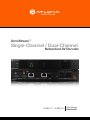 1
1
-
 2
2
-
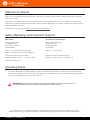 3
3
-
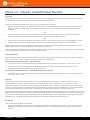 4
4
-
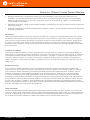 5
5
-
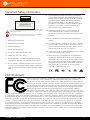 6
6
-
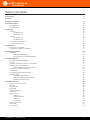 7
7
-
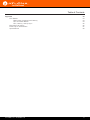 8
8
-
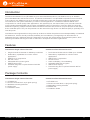 9
9
-
 10
10
-
 11
11
-
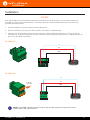 12
12
-
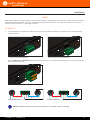 13
13
-
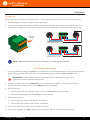 14
14
-
 15
15
-
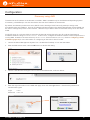 16
16
-
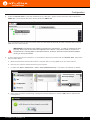 17
17
-
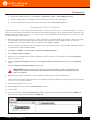 18
18
-
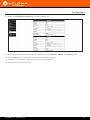 19
19
-
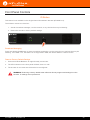 20
20
-
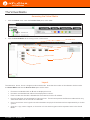 21
21
-
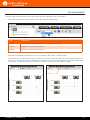 22
22
-
 23
23
-
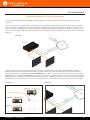 24
24
-
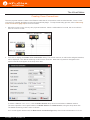 25
25
-
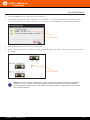 26
26
-
 27
27
-
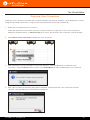 28
28
-
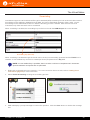 29
29
-
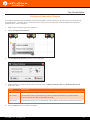 30
30
-
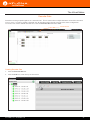 31
31
-
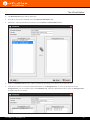 32
32
-
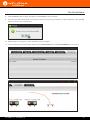 33
33
-
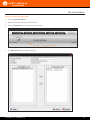 34
34
-
 35
35
-
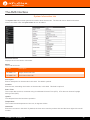 36
36
-
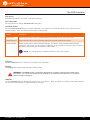 37
37
-
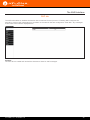 38
38
-
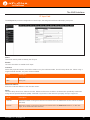 39
39
-
 40
40
-
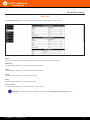 41
41
-
 42
42
-
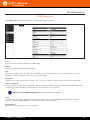 43
43
-
 44
44
-
 45
45
-
 46
46
-
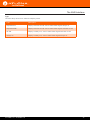 47
47
-
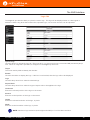 48
48
-
 49
49
-
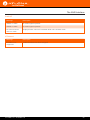 50
50
-
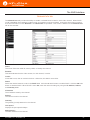 51
51
-
 52
52
-
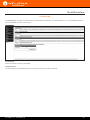 53
53
-
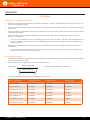 54
54
-
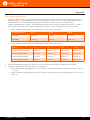 55
55
-
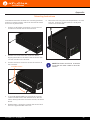 56
56
-
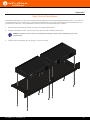 57
57
-
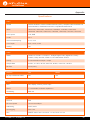 58
58
-
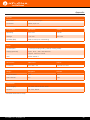 59
59
-
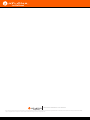 60
60
Atlona AT-OMNI-122 Owner's manual
- Category
- Video converters
- Type
- Owner's manual
- This manual is also suitable for
Ask a question and I''ll find the answer in the document
Finding information in a document is now easier with AI
Related papers
-
Atlona AT-OMNI-111 Owner's manual
-
Atlona AT-OMNI-111 User manual
-
Atlona OmniStream 121 Installation guide
-
Atlona OmniStream R-Type AT-OMNI-512 Installation guide
-
Atlona AT-OMNI-512 Owner's manual
-
Atlona AT-OMNI-121 Installation guide
-
Atlona AT-OMNI-111-WP Owner's manual
-
Atlona AT-OMNI-521 Owner's manual
-
Atlona AT-OMNI-232 Owner's manual
-
Atlona AT-OMNI-122 Installation guide
Other documents
-
Kramer Electronics CHMHMFLAT-ETH-10 Datasheet
-
Kramer Electronics C-HM/HM/FLAT/ETH-50 Datasheet
-
Kramer Electronics C-HM/HM/FLAT/ETH-6 Datasheet
-
 Leightronix IncodeX One Installation, Configuration, And Operation Manual
Leightronix IncodeX One Installation, Configuration, And Operation Manual
-
infobit iSwitch 265 User manual
-
infobit iSwitch 265 User manual
-
 Altimium ALT-IPD1080 User guide
Altimium ALT-IPD1080 User guide
-
VigilLink VL-IPHDKD-1 User manual
-
Raritan RAV-IP Distribution System User guide
-
 Altimium ALT-IPC1080 User guide
Altimium ALT-IPC1080 User guide