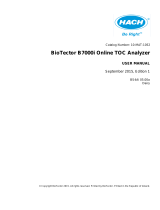Page is loading ...

Proheat Digital Recorder
CE
Processes
Description
OM-222096L 2016−01
Induction Heating
Single Induction Heating Power Source
Temperature Recorder
For Warranty Claims And Technical Support, Contact:
Sure Controls
N981 Tower View Drive
Greenville, WI 54942 USA
Tel: 920-757-0500
Email: service@surecontrols .com
[

TABLE OF CONTENTS
SECTION 1 − SAFETY PRECAUTIONS − READ BEFORE USING 1.................................
1-1. Symbol Usage 1.......................................................................
1-2. Induction Heating Hazards 1.............................................................
1-3. Additional Symbols for Installation, Operation, and Maintenance 2..............................
1-4. California Proposition 65 Warnings 3......................................................
1-5. Principal Safety Standards 3.............................................................
1-6. EMF Information 3.....................................................................
SECTION 2 − CONSIGNES DE SÉCURITÉ − LIRE AVANT UTILISATION 5..........................
2-1. Signification des symboles 5.............................................................
2-2. Dangers relatifs au soudage à l’arc 5......................................................
2-3. Dangers supplémentaires en relation avec l’installation, le fonctionnement et la maintenance 6.....
2-4. Proposition californienne 65 Avertissements 7..............................................
2-5. Principales normes de sécurité 7.........................................................
2-6. Informations relatives aux CEM 7.........................................................
SECTION 3 − DEFINITIONS 8..................................................................
3-1. Additional Safety Symbols And Definitions 8................................................
3-2. Miscellaneous Symbols And Definitions 8..................................................
SECTION 4 − SPECIFICATIONS 9..............................................................
4-1. Serial Number And Rating Label Location 9................................................
4-2. Specifications 9........................................................................
4-3. Environmental Specifications 9...........................................................
SECTION 5 − INSTALLATION 10................................................................
5-1. Recorder Installation 10..................................................................
5-2. Connecting To Power Source 11...........................................................
5-3. Output 14 Pin Information For Receptacle RC9 12............................................
SECTION 6 − SETUP AND OPERATION 13.......................................................
6-1. Digital Recorder Controls 13..............................................................
6-2. Time Date Setup − Digital 13..............................................................
6-2-1.Login As Engineer 13....................................................................
6-2-2.Go To Operator Screen 13................................................................
6-2-3.Locale Setup 13........................................................................
6-2-4.Time And Date Setup 13.................................................................
6-2-5.Login As User 14.......................................................................
6-2-6.Go To Home Screen 14..................................................................
6-2-7.Channel Cycling On/Off And Notes 14......................................................
6-3. Operation 15...........................................................................
6-3-1.Batch Recording Using Recorder 15.......................................................
6-3-1-1. Login As User 15.....................................................................
6-3-1-2. Start Recording 15...................................................................
6-3-1-3. Stop Recording 15....................................................................
6-3-1-4. Saving Data To Media (Recommended After Each Batch) 16................................
6-3-1-5. Saving Data To A PC (Alternative To Media) 16............................................
6-3-1-5-1.Review Software − First Time Setup 16..................................................
6-3-1-5-2.Creating A Shortcut − First Time Setup 16...............................................
6-3-1-5-3.Changing IP Address To Connect The Recorder 17........................................
6-3-1-5-4.Downloading Files From Recorder 17...................................................
6-3-1-5-5.Troubleshooting Connection Problems 17................................................
6-3-1-5-6.Resetting IP Address (Necessary To Connect User’s PC To Company’s Network) 17...........
6-3-2.Recovering From An Interruption 18........................................................

TABLE OF CONTENTS
6-3-3.Viewing Data In QuickChart Software 18....................................................
6-3-3-1. Installing Software And First Time Setup 18...............................................
6-3-3-2. Backing Up Data 20..................................................................
6-3-4.Running QuickChart Software 20..........................................................
6-4. Changing Recorder From Degrees F to Degrees C 31........................................
SECTION 7 − MAINTENANCE & TROUBLESHOOTING 35.........................................
7-1. Routine Maintenance 35.................................................................
7-2. Calibration Verification Equipment 35.......................................................
7-3. Calibration Verification Procedure 35.......................................................
7-3-1.Initial Set Up 36.........................................................................
7-3-2.Getting Information From Recorder 36......................................................
7-3-3.Set Up Recorder For Verification 36........................................................
7-3-4.Calibration Verification 36................................................................
7-3-5.Finishing Procedure 36..................................................................
7-4. Replacing Recorder Battery 39............................................................
7-5. Troubleshooting 40......................................................................
7-6. Diagnostic Procedures For Recorder 40....................................................
7-6-1.Recorder Does Not Turn On 40...........................................................
7-6-2.Recorder Displays Channel Error 40.......................................................
SECTION 8 − ELECTRICAL DIAGRAMS 41.......................................................
SECTION 9 − PARTS LIST 42...................................................................
WARRANTY

− 4 −
DECLARATION OF CONFORMITY
for European Community (CE marked) products.
MILLER Electric Mfg. Co., 1635 Spencer Street, Appleton, WI 54914 U.S.A. declares that the
product(s) identified in this declaration conform to the essential requirements and provisions of
the stated Council Directive(s) and Standard(s).
Product/Apparatus Identification:
Product
Stock Number
DIGITAL 6 CHANNEL RECORDER (CE) 195374
DIGITAL 12 CHANNEL RECORDER (CE) 300698
Council Directives:
• 2014/35/EU Low Voltage
• 2014/30/EU Electromagnetic Compatibility
• 2011/65/EU Restriction of the use of certain hazardous substances in electrical and electronic equipment
Standards:
• IEC 60974-10:2007 Arc Welding Equipment – Part 10: Electromagnetic compatibility (EMC) requirements
Signatory:
_____________________________________ ___________________________________________
David A. Werba
Date of Declaration
MANAGER, PRODUCT DESIGN COMPLIANCE
July 13, 2015
272705A

OM-222096 Page 1
SECTION 1 − SAFETY PRECAUTIONS − READ BEFORE USING
ihom _2015-09
Protect yourself and others from injury — read, follow, and save these important safety precautions and operating instructions.
1-1. Symbol Usage
DANGER! − Indicates a hazardous situation which, if
not avoided, will result in death or serious injury. The
possible hazards are shown in the adjoining symbols
or explained in the text.
Indicates a hazardous situation which, if not avoided,
could result in death or serious injury. The possible
hazards are shown in the adjoining symbols or ex-
plained in the text.
NOTICE − Indicates statements not related to personal injury.
. Indicates special instructions.
This group of symbols means Warning! Watch Out! ELECTRIC
SHOCK, MOVING PARTS, and HOT PARTS hazards. Consult sym-
bols and related instructions below for necessary actions to avoid the
hazards.
1-2. Induction Heating Hazards
The symbols shown below are used throughout this manual
to call attention to and identify possible hazards. When you
see the symbol, watch out, and follow the related instructions
to avoid the hazard. The safety information given below is
only a summary of the more complete safety information
found in the Safety Standards listed in Section 1-5. Read and
follow all Safety Standards.
Only qualified persons should install, operate, maintain, and
repair this unit.
During operation, keep everybody, especially children, away.
ELECTRIC SHOCK can kill.
Touching live electrical parts can cause fatal shocks
or severe burns. The power circuit and output bus
bars or connections are electrically live whenever
the output is on. The input power circuit and machine
internal circuits are also live when power is on. Incorrectly installed or
improperly grounded equipment is a hazard.
D Do not touch live electrical parts.
D Enclose any connecting bus bars and coolant fittings to prevent
unintentional contact.
D Wear dry, hole-free insulating gloves and body protection.
D Insulate yourself from work and ground using dry insulating mats or
covers big enough to prevent any physical contact with the work or
ground.
D Additional safety precautions are required when any of the following
electrically hazardous conditions are present: in damp locations or
while wearing wet clothing; on metal structures such as floors, grat-
ings, or scaffolds; when in cramped positions such as sitting,
kneeling, or lying; or when there is a high risk of unavoidable or acci-
dental contact with the workpiece or ground. For these conditions,
see ANSI Z49.1 listed in Safety Standards. And, do not work alone!
D Disconnect input power before installing or servicing this equip-
ment. Lockout/tagout input power according to OSHA 29 CFR
1910.147 (see Safety Standards).
D Use only nonconductive coolant hoses with a minimum length of 18
inches (457 mm) to provide isolation.
D Properly install, ground, and operate this equipment according to its
Owner’s Manual and national, state, and local codes.
D Always verify the supply ground − check and be sure that input pow-
er cord ground wire is properly connected to ground terminal in
disconnect box or that cord plug is connected to a properly grounded
receptacle outlet.
D When making input connections, attach proper grounding
conductor first − double-check connections.
D Keep cords dry, free of oil and grease, and protected from hot metal
and sparks.
D Frequently inspect input power cord and ground conductor for dam-
age or bare wiring – replace immediately if damaged – bare wiring
can kill.
D Turn off all equipment when not in use.
D Do not use worn, damaged, undersized, or repaired cables.
D Do not drape cables over your body.
D Do not touch power circuit if you are in contact with the work, ground,
or another power circuit from a different machine.
D Use only well-maintained equipment. Repair or replace damaged
parts at once. Maintain unit according to manual.
D Wear a safety harness if working above floor level.
D Keep all panels and covers securely in place.
D Use GFCI protection when operating auxiliary equipment in damp or
wet locations.
SIGNIFICANT DC VOLTAGE exists in inverter power
sources AFTER removal of input power.
D Turn Off inverter, disconnect input power, and discharge input
capacitors according to instructions in Maintenance Section before
touching any internal parts.
Induction Heating of certain materials, adhesives,
and fluxes can produce fumes and gases. Breathing
these fumes and gases can be hazardous to your
health.
FUMES AND GASES can be hazardous.
D Keep your head out of the fumes. Do not breathe the fumes.
D If inside, ventilate the area and/or use local forced ventilation to re-
move fumes and gases. The recommended way to determine
adequate ventilation is to sample for the composition and quantity of
fumes and gases to which personnel are exposed.
D If ventilation is poor, wear an approved air-supplied respirator.
D Read and understand the Safety Data Sheets (SDSs) and the man-
ufacturer’s instructions for adhesives, coatings, cleaners,
consumables, coolants, degreasers, fluxes, and metals.
D Work in a confined space only if it is well ventilated, or while wearing
an air-supplied respirator. Always have a trained watchperson near-
by. Fumes and gases from heating can displace air and lower the
oxygen level causing injury or death. Be sure the breathing air is
safe.
D Do not heat in locations near degreasing, cleaning, or spraying oper-
ations. The heat can react with vapors to form highly toxic and
irritating gases.
D Do not overheat coated metals, such as galvanized, lead, or
cadmium plated steel, unless the coating is removed from the
heated area, the area is well ventilated, and while wearing an air-
supplied respirator. The coatings and any metals containing these
elements can give off toxic fumes if overheated. See coating SDS
for temperature information.

OM-222096 Page 2
FIRE OR EXPLOSION hazard.
D Do not overheat parts.
D Watch for fire; keep extinguisher nearby.
D Keep flammables away from work area.
D Do not locate unit on, over, or near combustible surfaces.
D Do not install unit near flammables.
D Do not operate where the atmosphere can contain flammable
dust, gas, or liquid vapors (such as gasoline).
D After completion of work, inspect area to ensure it is free of
sparks, glowing embers, and flames.
D Use only correct fuses or circuit breakers. Do not oversize or by-
pass them.
D Read and understand the Safety Data Sheets (SDSs) and the
manufacturer’s instructions for adhesives, coatings, cleaners,
consumables, coolants, degreasers, fluxes, and metals.
D Wear body protection made from durable, flame−resistant material
(leather, heavy cotton, wool). Body protection includes oil-free
clothing such as leather gloves, heavy shirt, cuffless trousers, high
shoes, and a cap.
INDUCTION HEATING can burn.
D Do not touch hot parts bare-handed.
D Allow cooling period before handling parts or
equipment.
D Do not touch or handle induction head/coil during operation un-
less the equipment is designed and intended to be used in this
manner as specified in the owner’s manual.
D Keep metal jewelry and other metal personal items away from
head/coil during operation.
D To handle hot parts, use proper tools and/or wear heavy, insu-
lated welding gloves and clothing to prevent burns.
1-3. Additional Symbols for Installation, Operation, and Maintenance
FALLING EQUIPMENT can injure.
D Use handle and have person of adequate
physical strength lift unit.
D Move unit with hand cart or similar device.
D For units without a handle, use equipment of adequate capacity to
lift and support unit.
D Keep equipment (cables and cords) away from moving vehicles
when working from an aerial location.
D If using lift forks to move unit, be sure forks are long enough to
extend beyond opposite side of unit.
D Follow the guidelines in the Applications Manual for the Revised
NIOSH Lifting Equation (Publication No. 94−110) when manually
lifting heavy parts or equipment.
FLYING METAL OR DIRT can injure eyes.
D Wear approved safety glasses with side
shields or wear face shield.
MOVING PARTS can injure.
D Keep away from moving parts such as fans.
D Keep all doors, panels, covers, and guards
closed and securely in place.
D Have only qualified persons remove doors, panels, covers, or
guards for maintenance and troubleshooting as necessary.
D Reinstall doors, panels, covers, or guards when maintenance is
finished and before reconnecting input power.
ELECTRIC AND MAGNETIC FIELDS (EMF
)
can affect Implanted Medical Devices.
D Wearers of Pacemakers and other Implanted
Medical Devices should keep away.
D Implanted Medical Device wearers should consult their docto
r
and the device manufacturer before going near arc welding, spo
t
welding, gouging, plasma arc cutting, or induction heating
operations.
STEAM AND HOT COOLANT can burn.
Hose may rupture if coolant overheats.
D Never disconnect both ends of hose when in-
stalled on hot workpiece.
D If coolant flow stops, leave one end of hose connected to allow
coolant to return to cooler and relieve pressure.
D Remove hose from hot workpiece to prevent damage.
D Visually inspect condition of hoses, cords, and cables before
each use. Do not use damaged hoses, cords, or cables.
OVERUSE can cause OVERHEATING
D Allow cooling period.
D Reduce output or reduce duty cycle before
starting to heat again.
D Follow rated duty cycle.
STATIC (ESD) can damage PC boards.
D Put on grounded wrist strap BEFORE handling
boards or parts.
D Use proper static-proof bags and boxes to
store, move, or ship PC boards.
H.F. RADIATION can cause interference.
D High-frequency (H.F.) can interfere with radio
navigation, safety services, computers, and
communications equipment.
D Have only qualified person familiar with elec-
tronic equipment perform this installation.
D The user is responsible for having a qualified electrician promptly
correct any interference problem resulting from the installation.
D If notified by the FCC about interference, stop using the equip-
ment at once.
D Have the installation regularly checked and maintained.
D Keep high-frequency source doors and panels tightly shut.

OM-222096 Page 3
READ INSTRUCTIONS.
D Read and follow all labels and the Owner’s
Manual carefully before installing, operating, or
servicing unit. Read the safety information at
the beginning of the manual and in each
section.
D Use only genuine replacement parts from the manufacturer.
D Perform installation, maintenance, and service according to the
Owner’s Manuals, industry standards, and national, state, and
local codes.
BATTERY EXPLOSION can injure.
D Do not use induction equipment to charge bat-
teries or jump start vehicles unless it has a bat-
tery charging feature designed for this purpose.
1-4. California Proposition 65 Warnings
Welding or cutting equipment produces fumes or gases
which contain chemicals known to the State of California to
cause birth defects and, in some cases, cancer. (California
Health & Safety Code Section 25249.5 et seq.)
This product contains chemicals, including lead, known to the
state of California to cause cancer, birth defects, or other re-
productive harm. Wash hands after use.
1-5. Principal Safety Standards
Safety in Welding, Cutting, and Allied Processes, ANSI Standard Z49.1,
is available as a free download from the American Welding Society at
http://www.aws.org or purchased from Global Engineering Documents
(phone: 1-877-413-5184, website: www.global.ihs.com).
Safety in Welding, Cutting, and Allied Processes, CSA Standard
W117.2, from Canadian Standards Association, Standards Sales, 5060
Spectrum Way, Suite 100, Mississauga, Ontario, Canada L4W 5NS
(phone: 800-463-6727, website: www.csa-international.org).
OSHA, Occupational Safety and Health Standards for General Industry,
Title 29, Code of Federal Regulations (CFR), Part 1910, Subpart Q, and
Part 1926, Subpart J, from U.S. Government Printing Office, Superinten-
dent of Documents, P.O. Box 371954, Pittsburgh, PA 15250-7954
(phone: 1-866-512-1800) (there are 10 OSHA Regional Offices—phone
for Region 5, Chicago, is 312-353-2220, website: www.osha.gov).
National Electrical Code, NFPA Standard 70, from National Fire Protec-
tion Association, Quincy, MA 02269 (phone: 1-800-344-3555, website:
www.nfpa.org and www. sparky.org).
Canadian Electrical Code Part 1, CSA Standard C22.1, from Canadian
Standards Association, Standards Sales, 5060 Spectrum Way, Suite
100, Mississauga, Ontario, Canada L4W 5NS (phone: 800-463-6727,
website: www.csagroup.org).
Safe Practice For Occupational And Educational Eye And Face Protec-
tion, ANSI Standard Z87.1, from American National Standards Institute,
25 West 43rd Street, New York, NY 10036 (phone: 212-642-4900, web-
site: www.ansi.org).
Applications Manual for the Revised NIOSH Lifting Equation, The Na-
tional Institute for Occupational Safety and Health (NIOSH), 1600 Clifton
Rd, Atlanta, GA 30329-4027 (phone: 1-800-232-4636, website:
www.cdc.gov/NIOSH).
1-6. EMF Information
Electric current flowing through any conductor causes localized electric
and magnetic fields (EMF). The current from arc welding (and allied pro-
cesses including spot welding, gouging, plasma arc cutting, and
induction heating operations) creates an EMF field around the welding
circuit. EMF fields can interfere with some medical implants, e.g. pace-
makers. Protective measures for persons wearing medical implants
have to be taken. For example, restrict access for passers−by or con-
duct individual risk assessment for welders. All welders should use the
following procedures in order to minimize exposure to EMF fields from
the welding circuit:
1. Keep cables close together by twisting or taping them, or using a
cable cover.
2. Do not place your body between welding cables. Arrange cables
to one side and away from the operator.
3. Do not coil or drape cables around your body.
4. Keep head and trunk as far away from the equipment in the weld-
ing circuit as possible.
5. Connect work clamp to workpiece as close to the weld as
possible.
6. Do not work next to, sit or lean on the welding power source.
7. Do not weld whilst carrying the welding power source or wire
feeder.
About Implanted Medical Devices:
Implanted Medical Device wearers should consult their doctor and the
device manufacturer before performing or going near arc welding, spot
welding, gouging, plasma arc cutting, or induction heating operations. If
cleared by your doctor, then following the above procedures is recom-
mended.

OM-222096 Page 8
SECTION 3 − DEFINITIONS
3-1. Additional Safety Symbols And Definitions
. Some symbols are found only on CE products.
Warning! Watch Out! There are possible hazards as shown by the symbols.
Safe1 2012−05
Do not remove or paint over (cover) the label.
Safe20 2012−05
Do not discard product (where applicable) with general waste.
Reuse or recycle Waste Electrical and Electronic Equipment (WEEE) by disposing at a designated collection
facility.
Contact your local recycling office or your local distributor for further information.
Safe37 2012−05
3-2. Miscellaneous Symbols And Definitions
Line Connection
Single Phase
U
1
Primary Voltage
I
1max
Rated Maximum
Supply Current
P
1max
Maximum Power
Consumption
IP
Degree Of
Protection
Hz
Hertz

OM-222096 Page 9
SECTION 4 − SPECIFICATIONS
4-1. Serial Number And Rating Label Location
The serial number and rating information for this product is located on the back. Use rating label to determine input power requirements and/or rated
output. For future reference, write serial number in space provided on back cover of this manual.
4-2. Specifications
Specification Description
Overall Dimensions Height: 10 in. (254 mm); Width: 10-1/2 in. (268 mm); Depth: 13 in. (330 mm)
Weight Net: 22.5 lb (10.2 kg)
Type Of Input Power 85-265 Volts AC, 47-63 Hz
Reference the controller and recorder manuals for additional information.
4-3. Environmental Specifications
A. IP Rating
IP Rating Operating Temperature Range Storage Temperature Range
IP23
This equipment is designed for outdoor use. It
may be stored, but is not intended to be used
for welding outside during precipitation unless
sheltered.
41 to 104 °F (5 to 40°C)
-4 to 122 °F (-20 to 50°C)
IP23 2014−06
B. Information On Electromagnetic Fields (EMF)
! This equipment shall not be used by the general public as the EMF limits for the general public might be exceeded during welding.
This equipment is built in accordance with EN 60974−1 and is intended to be used only in an occupational environment (where the general public
access is prohibited or regulated in such a way as to be similar to occupational use) by an expert or an instructed person.
Wire feeders and ancillary equipment (such as torches, liquid cooling systems and arc striking and stabilizing devices) as part of the welding
circuit may not be a major contributor to the EMF. See the Owner’s Manuals for all components of the welding circuit for additional EMF exposure
information.
S The EMF assessment on this equipment was conducted at 0.5 meter.
S At a distance of 1 meter the EMF exposure values were less than 20% of the permissible values.
ce-emf 1 2010-10
C. Information On Electromagnetic Compatibility (EMC)
! This Class A equipment is not intended for use in residential locations where the electrical power is provided by the public low−
voltage supply system. There can be potential difficulties in ensuring electromagnetic compatibility in those locations, due to con-
ducted as well as radiated disturbances.
ce-emc 3 2014-07

OM-222096 Page 10
SECTION 5 − INSTALLATION
804 408-B
5-1. Recorder Installation
! Turn Off and disconnect
input power.
! Do not use recorder handle
to lift the entire system. Use
recorder handle to lift only
the recorder.
1 Recorder
2 Power Source
3 Mounting Bracket
Install mounting bracket on power
source and secure using existing
hardware from top cover.
Install recorder on mounting
bracket and secure using screws in
rear of bracket.
3
2
1
Notes

OM-222096 Page 11
5-2. Connecting To Power Source
! Turn Off and disconnect
input power.
1 Recorder
2 Interconnecting Cord
3 14-Pin Plug
4 Keyway
5 Remote 14 Receptacle RC9
(See Section 5-3)
To connect remaining end of cord to
power source, align keyway, insert
plug, and tighten threaded collar.
6 Power Cord
7 115 VAC Receptacle
Connect power cord to receptacle.
803 999-C
5
6
7
1
2
3
4

OM-222096 Page 12
5-3. Output 14 Pin Information For Receptacle RC9
Pin Number Pin Information
1 Thermocouple No. 1 (TC1), 0-10 volt DC signal (0V = −50°F, 10V = 1500° F) *
2 Thermocouple No. 2 (TC2), 0-10 volt DC signal (0V = −50°F, 10V = 1500° F) *
3 Thermocouple No. 3 (TC3), 0-10 volt DC signal (0V = −50°F, 10V = 1500° F) *
4 Thermocouple No. 4 (TC4), 0-10 volt DC signal (0V = −50°F, 10V = 1500° F) *
5 Signal Common
6 Thermocouple No. 5 (TC5), 0-10 volt DC signal (0V = −50°F, 10V = 1500° F) *
7 Thermocouple No. 6 (TC6), 0-10 volt DC signal (0V = −50°F, 10V = 1500° F) *
8 Unused
9 Unused
10 Chassis Ground
11 Unused
12 Unused
13 Unused
14 Unused
* The voltage to temperature calculation is:
(DC Volts In x 155) − 50 = °F
(DC Volts In x 86.1) − 45.4 = °C
The Recorder display should read ±5 °F or ±3 °C.
Notes

OM-222096 Page 13
SECTION 6 − SETUP AND OPERATION
6-1. Digital Recorder Controls
! Keep all panels, doors, and
covers closed and secure
during programming.
1 Page Up
2 Page Down
3 Left
4 Right
5 Option
6 Menu
7 Access Door For External
Memory Connection
Additional keys that appear as
needed for specific applications are
as follows:
8 Close Folder
9 Open Folder
10 Left Cursor
11 Right Cursor
2
3
4
5
6
8
1
9
10
11
7
803 997-C
6-2. Time Date Setup − Digital
6-2-1. Login As Engineer
1 Touch top left corner (Logged Out) or (User).
2 Touch text (pull down menu) next to User.
3 Touch Engineer.
4 Touch Password field.
5 Touch Numeric.
6 Touch 1, then 0, and finally Ok. “Engineer” will appear in top left corner of display.
6-2-2. Go To Operator Screen
1 Touch the Menu key in bottom right corner to open Root Menu.
2 Touch Operator.
6-2-3. Locale Setup
1 Touch System.
2 Touch Locale.
3 Touch pull down next to Country.
4 Touch appropriate country.
5 Touch pull down next to Time Zone.
6 Touch appropriate time zone (i.e. CST Central). See “http://www.timeanddate.com” for additional information.
7 Set DST (Daylight Savings Time) if applicable. Place an “X” in the box next to “Use Summertime (DST)” to enable this option.
. In the United States:
DST begins at 2:00 am on the second Sunday in March.
DST ends at 2:00 am on the first Sunday in November.
See http://www.timeanddate.com/time/aboutdst.html for exceptions.
8 Touch Apply.
6-2-4. Time And Date Setup
1 Touch System.
2 Touch Clock.
3 Adjust time and date, if necessary.
4 Touch Apply.

OM-222096 Page 14
6-2-5. Login As User
1 Touch top left corner (Engineer).
2 Touch pull down next to User.
3 Touch User from pull down list.
6-2-6. Go To Home Screen
1 Touch the Menu key in bottom right corner to open Root Menu.
2 Touch Home.
6-2-7. Channel Cycling On/Off And Notes
When Trend graphs are displayed, the operator has the option to sequentially display the TC readings for each channel by activating the “Channel
Cycling On”option. When channel cycling is off, recorder displays only the selected TC value.
To activate/deactivate “Channel Cycling”:
1 Press the Option key to open options menu.
2 Press channel cycling On to activate cycling or press channel cycling Off to deactivate cycling.
scrn34
To manually change which TC is
displayed, press the TC field to
advance to the next TC reading.
Notes can be added to a chart on
the recorder while viewing a trend
screen.
Press the “Option Menu” button.
Press “Note”.
Press the field next to
“Operator Note” and enter notes
using keypad.
Press “OK”.
Press “OK”.
The note is added to the chart.
The note can be viewed on the
bottom of the screen or in the
history screen.
Press the Option key, press “Enter
History”.
To exit, press the Option key, then
press “Exit History”.

OM-222096 Page 15
6-3. Operation
6-3-1. Batch Recording Using Recorder
The batch file generated by the recorder will consist of:
GroupDescriptor~BatchName~TimeDateStamp.uhh
The default Group Descriptor is set to “Group”. This setting may be changed to something that relates to the application (i.e. Company, Contract, or
Project name).
To change the Group Descriptor, proceed as follows:
1 Log in as an Engineer (see Section 6-2-1).
2 Touch Menu (bottom right).
3 Touch Operator.
4 Touch Config.
5 Touch Groups.
6 Touch the field next to Descriptor, a keypad will appear on the display.
7 Enter the desired name and touch Ok.
8 Touch Apply.
9 Touch Menu (bottom right).
10 Touch Home.
The Batch Name is entered by the operator. This should be a unique name that identifies the part being heated. Since the same part may have Pre-heat
(P), Bakeout (B), and Stress (S) procedures done to it, the batch name should include an indicator as to which process was done (i.e. W41-1307-2-S)
where the S indicates a stress procedure.
The Time Date Stamp and .uhh file extension are both generated automatically by the recorder.
Begin Batch recording.
6-3-1-1. Login As User
1 Touch top left corner.
2 Touch pull down next to User.
3 Touch User from pull down list.
6-3-1-2. Start Recording
1 Touch “No Batch In Progress”.
2 Touch “New”.
3 Touch field next to Job # (Batch Name). This will be the batch name.
4 Enter unique Batch Name (see Section 6-3-1).
5 Touch “Ok”.
6 Touch field next to User ID.
7 Enter User ID.
8 Touch “Ok”.
9 Touch field next to Comments.
10 Enter Comments or, at least, touch the blank key.
11 Touch “Ok”.
12 Scroll down to bottom of screen.
13 Touch field next to the MAC address i.e., 00:0A:8D:00:XX:XX.
14 Touch the blank key (bottom right keyboard).
15 Touch “Ok”.
16 Touch “Start”.
17 Touch “Close”.
6-3-1-3. Stop Recording
1 Touch the block with the batch name.
2 Touch “Stop”.
3 Touch “Close” − screen returns to the home screen and displays “No Batch In Progress”.

OM-222096 Page 16
. If a batch file was not started, the temperature data is still recorded. The Job# (Batch Name), User, Comments, and Recorder ID are not recorded.
6-3-1-4. Saving Data To Media (Recommended After Each Batch)
1 Insert media into recorder.
2 Login as User (see Section 6-3-1-1).
3 Touch key in bottom right corner to open Root Menu.
4 Touch “Operator”.
5 Touch “Archive”.
6 Touch “Local”.
7 Select Media Type in pulldown menu next to Media.
8 Select how much data to save to media (typically, Last Day is sufficient).
Last day saves from 12:00am until current time. Last week saves from 12:00am Monday until current time.
Scroll down and wait until archive transfer changes from active to inactive.
. DO NOT remove media before completion of data transfer.
9 Touch key in bottom right corner to open Root Menu.
10 Touch “Home”.
11 Remove media.
12 To view data, go to Section 6-3-4.
6-3-1-5. Saving Data To A PC (Alternative To Media)
6-3-1-5-1. Review Software − First Time Setup
1 Start “Review” software.
2 Click on “Instrument”, “Setup”, “TCP/IP”.
3 Click on “Add Instrument”.
4 In the “TCP/IP Address or Host Name:” field, type “192.168.111.222”.
5 In the “Identifier:” field, type “Generic”.
6 Click on “OK”.
6-3-1-5-2. Creating A Shortcut − First Time Setup
Local Area Network Connection (Windows) 2000 And XP)
1 Click on “Start”, “Settings”, “Control Panel”.
2 Open “Network and Dial-up Connections”.
3 Right click on “Local Area Connection”.
4 Select “Create Shortcut”.
5 Click on “Yes” to create a shortcut on the desktop.
6 Close the “Network and Dial-up Connection” window.
7 Close the “Control Panel”.
Local Area Network Connection (Windows) VISTA)
1 Click on “Start”, “Settings”, “Control Panel”.
2 Open “Network and Sharing Center”.
3 Click “Manage network connection”.
4 Right click on “Local Area Connection”.
5 Select “Create Shortcut”.
6 Click on “Yes” to create a shortcut on the desktop.
7 Close the “Network Connections” window.
8 Close “Network and Sharing Center” window.
9 Close the “Control Panel”.

OM-222096 Page 17
6-3-1-5-3. Changing IP Address To Connect The Recorder
For Windows) 2000, XP, And VISTA
1 Close any open network applications.
2 Double click “Local Area Connection” desktop shortcut.
3 Click on “Properties”.
4 Scroll down to “Internet Protocol (TCP/IP)”.
5 Click on “Internet Protocol (TCP/IP)” to highlight it.
6 Click on “Properties”.
7 Click on “Use the following IP address:”.
8 In the “IP address” field, type “192.168.111.221”.
9 Click on “OK”.
10 Click on “OK” to add the subnet mask.
11 The “Subnet mask:” field should display “255.255.255.0”.
12 Click on “OK”.
13 Click on “OK”.
14 Click on “Close” to close the “Local Area Connection” window.
6-3-1-5-4. Downloading Files From Recorder
1 Connect a crossover cable between the recorder and the PC (a crossover cable is a special network cable with the orange and green pairs
reversed on one end).
2 Start “Review” software.
3 Click on “Instrument”, “File Services”.
4 Click on “Generic”.
5 Enter user name: “user” (leave password field blank).
6 Click on “OK”.
7 Right click on desired files and transfer them.
6-3-1-5-5. Troubleshooting Connection Problems
1 Click on “Start”, “Programs”, “Accessories”, “Command Prompt”.
2 Type in “ping 192.168.111.222”.
3 Press “Enter”.
If the message “Timed Out” appears 4 times, the recorder is not responding. Check unit setup outlined previously and verify crossover cable is
connected properly.
6-3-1-5-6. Resetting IP Address (Necessary To Connect User’s PC To Company’s Network)
For Windows) 2000, XP, And VISTA
1 Close any open network applications.
2 Double click “Local Area Connection” desktop shortcut.
3 Click on “Properties”.
4 Scroll down to “Internet Protocol (TCP/IP)”.
5 Click on “Internet Protocol (TCP/IP)” to highlight it.
6 Click on “Properties”.
7 Click on “Obtain an IP address automatically”.
8 Click on “OK”.
9 Click on “OK”.
10 Click on “Close” to close the “Local Area Connection” window.

OM-222096 Page 18
6-3-2. Recovering From An Interruption
If a batch was running, the recorder will automatically start a new file with the same batch name and continue recording.
6-3-3. Viewing Data In QuickChart Software
6-3-3-1. Installing Software And First Time Setup
Insert the “Review Full and Review QuickChart Full” CD into the computer.
If the installation program does not automatically start, browse to the CD using “My Computer” and run “Setup.exe”.
Choose a language for the software program. Click the arrow to expand the menu and select the desired language for the software program.
QCS01
Select desired language for the
software program, and click “OK”.
Click “OK” after making a language
selection.
QCS02
To continue the installation, click on
“Next>”.

OM-222096 Page 19
QCS03
. You must accept the license
agreement to install the
software.
Choose if you agree to the license
agreement and click “Next>”.
QCS04
Click “Next>”.
. After software installation is
complete, restart the PC.
Select “Complete”.
This Owner’s Manual will guide you through the steps to create and save a chart for a batch file. Additional information about the software can be
found by clicking “Help/Help Topics” after the software is installed.
QCS05
Additional information about the
software can be found by clicking
“Help” and “Help Topics”.

OM-222096 Page 20
6-3-3-2. Backing Up Data
QuickChart software reads data from the file(s) selected. After a chart is created, it should be saved in a location that is backed up by your compa-
ny’s data archive procedures.
6-3-4. Running QuickChart Software
QCS06
Select “Start\Programs\Euro-
therm\QuickChart”.
QCS07
Default option settings can be
made prior to opening or creating a
chart. Select “Options” and “Set-
tings”.
QCS08
Interpolation can be turned “On” or
“Off” to affect trace smoothness.
“Keep traces clear of time-
stamps” ensures the time stamp is
viewable.
“Grid Major divisions:” can be
changed. A setting of 30 would
result in 50° increments on a span
from 0-1500° F.
Select “OK” after making the
desired settings.
/