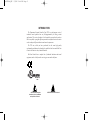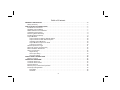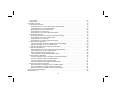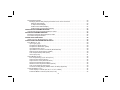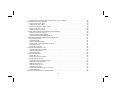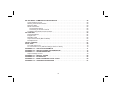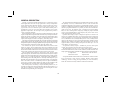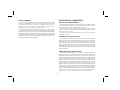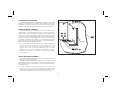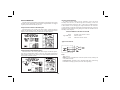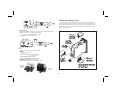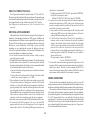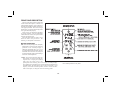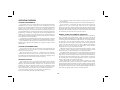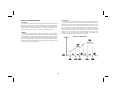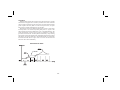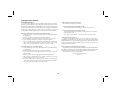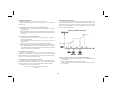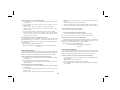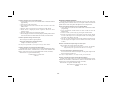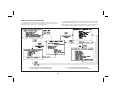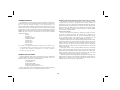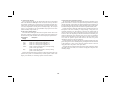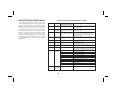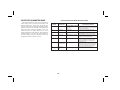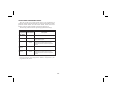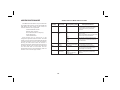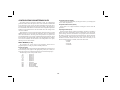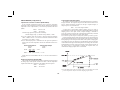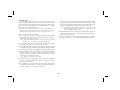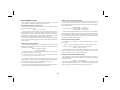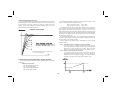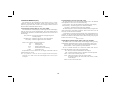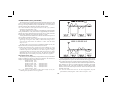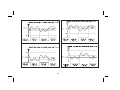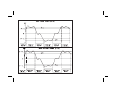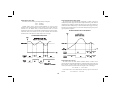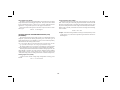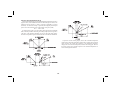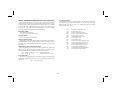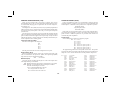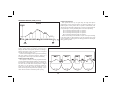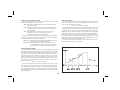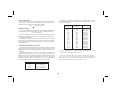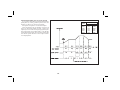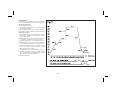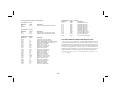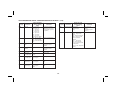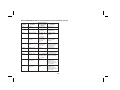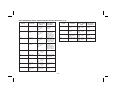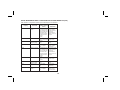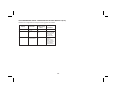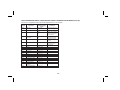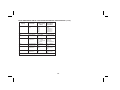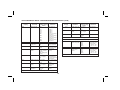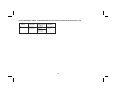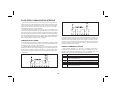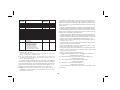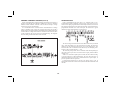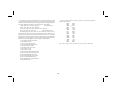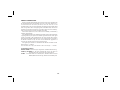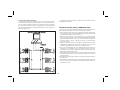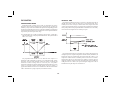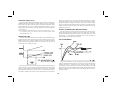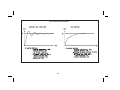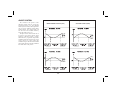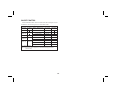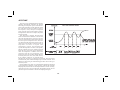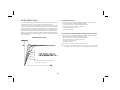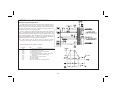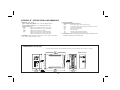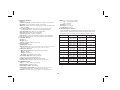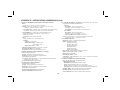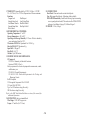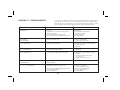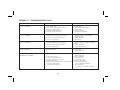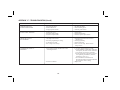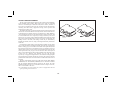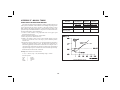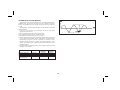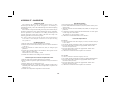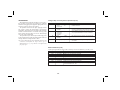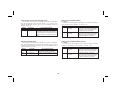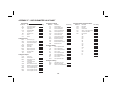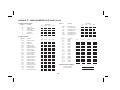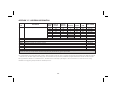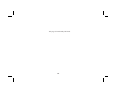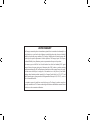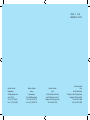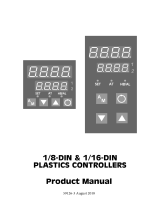THE TEMPERATURE SETPOINT
CONTROLLER
MODEL TSC INSTRUCTION MANUAL
tscCOVR-b.QXD 5/2/05 2:48 PM Page 1

INTRODUCTION
The Temperature Setpoint Controller Unit (TSC) is a multi-purpose series of
industrial control products that are field-programmable for solving various
applications. This series of products is built around the concept that the end user
has the capability to program different personalities and functions into the unit in
order to adapt to different indication and control requirements.
The TSC unit, which you have purchased, has the same high quality
workmanship and advanced technological capabilities that have made Red Lion
Controls the leader in today’s industrial market.
Red Lion Controls has a complete line of industrial indication and control
equipment, and we look forward to servicing you now and in the future.
CAUTION: Read complete
instructions prior to installation
and operation of the unit.
CAUTION: Risk of electric shock.
C
US LISTED
U
L
R
IND. CONT. EQ.
51EB
tscCOVR-b.QXD 5/2/05 2:48 PM Page 2

Table of Contents
GENERAL DESCRIPTION ·····························································6
Safety Summary ···································································7
INSTALLATION & CONNECTIONS ·····················································7
Installation Environment ····························································7
Standard Unit Installation ···························································7
NEMA 4X/IP65 Unit Installation ······················································7
Unit Removal Procedure ····························································9
Removing Bezel Assembly ··························································9
Installing Bezel Assembly ···························································9
Output Modules ··································································10
Output Variations Without RS-485 Option ··········································10
Output Variations With RS-485 Option ·············································10
Installing Output Modules ·······················································10
Output Module “Output On” State ·················································10
Typical Connections ····························································10
Select Input Sensor Type ·························································11
Select AC Power (115/230 VAC) ····················································12
EMC Installation Guidelines ························································12
Wiring Connections ·······························································12
Signal Wiring ·································································13
User Input Wiring ······························································13
AC Power Wiring ······························································13
FRONT PANEL DESCRIPTION ························································14
Button Functions ·································································14
OPERATION OVERVIEW ·····························································15
Controller Power-up ·······························································15
Controller Power Down ····························································15
Process Start-up ·································································15
Manual (user) & Automatic Operation ················································15
Profile Operating Modes ···························································16
Run Mode ····································································16
Off Mode ·····································································16
-1-

Pause Mode ··································································16
Delay Mode ···································································17
Controlling A Profile ·······························································18
Profile Start Operation ··························································18
Start Operation From The Profile Control Status Display ······························18
Start Operation From The Hidden Mode ···········································18
Start Operation Using The User Input ·············································18
Start Operation On Power-Up ··················································18
Start Operation Via The RS-485 Serial Option ······································18
Profile Stop Operation ··························································19
Stop Operation From The Profile Control Status Display ······························19
Stop Operation From The Hidden Mode ···········································19
Stop Operation On Power-Up ···················································19
Stop Operation Via The RS-485 Serial Option ······································19
Profile Advance Operation ·······················································19
Advance Operation From The Profile Control Status Display ··························19
Advance Operation From The Hidden Mode ·······································20
Advance Operation Via The RS-485 Serial Option ···································20
Profile Pause Operation ························································20
Pause Operation From The Profile Control Status Display ····························20
Pause Operation From The Hidden Mode ·········································20
Pause Operation Using The User Input ···········································20
Pause Operation Via The RS-485 Serial Option ·····································20
Profile Continue Operation ······················································20
Continue Operation From The Profile Control Status Display ··························20
Continue Operation From The Hidden Mode ·······································21
Continue Operation Using The User Input ·········································21
Continue Operation Via The RS-485 Serial Option ··································21
Reset Event Outputs Operation ··················································21
Reset Timed Event Output(s) From The Hidden Mode ·······························21
Reset A Timed Event Output Using The User Input ··································21
Reset A Timed Event Output Via RS-485 Serial Option ·······························21
Configuration Of Parameters ·······················································22
Parameter Entry ··································································23
-2-

Normal Display Mode ·····························································23
Modifying A Secondary Display Parameter From The Front Panel ······················23
Setpoint Value Display ························································23
% Output Power Display ·······················································24
Profile Control Status Display ···················································24
Profile Phase Time Remaining Display ············································24
UNPROTECTED PARAMETER MODE ··················································25
Unprotected Parameter Mode Reference Table ········································25
PROTECTED PARAMETER MODE ····················································26
Protected Parameter Mode Reference Table ··········································26
Front Panel Program Disable ·······················································27
HIDDEN FUNCTION MODE ···························································28
Hidden Function Mode Reference Table ··············································28
CONFIGURATION PARAMETER MODULES ············································29
Input Module (1- IN) ·······························································29
Input Type (type) ······························································29
Temperature Scale (SCAL) ······················································29
Temperature Resolution (dCPt) ··················································29
Input Signal Filter (FLtr) ·························································29
Input Sensor Correction Constants (SPAN & SHFt) ··································30
Setpoint Limit Values (SPLO & SPHI) ·············································30
Auto Setpoint Ramp Rate (SPrP) ·················································30
User Input (InPt) ·······························································31
Output Module (2-OP) ·····························································32
Time Proportioning Cycle Time (CYCt) ············································32
Output Control Action (OPAC) ···················································32
Output Power Limits (OPLO & OPHI) ··············································32
Sensor Fail Preset Power (OPFL) ················································32
ON/OFF Control Hysteresis Band (CHYS) ··········································32
Auto-Tune Damping Code (tcod) ·················································33
Linear DC Analog Output (ANAS, ANLO, & ANHI) (Optional) ··························33
Lockouts Module (3-LC) ···························································34
Lower Display Lockouts (SP, OP, P-cs, P-tr, UdSP) ·································34
Protected Mode Lockouts (Code, PID, & AL) ·······································34
-3-

Hidden Mode Lockouts (ALrS, CPAC, PrAC, trnF, & tUNE) ····························34
Alarm Module (4-AL) (Optional) ·····················································35
Alarm Action (Act1, Act2) ·······················································35
Alarm Reset (rSt1, rSt2) ························································38
Alarm Standby Delay (Stb1, Stb2) ················································38
Alarm Value (AL-1, AL-2) ·······················································38
Alarm Hysteresis (AHYS) ·······················································39
Cooling Output Parameters Module (5-02) (Optional) ···································39
Cooling Cycle Time (CYC2) ·····················································39
Cooling Relative Gain (GAN2) ···················································39
Heat-Cool Overlap/Deadband (db-2) ··············································40
Serial Communications Module (6-SC) (Optional) ······································41
Baud Rate (bAUd) ·····························································41
Parity Bit (PArb) ·······························································41
Address Number (Addr) ·························································41
Abbreviated or Full Transmission (Abrv) ···········································41
Print Rate (PrAt) ·······························································41
Print Options (PoPt) ····························································41
Control Points Module (7-CP) ·······················································42
Control Point Set-up (CSEt) ·····················································42
Setpoint Value (SP-n) ··························································42
PID Values(PId) ·······························································42
Profiles Module (8-Pr) ·····························································42
Profile Set-Up ·································································42
Profile Cycle Count (PnCC) ······················································43
Profile Linking (PnLn) ··························································43
Profile Power Cycle Status (PnSt) ················································44
Profile Error Band (PnEb) ·······················································44
Ramp Phase (Pnrn) ····························································44
Setpoint Value (PnLn) ··························································45
Hold Phase (PnHn) ····························································45
Timed Event Output(s) (Pn 1 to Pn 16) ············································45
Profile Example ·······························································47
Factory Service Operations Module (9-FS) ············································48
-4-

RS-485 SERIAL COMMUNICATIONS INTERFACE ·······································58
Communication Format ····························································58
Sending Commands And Data ······················································58
Receiving Data ···································································60
Serial Connections ································································62
Terminal Descriptions ··························································62
Connecting To A Host Terminal ··················································63
Troubleshooting Serial Communications ··············································63
PID CONTROL ······································································64
Proportional Band ································································64
Integral Time ····································································64
Derivative Time ··································································65
Output Power Offset (Manual Reset) ·················································65
Pid Adjustments ··································································65
ON/OFF CONTROL ··································································67
AUTO-TUNE ·······································································69
To Initiate Auto-Tune: ·····························································70
To Cancel Auto-Tune: (Old PID settings remain in effect). ·······························70
APPENDIX “A” - APPLICATION EXAMPLE ·············································71
APPENDIX “B” - SPECIFICATIONS AND DIMENSIONS ···································72
APPENDIX “C” - TROUBLESHOOTING ················································76
Output Leakage Current ···························································79
APPENDIX “D” - MANUAL TUNING ····················································80
APPENDIX “E” - CALIBRATION ·······················································82
APPENDIX “F” - USER PARAMETER VALUE CHART ····································85
APPENDIX “G” - ORDERING INFORMATION ···········································87
-5-

GENERAL DESCRIPTION
The TSC is a setpoint controller suitable for time vs. temperature, process
control applications. The TSC accepts signals from a variety of temperature
sensors (thermocouple and RTD elements), precisely displays the process
temperature, and provides an accurate output control signal (time
proportional or linear) to maintain a process at the desired control point. A
comprehensive set of easy to use steps allows the controller to solve various
application requirements. The user input can be programmed to perform a
variety of controller functions.
Dual 4-digit displays allow viewing of the measured temperature value and
setpoint or temperature and profile status simultaneously. Front panel indicators
inform the operator of controller status and output states. Replaceable output
modules (Relay, Logic/SSR drive or Triac) can be fitted to the main control
output, alarm output(s) or timed event output(s), and cooling output.
The TSC has been designed to simplify the set-up and operation of a controlled
setpoint profile program. The setpoint program is easily entered and controlled
through the front panel. Full display capabilities keep the operator informed of the
process temperature, profile status, output states, and setpoint value.
The controller can operate in the standard PID control mode for both
heating or cooling, with on-demand Auto-Tune which establishes the PID
gain set. The PID gain set can be fine tuned by the operator at any time or may
be locked from further modification. The unit can be transferred to the manual
control mode providing the operator with direct control of the output.
The TSC features four programs or profile recipes, each with up to eight
ramp/soak segments, which can be easily stored and executed at any time. Longer
profiles can be achieved by linking one or more profiles together, creating a single
profile of up to 32 ramp/soak segments. Temperature profile conformity is
assured during either soak (hold) phases or both ramp and hold phases by an
adjustable error band parameter. The program repeat function cycles the profile
either a set number of times or continuously. Power-on options automatically
re-start, stop, or resume a running profile. The profile can be controlled via the
front panel buttons, the user input, or the serial communications option.
Four control points, each having a setpoint and PID parameter set, are
available for instant front panel implementation during batch changeover, or
other process conditions. A control point may have its PID gain set values
disabled when implementing the control point.
The optional RS-485 multidrop serial communications interface provides
the capability of two-way communication between a TSC unit and other
compatible equipment such as a printer, a programmable controller, or a host
computer. In multipoint applications the address number of each unit on the
line can be programmed from 0-99. Up to thirty two units can be installed on a
single pair of wires. The Setpoint value, % Output Power, Setpoint Ramp
Rate, etc. can be interrogated or changed, by sending the proper command
code via serial communications. Alarm output(s) may also be reset via the
serial communications interface option.
Optional alarm output(s) may be configured to operate as a timed event
output or as a standard alarm output. As an alarm output it may be configured
to activate according to a variety of actions (Absolute HI or LO, Deviation HI
or LO, or Band IN or OUT) with adjustable hysteresis. Also, a standby feature
suppresses the output(s) on power-up until the temperature stabilizes outside
the alarm region. Timed event output(s) allow the controller to activate other
equipment while a profile is running. Each profile can define up to 16 event
states (phases), for each output(s).
An optional secondary output is available for processes that require
cooling, which provides increased control accuracy and response.
The optional linear 4-20 mA or 0 to 10 VDC output signal is available to
interface with final actuators, chart recorders, indicators, or other controllers. The
output signal can be digitally scaled and selected to transmit one of the following:
% Output Power Measurement Value Deviation
Measurement Value Setpoint Value
An optional NEMA 4X/IP65 rated bezel is available for washdown and/or
dirty environments, when properly installed. Modern surface-mount
technology, extensive testing, plus high immunity to noise interference,
makes the controller extremely reliable in industrial environments.
-6-

SAFETY SUMMARY
All safety related regulations, local codes and instructions that appear in the
manual or on equipment must be observed to ensure personal safety and to
prevent damage to either the instrument or equipment connected to it. If
equipment is used in a manner not specified by the manufacturer, the
protection provided by the equipment may be impaired.
Do not use the TSC to directly command motors, valves, or other actuators
not equipped with safeguards. To do so, can be potentially harmful to persons
or equipment in the event of a fault to the unit. An independent and redundant
temperature limit indicator with alarm outputs is strongly recommended. Red
Lion Controls model IMT (thermocouple) or model IMR (RTD) units may be
used for this purpose. The indicators should have input sensors and AC power
feeds independent from other equipment.
INSTALLATION & CONNECTIONS
INSTALLATION ENVIRONMENT
The unit should be installed in a location that does not exceed the maximum
operating temperature and provides good air circulation. Placing the unit near
devices that generate excessive heat should be avoided.
Continuous exposure to direct sunlight may accelerate the aging process of
the bezel. The bezel should be cleaned only with a soft cloth and neutral soap
product. Do NOT use solvents.
Do not use tools of any kind (screwdrivers, pens, pencils, etc.) To operate
the keypad of the unit.
STANDARD UNIT INSTALLATION
Prepare the panel cutout to the dimensions shown in the installation figure.
Remove the panel latch and cardboard sleeve from the unit and discard the
cardboard sleeve. The unit should be installed with the bezel assembly in
place. Insert the unit into the panel cutout. While holding the front of the unit
in place, push the panel latch over the rear of the unit so that the tabs of the
panel latch engage in the slots on the case. The panel latch should be engaged
in the farthest forward slots possible. Tighten the screws evenly until the unit
is snug in the panel.
NEMA 4X/IP65 UNIT INSTALLATION
The optional NEMA 4X/IP65 TSC Controller is designed to provide a
watertight seal in panels with a minimum thickness of 1/8 inch. The unit meets
NEMA 4X/IP65 requirements for indoor use, when properly installed. The
units are intended to be mounted into an enclosed panel. Prepare the panel
cutout to the dimensions shown in the installation figure. Carefully apply the
adhesive side of the panel gasket to the panel cutout. Remove the panel latch
and cardboard sleeve from the unit and discard the cardboard sleeve. The unit
should be installed with the bezel assembly in place and the bezel screws
tightened slightly. Insert the unit into the panel cutout. While holding the front
of the unit in place, push the panel latch over the rear of the unit so that the tabs
of the panel latch engage in the slots on the case. The panel latch should be
engaged in the farthest forward slot possible. To achieve a proper seal, tighten
the latch screws evenly until the unit is snug in the panel (torque to
approximately 7 in-lbs [79 N-cm]). Do NOT over-tighten the screws.
-7-

Note: The installation location of the controller is important. Be sure to keep it
away from heat sources (ovens, furnaces, etc.), away from direct contact
with caustic vapors, oils, steam, or any other process by-products in which
exposure may effect proper operation.
Note: Prior to applying power to the controller, the internal AC power
selector switch must be set. Damage to the controller may occur if the
switch is set incorrectly.
-8-
PANEL INSTALLATION & REMOVAL

UNIT REMOVAL PROCEDURE
To remove a NEMA 4X/IP65 or standard unit from the panel, first unscrew
and remove the panel latch screws. Insert flat blade screwdrivers between the
latch and the case on the top and bottom of the unit so that the latches disengage
from the grooves in the case. Push the unit through the panel from the rear.
REMOVING BEZEL ASSEMBLY
The bezel assembly must be removed from the case to install or replace
output modules, to select the input sensor type, or to set the 115/230 VAC
selector switch. To remove a standard bezel assembly (without bezel securing
screws) press the latch under the lower bezel lip and withdraw the bezel
assembly. To remove the sealed NEMA 4X/IP65 bezel assembly, loosen the
two bezel securing screws until a slight “click” is felt (the screws are retained
in the bezel) and withdraw the assembly. It is recommended to disconnect
power to the unit and to the output control circuits to eliminate the potential
shock hazard with the bezel assembly removed.
Note: The bezel assembly contains electronic circuits which are damaged by
static electricity. Before removing the assembly, discharge stray static
electricity on your body by touching an earth ground point. It is also
important that the bezel assembly be handled only by the bezel itself.
Additionally, if it is necessary to handle a circuit board, be certain that
hands are free from dirt, oil, etc., to avoid circuit contamination which may
lead to malfunction.
INSTALLING BEZEL ASSEMBLY
To install the standard bezel assembly, insert the assembly into the case
until the bezel latch snaps into position.
To install the NEMA 4X/IP65 bezel assembly, insert the assembly into the
case and tighten the bezel screws uniformly until the bezel contacts the case
and then turn each screw another half turn to insure a watertight seal (do not
over-tighten screws).
Note: When substituting or replacing a bezel assembly, be certain that it is
done with the same model using the same Output Modules. Damage to the
controller may result if the unit’s output modules are not the same. A NEMA
4X/IP65 and a standard bezel assembly are NOT interchangeable.
-9-

OUTPUT MODULES
The main control, optional alarm, and optional cooling output sockets must
be fitted with the appropriate output module. Output modules are shipped
separately and must be installed by the user.
Output Variations Without RS-485 Option
The Dual Alarm or the Cooling with Alarm output, without the RS-485
option, has independent outputs. Therefore, the cooling output and/or alarm
output(s) can be installed with any combination of output modules.
Output Variations With RS-485 Option
The Dual Alarm or the Cooling with Alarm output, with RS-485 option,
does not have independent outputs. In this case, the cooling output and/or
alarm output(s) must have the same type of output modules installed since
they share the common terminal.
Installing Output Modules
To install an output module into the controller, remove the bezel
assembly from the case (see Removing Bezel Assembly). Locate the
correct output module socket (OP1, AL1, or AL2/OP2, see hardware figure
or label outside of case) and plug the output module into the socket. No
re-programming is required. If changing an output module type, be sure the
appropriate output interface wiring changes are made. Re-install the bezel
assembly when complete.
Relay Normally open contact is closed.
Logic/SSR Drive Source is active.
Triac Solid state switch is closed.
Relay:
Type: Form-C
Rating: 5 Amps @ 120/240 VAC or 28 VDC (resistive load), 1/8 HP @ 120
VAC (inductive load).
Life Expectancy: 100,000 cycles at maximum load rating. (Decreasing
load and/or increasing cycle time, increases life expectancy.)
-10-
OUTPUT MODULE “OUTPUT ON” STATE
Typical Connections

Logic/SSR Drive:
Type: Non-isolated switched DC, 12 VDC typ. (internal 500 W resistance).
Drive: 10 mA max. (400 ohm external load).
Drives up to three SSR Power Units.
Protection: Short-circuit protected.
Triac:
Type: Isolated, Zero Crossing Detection.
Rating:
Voltage: 120/240 VAC.
Max. Load Current: 1Amp@35°C
0.75 Amp @ 50°C
Min. Load Current: 10 mA
Off State Leakage Current: 7 mA max.
Operating Frequency: 20 to 500 Hz.
Protection: Internal Transient Snubber, Fused.
SELECT INPUT SENSOR TYPE
The input sensor type (thermocouple or RTD) must be selected by an
internal hardware jumper to match the input sensor type programmed. The
jumper is located inside the case on a small accessory circuit board near the
rear of the unit on the main circuit board (See hardware selection figure and/or
label on outside of case).
-11-
HARDWARE FIGURE
RELAY
MODULE
LOGIC/SSR
DRIVE
MODULE

SELECT AC POWER (115/230 VAC)
The AC power to the unit must be selected for either 115 VAC or 230 VAC.
The selector switch is located inside the case near the rear of the unit on the main
circuit board (See hardware figure and/or label on inside or outside of case). The
unit is shipped from the factory with the switch in the 230 VAC position.
Note: Dam age to the con trol ler may oc cur if the AC se lec tor switch is set
in cor rectly.
EMC INSTALLATION GUIDELINES
Although Red Lion Controls Products are designed with a high degree of
immunity to Electromagnetic Interference (EMI), proper installation and
wiring methods must be followed to ensure compatibility in each application.
The type of the electrical noise, source or coupling method into a unit may be
different for various installations. Cable length, routing, and shield
termination are very important and can mean the difference between a
successful or troublesome installation. Listed are some EMI guidelines for a
successful installation in an industrial environment.
1. A unit should be mounted in a metal enclosure, which is properly
connected to protective earth.
2. Use shielded cables for all Signal and Control inputs. The shield connection
should be made as short as possible. The connection point for the shield
depends upon the application. Listed below are the recommended methods
of connecting the shield, in order of effectiveness.
a. Connect the shield to earth ground (protective earth) at one end where
the unit is mounted.
b. Connect the shield to earth ground at both ends of the cable, usually
when the noise source frequency is over 1 MHz.
3. Never run Signal or Control cables in the same conduit or raceway with
AC power lines, conductors, feeding motors, solenoids, SCR controls,
and heaters, etc. The cables should be run through metal conduit that is
properly grounded. This is especially useful in applications where cable
runs are long and portable two-way radios are used in close proximity or
if the installation is near a commercial radio transmitter. Signal or Control
cables within an enclosure should be routed as far as possible from
contactors, control relays, transformers, and other noisy components.
4. Long cable runs are more susceptible to EMI pickup than short cable runs.
5. In extremely high EMI environments, the use of external EMI
suppression devices such as Ferrite Suppression Cores for signal and
control cables is effective. The following EMI suppression devices (or
equivalent) are recommended:
Fair-Rite part number 0443167251 (RLC part number FCOR0000)
Line Filters for input power cables:
Schaffner # FN2010-1/07 (Red Lion Controls # LFIL0000)
6. To protect relay contacts that control inductive loads and to minimize
radiated and conducted noise (EMI), some type of contact protection
network is normally installed across the load, the contacts or both. The
most effective location is across the load.
a. Using a snubber, which is a resistor-capacitor (RC) network or metal
oxide varistor (MOV) across an AC inductive load is very effective at
reducing EMI and increasing relay contact life.
b. If a DC inductive load (such as a DC relay coil) is controlled by a
transistor switch, care must be taken not to exceed the breakdown
voltage of the transistor when the load is switched. One of the most
effective ways is to place a diode across the inductive load. Most RLC
products with solid state outputs have internal zener diode
protection. However external diode protection at the load is always a
good design practice to limit EMI. Although the use of a snubber or
varistor could be used.
RLC part numbers: Snubber: SNUB0000
Varistor: ILS11500 or ILS23000
7. Care should be taken when connecting input and output devices to the
instrument. When a separate input and output common is provided, they
should not be mixed. Therefore a sensor common should NOT be
connected to an output common. This would cause EMI on the sensitive
input common, which could affect the instrument’s operation.
WIRING CONNECTIONS
After the unit has been mechanically mounted, it is ready to be wired. All
wiring connections are made on a fixed terminal block. When wiring the unit, use
the numbers on the label to identify the position number with the proper function.
All conductors should meet voltage and current ratings for each terminal.
Also cabling should conform to appropriate standards of good installation,
local codes and regulations. It is recommended that power supplied to the unit
(AC or DC) be protected by a fuse or circuit breaker. Strip the wire leaving
approximately ¼" (6 mm) bare wire exposed (stranded wires should be tinned
with solder). Insert the wire into the terminal and tighten the screw until the
wire is clamped in tightly. Each terminal can accept up to two, 18-gage wires.
Wire each terminal block in this manner.
-12-

Signal Wiring
When connecting the thermocouple or RTD leads, be certain that the
connections are clean and tight. If the thermocouple probe cannot be
connected directly to the controller, thermocouple wire or thermocouple
extension-grade wire must be used to extend the connection points (copper
wire will not work). Always refer to the thermocouple manufacturer’s
recommendations for mounting, temperature range, shielding, etc. For
multi-probe temperature averaging applications, two or more thermocouple
probes may be connected to the controller (always use the same type).
Paralleling a single thermocouple to more than one controller is NOT
recommended. Generally, the red wire from the thermocouple is negative and
connected to the controller’s common.
RTD sensors are used where a higher degree of accuracy and stability is
required when compared to thermocouples. Most RTD sensors available are
the three wire type. The third wire is a sense lead for canceling the effects of
lead resistance of the probe. Four wire RTD elements may be used by leaving
one of the sense leads disconnected.
Two wire RTD sensors may be used in either of two ways:
A) Install a shorting wire between terminals #8 & #9. A temperature offset
error of 2.5°C/ohm of lead resistance will exist. The error may be
compensated for by programming a temperature offset.
B) Install a copper sense wire of the same wire gage as the RTD leads. Attach
one end of the wire at the probe and the other end to terminal #8. Complete
lead wire compensation will be in effect. (preferred method)
Note: With extended cable runs, be sure the lead resistance is less than 10
ohms/lead.
User Input Wiring
The programmed User Input function is performed when terminal #7 is
used in conjunction with common (terminal #10). Any form of mechanical
switch may be connected to terminal #7. Sinking open collector logic with less
than 0.7 V saturation may also be used (no pull-up resistance is necessary).
Note: Do not tie the commons of multiple units to a single switch. Use either a
multiple pole switch for ganged operation or a single switch for each unit.
AC Power Wiring
Primary AC power is connected to the separate two position terminal block
labeled AC. To reduce the chance of noise spikes entering the AC line and
affecting the controller, a separate AC feed should be used to power the
controller. Be certain that the AC power to the controller is relatively “clean”
and within the -15%, +10% variation limit. Connecting power from heavily
loaded circuits or circuits that also power loads that cycle on and off, (contacts,
relays, motors, etc.) should be avoided.
-13-
Thermocouple Connection
RTD Connection

FRONT PANEL DESCRIPTION
The front panel bezel material is flame and
scratch resistant tinted plastic. Available is an
optional NEMA 4X/IP65 version which has a
bezel that meets NEMA 4X/IP65 requirements,
when properly installed. There are two 4-digit
LED displays, a red upper Main Display and a
lower green Secondary Display.
There are up to six annunciators depending
on options installed, with red backlighting,
which illuminate to inform the operator of the
controller and output status.
Four front panel buttons are used to access
different modes and parameters. The
following is a description of each button.
BUTTON FUNCTIONS
DSP - In the normal operating mode, the Display
(DSP) button is used to select one of the four
parameters in the secondary display or
indicate the temperature unit’s (°F or °C). In
the Configuration Parameter Modes, pressing
this button causes the unit to exit (escape) to
the normal operating mode with NO changes
made to the selected parameter.
UP, DN - In the normal operating mode, the
up/dn buttons can be used to modify the
setpoint value, % output power (manual
mode only), the profile status, or the
profile phase time remaining, when viewed in the secondary display.
The variables for each parameter are selected using the up/dn buttons. In
the Hidden Mode, the up/dn buttons can be used to reset alarm(s), event
output(s), select auto or manual operation, invoke or cancel auto-tune,
load a control point, or change the status of a running profile.
PAR - The Parameter (PAR) button is used to access, enter, and scroll through
the available parameters in any mode.
-14-

OPERATION OVERVIEW
CONTROLLER POWER-UP
Upon applying power, the controller delays control action and temperature
indication for five seconds to perform several self-diagnostic tests and
displays basic controller information. Initially, the controller illuminates both
displays and all annunciators to verify that all display elements are
functioning. Following, the controller displays the programmed input sensor
type in the Main display (verify that the input select sensor jumper matches the
programming). Concurrently, it displays the current revision number of the
operating system software in the bottom display. The controller checks for
correct internal operation and displays an error message (E-XX) if an internal
fault is detected (see Troubleshooting).
A profile can be programmed to Start (run mode), Stop (off mode), or Pause if
it was running on power-up (see “Profile Power Cycle Status Parameter” section).
Upon completion of this sequence, the controller begins control action by
displaying the temperature and updating the outputs based upon the PID
control value.
CONTROLLER POWER DOWN
At power down, the steady state control value as well as all parameters and
control modes are saved, to provide a quick and predictable temperature
response on the next power-up.
When powering down the process, it is important to power down the
controller at the same time. This prevents the reset action of the controller
from shifting the proportional band while the temperature is dropping, which
prevents excessive overshoot on the next process start-up.
PROCESS START-UP
After starting the process, the controller’s PID settings must be initially
“tuned” to the process for optimum temperature control. Tuning consists of
adjusting the Proportional Band, Integral Time, and Derivative Time
parameters to achieve the optimum response to a process disturbance. Once
the controller is tuned, it may need to be re-tuned if the process has been
changed significantly. Several options exist for tuning these parameters:
A) Use the controller’s built-in Auto-Tune feature (see Auto-Tune).
B) Use a manual tuning technique (see manual tuning).
C) Use a third party tuning software package (generally expensive and not
always precise).
D) Use values based on control loop experience or values from a similar process.
If the controller is a replacement, the PID settings from the unit being
replaced may be used as good initial values. Be sure to consider any
differences in the units and the PID settings when replacing. The PID settings
may be fine tuned by using the techniques outlined in the PID Control section.
After tuning the controller to the process, it is important to power the load and
the controller at the same time for best start-up response.
MANUAL (USER) & AUTOMATIC OPERATION
The controller can be transfered between Automatic control (closed loop;
PID or ON/OFF control) and Manual control (open loop). Placing the
controller in the Manual Mode does not impede the advancement or operation
of a running profile. In the Hidden Function Mode, the “trnf” parameter allows
the operator to select the desired operating mode. To allow front panel
switching between control modes, program the transfer (trnf) parameter to
“Enbl” in the Lockout module. The User Input or RS-485 serial interface
option may also be used to perform the auto/manual transfer function,
independent of the setting in the Lockout module.
Manual operation provides direct control of the output(s) from 0 to +100%,
or -100% to +100% if cooling output is installed. The MAN (manual)
annunciator flashes to indicate that the unit is in manual operation.
In the Manual Mode, the output power can be adjusted using the front panel
arrow buttons when % output power is viewed in the lower display. If the %
output power is locked or read only, then the output power can be adjusted in
the unprotected parameter mode when OP is viewed. With the serial option,
the % output power can be modified independent of what is viewed in the
display as long as the unit is in the manual mode.
When transferring the controller mode from/to automatic, the control
power output(s) remain constant, exercising true “bumpless” transfer. When
transferring from manual to automatic, the power initially remains steady but
integral action will correct (if necessary) the closed loop power demand at a
rate proportional to the Integral Time. The programmable high and low power
limit values are ignored when the unit is in manual operation.
-15-

PROFILE OPERATING MODES
Run Mode
The controller is in the Run Mode when a profile is executing. While in the
Run Mode, the profile can be stopped (Off Mode), paused (Pause Mode) or
advanced to the next phase. A profile is started and placed into the Run Mode
either manually or automatically when the controller is powered-up. The
advancement of the profile can be viewed in the secondary display.
Off Mode
The Off Mode signifies that all profiles are dormant. The Off Mode is
achieved by manually terminating a profile in progress or by allowing a profile
to run to completion. When a profile ends or is terminated, the active setpoint
is the last hold setpoint value. A profile terminated during a ramp phase results
in the active setpoint value to be the setpoint value at the instant of termination.
A profile terminated during a hold phase results in the active setpoint value to
be the setpoint value at the hold level.
Pause Mode
The pause mode signifies that a profile is active but the time base is stopped.
The pause mode is caused only by a manual action. Pausing a profile during a
ramp phase stops the ramp and the controller maintains the setpoint value at
the instant of the pause action. During hold phases, the timing of the hold
phase is stopped. The use of pause mode effectively lengthens the total run
time of a profile. Pause mode is indicated by “PAUS” flashing in the profile
control status display. A profile can be placed in the pause mode via the front
panel buttons, the user input, or the serial communications option. The unit
remains in the pause mode until a continue operation is performed. The
continue operation places the profile into the run mode.
-16-
PROFILE PAUSE MODE

Delay Mode
The Delay Mode signifies that a profile is active but the time base, or profile
advancement is stopped. This is caused by automatic action of the controller
when the input temperature deviates more than a specified amount from the
profile setpoint. The Delay Mode is similar to the pause mode, except the
delay mode is invoked automatically by the controller.
The Profile Deviation Error Band programmed for a positive value, allows
the Delay Mode to be invoked only during hold phases. A negative value
allows the delay mode to be invoked during “both” ramp and hold phases. The
profile automatically resumes when the process temperature is within the
prescribed error band value. The Delay Mode is indicated by “dEly” flashing
in the profile control status display and by a flashing decimal point in the upper
main display. The Delay Mode can be terminated manually by changing the
deviation error band value to a larger value or to zero for off. The new error
band value takes effect immediately.
-17-
PROFILE DELAY MODE

CONTROLLING A PROFILE
Profile Start Operation
A profile always starts at the first ramp phase and the setpoint value ramps
from the current temperature value. The profile can be programmed to ramp
from a known setpoint value (see Ramp Phase section). Link-started profiles
use the last target setpoint level as the starting point. A profile is started from
the off mode, which places the controller into the run mode. To re-start a
running profile from the beginning, it is necessary to first stop the profile.
Start Operation From The Profile Control Status Display
1. Verify the profile control status display (P-CS) is enabled in lockout
programming.
2. Profile must be in the off mode (no profiles running).
3. Press and hold “up” button for three seconds until “Pr-1” appears.
4. Select the desired profile by using the “up/down” buttons.
5. Press the “PAR” button to start the selected profile. The unit displays
“Strt” in the secondary display and starts the profile. If the “PAR”
button is not pressed within five seconds, no action is taken.
Start Operation From The Hidden Mode
1. Verify profile access (PrAC) in the hidden mode is enabled in lockout
programming.
2. Profile must be in the off mode (no profiles running).
3. Press and hold the “PAR” button for three seconds to enter the
hidden mode.
4. Scroll to “Prun” (if necessary) by pressing the “PAR” button.
5. When “Prun” is displayed, use the “up/down” buttons to select the
desired profile (Pr-1, Pr-2, Pr-3, or Pr-4).
6. Press the “PAR” button to start the selected profile. The unit displays
“End” in the secondary display and starts the profile. If a selection is
not made within ten seconds, no action is taken.
Start Operation Using The User Input
The user input can only start profile #1.
User Input Selected For Run/Stop (P1rS):
A low to high transition at terminal # 7 always starts profile 1.
User Input Selected For Run/Pause (P1rH):
A low to high transition at terminal # 7 starts profile 1, if no profiles
are in the pause mode.
Note: Refer to input module 1, user input section, for more details.
Start Operation On Power-Up
If power is interrupted or removed from the unit, the profile can be
programmed to automatically start when power is restored. In the Setpoint
Profiles Module (8-Pr), a profile can be programmed to automatically re-start
on power-up. The “Strt” option must selected for each profile (see power cycle
status parameter for details).
Start Operation Via The RS-485 Serial Option
Any profile can be started via the serial communications option. Transmit the
unit address, command letter with the value identifier and the desired profile
number via the serial port (see serial communication section for details).
Shown below is a typical command string.
Start profile 2 of TSC unit 6.
N6CU2*
-18-
Page is loading ...
Page is loading ...
Page is loading ...
Page is loading ...
Page is loading ...
Page is loading ...
Page is loading ...
Page is loading ...
Page is loading ...
Page is loading ...
Page is loading ...
Page is loading ...
Page is loading ...
Page is loading ...
Page is loading ...
Page is loading ...
Page is loading ...
Page is loading ...
Page is loading ...
Page is loading ...
Page is loading ...
Page is loading ...
Page is loading ...
Page is loading ...
Page is loading ...
Page is loading ...
Page is loading ...
Page is loading ...
Page is loading ...
Page is loading ...
Page is loading ...
Page is loading ...
Page is loading ...
Page is loading ...
Page is loading ...
Page is loading ...
Page is loading ...
Page is loading ...
Page is loading ...
Page is loading ...
Page is loading ...
Page is loading ...
Page is loading ...
Page is loading ...
Page is loading ...
Page is loading ...
Page is loading ...
Page is loading ...
Page is loading ...
Page is loading ...
Page is loading ...
Page is loading ...
Page is loading ...
Page is loading ...
Page is loading ...
Page is loading ...
Page is loading ...
Page is loading ...
Page is loading ...
Page is loading ...
Page is loading ...
Page is loading ...
Page is loading ...
Page is loading ...
Page is loading ...
Page is loading ...
Page is loading ...
Page is loading ...
Page is loading ...
Page is loading ...
Page is loading ...
Page is loading ...
-
 1
1
-
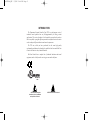 2
2
-
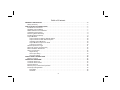 3
3
-
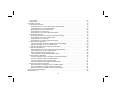 4
4
-
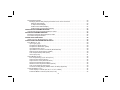 5
5
-
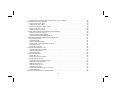 6
6
-
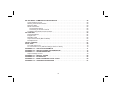 7
7
-
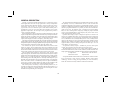 8
8
-
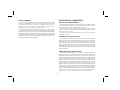 9
9
-
 10
10
-
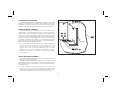 11
11
-
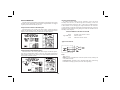 12
12
-
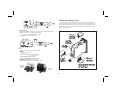 13
13
-
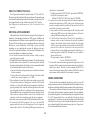 14
14
-
 15
15
-
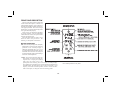 16
16
-
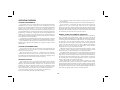 17
17
-
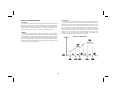 18
18
-
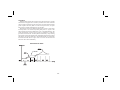 19
19
-
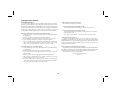 20
20
-
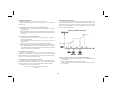 21
21
-
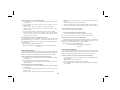 22
22
-
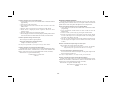 23
23
-
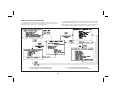 24
24
-
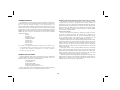 25
25
-
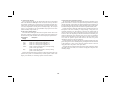 26
26
-
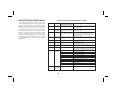 27
27
-
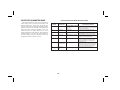 28
28
-
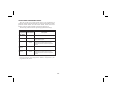 29
29
-
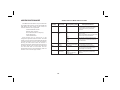 30
30
-
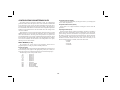 31
31
-
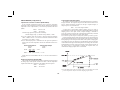 32
32
-
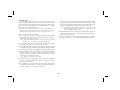 33
33
-
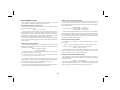 34
34
-
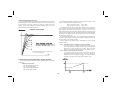 35
35
-
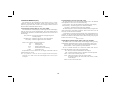 36
36
-
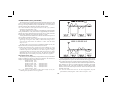 37
37
-
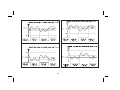 38
38
-
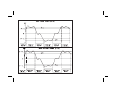 39
39
-
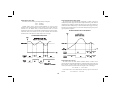 40
40
-
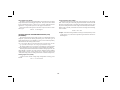 41
41
-
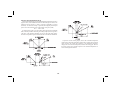 42
42
-
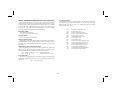 43
43
-
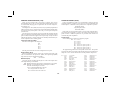 44
44
-
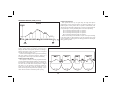 45
45
-
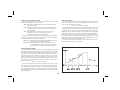 46
46
-
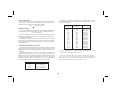 47
47
-
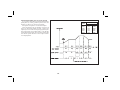 48
48
-
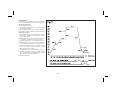 49
49
-
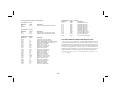 50
50
-
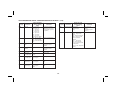 51
51
-
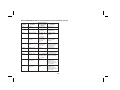 52
52
-
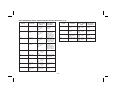 53
53
-
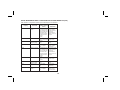 54
54
-
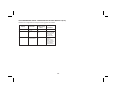 55
55
-
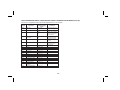 56
56
-
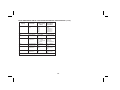 57
57
-
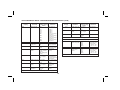 58
58
-
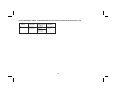 59
59
-
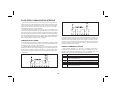 60
60
-
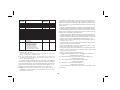 61
61
-
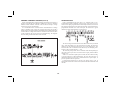 62
62
-
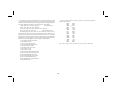 63
63
-
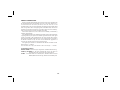 64
64
-
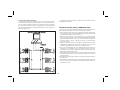 65
65
-
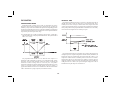 66
66
-
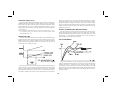 67
67
-
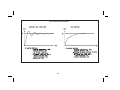 68
68
-
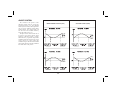 69
69
-
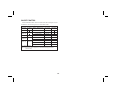 70
70
-
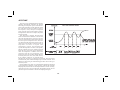 71
71
-
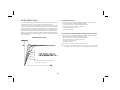 72
72
-
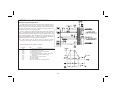 73
73
-
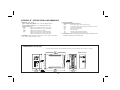 74
74
-
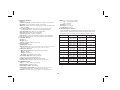 75
75
-
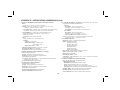 76
76
-
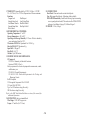 77
77
-
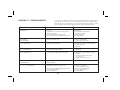 78
78
-
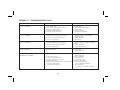 79
79
-
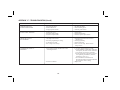 80
80
-
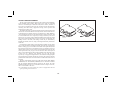 81
81
-
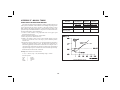 82
82
-
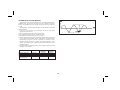 83
83
-
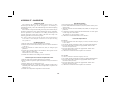 84
84
-
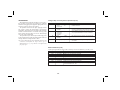 85
85
-
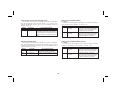 86
86
-
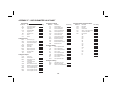 87
87
-
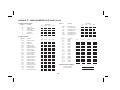 88
88
-
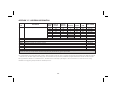 89
89
-
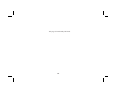 90
90
-
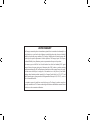 91
91
-
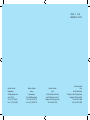 92
92
red lion TSC Instruction User manual
- Type
- User manual
- This manual is also suitable for
Ask a question and I''ll find the answer in the document
Finding information in a document is now easier with AI
Related papers
Other documents
-
Omega CN63100 and CN63300 Series Owner's manual
-
Omega CN7500/CN7800 Series Owner's manual
-
Athena 2000 User manual
-
PPI Zenex Pro User manual
-
Dwyer Series 16C User manual
-
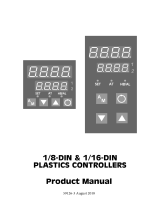 West Control Solutions 1/16-DIN User manual
West Control Solutions 1/16-DIN User manual
-
Omega CN8600 Series Owner's manual
-
Dwyer Series 8B User manual
-
Omega DP63400-T Owner's manual
-
Athena 4000 User manual