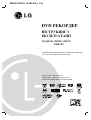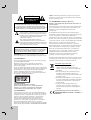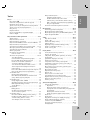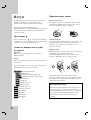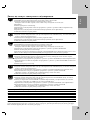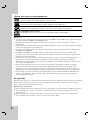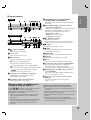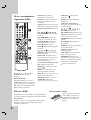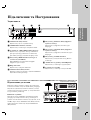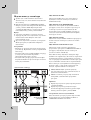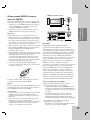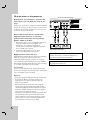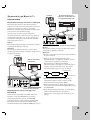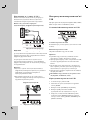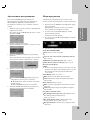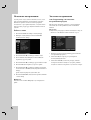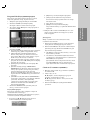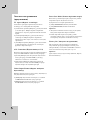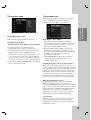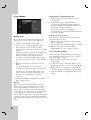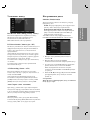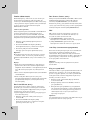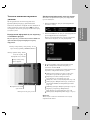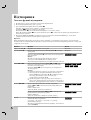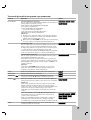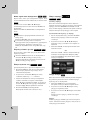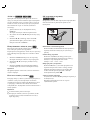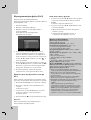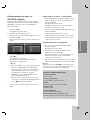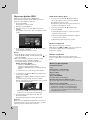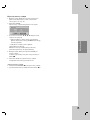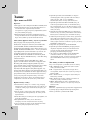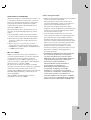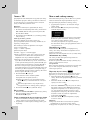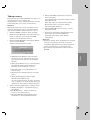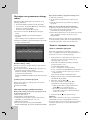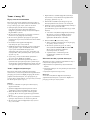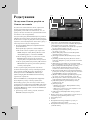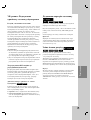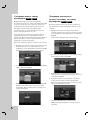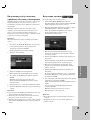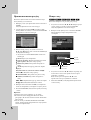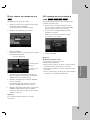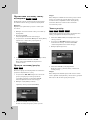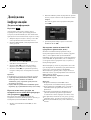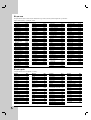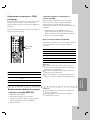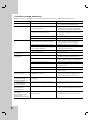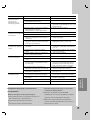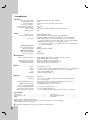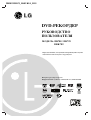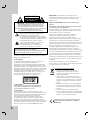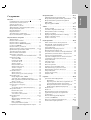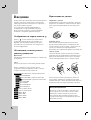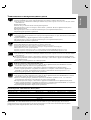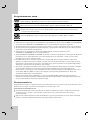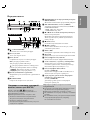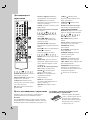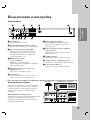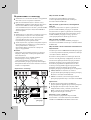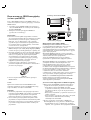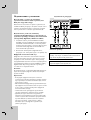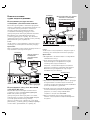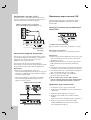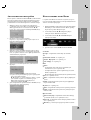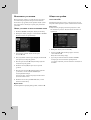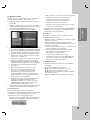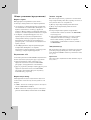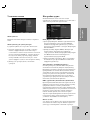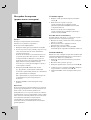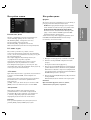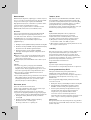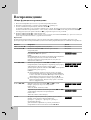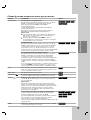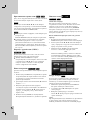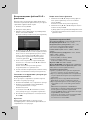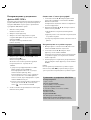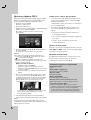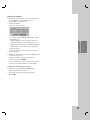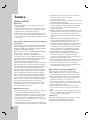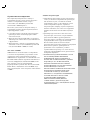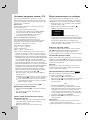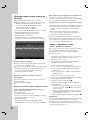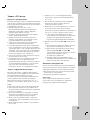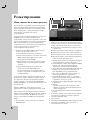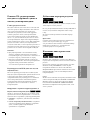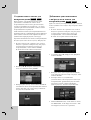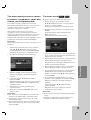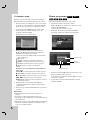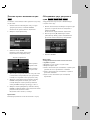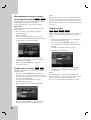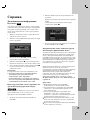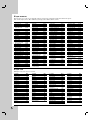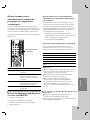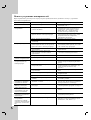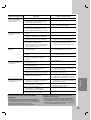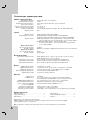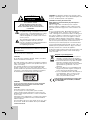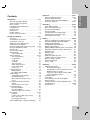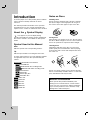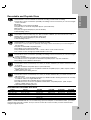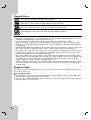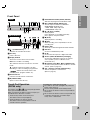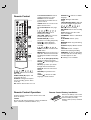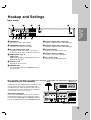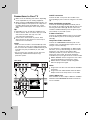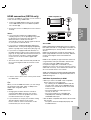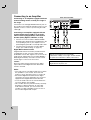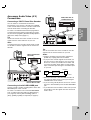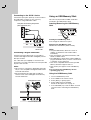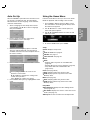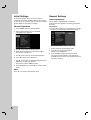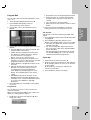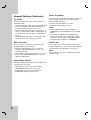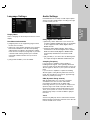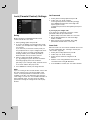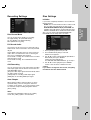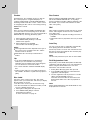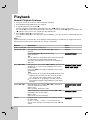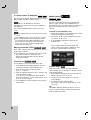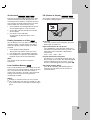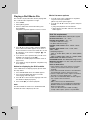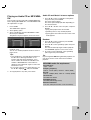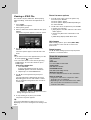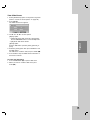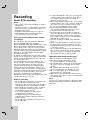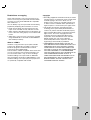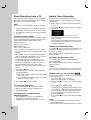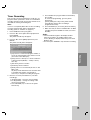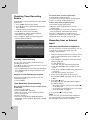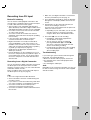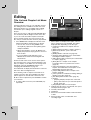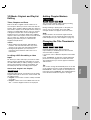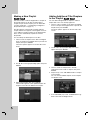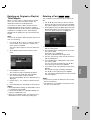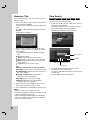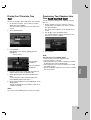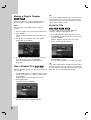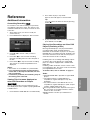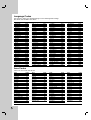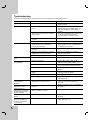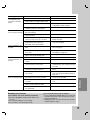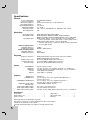Page is loading ...
Page is loading ...

3
ÇÒÚÛÔ
áÏ¥ÒÚ
ÇÒÚÛÔ . . . . . . . . . . . . . . . . . . . . . . . . . . . . . . . . . . . . .4-8
èÓ ÒËÏ‚ÓÎ . . . . . . . . . . . . . . . . . . . . . . . . . . . . .4
ëËÏ‚ÓÎË, ‚ËÍÓËÒڇ̥ ‚ ‰‡Ì¥È ¥ÌÒÚÛ͈¥ª . . . . . . . .4
èËÏ¥ÚÍË ˘Ó‰Ó ‰ËÒÍ¥‚ . . . . . . . . . . . . . . . . . . . . . . .4
ÑËÒÍË, ˘Ó ÏÓÊÛÚ¸ Á‡ÔËÒÛ‚‡ÚË Ú‡ ‚¥‰Ú‚Ó˛‚‡ÚË . .5
ÑËÒÍË, ˘Ó ÏÓÊÛÚ¸ ‚¥‰Ú‚Ó˛‚‡ÚËÒ¸ . . . . . . . . . . . . .6
äÓ‰ „¥ÓÌÛ . . . . . . . . . . . . . . . . . . . . . . . . . . . . . . . .6
è‰Ìfl Ô‡ÌÂθ . . . . . . . . . . . . . . . . . . . . . . . . . . . . .7
èÛÎ¸Ú ‰ËÒڇ̈¥ÈÌÓ„Ó ÍÂÛ‚‡ÌÌfl (èÑä) . . . . . . . . .8
êÓ·ÓÚ‡ Á èÑä . . . . . . . . . . . . . . . . . . . . . . . . . . . . . .8
襉Íβ˜ÂÌÌfl Ú‡ ç‡ÒÚÓ˛‚‡ÌÌfl . . . . . . . . . . . . . . .9-23
ᇉÌfl Ô‡ÌÂθ . . . . . . . . . . . . . . . . . . . . . . . . . . . . . . .9
襉Íβ˜ÂÌÌfl ‰Ó ‡ÌÚÂÌË . . . . . . . . . . . . . . . . . . . . . .9
襉Íβ˜ÂÌÌfl ‰Ó ÚÂ΂¥ÁÓ‡ . . . . . . . . . . . . . . . . . .10
襉Íβ˜ÂÌÌfl HDMI (ڥθÍË ‚ ÏÓ‰ÂÎflı DR799) . .11
襉Íβ˜ÂÌÌfl ‰Ó Ô¥‰ÒË₇˜‡ . . . . . . . . . . . . . . . .12
ÑÓ‰‡ÚÍÓ‚¥ ÄÛ‰¥Ó/Ç¥‰ÂÓ (A/V) Ô¥‰Íβ˜ÂÌÌfl . . .13-14
üÍ ÍÓËÒÚÛ‚‡ÚËÒfl ͇ڇÏË Ô‡Ï'flÚ¥ USB . . . . . . .14
Ä‚ÚÓχÚ˘Ì ̇ÒÚÓ˛‚‡ÌÌfl . . . . . . . . . . . . . . . . . .15
åÂÌ˛ ÔÓ„‡‚‡˜‡ . . . . . . . . . . . . . . . . . . . . . . . . . .15
èÓ˜‡ÚÍӂ ̇ÒÚÓ˛‚‡ÌÌfl . . . . . . . . . . . . . . . . . . . .16
êÓ·ÓÚ‡ Á ÏÂÌ˛ . . . . . . . . . . . . . . . . . . . . . . . . . .16
ᇄ‡Î¸Ì ̇ÒÚÓ˛‚‡ÌÌfl . . . . . . . . . . . . . . . . . . .16-18
Auto Programming
(Ä‚ÚÓχÚ˘Ì ̇ÒÚÓ˛‚‡ÌÌfl ÔÓ„‡Ï) . . . . . .16
Program Edit (ꉇ„Û‚‡ÌÌfl ÔÓ„‡Ï) . . . . . . . .17
Clock set (ìÒÚ‡Ìӂ͇ „Ó‰ËÌÌË͇) . . . . . . . . . . .17
TV Aspect (îÓÏ‡Ú ÚÂ΂¥ÁÓ‡) . . . . . . . . . . . .18
AV2 Connection (襉Íβ˜ÂÌÌfl ‰Ó AV2) . . . . .18
Video Output Format (îÓÏ‡Ú ‚Ëı¥‰ÌÓ„Ó
‚¥‰ÂÓÒ˄̇ÎÛ) . . . . . . . . . . . . . . . . . . . . . . . . . .18
Power Save Mode (êÂÊËÏ Á·Â¥„‡ÌÌfl ÂÌ„¥ª) .18
Factory Set (ᇂӉҸÍ ̇ÒÚÓ˛‚‡ÌÌfl) . . . . . . .18
ìÒÚ‡ÌÓ‚ÍË ÏÓ‚Ë . . . . . . . . . . . . . . . . . . . . . . . . . . .19
Display Menu (åÓ‚‡ ÏÂÌ˛) . . . . . . . . . . . . . . . .19
Disc Menu/Audio/Subtitle (ìÒÚ‡ÌÓ‚ÍË ÏÓ‚Ë
‰ËÒÍÛ åÂÌ˛/ÄÛ‰¥Ó/ëÛ·ÚËÚ¥‚) . . . . . . . . . . . .19
ìÒÚ‡ÌÓ‚ÍË ‡Û‰¥Ó . . . . . . . . . . . . . . . . . . . . . . . . . . .19
Dolby Digital / DTS / MPEG . . . . . . . . . . . . . . .19
Sampling Frequency (ó‡ÒÚÓÚ‡ ‰ËÒÍÂÚËÁ‡ˆ¥ª) .19
DRC (Dynamic Range Control) . . . . . . . . . . . . .19
Vocal (ÇÓ͇Î) . . . . . . . . . . . . . . . . . . . . . . . . . .19
ÅÎÓÍÛ‚‡ÌÌfl . . . . . . . . . . . . . . . . . . . . . . . . . . . . . . .20
Rating (ä·Ò) . . . . . . . . . . . . . . . . . . . . . . . . . . .20
Set Password (ìÒÚ‡Ìӂ͇ Ô‡Óβ) /
Area Code (äÓ‰ ͇ªÌË) . . . . . . . . . . . . . . . . . .20
ìÒÚ‡ÌÓ‚ÍË Á‡ÔËÒÛ . . . . . . . . . . . . . . . . . . . . . . . . . .21
Disc Record Mode (ÇË·¥ ÂÊËÏÛ Á‡ÔËÒÛ) . . . .21
DV Record Audio (á‡ÔËÒ ‡Û‰¥Ó Á DV) . . . . . . . .21
AV2 Recording (á‡ÔËÒ Á AV2) /
Auto Chapter (Ä‚ÚÓ Á‡„ÓÎÓ‚ÍË) . . . . . . . . . . . . .21
ç‡ÒÚÓ˛‚‡ÌÌfl ‰ËÒ͇ . . . . . . . . . . . . . . . . . . . . .21-22
Initialize (ßÌ¥ˆ¥‡Î¥Á‡ˆ¥fl) . . . . . . . . . . . . . . . . . . .21
Finalize (î¥Ì‡Î¥Á‡ˆ¥fl) / Disc Label
(ç‡Á‚‡ ‰ËÒÍÛ) / Disc Protect (á‡ıËÒÚ ‰ËÒÍÛ) . .22
PBC / Auto Play (Ä‚ÚÓχÚ˘Ì ÔÓ„‡‚‡ÌÌfl) .22
äÓ‰ ÂπÒÚ‡ˆ¥ª DivX . . . . . . . . . . . . . . . . . . . . .22
ᇄ‡Î¸Ì ÔÓflÒÌÂÌÌfl Â͇ÌÌÓ„Ó ‰ËÒÔβ . . . . . . . .23
Ç¥‰Ú‚ÓÂÌÌfl . . . . . . . . . . . . . . . . . . . . . . . . . . . . . . .24-31
ᇄ‡Î¸Ì¥ ÙÛÌ͈¥ª ‚¥‰Ú‚ÓÂÌÌfl . . . . . . . . . . . . .24-27
Ç¥‰Ú‚ÓÂÌÌfl ‚¥‰ÂÓ Ù‡ÈÎÛ DivX . . . . . . . . . . . . . . .28
Ç¥‰Ú‚ÓÂÌÌfl ‡Û‰¥Ó ‰ËÒÍÛ Ú‡ MP3/WMA Ù‡ÈÎ¥‚ . .29
è„Îfl‰ Ù‡ÈÎ¥‚ JPEG . . . . . . . . . . . . . . . . . . .30-31
á‡ÔËÒ . . . . . . . . . . . . . . . . . . . . . . . . . . . . . . . . . . .32-37
èÓ Á‡ÔËÒ Ì‡ DVD . . . . . . . . . . . . . . . . . . . . . . .32-33
á‡ÔËÒ Á íÇ . . . . . . . . . . . . . . . . . . . . . . . . . . . . . . . .34
åËÚÚπ‚ËÈ Ú‡ÈÏ Á‡ÔËÒÛ . . . . . . . . . . . . . . . . . . . .34
í‡ÈÏ Á‡ÔËÒÛ . . . . . . . . . . . . . . . . . . . . . . . . . . . . .35
肥͇ ̇ÒÚÓ˛‚‡ÌÌfl Ú‡ÈÏÂÛ Á‡ÔËÒÛ . . . . . . .36
á‡ÔËÒ ¥Á ÁÓ‚Ì¥¯Ì¸Ó„Ó ‚ıÓ‰Û . . . . . . . . . . . . . . . . . .36
á‡ÔËÒ Á¥ ‚ıÓ‰Û DV . . . . . . . . . . . . . . . . . . . . . . . . .37
ꉇ„Û‚‡ÌÌfl . . . . . . . . . . . . . . . . . . . . . . . . . . . . . . .38-44
é„Îfl‰ ÏÂÌ˛ ëÔËÒÓÍ ÓÁ‰¥Î¥‚ Ú‡
ëÔËÒÓÍ Á‡„ÓÎÓ‚Í¥‚ . . . . . . . . . . . . . . . . . . . . . . . . .38
VR ÂÊËÏ: ꉇ„Û‚‡ÌÌfl ÓË„¥Ì‡ÎÛ Ú‡ ÒÔËÒÍÛ
‚¥‰Ú‚ÓÂÌÌfl . . . . . . . . . . . . . . . . . . . . . . . . . . . . . . .39
ÑÓ‰‡‚‡ÌÌfl χÍÂ¥‚ Á‡„ÓÎÓ‚ÍÛ . . . . . . . . . . . . . . .39
áϥ̇ ¥ÍÓÌÓÍ ÓÁ‰¥ÎÛ . . . . . . . . . . . . . . . . . . . . . . .39
ëÚ‚ÓÂÌÌfl ÌÓ‚Ó„Ó ÒÔËÒÍÛ ‚¥‰Ú‚ÓÂÌÌfl . . . . . . . . .40
ÑÓ‰‡‚‡ÌÌfl ‰Ó‰‡ÚÍÓ‚Ó„Ó ÓÁ‰¥ÎÛ/Á‡„ÓÎÓ‚ÍÛ ‰Ó
ÒÔËÒÍÛ ‚¥‰Ú‚ÓÂÌÌfl . . . . . . . . . . . . . . . . . . . . . . . . .40
ÇËÎÛ˜ÂÌÌfl ÓÁ‰¥ÎÛ/Á‡„ÓÎÓ‚ÍÛ ÓË„¥Ì‡ÎÛ ‡·Ó
ÒÔËÒÍÛ ‚¥‰Ú‚ÓÂÌÌfl . . . . . . . . . . . . . . . . . . . . . . . . .41
ÇËÎÛ˜ÂÌÌfl ˜‡ÒÚËÌË . . . . . . . . . . . . . . . . . . . . . . . .41
èËÒ‚ÓπÌÌfl ̇Á‚Ë ÓÁ‰¥ÎÛ . . . . . . . . . . . . . . . . . . .42
èÓ¯ÛÍ ˜‡ÒÛ . . . . . . . . . . . . . . . . . . . . . . . . . . . . . . .42
èÓ‰¥Î Ó‰ÌÓ„Ó Á‡„ÓÎӂ͇ ̇ ‰‚‡ . . . . . . . . . . . . . . .43
é·’π‰Ì‡ÌÌfl ‰‚Óı Á‡„ÓÎÓ‚Í¥‚ ‚ Ó‰ËÌ . . . . . . . . . . . .43
èÂÂÌÂÒÂÌÌfl Á‡„ÓÎÓ‚ÍÛ ÒÔËÒÍÛ ‚¥‰Ú‚ÓÂÌÌfl . . . . .44
èÓÔÛÒÍ Á‡„ÓÎÓ‚ÍÛ/ÓÁ‰¥ÎÛ . . . . . . . . . . . . . . . . . .44
á‡ıËÒÚ ÓÁ‰¥ÎÛ . . . . . . . . . . . . . . . . . . . . . . . . . . . .44
ÑÓ‚¥‰ÍÓ‚‡ ¥ÌÙÓχˆ¥fl . . . . . . . . . . . . . . . . . . . . . .45-50
ÑÓ‰‡ÚÍÓ‚‡ ¥ÌÙÓχˆ¥fl . . . . . . . . . . . . . . . . . . . . . .45
èÂÂÁ‡ÔËÒ . . . . . . . . . . . . . . . . . . . . . . . . . . . . .45
è„Îfl‰ ÏÂÌ˛ ÒÔËÒÍÛ ÓÁ‰¥Î¥‚, ˘Ó
‚¥‰Ó·‡Ê‡πÚ¸Òfl ̇ ¥Ì¯Ëı DVD ÂÍӉ‡ı ‡·Ó
ÔÓ„‡‚‡˜‡ı . . . . . . . . . . . . . . . . . . . . . . . . . . . .45
Ç¥‰Ú‚ÓÂÌÌfl Á‡ÔËÒ¥‚ ̇ ¥Ì¯Ëı
DVD ÔÓ„‡‚‡˜‡ı (٥̇ΥÁ‡ˆ¥fl ‰ËÒ͇) . . . . . .45
äÓ‰Ë ÏÓ‚ . . . . . . . . . . . . . . . . . . . . . . . . . . . . . . . . .46
äÓ‰Ë Í‡ªÌ . . . . . . . . . . . . . . . . . . . . . . . . . . . . . . .46
äÂÛ‚‡ÌÌfl ÚÂ΂¥ÁÓÓÏ Á èÑä ÂÍÓ‰ÂÛ . . . . . .47
äÓËÒÚÛ‚‡ÌÌfl ÙÛÌ͈¥π˛ ͇‡ÓÍÂ
(ڥθÍË ‚ ÏÓ‰ÂÎflı DRK789) . . . . . . . . . . . . . . . . . .47
CÔÓÒÓ·Ë ÛÒÛÌÂÌÌfl ÌÂÔÓ·‰ÓÍ . . . . . . . . . . . . . .48-49
ëÔˆË٥͇ˆ¥ª . . . . . . . . . . . . . . . . . . . . . . . . . . . . . .50
Page is loading ...
Page is loading ...
Page is loading ...
Page is loading ...
Page is loading ...
Page is loading ...
Page is loading ...

11
襉Íβ˜ÂÌÌfl Ú‡
ç‡ÒÚÓ˛‚‡ÌÌfl
襉Íβ˜ÂÌÌfl HDMI (ڥθÍË ‚
ÏÓ‰ÂÎflı DR799)
üÍ˘Ó Û Ç‡Ò π HDMI-ÒÛÏ¥ÒÌËÈ ÚÂ΂¥ÁÓ ‡·Ó ÏÓÌ¥ÚÓ, ÇË
ÏÓÊÂÚ ԥ‰Íβ˜ËÚË ÂÍӉ Á‡ ‰ÓÔÓÏÓ„Ó˛ HDMI-͇·Âβ.
1. 襉Íβ˜¥Ú¸ „Ì¥Á‰Ó HDMI OUTPUT ̇ ÂÍӉ¥ ‰Ó
„Ì¥Á‰‡ HDMI INPUT ̇ ÚÂ΂¥ÁÓ¥ ‡·Ó ÏÓÌ¥ÚÓ¥,
ÒÛÏ¥ÒÌÓÏÛ Á HDMI ͇·ÂÎÂÏ (H).
2. ìÒÚ‡ÌÓ‚¥Ú¸ ÚÂ΂¥ÁÓ Û ÂÊËÏ ÔËÈÓÏÛ Ò˄̇ÎÛ
HDMI (Á‚ÂÌ¥Ú¸Òfl ‰Ó ¥ÌÒÚÛ͈¥ª ÚÂ΂¥ÁÓ‡).
èËÏ¥ÚÍË:
üÍ˘Ó Ç‡¯ ÚÂ΂¥ÁÓ Ì Á‰‡ÚÂÌ ÚËχÚË ˜‡ÒÚÓÚÛ
96 ÍɈ, ‚Ë·Â¥Ú¸ ‚ ÔÛÌÍÚ¥ [Sampling Freq.] Á̇˜ÂÌÌfl
[48 ÍɈ] ‚ ÏÂÌ˛ ̇ÒÚÓÈÍË (ÑË‚. ÒÚÓ. 19). Ç Ú‡ÍÓÏÛ
‡Á¥ ÔËÒÚ¥È ·Û‰Â ‡‚ÚÓχÚ˘ÌÓ ÍÓÌ‚ÂÚÛ‚‡ÚË ·Û‰¸-
flÍ¥ Ò˄̇ÎË Á ˜‡ÒÚÓÚÓ˛ 96 ÍɈ ‚ Ò˄̇ÎË Á ˜‡ÒÚÓÚÓ˛
48 ÍɈ, ¥ LJ¯‡ ÒËÒÚÂχ ÁÏÓÊ ‰ÂÍÓ‰Û‚‡ÚË ªı.
üÍ˘Ó Ì‡ ‚‡¯ÓÏÛ ÚÂ΂¥ÁÓ¥ Ì ‚ÒÚ‡ÌÓ‚ÎÂÌÓ ‰ÂÍÓ‰ÂË
Dolby Digital ‡·Ó MPEG, ‚Ë·Â¥Ú¸ ‚ ÔÛÌÍÚ‡ı [Dolby
Digital] Ú‡ [MPEG] Á̇˜ÂÌÌfl [PCM] ‚ ÏÂÌ˛
̇ÒÚÓÈÍË (ÑË‚. ÒÚÓ 19).
üÍ˘Ó Ì‡ ‚‡¯ÓÏÛ ÚÂ΂¥ÁÓ¥ Ì ‚ÒÚ‡ÌÓ‚ÎÂÌÓ ‰ÂÍÓ‰Â
DTS, ‚Ë·Â¥Ú¸ ‚ ÔÛÌÍÚ¥ [DTS] Á̇˜ÂÌÌfl [OFF] ‚ ÏÂÌ˛
̇ÒÚÓÈÍË (ÑË‚. ÒÚÓ 19). ÑÎfl ÚÓ„Ó, ˘Ó·
ÒÍÓËÒÚ‡ÚËÒ¸ Ô‚‡„‡ÏË ·‡„‡ÚÓ͇̇θÌÓ„Ó Á‚ÛÍÛ
ÚÂıÌÓÎÓ„¥ª DTS, Ç‡Ï ÌÂÓ·ı¥‰ÌÓ Ô¥‰Íβ˜ËÚË ˆÂÈ
ÂÍӉ ‰Ó ÂÒË‚ÂÛ, ÒÛÏ¥ÒÌÓ„Ó Á¥ Òڇ̉‡ÚÓÏ DTS,
˜ÂÂÁ ·Û‰¸-flÍËÈ ‡Û‰¥Ó ‚Ëı¥‰ ÂÍÓ‰ÂÛ.
ëÚ¥ÎӘ͇ ̇ ¯ÚÂÍÂ¥ ÔÓ‚ËÌ̇ ·ÛÚË ÔÓ‚ÂÌÛÚ‡
‰Ó„ÓË ‰Îfl Á‡·ÂÁÔ˜ÂÌÌfl Ô‡‚ËθÌÓ„Ó Ô¥‰Íβ˜ÂÌÌfl
¯ÚÂ͇ ‰Ó ÂÍӉ‡.
üÍ˘Ó Ì‡ Â͇̥ Á’fl‚Îfl˛Ú¸Òfl Ô¯ÍÓ‰Ë ‡·Ó Υ̥ª
Ô‚¥Ú ԥ‰Íβ˜ÂÌÌfl ͇·Âβ HDMI.
èÓ‡‰‡:
襉 ˜‡Ò ‚ËÍÓËÒÚ‡ÌÌfl Ô¥‰Íβ˜ÂÌÌfl HDMI ÇË ÏÓÊÂÚÂ
ÁÏ¥Ì˛‚‡ÚË ÓÁ„ÓÚÍÛ (576i, 576p, 720p, ‡·Ó 1080i) ‰Îfl
‚ËıÓ‰Û HDMI ̇ÚËÒ͇˛˜Ë ÍÌÓÔÍÛ RES.
á‡ÒÚÂÂÊÂÌÌfl
áϥ̇ ÓÁ„ÓÚÍË, ÍÓÎË ÂÍӉ ԥ‰Íβ˜ÂÌÓ Í‡·ÂÎÂÏ
HDMI, ÏÓÊ ÔËÁ‚ÂÒÚË ‰Ó ÌÂÒÔ‡‚ÌÓÒÚÂÈ. ÑÎfl
ÛÒÛÌÂÌÌfl ÔÓ·ÎÂÏ ‚ËÏÍÌ¥Ú¸ ÂÍӉ ¥ ÔÓÚ¥Ï ÁÌÓ‚Û
‚‚¥ÏÍÌ¥Ú¸.
üÍ˘Ó ‚‡¯ ÚÂ΂¥ÁÓ Ì ÒÔËÈÏ‡π ‚‡¯¥ ̇ÒÚÓÈÍË
ÓÁ‰¥Î¸ÌÓª Á‰‡ÚÌÓÒÚ¥, ̇ Â͇̥ Á'fl‚ËÚ¸Òfl
ÌÂÔ‡‚ËθÌ ÁÓ·‡ÊÂÌÌfl. éÁ̇ÈÓÏÚÂÒfl Á ÔÓÒ¥·ÌËÍÓÏ
ÍÓËÒÚÛ‚‡˜‡ ÚÂ΂¥ÁÓ‡ Ú‡ ‚ÒÚ‡ÌÓ‚¥Ú¸ ÓÁ‰¥Î¸ÌÛ
Á‰‡ÚÌ¥ÒÚ¸, flÍÛ ÒÔËÈÏ‡π ‚‡¯ ÚÂ΂¥ÁÓ.
èÓ HDMI
HDMI (High Definition Multimedia Interface –
ÏÛθÚËω¥ÈÌËÈ ¥ÌÚÂÙÂÈÒ ‚ËÒÓÍÓª ÓÁ‰¥Î¸ÌÓª
Á‰‡ÚÌÓÒÚ¥) Ô‡ˆ˛π Á ‚¥‰ÂÓ Ú‡ ‡Û‰¥Ó Ò˄̇·ÏË ˜ÂÂÁ
Ӊ̠ˆËÙÓ‚Â Ô¥‰Íβ˜ÂÌÌfl, ‰Îfl ‚ËÍÓËÒÚ‡ÌÌfl Á DVD
ÔÓ„‡‚‡˜‡ÏË, ÔËÒÚ‡‚͇ÏË (‰ÂÍӉ‡ÏË), Ú‡ ¥Ì¯ËÏË
‡Û‰¥Ó/‚¥‰ÂÓ ÔËÒÚÓflÏË. HDMI ·Û‚ ÓÁÓ·ÎÂÌËÈ ‰Îfl
Á‡·ÂÁÔ˜ÂÌÌfl ÚÂıÌÓÎÓ„¥È HDCP (High Definition
Contents Protection – Á‡ıËÒÚ ÛÏ¥ÒÚÛ ‚ËÒÓÍÓª ÓÁ‰¥Î¸ÌÓª
Á‰‡ÚÌÓÒÚ¥). HDCP ‚ËÍÓËÒÚÓ‚ÛπÚ¸Òfl ‰Îfl Á‡ıËÒÚÛ
ˆËÙÓ‚Ó„Ó ‚Ï¥ÒÚÛ, ˘Ó Ô‰‡πÚ¸Òfl Ú‡ ÔËÈχπÚ¸Òfl.
HDMI χπ ÏÓÊÎË‚ÓÒÚ¥ ÒÔËÈχÚË Òڇ̉‡ÚÌÂ,
‚‰ÓÒÍÓ̇ÎÂÌ ‚¥‰ÂÓ ‡·Ó ‚¥‰ÂÓ Òڇ̉‡ÚÛ ‚ËÒÓÍÓª ÓÁ‰¥Î¸ÌÓª
Á‰‡ÚÌÓÒÚ¥ ‰Îfl ·‡„‡ÚÓ͇̇θÌÓ„Ó Ó·’πÏÌÓ„Ó Á‚Û˜‡ÌÌfl,
ÏÓÊÎË‚ÓÒÚ¥ HDMI ‚Íβ˜‡˛Ú¸ ÌÂÁʇÚ ˆËÙÓ‚Â ‚¥‰ÂÓ,
¯‚ˉͥÒÚ˛ ‰Ó 5 „¥„‡·‡ÈÚ¥‚ ̇ ÒÂÍÛ̉Û, Ó‰ËÌ Í‡·Âθ
(Á‡Ï¥ÒÚ¸ ‰ÂͥθÍÓı ͇·ÂÎ¥‚ ¥ ¯ÚÂÍÂ¥‚), Ú‡ Á‚’flÁÓÍ Ï¥Ê
‡Û‰¥Ó/‚¥‰ÂÓ ‰ÊÂÂÎÓÏ Ú‡ ÔËÒÚÓflÏË, Ú‡ÍËÏË flÍ DTV.
HDMI, ÎÓ„ÓÚËÔ HDMI Ú‡ High-Definition Multimedia
Interface π ÚÓ„Ó‚ËÏË Ï‡Í‡ÏË ‡·Ó Á‡ÂπÒÚÓ‚‡ÌËÏË
ÚÓ„Ó‚ËÏË Ï‡Í‡ÏË ÍÓÏԇ̥ª HDMI licensing LLC.
ÑÓ‰‡ÚÍÓ‚‡ ¥ÌÙÓχˆ¥fl ˘Ó‰Ó HDMI
èË Ô¥‰Íβ˜ÂÌÌ¥ HDMI- ‡·Ó DVI-ÒÛÏ¥ÒÌÓ„Ó
ÔËÒÚÓ˛ ÔÂÂÍÓ̇ÈÚÂÒ¸ ‚ ̇ÒÚÛÔÌÓÏÛ:
- ëÔÓ·ÛÈÚ ‚ËÏÍÌÛÚË ÔËÒÚ¥È HDMI/DVI Ú‡ ˆÂÈ
ÂÍÓ‰Â. чΥ ‚‚¥ÏÍÌ¥Ú¸ ÔËÒÚ¥È HDMI/DVI Ú‡
Á‡˜Â͇ÈÚ flÍ Ì‡ÈÏÂ̯ 30 ÒÂÍÛ̉, ÔÓÚ¥Ï Û‚¥ÏÍÌ¥Ú¸
ÂÍÓ‰Â.
- Ç¥‰ÂÓ‚ı¥‰ Ô¥‰Íβ˜ÂÌÓ„Ó ÔËÒÚÓ˛ ÍÓÂÍÚÌÓ
ÛÒÚ‡ÌÓ‚ÎÂÌËÈ ‚¥‰ÔÓ‚¥‰ÌÓ ‰Ó ˆ¸Ó„Ó ÔËÒÚÓ˛.
- 襉Íβ˜ÂÌËÈ ÔËÒÚ¥È ÒÛÏ¥ÒÌËÈ Á ‚¥‰ÂÓ‚ıÓ‰ÓÏ
720(1440)x576i, 720x576p, 1280x720p, ‡·Ó 1920x10801.
ç ‚Ò¥ HDCP ÒÛÏ¥ÒÌ¥ DVI ÔËÒÚÓª ·Û‰ÛÚ¸
Ô‡ˆ˛‚‡ÚË ¥Á ˆËÏ ÂÍÓ‰ÂÓÏ.
- ä‡ÚËÌ͇ Ì ·Û‰Â ‚¥‰Ó·‡ÊÂ̇ ̇ÎÂÊÌËÏ ˜ËÌÓÏ
̇ ÔËÒÚÓª, ˘Ó Ì ԥ‰ÚËÏÛπ HDCP.
Rear of the recorder
HDMI
HDMI compatible TV
H
(ÚËÔ «Type A»)
HDMI-ÒÛÏ¥ÒÌËÈ ÚÂ΂¥ÁÓ
ᇉÌfl ˜‡ÒÚË̇ ÂÍÓ‰ÂÛ
Page is loading ...
Page is loading ...
Page is loading ...
Page is loading ...
Page is loading ...
Page is loading ...
Page is loading ...
Page is loading ...
Page is loading ...
Page is loading ...
Page is loading ...
Page is loading ...
Page is loading ...
Page is loading ...
Page is loading ...
Page is loading ...
Page is loading ...
Page is loading ...
Page is loading ...
Page is loading ...
Page is loading ...
Page is loading ...
Page is loading ...
Page is loading ...
Page is loading ...
Page is loading ...
Page is loading ...
Page is loading ...
Page is loading ...
Page is loading ...
Page is loading ...
Page is loading ...
Page is loading ...
Page is loading ...
Page is loading ...
Page is loading ...
Page is loading ...
Page is loading ...
Page is loading ...
Page is loading ...
Page is loading ...
Page is loading ...
Page is loading ...
Page is loading ...
Page is loading ...
Page is loading ...
Page is loading ...
Page is loading ...
Page is loading ...

11
èÓ‰Íβ˜ÂÌË Ë
̇ÒÚÓÈ͇
èÓ‰Íβ˜ÂÌË ÔÓ HDMI-ËÌÚÂÙÂÈÒÛ
(ÚÓθÍÓ ‰Îfl DR799)
ÖÒÎË Û Ç‡Ò HDMI-ÚÂ΂ËÁÓ ËÎË HDMI-ÏÓÌËÚÓ, „Ó
ÏÓÊÌÓ ÔÓ‰ÒÓ‰ËÌËÚ¸ Í ‰‡ÌÌÓÏÛ ÂÍÓ‰ÂÛ Ò ÔÓÏÓ˘¸˛
HDMI-͇·ÂÎfl.
1. ëÓ‰ËÌËÚ „ÌÂÁ‰Ó HDMI OUTPUT ̇ ÂÍӉ Ò
„ÌÂÁ‰ÓÏ HDMI INPUT ̇ ÚÂ΂ËÁÓ ËÎË ÏÓÌËÚÓÂ
ÙÓχڇ HDMI (H).
2. ç‡ÒÚÓÈÚ ÚÂ΂ËÁÓ Ì‡ ÙÓÏ‡Ú HDMI (ÒÏ.
ÛÍÓ‚Ó‰ÒÚ‚Ó Í ÚÂ΂ËÁÓÛ).
èËϘ‡ÌËfl :
ÖÒÎË ‚‡¯ ÚÂ΂ËÁÓ çÖ ÔÓ‰‰ÂÊË‚‡ÂÚ Ò˄̇Î˚ Ò
˜‡ÒÚÓÚÓÈ ‰ËÒÍÂÚËÁ‡ˆËË 96 ÍɈ, ‚˚·ÂËÚ ‰Îfl ÓÔˆËË
[TaÍÚo‚afl óacÚ.] ‚ ÏÂÌ˛ ̇ÒÚÓÂÍ ÛÒÚ‡ÌÓ‚ÍÛ [48
kHz] (ëÏ. ÒÚ. 19). èË ‚˚·Ó ˝ÚÓÈ ÛÒÚ‡ÌÓ‚ÍË
ÛÒÚÓÈÒÚ‚Ó ·Û‰ÂÚ ‡‚ÚÓχÚ˘ÂÒÍË ÔÂÓ·‡ÁÓ‚˚‚‡Ú¸
‚Ò Ò˄̇Î˚ 96 ÍɈ ‚ Ò˄̇Î˚ 48 ÍɈ, ˜ÚÓ·˚ ‚‡¯‡
ÒËÒÚÂχ Ïӄ· Ëı ‰ÂÍÓ‰ËÓ‚‡Ú¸.
ÖÒÎË ‚‡¯ ÚÂ΂ËÁÓ Ì ËÏÂÂÚ ‰ÂÍӉ‡ Dolby Digital Ë
MPEG, ‚˚·ÂËÚ ‰Îfl ÓÔˆËÈ [Dolby Digital] Ë [MPEG]
‚ ÏÂÌ˛ ̇ÒÚÓÂÍ ÛÒÚ‡ÌÓ‚ÍÛ [PCM] (ÒÏ. ÒÚ‡ÌËˆÛ 19).
ÖÒÎË ‚‡¯ ÚÂ΂ËÁÓ Ì ËÏÂÂÚ ‰ÂÍӉ‡ DTS, ‚˚·ÂËÚÂ
‰Îfl ÓÔˆËÈ [DTS] ‚ ÏÂÌ˛ ̇ÒÚÓÂÍ ÛÒÚ‡ÌÓ‚ÍÛ [B˚ÍÎ]
(‚˚ÍÎ.) (ÒÏ. ÒÚ‡ÌËˆÛ 19). ÑÎfl ‚ÓÒÔÓËÁ‚‰ÂÌËfl
ÏÌÓ„Ó͇̇θÌÓ„Ó ÔÓÒÚ‡ÌÒÚ‚ÂÌÌÓ„Ó Á‚Û͇ DTS
ÒΉÛÂÚ ÔÓ‰Íβ˜ËÚ¸ ‰‡ÌÌ˚È ÂÍÓ‰Â Í ÂÒË‚ÂÛ,
ÔÓ‰‰ÂÊË‚‡˛˘ÂÏÛ DTS, Ò ÔÓÏÓ˘¸˛ Ó‰ÌÓ„Ó ËÁ
ˆËÙÓ‚˚ı ‡Û‰ËÓ‚˚ıÓ‰Ó‚ ÂÍӉ‡.
ëÚÂÎ͇ ̇ ÍÓÔÛÒ ͇·ÂθÌÓ„Ó ÒÓ‰ËÌËÚÂÎfl
Û͇Á˚‚‡ÂÚ Ì‡Ô‡‚ÎÂÌË ̇‰ÎÂʇ˘Â„Ó ÒÓ‚Ï¢ÂÌËfl Ò
‡Á˙ÂÏÓÏ Ì‡ ÂÍÓ‰ÂÂ.
ÖÒÎË Ì‡ ˝Í‡Ì ÔÓfl‚Îfl˛ÚÒfl ÔÓÏÂıË, Ôӂ¸ÚÂ
HDMI-͇·Âθ.
ëÓ‚ÂÚ:
èË ËÒÔÓθÁÓ‚‡ÌËË ÔÓ‰Íβ˜ÂÌËfl HDMI ÏÓÊÌÓ
ËÁÏÂÌflÚ¸ ‡Á¯ÂÌË ‰Îfl ‚˚ıÓ‰‡ HDMI (576i, 576p,
720p ËÎË 1080i) Ò ÔÓÏÓ˘¸˛ ÍÌÓÔÍË RES.
ÇÌËχÌËÂ
àÁÏÂÌÂÌË ‡Á¯ÂÌËfl, ÍÓ„‰‡ ÂÍӉ ÔÓ‰Íβ˜ÂÌ Ò
ÔÓÏÓ˘¸˛ ‡Á˙Âχ HDMI, ÏÓÊÂÚ ÔË‚ÂÒÚË Í Ì‡Û¯ÂÌ˲
ÌÓχθÌÓÈ ‡·ÓÚ˚. ÑÎfl ¯ÂÌËfl ˝ÚÓÈ ÔÓ·ÎÂÏ˚
‚˚Íβ˜ËÚ ÂÍÓ‰Â, ‡ Á‡ÚÂÏ ‚Íβ˜ËÚÂ Â„Ó ‚ÌÓ‚¸.
ÖÒÎË ÚÂ΂ËÁÓ Ì ÔÓ‰‰ÂÊË‚‡ÂÚ ‚˚·‡ÌÌÓ ‚‡ÏË
‡Á¯ÂÌËÂ, ̇ ˝Í‡Ì ÔÓfl‚ËÚÒfl ËÒ͇ÊÂÌ̇fl ͇ÚËÌ͇.
èÓ˜ËÚ‡ÈÚ ÛÍÓ‚Ó‰ÒÚ‚Ó ÔÓ ˝ÍÒÔÎÛ‡Ú‡ˆËË ÚÂ΂ËÁÓ‡
Ë ÛÒÚ‡ÌÓ‚ËÚ ÔÓ‰‰ÂÊË‚‡ÂÏÓ ‚‡¯ËÏ ÚÂ΂ËÁÓÓÏ
‡Á¯ÂÌËÂ.
àÌÙÓχˆËfl Ó· ËÌÚÂÙÂÈÒ HDMI
HDMI (High Definition Multimedia Interface) -
ÏÛθÚËωËÈÌ˚È ËÌÚÂÙÂÈÒ ‚˚ÒÓÍÓÈ ˜ÂÚÍÓÒÚË,
ÔÓ‰‰ÂÊË‚‡ÂÚ ‡·ÓÚÛ Í‡Í Ò ‚ˉÂÓ-, Ú‡Í Ë Ò
‡Û‰ËÓËÌÙÓχˆËÂÈ ÔË Ó‰ÌÓÏ ˆËÙÓ‚ÓÏ ÒÓ‰ËÌÂÌËË
‰Îfl DVD-ÔÎÂÂÓ‚, ÚÂ΂ËÁËÓÌÌ˚ı ÔËÒÚ‡‚ÓÍ Ë ‰Û„Ëı
‡Û‰ËÓ- ‚ˉÂÓÛÒÚÓÈÒÚ‚.
àÌÚÂÙÂÈÒ HDMI ‡Á‡·ÓÚ‡Ì Ò ˆÂθ˛ ÔÓ‰‰ÂÊÍË
ÚÂıÌÓÎÓ„ËË HDCP (High Definition Contents Protection -
Á‡˘ËÚ‡ ‰‡ÌÌ˚ı ‚˚ÒÓÍÓ„Ó ‡Á¯ÂÌËfl).
íÂıÌÓÎÓ„Ëfl HDCP ËÒÔÓθÁÛÂÚÒfl ‰Îfl Á‡˘ËÚ˚
Ô‰‡‚‡ÂÏ˚ı Ë ÔËÌËχÂÏ˚ı ˆËÙÓ‚˚ı ‰‡ÌÌ˚ı.
àÌÚÂÙÂÈÒ HDMI ÏÓÊÂÚ ÔÓ‰‰ÂÊË‚‡Ú¸ Òڇ̉‡ÚÌÓÂ,
ÛÒӂ¯ÂÌÒÚ‚Ó‚‡ÌÌÓ ‚ˉÂÓËÁÓ·‡ÊÂÌË ËÎË
‚ˉÂÓËÁÓ·‡ÊÂÌË ‚˚ÒÓÍÓÈ ˜ÂÚÍÓÒÚË, ‡ Ú‡ÍÊÂ
Òڇ̉‡ÚÌ˚È ÏÌÓ„Ó͇̇θÌ˚È Ó·˙ÂÏÌ˚È Á‚ÛÍ.
éÒÓ·ÂÌÌÓÒÚflÏË ËÌÚÂÙÂÈÒ‡ HDMI fl‚Îfl˛ÚÒfl Ô‰‡˜‡
ÌÂÒÊËχÂÏÓÈ ˆËÙÓ‚ÓÈ ‚ˉÂÓËÌÙÓχˆËË Ò ¯ËËÌÓÈ
ÔÓÎÓÒ˚ ÔÓÔÛÒ͇ÌËfl ‰Ó 5 ÉÅ ‚ ÒÂÍÛ̉Û, Ó‰ËÌ
ÒÓ‰ËÌËÚÂθ (‚ÏÂÒÚÓ ÌÂÒÍÓθÍËı ͇·ÂÎÂÈ Ë
ÒÓ‰ËÌËÚÂÎÂÈ), ‡ Ú‡ÍÊ ҂flÁ¸ ÏÂÊ‰Û AV-ËÒÚÓ˜ÌËÍÓÏ Ë
AV-ÛÒÚÓÈÒÚ‚‡ÏË, ̇ÔËÏ ˆËÙÓ‚ÓÈ ÚÂ΂ËÁÓ.
HDMI, ÎÓ„ÓÚËÔ HDMI Ë High-Definition Multimedia
Interface fl‚Îfl˛ÚÒfl ÚÓ„Ó‚˚ÏË Ï‡Í‡ÏË ËÎË
Á‡Â„ËÒÚËÓ‚‡ÌÌ˚ÏË ÚÓ„Ó‚˚ÏË Ï‡Í‡ÏË HDMI -
ÎˈÂÌÁËÛ˛˘ÂÈ Ó„‡ÌËÁ‡ˆËË.
ÑÓÔÓÎÌËÚÂθ̇fl ËÌÙÓχˆËfl ÔÓ HDMI-ËÌÚÂÙÂÈÒÛ
èË ÔÓ‰Íβ˜ÂÌËË HDMI- ËÎË DVI-ÒÓ‚ÏÂÒÚËÏÓ„Ó
ÛÒÚÓÈÒÚ‚‡ ÌÂÓ·ıÓ‰ËÏÓ Û·Â‰ËÚ¸Òfl ‚ ÒÎÂ‰Û˛˘ÂÏ:
- èÓÔ˚Ú‡ÈÚÂÒ¸ ‚˚Íβ˜ËÚ¸ HDMI- ËÎË DVI-
ÛÒÚÓÈÒÚ‚Ó Ë DVD-ÔÎÂÂ. á‡ÚÂÏ ‚Íβ˜ËÚ HDMI-
ËÎË DVI-ÛÒÚÓÈÒÚ‚Ó, ˜ÂÂÁ 30 ÒÂÍÛ̉ ‚Íβ˜ËÚÂ
DVD-ÔÎÂÂ.
- ÇˉÂÓ‚ıÓ‰ ÒÓ‰ËÌÂÌÌÓ„Ó ÛÒÚÓÈÒÚ‚‡ ÔÓ‰ıÓ‰ËÚ ‰Îfl
‰‡ÌÌÓ„Ó ËÁ‰ÂÎËfl.
- èÓ‰Íβ˜ÂÌÌÓ ÛÒÚÓÈÒÚ‚Ó ÒÓ‚ÏÂÒÚËÏÓ Ò ‚ıÓ‰Ì˚Ï
‚ˉÂÓÒ˄̇ÎÓÏ 720(1440)x576i, 720x576p,
1280x720p ËÎË 1920x1080i.
ç ‚Ò ÛÒÚÓÈÒÚ‚‡, ÒÓ‚ÏÂÒÚËÏ˚Â Ò HDMI- ËÎË
DVI-ËÌÚÂÙÂÈÒÓÏ, ÏÓ„ÛÚ ‡·ÓÚ‡Ú¸ Ò DVD-ÔÎÂÂÓÏ.
- àÁÓ·‡ÊÂÌË Ì ·Û‰ÂÚ ÓÚÓ·‡Ê‡Ú¸Òfl ‰ÓÎÊÌ˚Ï
Ó·‡ÁÓÏ, ÂÒÎË ÛÒÚÓÈÒÚ‚Ó Ì ÔÓ‰‰ÂÊË‚‡ÂÚ HDCP.
Rear of the recorder
HDMI
HDMI compatible TV
H
(íËÔ A)
íÂ΂ËÁÓ, ÒÓ‚ÏÂÒÚËÏ˚È Ò HDMI
ᇉÌflfl Ô‡ÌÂθ ÂÍӉ‡
Page is loading ...
Page is loading ...
Page is loading ...
Page is loading ...
Page is loading ...
Page is loading ...
Page is loading ...
Page is loading ...
Page is loading ...
Page is loading ...
Page is loading ...
Page is loading ...
Page is loading ...
Page is loading ...
Page is loading ...
Page is loading ...
Page is loading ...
Page is loading ...
Page is loading ...
Page is loading ...
Page is loading ...
Page is loading ...
Page is loading ...
Page is loading ...
Page is loading ...
Page is loading ...
Page is loading ...
Page is loading ...
Page is loading ...
Page is loading ...
Page is loading ...
Page is loading ...
Page is loading ...
Page is loading ...
Page is loading ...
Page is loading ...
Page is loading ...
Page is loading ...
Page is loading ...

DVD RECORDER
OWNER’S MANUAL
MODEL: DR788 / DR799
DRK789
Before connecting, operating or adjusting this product,
please read this instruction booklet carefully and completely.
DR289/99H-P2_HA8UKLS_ENG
Internet address ; http://ua.lge.com
Customer Information Center LG ; (380-44) 490-7777, 8-800-303-0000

2
This lightning flash with arrowhead symbol within
an equilateral triangle is intended to alert the user
to the presence of uninsulated dangerous voltage
within the product’s enclosure that may be of
sufficient magnitude to constitute a risk of electric
shock to persons.
The exclamation point within an equilateral
triangle is intended to alert the user to the
presence of important operating and maintenance
(servicing) instructions in the literature
accompanying the product.
WARNING: Do not install this equipment in a confined space
such as a book case or similar unit.
CAUTION:
Do not block any ventilation openings. Install in accordance
with the manufacturer's instructions.
Slots and openings in the cabinet are provided for ventilation
and to ensure reliable operation of the product and to protect
it from over heating.
The openings should be never be blocked by placing the
product on a bed, sofa, rug or other similar surface.This
product should not be placed in a built-in installation such as
a bookcase or rack unless proper ventilation is provided or
the manufacturer's instruction have been adhered to.
CAUTION:
CLASS 3B VISIBLE AND INVISIBLE LASER RADIATION
WHEN OPEN AND INTERLOCKS DEFEATED AVOID
EXPOSURE TO THE BEAM.
CAUTION:
This product employs a Laser System.
To ensure proper use of this product, please read this
owner’s manual carefully and retain it for future reference.
Should the unit require maintenance, contact an authorized
service center.
Performing controls, adjustments, or carrying out procedures
other than those specified herein may result in hazardous
radiation exposure.
To prevent direct exposure to laser beam, do not try to open
the enclosure. Visible laser radiation when open. DO NOT
STARE INTO BEAM.
CAUTION: The apparatus should not be exposed to water
(dripping or splashing) and no objects filled with liquids, such
as vases, should be placed on the apparatus.
CAUTION concerning the Power Cord
Most appliances recommend they be placed upon a
dedicated circuit;
That is, a single outlet circuit which powers only that
appliance and has no additional outlets or branch circuits.
Check the specification page of this owner's manual to be
certain.
Do not overload wall outlets. Overloaded wall outlets, loose
or damaged wall outlets, extension cords, frayed power
cords, or damaged or cracked wire insulation are dangerous.
Any of these conditions could result in electric shock or fire.
Periodically examine the cord of your appliance, and if its
appearance indicates damage or deterioration, unplug it,
discontinue use of the appliance, and have the cord replaced
with an exact replacement part by an authorized servicer.
Protect the power cord from physical or mechanical abuse,
such as being twisted, kinked, pinched, closed in a door, or
walked upon. Pay particular attention to plugs, wall outlets,
and the point where the cord exits the appliance.
To disconnect power from the mains, pull out the mains cord
plug. When installing the product, ensure that the plug is
easily accessible.
Disposal of your old appliance
1. When this crossed-out wheeled bin symbol is
attached to a product it means the product is
covered by the European Directive 2002/96/EC.
2. All electrical and electronic products should be
disposed of separately from the municipal
waste stream via designated collection facilities
appointed by the government or the local
authorities.
3. The correct disposal of your old appliance will
help prevent potential negative consequences
for the environment and human health.
4. For more detailed information about disposal of
your old appliance, please contact your city
office, waste disposal service or the shop
where you purchased the product.
This product is manufactured to comply with
the EEC DIRECTIVE 89/336/EEC, 93/68/EEC
and 2006/95/EC.
CAUTION
RISK OF ELECTRIC SHOCK
DO NOT OPEN
WARNING: TO PREVENT FIRE OR ELECTRIC SHOCK
HAZARD, DO NOT EXPOSE THIS PRODUCT TO RAIN
OR MOISTURE.
CAUTION: TO REDUCE THE RISK
OF ELECTRIC SHOCK
DO NOT REMOVE COVER (OR BACK)
NO USER-SERVICEABLE PARTS INSIDE
REFER SERVICING TO QUALIFIED SERVICE
PERSONNEL
.

3
Introduction
Contents
Introduction . . . . . . . . . . . . . . . . . . . . . . . . . . . . .4-8
About the Symbol Display . . . . . . . . . . . . . . .4
Symbol Used in this Manual . . . . . . . . . . . . . . . .4
Notes on Discs . . . . . . . . . . . . . . . . . . . . . . . . . .4
Recordable and Playable Discs . . . . . . . . . . . . .5
Playable Discs . . . . . . . . . . . . . . . . . . . . . . . . . .6
Regional Code . . . . . . . . . . . . . . . . . . . . . . . . . .6
Front Panel . . . . . . . . . . . . . . . . . . . . . . . . . . . . .7
Remote Control . . . . . . . . . . . . . . . . . . . . . . . . .8
Remote Control Operation . . . . . . . . . . . . . . . . .8
Hookup and Settings . . . . . . . . . . . . . . . . . . . .9-23
Rear Panel . . . . . . . . . . . . . . . . . . . . . . . . . . . . .9
Connecting to the antenna . . . . . . . . . . . . . . . . .9
Connections to Your TV . . . . . . . . . . . . . . . . . .10
HDMI connection (DR799 only) . . . . . . . . . . . . .11
Connecting to an Amplifier . . . . . . . . . . . . . . . .12
Accessory Audio/Video (A/V) Connections . .13-14
Using an USB Memory Stick . . . . . . . . . . . . . . .14
Auto Set Up . . . . . . . . . . . . . . . . . . . . . . . . . . .15
Using the Home Menu . . . . . . . . . . . . . . . . . . .15
Initial Settings . . . . . . . . . . . . . . . . . . . . . . . . . .16
General Operation . . . . . . . . . . . . . . . . . . . .16
General Settings . . . . . . . . . . . . . . . . . . . . .16-18
Auto Programming . . . . . . . . . . . . . . . . . . .16
Program Edit . . . . . . . . . . . . . . . . . . . . . . . .17
Clock Set . . . . . . . . . . . . . . . . . . . . . . . . . .17
TV Aspect . . . . . . . . . . . . . . . . . . . . . . . . . .18
AV2 Connection . . . . . . . . . . . . . . . . . . . . .18
Video Output Format . . . . . . . . . . . . . . . . . .18
Power Save Mode . . . . . . . . . . . . . . . . . . . .18
Factory Set . . . . . . . . . . . . . . . . . . . . . . . . .18
Language Settings . . . . . . . . . . . . . . . . . . . . . .19
Display Menu . . . . . . . . . . . . . . . . . . . . . . .19
Disc Menu/Audio/Subtitle . . . . . . . . . . . . . . .19
Audio Settings . . . . . . . . . . . . . . . . . . . . . . . . .19
Dolby Digital / DTS / MPEG . . . . . . . . . . . .19
Sampling Frequency . . . . . . . . . . . . . . . . . .19
DRC (Dynamic Range Control) . . . . . . . . . .19
Vocal . . . . . . . . . . . . . . . . . . . . . . . . . . . . . .19
Lock (Parental Control) Settings . . . . . . . . . . . .20
Rating . . . . . . . . . . . . . . . . . . . . . . . . . . . . .20
Set Password / Area Code . . . . . . . . . . . . .20
Recording Settings . . . . . . . . . . . . . . . . . . . . . .21
Disc Record Mode . . . . . . . . . . . . . . . . . . . .21
DV Record Audio . . . . . . . . . . . . . . . . . . . . .21
AV2 Recording / Auto Chapter . . . . . . . . . . .21
Disc Settings . . . . . . . . . . . . . . . . . . . . . . . .21-22
Initialize . . . . . . . . . . . . . . . . . . . . . . . . . . .21
Finalize / Disc Label / Disc Protect . . . . . . .22
PBC / Auto Play . . . . . . . . . . . . . . . . . . . . .22
DivX Registration Code . . . . . . . . . . . . . . .22
General Explanation of On-Screen Display . . . .23
Playback . . . . . . . . . . . . . . . . . . . . . . . . . . . . .24-31
General Playback Features . . . . . . . . . . . . .24-27
Playing a DivX Movie File . . . . . . . . . . . . . . . . .28
Playing an Audio CD or MP3/WMA file . . . . . . .29
Viewing a JPEG File . . . . . . . . . . . . . . . . . .30-31
Recording . . . . . . . . . . . . . . . . . . . . . . . . . . . .32-37
About DVD recording . . . . . . . . . . . . . . . . . .32-33
Basic Recording from a TV . . . . . . . . . . . . . . . .34
Instant Timer Recording . . . . . . . . . . . . . . . . . .34
Timer Recording . . . . . . . . . . . . . . . . . . . . . . . .35
Checking Timer Recording Details . . . . . . . . . .36
Recording from an External Input . . . . . . . . . . .36
Recording from DV Input . . . . . . . . . . . . . . . . .37
Editing . . . . . . . . . . . . . . . . . . . . . . . . . . . . . . .38-44
Title List and Chapter List Menu Overview . . . .38
VR Mode: Original and Playlist Editing . . . . . . .39
Adding Chapter Markers . . . . . . . . . . . . . . . . .39
Changing the Title Thumbnails . . . . . . . . . . . . .39
Making a New Playlist . . . . . . . . . . . . . . . . . . . .40
Adding Additional Title/Chapters to the Playlist .40
Deleting an Original or Playlist Title/Chapter . . .41
Deleting a Part . . . . . . . . . . . . . . . . . . . . . . . . .41
Naming a Title . . . . . . . . . . . . . . . . . . . . . . . . .42
Time Search . . . . . . . . . . . . . . . . . . . . . . . . . .42
Divide One Titles Into Two . . . . . . . . . . . . . . . .43
Combining Two Chapters Into One . . . . . . . . . .43
Moving a Playlist Chapter . . . . . . . . . . . . . . . . .44
Hide a Chapter/Title . . . . . . . . . . . . . . . . . . . . .44
Protect a Title . . . . . . . . . . . . . . . . . . . . . . . . . .44
Reference . . . . . . . . . . . . . . . . . . . . . . . . . . . .45-50
Additional Information . . . . . . . . . . . . . . . . . . . .45
Overwriting Recording . . . . . . . . . . . . . . . . .45
Viewing Title List menu displayed on other
DVD Recorders or Players . . . . . . . . . . . . .45
Playing Your Recordings on Other DVD
Players (Finalizing a Disc) . . . . . . . . . . . . . .45
Language Codes . . . . . . . . . . . . . . . . . . . . . . .46
Area Codes . . . . . . . . . . . . . . . . . . . . . . . . . . .46
Controlling Your TV with the Supplied
Remote Control . . . . . . . . . . . . . . . . . . . . . . . .47
Using the Karaoke Function (DRK789 only) . . .47
Troubleshooting . . . . . . . . . . . . . . . . . . . . . .48-49
Specifications . . . . . . . . . . . . . . . . . . . . . . . . . .50

4
Introduction
To ensure proper use of this product, please read this
owner’s manual carefully and retain for future
reference.
This manual provides information on the operation
and maintenance of your recorder. Should the unit
require service, contact an authorized service location.
About the Symbol Display
“ ” may appear on your TV display during
operation and indicates that the function explained in
this owner’s manual is not available on that specific
media.
Symbol Used in this Manual
Note:
Indicates special notes and operating features.
Tip:
Indicates tips and hints for making the task easier.
A section whose title has one of the following symbols
are applicable only to the disc represented by the
symbol.
All DVD discs listed below.
DVD-RAM disc
DVD-RW with VR recording mode
DVD-RW with Video recording mode
DVD+RW disc
DVD-R disc
DVD+R (DL) disc
DVD-Video disc
Video CDs
Audio CDs
DivX files
MP3 files
WMA files
JPEG files
Notes on Discs
Handling Discs
Do not touch the playback side of the disc. Hold the
disc by the edges so that fingerprints do not get on
the surface. Never stick paper or tape on the disc.
Storing Discs
After playing, store the disc in its case. Do not expose
the disc to direct sunlight or sources of heat and never
leave it in a parked car exposed to direct sunlight.
Cleaning Discs
Fingerprints and dust on the disc can cause poor
picture quality and sound distortion. Before playing,
clean the disc with a clean cloth. Wipe the disc from
the center out.
Do not use strong solvents such as alcohol, benzine,
thinner, commercially available cleaners, or anti-static
spray intended for older vinyl records.
JPEG
WMA
MP3
DivX
ACD
VCD
DVD
+R
-R
+RW
-RW
Video
-RW
VR
RAM
DVD ALL
Moisture Condensation
Never operate this product immediately after
moving it from a cold location to a warm location.
Leave it for two or three hours without operating it.
If you use this product in such a situation, it may
damage discs and internal parts.

5
Introduction
Recordable and Playable Discs
DVD-RW (Digital Video Disc - ReWritable):
DVD-RW discs can be formatted for VR mode recording or Video mode recording.
These Discs can be recorded on repeatedly. Recordings can be erased, then you can record again
on the same Disc.
[VR mode]
Recordings can be extensively edited
Playable only on VR mode compatible players (after finalization)
[Video mode]
Playable on regular DVD players (after finalization)
Limited editing features
DVD-R (Digital Video Disc - Recordable)
These Discs can be recorded only once. After you finalize a DVD-R, you cannot record on it or edit it.
DVD-R discs can be only formatted to Video mode.
Playable on regular DVD players (after finalization)
Limited editing features
DVD-RAM (DVD - Random Access Memory)
DVD-RAM discs can be formatted for VR mode recording.
These Discs can be recorded on repeatedly. Recordings can be erased, then you can record again on
the same Disc.
Playable on DVD-RAM compatible players.
Recordings can be extensively edited.
Only DVD-RAM standard Version 2.0, 2.1 and 2.2 discs can be used in this unit.
You cannot use the cartridge-type DVD-RAM disc in this unit.
DVD+RW (Digital Video Disc + ReWritable)
These Discs can be recorded on repeatedly. Recordings can be erased, then you can record again
on the same Disc.
Playable on DVD+RW compatible players (automatically finalization)
The edited contents are playable on DVD+RW compatible players only after finalization
Recordings can be edited the title/chapter
DVD+R (Digital Video Disc + Recordable)
These Discs can be recorded only once. After you finalize a DVD+R, you cannot record on it or edit
it any more.
Playable on DVD+R compatible players (after finalization)
Any edited contents are not be compatible on DVD+R compatible players. (Hide, chapter combine,
added chapter mark, etc.)
Limited title/chapter editing features.
DVD+R DL (Digital Video Disc + Recordable; Double Layer)
These Discs can be recorded only once. After you finalize a DVD+R DL, you cannot record on it or
edit it any more.
Storage space is nearly doubled with double layer DVD+R media, allowing consumers to record up
to 8.5GB of video on a single DVD+R disc.
Playable on DVD+R DL compatible players (after finalization)
Any edited contents are not be compatible on DVD+R DL compatible players. (Hide, chapter
combine, added chapter mark, etc.)
Limited title/chapter editing features.
Recommended recordable DVD discs
DVD-R DVD+R DVD-RW DVD+RW DVD+R(DL) DVD-RAM
Mitsubishi (8x, 16x) Mitsubishi (8x, 16x) Mitsubishi (4x) Mitsubishi (4x) Mitsubishi (2.4x) Fujifilm (2x)
That’s (8x, 16x) Ricoh (8x, 16x) Verbatim (4x) SONY (2.4x) Maxell (2.4x) Mitsubishi (3x)
SONY (16x) SONY (16x) JVC (4x) Verbatim (2.4x) - -
- - Victor (4x) Ricoh (2.4x, 4x) - -
- - Maxell (4x) - - -
Note: If a DVD-RW/DVD+RW discs is recorded using a personal computer or other DVD recorder, you cannot
format the disc using this recorder. So if you want to use the disc on this recorder, you must format the disc
using the original recorder.

6
Playable Discs
DVD (8 cm / 12 cm disc)
Discs such as movies that can be purchased or rented
Video CD (VCD) (8 cm / 12 cm disc)
VIDEO CDs or CD-Rs/CD-RWs in VIDEO CD/Super VIDEO CD format
Audio CD (8 cm / 12 cm disc)
Music CDs or CD-Rs/CD-RWs in music CD format that can be purchased
CD-R/CD-RW (8 cm / 12 cm disc)
CD-R/CD-RW discs that contain audio titles, DivX, MP3, WMA, or JPEG files.
Notes:
Depending on the conditions of the recording equipment or the CD-R/RW (or DVD±R/RW) disc itself, some
CD-R/RW (or DVD±R/RW) discs cannot be played on the unit.
Do not attach any seal or label to either side (the labeled side or the recorded side) of a disc.
Do not use irregularly shaped CDs (e.g., heart-shaped or octagonal). Doing so may result in malfunctions.
Depending on the recording software & the finalization, some recorded discs (CD-R/RW or DVD±R/RW) may
not be playable.
DVD-R/RW, DVD+R/RW and CD-R/RW discs recorded using a personal computer or a DVD or CD Recorder
may not play if the disc is damaged or dirty, or if there is dirt or condensation on the Recorder’s lens.
If you record a disc using a personal computer, even if it is recorded in a compatible format, there are cases
in which it may not play because of the settings of the application software used to create the disc. (Check
with the software publisher for more detailed information.)
This recorder requires discs and recordings to meet certain technical standards in order to achieve optimal
playback quality. Pre-recorded DVDs are automatically set to these standards. There are many different types
of recordable disc formats (including CD-R containing MP3 or WMA files) and these require certain pre-
existing conditions (see above) to ensure compatible playback.
Customers should note that permission is required in order to download MP3 / WMA files and music from the
Internet. Our company has no right to grant such permission. Permission should always be sought from the
copyright owner.
Regional Code
This unit has a regional code printed on the rear of the unit. This unit can play only DVD discs labeled same as
the rear of the unit or “ALL”.
Notes on Regional Codes
Most DVD discs have a globe with one or more numbers in it clearly visible on the cover. This number must
match your unit’s regional code or the disc cannot play.
If you try to play a DVD with a different regional code from the unit, the message “Incorrect region code. Can’t
play back” appears on the TV screen.

7
Introduction
Front Panel
Touch Pad Operation
(DR799 only)
The buttons from e to i are touch pad type button
that is operated with brief touch.
When you operate the button on the touch pad, you
should follow the directions as below.
1. Touch the any button on the touch pad.
The LEDs on the touch pad light up.
2. Touch the button you want to operate.
The LEDs on the touch pad will be off in 10
seconds after the operation.
Precautions in using the touch pad
The LEDs on the touch pad lights only when the
power of the unit is on.
Use the touch pad with clean and dry hands.
Do not press the button on the touch pad with too
much force.
Do not touch the button on the touch pad with any
conductive material such as metalic object.
It may cause a malfunction.
a
11
/ I (POWER button)
Switches the recorder ON or OFF.
b Disc Tray
Insert a disc here.
c Display window
Shows the current status of the recorder.
REC: The recorder is recording.
TV: Indicates when the recorder is in TV tuner
mode.
: Indicates when the recorder is in timer
recording or a timer recording is programmed.
: Shows the current status of the
recorder. (clock, program number, etc).
d Remote Sensor
Point the recorder remote control here.
e Z (OPEN/CLOSE)
Opens or closes the disc tray.
f PROGRESSIVE SCAN (DR788, DRK789)
Switches the progressive mode ON or OFF.
f RES. (RESOLUTION) (DR799 only)
Sets the output resolution for HDMI and
COMPONENT OUTPUT jacks.
- HDMI: 1080i, 720p, 576p, 576i
- COMPONENT: 576p, 576i
g N / X (PLAY / PAUSE)
Starts playback.
Pause playback or recording temporarily,
press again to exit pause mode.
h x (STOP)
Stops playback or recording.
i z (REC)
Starts recording. Press repeatedly to set the
recording time.
j PROG. (V/v)
Scans up or down through memorized channels.
k USB Port
Connect an USB Memory Stick.
l DV IN
Connect the DV output of a digital camcorder.
m AV IN 3 (VIDEO IN/AUDIO IN (Left/Right))
Connect the audio/video output of an external
source (Audio system, TV/ Monitor, VCR,
Camcorder, etc.).
n Microphone jacks (MIC1, MIC2) (DRK789 only)
Connect a microphone to MIC1 or MIC2 or to both
sockets. (Refer to page 47).
o VOL. (Volume) controller (DRK789 only)
Selects microphone’s volume level.
(Refer to page 47).
abcdefghij
kl m
abcdefig
kl m n o jh
DR799
DR788/DRK789

8
a
POWER: Switches the recorder
ON or OFF.
OPEN/CLOSE (Z): Opens and
closes the disc tray.
AV/INPUT: Changes the input to
use for recording (Tuner, AV1-3,
or DV IN).
PIP: Selects PIP function on or off.
0-9 numerical buttons: Selects
numbered options in a menu.
TV/DVD: To view channels
selected by the recorder tuner or
by the TV tuner.
CLEAR: Removes a mark on the
Marker Search menu.
TV Control Buttons: See page
47.
b
SCAN (m / M): Search
backward or forward.
SKIP (. / >): Go to next or
previous chapter or track.
PAUSE/STEP (X) : Pause
playback or recording temporarily.
PLAY (N): Starts playback.
STOP (x): Stops playback or
recording.
c
HOME: Accesses or removes the
HOME menu.
MENU/LIST: Accesses menu on a
DVD disc. Switches between Title
List-Original and Title List-Playlist
menu.
b / B / v / V (left/right/up/down):
Selects an option in the menu.
ENTER ( ): Acknowledges menu
selection.
PR/CH (+/-): Scans up or down
through memorized channels.
DISPLAY: Accesses On-Screen
Display.
RETURN (O): Removes the
menu.
AUDIO ( ): Selects an audio
language or audio channel.
SUBTITLE ( ): Selects a subtitle
language.
ZOOM: Enlarges DVD video
image.
I.SKIP (INSTANT SKIP): Skips 30
seconds forward during playback.
d
REC (z): Starts recording.
REC MODE: Selects the recording
mode.
TITLE: Displays the disc’s Title
menu, if available.
THUMBNAIL: Selects a thumbnail
picture.
PLAY MODE: Selects a play
mode.
MARKER: Marks any point during
playback.
SEARCH: Displays Marker Search
menu.
CHP. ADD: Inserts a chapter
marker when playing/recording.
TIMESHIFT: To play the title being
recorded and also currently being
recorded appears as PIP.
button(s) is not available.
Remote Control
a
b
c
d
Remote Control Operation
Point the Remote Control at the remote sensor and
press the buttons.
Caution
Do not mix old and new batteries. Never mix different
types of batteries (standard, alkaline, etc.).
Remote Control Battery Installation
Remove the battery cover on the
rear of the Remote Control, and
insert two R03 (size AAA)
batteries with 3 and # matched
correctly.

9
Hookup and
Settings
Connecting to the antenna
Remove the antenna cable plug from your TV set and
insert it into the antenna socket at the back of the
recorder. Plug one end of the antenna cable into the
TV socket on the recorder and the other end into the
antenna input socket on your TV set.
RF coaxial connection
Connect the ANTENNA OUT jack on the recorder to
the antenna input jack on the TV using the 75-ohm
Coaxial Cable supplied (R). The ANTENNA OUT jack
passes the signal through from the ANTENNA IN jack.
ANTENNA
INPUT
Aerial
Rear of the recorder
Rear of TV
L
R
AUDIO INPUT
VIDEO
INPUT
SCART INPUT
R
a ANTENNA IN
Connect the aerial to this terminal.
b COMPONENT OUTPUT (Y P
B PR)
Connect to a TV with Y P
B PR inputs.
c AV 2 DECODER SCART JACK
Connect the audio/video output of an external
source (Pay-TV decoder, Set Top Box, VCR, etc.).
d HDMI OUTPUT (Type A)
(DR799 only)
HDMI output providing a high quality interface for
digital audio and video.
e AC Power Cord
Plug into the power source.
f ANTENNA OUT
Passes the signal from the ANTENNA IN jack to
your TV/monitor
g OPTICAL (Digital audio output jack)
Connect to digital (optical) audio equipment.
h COAXIAL (Digital audio output jack)
Connect to digital (coaxial) audio equipment.
i S-VIDEO OUTPUT
Connect to a S-Video Input on TV.
j AUDIO OUTPUT (Left/Right)
Connect to a TV with audio inputs.
k AV 1 SCART JACK
Connect to a TV with SCART jack.
Rear Panel
Hookup and Settings
abcd e
fghij k

10
Connections to Your TV
Make one of the following connections, depending
on the capabilities of your existing equipment.
When using the COMPONENT OUTPUT jacks, set
the Video Output Format option in the setup menu
to YPbPr. When using the SCART jack, set the
Video Output Format option in the setup menu to
RGB.
Tips
Depending on your TV and other equipment you
wish to connect, there are various ways you could
connect the recorder. Use only one of the
connections described below.
Please refer to the manuals of your TV, VCR,
Stereo System or other devices as necessary to
make the best connections.
Caution
– Make sure the recorder is connected directly to the
TV. Tune the TV to the correct video input channel.
– Do not connect the recorder’s AUDIO OUTPUT jack
to the phono in jack (record deck) of your audio
system.
– Do not connect your recorder via your VCR. The
DVD image could be distorted by the copy
protection system.
SCART connection
Connect the AV1 scart jack on the recorder to the
corresponding in jacks on the TV using the scart cable
(T).
Audio (Left/Right) Connection
Connect the left and right AUDIO OUTPUT jacks of
the recorder to the audio left and right IN jacks on the
TV using the audio cables (A). Do not connect the
recorder’s AUDIO OUTPUT jack to the phono in jack
(record deck) of your audio system.
S-Video connection
Connect the S-VIDEO OUTPUT jack on the recorder
to the S-Video in jack on the TV using the S-Video
cable (S).
Component Video connection
Connect the COMPONENT OUTPUT jacks on the
recorder to the corresponding input jacks on the TV
using an Y P
B PR cable (C).
If your television is a high-definition or “digital ready”
television, you may take advantage of the recorder’s
progressive scan output for the highest video
resolution possible. If your TV does not accept the
Progressive Scan format, the picture will appear
scrambled if you try Progressive Scan on the recorder.
DR788, DRK789: Set the Progressive scan to ON
using P/SCAN button for progressive signal.
DR799: Set the resolution to 576p using RES.
button for progressive signal.
Notes:
Progressive scan does not work with the S-VIDEO
connection.
Progressive Scan will be disable when the Video
Output Format in the setup menu is set to RGB.
Caution (DR799 only)
If the resolution is set to 720p or 1080i, the S-VIDEO
OUTPUT and COMPONENT OUTPUT connections
are not available.
Rear of the recorder
L
R
AUDIO INPUT
SCART INPUT
Pr
Pb
Y
COMPONENT VIDEO INPUT
Rear of TV
A
C
T
S-VIDEO
INPUT
S

11
Hookup and
Settings
HDMI connection (DR799 only)
If you have an HDMI TV or monitor, you can connect it
to this recorder using a HDMI cable.
1. Connect the HDMI OUTPUT jack on the recorder
to the HDMI INPUT jack on an HDMI compatible
TV or monitor (H).
2. Set the TV’s source to HDMI (refer to TV’s Owner’s
manual).
Notes:
If your TV is NOT capable of handling 96 kHz
sampling frequency, set the [Sampling Freq.] option
to [48 kHz] on the setup menu (See page 19).
When this choice is made, this unit will
automatically convert any 96 kHz signals to 48 kHz
so your system can decode them.
If your TV is not equipped with Dolby Digital and
MPEG decoder, set the [Dolby Digital] and [MPEG]
options to [PCM] on the setup menu (See page 19).
If your TV is not equipped with DTS decoder, set
the [DTS] options to [OFF] on the setup menu (See
page 19). To enjoy DTS multi channel surround, you
must connect this recorder to a DTS compatible
receiver via one of this recorder’s digital audio
outputs.
The arrow on the cable connector body should face
up for correct alignment with the connector on the
recorder.
If there is noise or lines on the screen, please check
the HDMI cable.
Tip :
When you use the HDMI connection, you can change
the resolution (576i, 576p, 720p, or 1080i) for the
HDMI output using RES. button.
Caution
Changing the resolution when the recorder is
connected with HDMI connector may result in
malfunctions. To solve the problem, turn off the
recorder and then turn it on again.
If your TV does not accept your resolution setting,
abnormal picture appears on the screen.
Please read TV’s owner’s manual then set the
resolution that your TV can accept.
About HDMI
HDMI (High Definition Multimedia Interface) supports
both video and audio on a single digital connection for
use with DVD Players, Set-Top Boxes, and other AV
devices.
HDMI was developed to provide the technologies of
HDCP (High Definition Contents Protection). HDCP is
used to protect digital content transmitted and
received.
HDMI has the capability to support standard, enhanced,
or high-definition video plus standard to multi-channel
surround-sound audio, HDMI features include
uncompressed digital video, a bandwidth of up to 5
gigabytes per second, one connector (instead of several
cables and connectors), and communication between the
AV source and AV devices such as DTVs.
HDMI, the HDMI logo and High-Definition Multimedia
Interface are trademarks or registered trademarks of
HDMI licensing LLC.
Additional Information for HDMI
When you connect an HDMI or DVI compatible
device make sure of the followings:
- Try switching off the HDMI/DVI device and this
recorder. Next, switch on the HDMI/DVI device
and leave it for around 30 seconds, then switch
on this recorder.
- The connected device’s video input is set
correctly for this unit.
- The connected device is compatible with
720(1440)x576i, 720x576p, 1280x720p, or
1920x1080i video input.
Not all HDCP-compatible DVI devices will work with
this recorder.
- The picture will not be displayed properly with
non-HDCP device.
Rear of the recorder
HDMI
HDMI compatible TV
H
(Type A)

12
Connecting to an Amplifier
Connecting to an amplifier equipped with two
channel analog stereo or Dolby Pro Logic ll/
Pro Logic
Connect the Left and Right AUDIO OUTPUT jacks on
the recorder to the audio left and right in jacks on your
amplifier, receiver, or stereo system, using the audio
cables (A).
Connecting to an amplifier equipped with two
channel digital stereo (PCM) or to an Audio/
Video receiver equipped with a multi-channel
decoder (Dolby Digital™, MPEG 2, or DTS)
1. Connect one of the recorder’s DIGITAL AUDIO
OUTPUT jacks (OPTICAL O or COAXIAL X) to the
corresponding in jack on your amplifier. Use an
optional digital (optical O or coaxial X) audio cable.
2. You will need to activate the recorder’s digital
output. (See “Audio Settings” on page 19).
Digital Multi-channel sound
A digital multi-channel connection provides the best
sound quality. For this you need a multi-channel
Audio/Video receiver that supports one or more of the
audio formats supported by your recorder (MPEG 2,
Dolby Digital and DTS). Check the receiver manual
and the logos on the front of the receiver.
Caution:
Due to the DTS Licensing agreement, the digital
output will be in DTS digital out when DTS audio
stream is selected.
Notes:
–
If the audio format of the digital output does not match
the capabilities of your receiver, the receiver will
produce a strong, distorted sound or no sound at all.
– Six Channel Digital Surround Sound via digital
connection can only be obtained if your receiver is
equipped with a Digital Multi-channel decoder.
– To see the audio format of the current DVD in the
on-screen display, press AUDIO.
– This recorder does not perform internal (2 channel)
decoding of a DTS sound track. To enjoy DTS
multi channel surround, you must connect this
recorder to a DTS compatible receiver via one of
this recorder’s digital audio outputs.
R
L
AUDIO INPUTDIGITAL INPUT
COAXIAL
DIGITAL INPUT
OPTICAL
Amplifier (Receiver)
Rear of the recorder
A
O X
Manufactured under license from Dolby
Laboratories. “Dolby”, “Pro Logic”, and the double-
D symbol are trademarks of Dolby Laboratories.
“DTS” and “DTS Digital Out” are trademarks of
Digital Theater Systems, Inc.

13
Hookup and
Settings
Accessory Audio/Video (A/V)
Connections
Connecting a PAY-TV/Canal Plus Decoder
You can watch or record PAY-TV/Canal Plus
programmes if you connect a decoder (not supplied)
to the recorder. Disconnect the recorder’s mains lead
from the mains when connecting the decoder.
To watch or record PAY-TV/Canal Plus programmes,
set [AV2 Connection] option to [Decoder] (see page
18) and set the program’s [Decoder On/Off] option to
[On] on the Setup menu (page 17).
Tip:
You do not need to turn on the recorder to view the
signals from the connected tuner on your TV.
Note:
If you disconnect the recorder’s mains lead, you will
not be able to view the signals from the connected
decoder.
Connecting to the AV2 DECODER jack
Connect a VCR or similar recording device to the AV2
DECODER jack of this recorder.
To watch or record the source from AV2 DECODER
jack, set [AV2 Connection] option to [Other Device]
(see page 18) and set [AV2 Recording] option to
[Auto], [CVBS] or [RGB] as required (see page 21).
Tip:
You do not need to turn on the recorder to view the
signals from the connected tuner on your TV.
Notes:
Pictures containing copy protection signals that
prohibit any copying cannot be recorded.
If you pass the recorder signals via the VCR, you
may not receive a clear image on your TV screen.
Be sure to connect your VCR to the recorder and
your TV in the order shown below. To watch video
tapes, watch the tapes through a second line input
on your TV.
When you record to a VCR from this recorder, do
not switch the input source to TV by pressing the
TV/DVD button on the remote.
If you are using a B Sky B tuner, be sure to connect
the tuner’s VCR SCART jack to the AV2 DECODER
jack.
If you disconnect the recorder’s mains lead, you will
not be able to view the signals from the connected
VCR or tuner.
TV
VCR RECORDER
Line input 1
Line input 2
TV
SCART AV
Rear of the recorder
PAY-TV/Canal Plus
Decorder
Rear of the recorder
VCR, Cable Box, or
Satellite Tuner, etc.
TV

14
Connecting to the AV IN 3 Jacks
Connect the input jacks (AV IN 3) on the recorder to
the audio/video out jacks on your accessory
component, using audio/video cables.
Connecting a Digital Camcorder
Using the front panel DV IN jack, it is possible to
connect a DV digital camcorder and digitally transfer
DV tapes to DVD.
Use a DV cable (not supplied) to connect the DV
in/out jack of your DV camcorder to the front panel DV
IN jack of this recorder.
Notes:
This jack is for connection to DV digital camcorder
only. It is not compatible with digital satellite tuners
or D-VHS video decks.
Disconnecting the DV cable while recording a
contents of the connected digital camcorder may
result in malfunction.
Using an USB Memory Stick
This unit can play the MP3 / WMA / JPEG files
contained in the USB Memory Stick.
Inserting/Removing the USB Memory
Stick
Inserting the USB Memory Stick
Insert straight-in until it fits into place.
Removing the USB Memory Stick
Withdraw the USB Memory Stick carefully.
Notes:
Keep the USB Memory Stick out of reach of
children. If swallowed, seek medical advice
immediately.
This unit supports only USB Flash Memory with
FAT16 or FAT32 format.
The USB Memory Sticks which require additional
program installation when you have connected it to
a computer are not supported.
This unit is compatible with the Flash type USB
Memory Stick that supports USB 1.1.
This unit may not supports some USB Memory
Stick.
Do not extract the USB Memory Stick in
operating (play etc.).
Using the USB Memory Stick
1. Insert an USB Memory Stick.
2. Press HOME on the remote control.
3. Select [Music] or [Photo] option.
4. Select [USB] then press ENTER.
Details for the options are on page 15.
5. Press RETURN (O) to exit the Music or Photo
List menu before extracting the USB Memory
Stick.
L
R
VIDEO
OUTPUT
AUDIO
OUTPUT
Jack panel of Accessory Component
(VCR, Camcorder, etc.)
Front of
the recorder
DV Digital Camcorder
Front of the recorder
DV
IN/OUT

15
Hookup and
Settings
Auto Set Up
After the POWER is pressed for the first time to turn
on the unit or resetting the unit, the Initial Setup
Wizard function sets the language, clock and tuner
channels automatically.
1. Select a language for the Setup menu and on-
screen display. Use v / V to select a language
then press ENTER.
2. Please check your antenna connections.
Press ENTER to move next step.
3. Press ENTER while [Start] option is selected.
The tuner will automatically cycle through all
available channels in the area and place them in
the tuner’s memory.
4. Enter the necessary information for date and time.
b / B (left/right): Moves the cursor to the
previous or next column.
v / V (up/down): Changes the setting at the
current cursor position.
Press ENTER to confirm your setting.
5. Press ENTER while [Close] is highlighted to finish
setup.
Using the Home Menu
From the Home Menu screen you can access all the
Media for playback and recording of the recorder.
1. Press HOME to display the Home Menu screen.
The unit will be in TV viewing mode always when
the Home menu appears.
2. Use b / B buttons to select a main option you
want. Sub options appears.
3. Use v / V and ENTER buttons to select the sub
option you want.
4. To exit the HOME menu, press HOME.
Setup
Start: Displays Setup menu.
TV
Auto Ch. Scan: See page 16.
PR Edit: See page 17.
Timer Record: See page 35.
Movie
DISC:
- Displays [Title List] menu for recordable disc.
(page 38)
-
Displays [Movie List] menu for DivX disc. (page 28)
- Plays back Video CD or DVD-Video disc.
(page 24-27)
Photo (See page 30-31)
DISC: Displays [Photo List] menu for disc.
USB: Displays [Photo List] menu for the USB
Memoey Stick.
Music (See page 29)
DISC: Displays [Music List] menu for disc.
USB: Displays [Music List] menu for the USB
Memoey Stick.
Easy Menu
Disc Manager: Displays the Disc Settings menu.
(See page 21-22)
Rec. Mode: Displays the menu to select the record
mode. (See page 21)
DV Input: Set the recorder to the DV input mode.

16
Initial Settings
In this menu system, there are several ways to
customize the settings provided. Most menus consist
of three levels to set up the options, but some require
greater depth for the variety of settings.
General Operation
1. Press HOME and select [Setup] option.
2. Select [Start] option then press ENTER.
The Setup menu appears.
3. Use v / V to select the desired option.
4. While the desired item is selected, press B to
move to the second level.
5. Use v / V to select the second desired option.
6. Press B to move to the third level.
7. Use v / V to select the desired setting then press
ENTER to confirm your selection.
Some items require additional steps.
8. Press RETURN (O) repeatedly to exit the Setup
menu.
Note:
Press b to go back to the previous level.
General Settings
Auto Programming
This recorder is equipped with a frequency
synthesized tuner capable of receiving up to 88 TV
channels.
Preparation:
Connect the recorder to the desired type of aerial,
as shown in Connecting to the Aerial on page 9.
1. Select the [Auto Programming] option.
2. Press B to move to the third level.
[Start] icon is highlighted.
3. Press ENTER to begin the channel search.
The tuner will automatically cycle through all
available channels in the area and place them in
the tuner’s memory.

17
Hookup and
Settings
Program Edit
You can edit a channel manually (add, delete, name,
move, etc.).
1. Select [Program Edit] option then press B.
2. Press ENTER while [Edit] is selected.
The Program List menu appears.
3. Use v / V to select a PR number then press
ENTER.
4. Use v / V to select the program option then press
ENTER.
[Program Edit] Sets the channel manually. See
“Program Edit” on the bottom.
[Station Rename] Changes the station name.
The display for entering characters appears.
To enter characters, see page 42.
Names can be up to 5 characters long.
[Move] Sorts the programme positions on the
Program List. Press v / V to move the selected
programme position to a new location.
[Delete] Disables a programme position you do
not need.
[Decoder On/Off] Sets the channels for the
decoder. You need this setting to watch or
record PAY-TV/Canal Plus programmes.
Press ENTER so [Decoder] appears on the
display. Press ENTER again to turn off the
setting.
[NICAM Auto/off] Sets the channels for the
NICAM broadcast. Normally, [NICAM] is lit on
the display. If the sound from NICAM broadcast
is not clear, press ENTER so [NICAM]
disappears.
5. Press RETURN (O) repeatedly to exit Program
List menu.
Program Edit
You can perform a search to select and store TV
channels manually.
When you select [Program Edit] in step 4 above, the
display for setting channels appears.
1. Use b / B to select the item and press v / V to
change the setting.
[PR] indicates the selected programme position.
[Seek] Searches for a channel automatically.
Searching stops when the recorder tunes in a
channel.
[Ch.] Changes the channel number.
[MFT] Fine tunes the channel to obtain a clearer
picture.
2. Choose OK then press ENTER to confirm the
setting and returns to the Program List menu.
AV1 Decoder
Sets the AV1 scart jack for inputting encoded video
signals.
1. Press AV/INPUT while the [Decoder On/Off] option
is highlighted.
2. Press ENTER so [Decoder] appears on the
display. Press ENTER again to turn off the setting.
Off: Inputs the signals from the AV1 scart jack.
Normally select this.
On: The encoded video signal input from the
AV1 scart jack is output to the AV2 DECODER
jack for decoding.
The decoded signal is then input back through
the AV2 DECODER jack so you can record or
view PAY-TV/Canal Plus programmes.
Clock Set
1. Select [Clock set] option then press B.
2. Enter the necessary information for date and time.
b / B (left/right): Moves the cursor to the previous
or next column.
v / V (up/down): Changes the setting at the
current cursor position.
3. Press ENTER to confirm your setting.
Page is loading ...
Page is loading ...
Page is loading ...
Page is loading ...
Page is loading ...
Page is loading ...
Page is loading ...
Page is loading ...
Page is loading ...
Page is loading ...
Page is loading ...
Page is loading ...
Page is loading ...
Page is loading ...
Page is loading ...
Page is loading ...
Page is loading ...
Page is loading ...
Page is loading ...
Page is loading ...
Page is loading ...
Page is loading ...
Page is loading ...
Page is loading ...
Page is loading ...
Page is loading ...
Page is loading ...
Page is loading ...
Page is loading ...
Page is loading ...
Page is loading ...
Page is loading ...
Page is loading ...
Page is loading ...
-
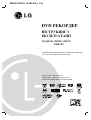 1
1
-
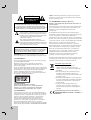 2
2
-
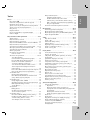 3
3
-
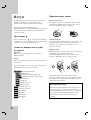 4
4
-
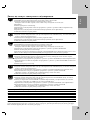 5
5
-
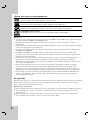 6
6
-
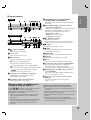 7
7
-
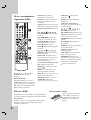 8
8
-
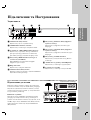 9
9
-
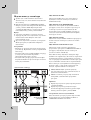 10
10
-
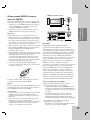 11
11
-
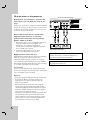 12
12
-
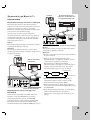 13
13
-
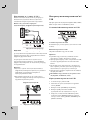 14
14
-
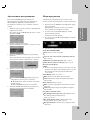 15
15
-
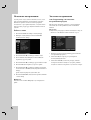 16
16
-
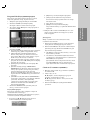 17
17
-
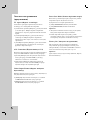 18
18
-
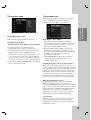 19
19
-
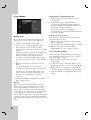 20
20
-
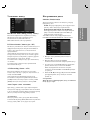 21
21
-
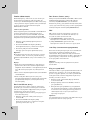 22
22
-
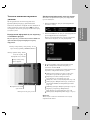 23
23
-
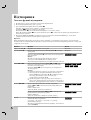 24
24
-
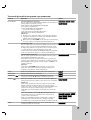 25
25
-
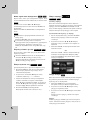 26
26
-
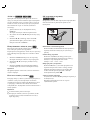 27
27
-
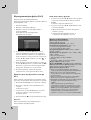 28
28
-
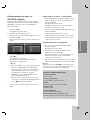 29
29
-
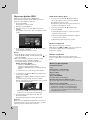 30
30
-
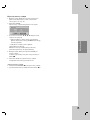 31
31
-
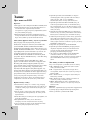 32
32
-
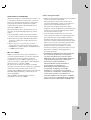 33
33
-
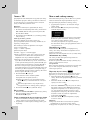 34
34
-
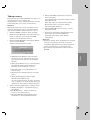 35
35
-
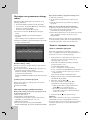 36
36
-
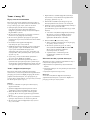 37
37
-
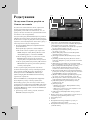 38
38
-
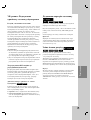 39
39
-
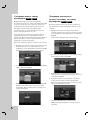 40
40
-
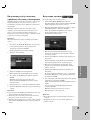 41
41
-
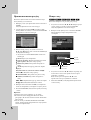 42
42
-
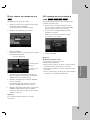 43
43
-
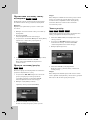 44
44
-
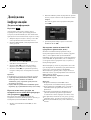 45
45
-
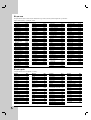 46
46
-
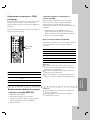 47
47
-
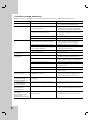 48
48
-
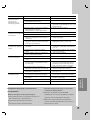 49
49
-
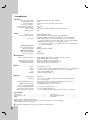 50
50
-
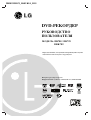 51
51
-
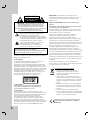 52
52
-
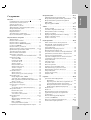 53
53
-
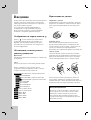 54
54
-
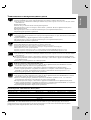 55
55
-
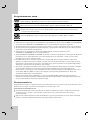 56
56
-
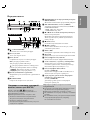 57
57
-
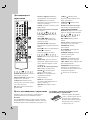 58
58
-
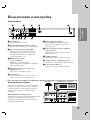 59
59
-
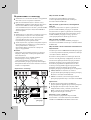 60
60
-
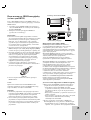 61
61
-
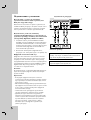 62
62
-
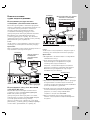 63
63
-
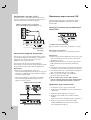 64
64
-
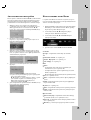 65
65
-
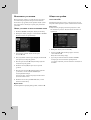 66
66
-
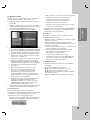 67
67
-
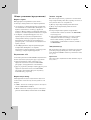 68
68
-
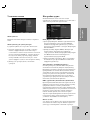 69
69
-
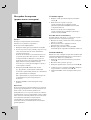 70
70
-
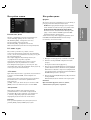 71
71
-
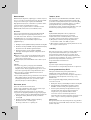 72
72
-
 73
73
-
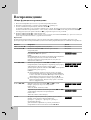 74
74
-
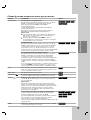 75
75
-
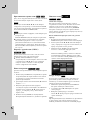 76
76
-
 77
77
-
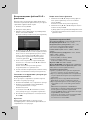 78
78
-
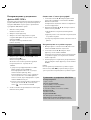 79
79
-
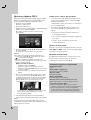 80
80
-
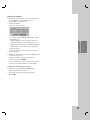 81
81
-
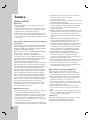 82
82
-
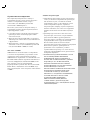 83
83
-
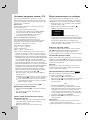 84
84
-
 85
85
-
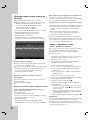 86
86
-
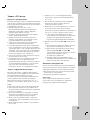 87
87
-
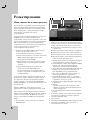 88
88
-
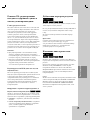 89
89
-
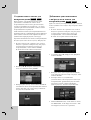 90
90
-
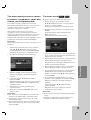 91
91
-
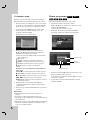 92
92
-
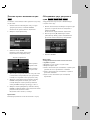 93
93
-
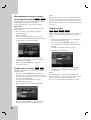 94
94
-
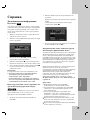 95
95
-
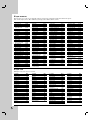 96
96
-
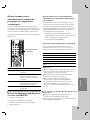 97
97
-
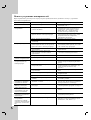 98
98
-
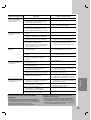 99
99
-
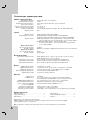 100
100
-
 101
101
-
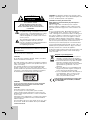 102
102
-
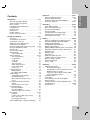 103
103
-
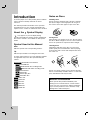 104
104
-
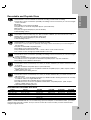 105
105
-
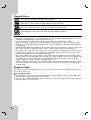 106
106
-
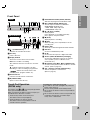 107
107
-
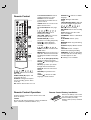 108
108
-
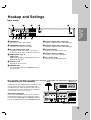 109
109
-
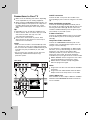 110
110
-
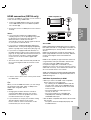 111
111
-
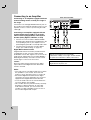 112
112
-
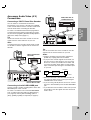 113
113
-
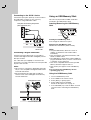 114
114
-
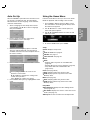 115
115
-
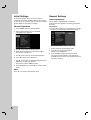 116
116
-
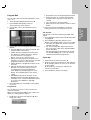 117
117
-
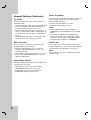 118
118
-
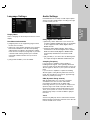 119
119
-
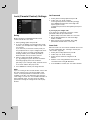 120
120
-
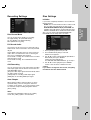 121
121
-
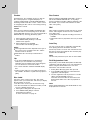 122
122
-
 123
123
-
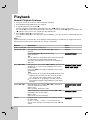 124
124
-
 125
125
-
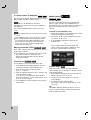 126
126
-
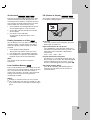 127
127
-
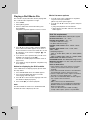 128
128
-
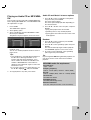 129
129
-
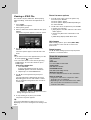 130
130
-
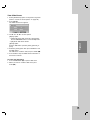 131
131
-
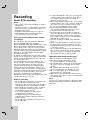 132
132
-
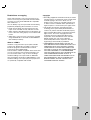 133
133
-
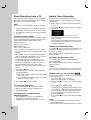 134
134
-
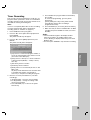 135
135
-
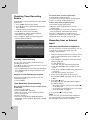 136
136
-
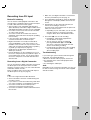 137
137
-
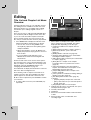 138
138
-
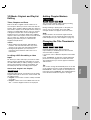 139
139
-
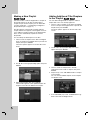 140
140
-
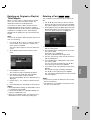 141
141
-
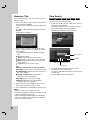 142
142
-
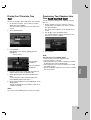 143
143
-
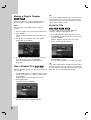 144
144
-
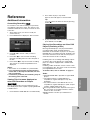 145
145
-
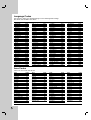 146
146
-
 147
147
-
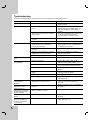 148
148
-
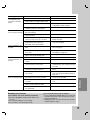 149
149
-
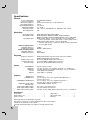 150
150
-
 151
151
LG DRK789 Owner's manual
- Category
- DVD players
- Type
- Owner's manual
Ask a question and I''ll find the answer in the document
Finding information in a document is now easier with AI