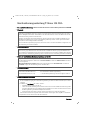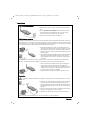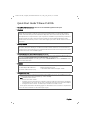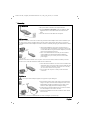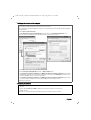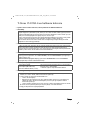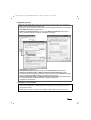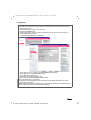Telekom T-Sinus 154 DSL Owner's manual
- Category
- Routers
- Type
- Owner's manual
This manual is also suitable for
Page is loading ...
Page is loading ...
Page is loading ...
Page is loading ...

English
T-Sinus 154 DSL / English / A31008-E515-A102-1-D1 / QIG_154_DSL.fm / 21.10.2003
Quick Start Guide T-Sinus 154 DSL
■ You will find full instructions in German on the CD-ROM supplied with the pack.
■ Overview
■ Security aspects
■ Opening the detailed operating instructions on the CD
■ Contents
■ Installation overview
T-Sinus 154 DSL with built-in ADSL modem is a router providing access to the Internet via DSL for wired and
wireless inhouse networks. It is also an access point to the wired network for computers with a wireless
module. It also includes a print server with which a USB printer can be connected to the private network.
Carefully follow the security information, system requirements, installation steps and warranty conditions as
described in full in the T-Sinus 154 DSL instructions (please see the CD-ROM supplied with the pack).
This Quick Start Guide shows you how to connect and configure your T-Sinus 154 DSL and then connect to
the Internet.
The T-Sinus 154 range of products offer comprehensive security functions designed to prevent attacks from
the Internet, attempts at ‘listening in’ on traffic in the wireless network and the use of communications by
unwanted users in the internal network. You will find detailed information about these aspects in the T-Sinus
154 DSL instructions on the CD-ROM supplied.
Insert the CD-ROM supplied into your CD-ROM drive. The CD launches automatically and displays a dialogue
box. Click on T-Sinus 154 DSL and then on Dokumentation. The manual opens.
If the manual does not open: In the dialogue box click on Acrobat Reader
, and then on Installation. Follow
the on-screen instructions.
1x T-Sinus 154 DSL
1x mains adapter MNo. SNG 3-acc
2 x Ethernet cables Cat.5 (2 m/3 m)
1 x CD-ROM with software for the printer port installation and
detailed operating instructions
1 x Quick Start Guide in German, English, Turkish
1. First install an Ethernet network card or wireless network adapter in your PC. The installation procedure
can be found in the product's User Guide (e.g. T-Sinus 154data).
2. Next install the T-Sinus 154 DSL.
– Connect the T-Sinus 154 DSL.
– Configure your PC for the network. For a wireless connection, make the connection from the wireless
network adapter to the T-Sinus 154 DSL. This is described in the instructions for the network adapter.
– Configure the T-Sinus 154 DSL. You will need your T-Online access data to do this.
These steps are described on the following pages. You will need around 10-15 minutes to complete them.
3. You can connect further PC’s to the network if you require.

English
T-Sinus 154 DSL / English / A31008-E515-A102-1-D1 / QIG_154_DSL.fm / 21.10.2003
■ Connecting
T-DSL Connection
■ Set up the T-Sinus 154 DSL at the required location.
■ For the connection to the splitter , insert the Ethernet cable
supplied into the socket marked T-DSL at the back of the
router.
■ Insert the other end of the cable into the splitter.
■ The network adapters in the T-Sinus 154 range are set to
recognise the router automatically, so there is no need for you
to set an SSID. When using other network adapters you should
refer to their operating instructions.
■ If the correct SSID has been entered in your PC's wireless
network adapter, the wireless link will be established
automatically once you connect your router to the mains
power supply.
LAN Connection
a) Wireless: A wireless connection is made using a wireless network adapter that must be installed in your
PC. This can be a T-Sinus 154data, T-Sinus 154card, T-Sinus 154pcicard or other 802.11g or 802.11b
compatible wireless network adapter. A wireless network is defined by assigning an identical SSID to all the
devices.
b) Wired: Your T-Sinus 154 DSL must not yet be connected to the mains, and the PC which you wish to
connect to the router with the Ethernet cable must be switched off.
■ Insert the Ethernet cable into one of the sockets marked LAN
at the back of the router. Fit the other end of the cable into the
socket on the Ethernet interface card in your PC. In this way
you can connect three more computers.
■ Do not switch the computer on until you have made this
connection.
Switching on
W
Use only the mains adapter supplied, or equipment may be damaged.
■ Ensure that the power rating of the mains socket matches the
rating for the input side of the mains adapter as shown on the
adapter label. Only plug the adapter into the mains socket
when the mains supply matches the adapter’s ratings.
■ Insert the plug on the thin cable into the connection socket for
the mains adapter on the T-Sinus 154 DSL.
■ Plug the mains adapter into a socket to which no other devices
are connected.
A connection to T-DSL is established when the T-DSL LED lights up continuously.

English
T-Sinus 154 DSL / English / A31008-E515-A102-1-D1 / QIG_154_DSL.fm / 21.10.2003
■ Setting up the network on the computer
■ Restarting the network
You must now make certain network settings so that the PC can work with the router. First, configure the
TCP/IP settings of the PC which you have connected to the router.
The actual procedure will vary slightly according to your operating system. An example for Windows® XP is
described below.
■ Select Start - Systemsteuerung.
■ Select Netzwerk- und Internetverbindungen and then click on the Netzwerkverbindungen icon.
■ Double click on the LAN connection with which you are connected to the router.
■ Click Eigenschaften.
■ Select Internetprotokoll (TCP/IP) and click on Eigenschaften again.
■ If the IP-Adresse automatisch beziehen and DNS-Serveradresse automatisch beziehen
options have
already been activated, your PC is already configured for DHCP. Click on Abbrechen and close the next
windows with OK to save your network configuration.
■ If the IP-Adresse automatisch beziehen and DNS-Serveradresse automatisch beziehen
options have
not been activated, activate them now and click on OK. Close the following screens.
■ Restart your network.
■ To restart your T-Sinus 154 DSL, switch it off and then back on again with the Power button at the rear of
the unit.
■ Ensure that the Power and T-DSL indicators at the front of the unit are on continuously.
■ Restart your PC.
You have now configured and opened a link between your PC and the T-Sinus 154 DSL .

English
T-Sinus 154 DSL / English / A31008-E515-A102-1-D1 / QIG_154_DSL.fm / 21.10.2003
■ Configuring
The router is configured with its own built-in Web configurator using an Internet browser of your choice.
Windows® Internet Explorer® is used in the example shown here.
1. Open your Internet browser.
2. Delete any address that may already appear on the address line.
3. Now enter the address 192.168.2.1 .
4. You will now see the router’s login window. Enter the password (0000 when first configuring) and click on
Login.
5. Click on Assistent in the welcome window.
6. Select your service provider, e.g. T-Online, and click on OK & Weiter.
7. Enter the connection data you have been given by your service provider.
8. Enter the service provider’s password.
9. Enter the password again as a security check.
10.Now click on OK & Weiter in this window and the next.
The system will now attempt to make an Internet connection to the www.telekom.de site in a second browser
window. This may take a little while so please be patient. The output window returns to the start page.
The online LED lights up when an Internet connection has been established. If the attempt at making an
Internet connection fails, please refer to the detailed instructions on the CD-ROM for possible causes.
SNo.: A31008-E515-A102-1-D1, MNo.: 40204867, Release: Oktober 2003
Page is loading ...
Page is loading ...
Page is loading ...
Page is loading ...
-
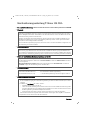 1
1
-
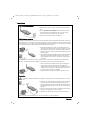 2
2
-
 3
3
-
 4
4
-
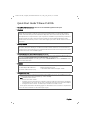 5
5
-
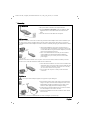 6
6
-
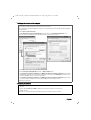 7
7
-
 8
8
-
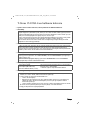 9
9
-
 10
10
-
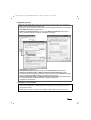 11
11
-
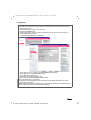 12
12
Telekom T-Sinus 154 DSL Owner's manual
- Category
- Routers
- Type
- Owner's manual
- This manual is also suitable for
Ask a question and I''ll find the answer in the document
Finding information in a document is now easier with AI
in other languages
Other documents
-
T-Mobile Sinus 154 DSL SE Quick start guide
-
Panasonic A102 User manual
-
Hama 00049075 Owner's manual
-
Hama 00049275 Owner's manual
-
Hama 00049077 Owner's manual
-
Hama 00049081 Owner's manual
-
Hama 49275 Operating
-
Hama 00049276 Owner's manual
-
Allnet ALL1681 white Quick start guide
-
Hama 00039772 Owner's manual