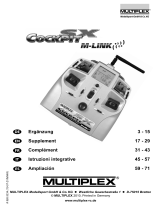Page is loading ...

MULTIPLEX Modellsport GmbH & Co. KG z Westliche Gewerbestraße 1 z D-75015 Bretten
© MULTIPLEX 2012. Printed in Germany
www.multiplex-rc.de
Bedienungsanleitung 3 - 16
Operating instructions 17 - 30
Notice d’utilisation 31 - 44
Istruzioni per l’uso 45 -
58
Manual de instrucciones 59 - 72
Telemetr
y
-
Dis
p
la
y
# 985 5310 (31.01.2012 PaCh)

Operating Instructions - Telemetry-Display
Page 17
Operating instructions - Telemetry-Display # 985 5310 (31.01.2012 PaCh) • Errors and omissions excepted. •
¤
MULTIPLEX
! These operating instructions are an integral part
of the product, and contain important information
and safety notes. For this reason please keep them
readily accessible, and be sure to pass them on to
the new owner if you ever dispose of the product.
1. SPECIFICATION
Telemetry-Display
Order No.
# 4 5182
Screen
Graphic LCD screen
132 x 64 pixels
Current drain
Maximum approx. 170 mA
Depending on volume level and
Vario sound output
Temperature range
- 15°C … + 55°C
Dimensions
(L x W x H)
Case:
approx. 71.0 x 54.0 x 20.0 / 13.0 mm
Free length of gooseneck:
approx. 60 mm
Weight
approx. 60 g
2. SAFETY NOTES
! Read right through these instructions before use.
! Use only for the intended purpose (Î
4.).
! Always switch the transmitter OFF, and disconnect the
transmitter battery from the battery socket, before
carrying out any work inside the transmitter.
Before opening the transmitter, refer to the sections in
the transmitter operating instructions entitled “Opening
and closing the transmitter case” and “Connecting and
disconnecting the transmitter battery”.
! Do not carry out any technical modifications to the RF
module or the transmitter’s main circuit board.
If any part should be damaged, you must have it
checked at a MULTIPLEX Service Centre.
! When connecting the Telemetry-Display inside the trans-
mitter, take great care not to touch any soldered joints
or electronic components, such as those on the RF
module or main circuit board.
3. ESD NOTES
Electronic devices are susceptible to damage from
static electronic charge, and both the transmitter
and the sub-assemblies mentioned in these
operating instructions are fitted with components
which are electrostatically sensitive. These parts
may be ruined, or their effective life shortened, by the effect of
an electrical field, or by static discharge (potential equalization).
It is essential to observe the following protective measures
when handling electrostatically sensitive sub-assemblies:
x Before fitting or removing such sub-assemblies from the
base device, equalize the electrical potential between your-
self and the environment (typically by grasping an earthed
heating radiator).
x Open the base unit, and touch a large area of it in order to
equalize the potential with the base unit.
x Avoid directly touching electronic components or soldered
joints. Hold sub-assemblies by the edges of the circuit board
only.
4. APPLICATION / COMPATIBILITY
The Telemetry-Display is designed to exploit the full telemetry
capabilities of many transmitters fitted with M-LINK technology.
The basic requirement is that the display must be used with
telemetry-capable M-LINK receivers and M-LINK sensors.
The Telemetry-Display is approved exclusively for use with the
following transmitters:
x Graupner mc-18, mc-20 and mc-24 transmitters
with the HFMG1 M-LINK 2.4 GHz RF module
x Graupner mc-19, mc-19s, mc-22 and mc-22s transmitters
with the HFMG2 M-LINK 2.4 GHz RF module
x Graupner mx-22, mx-22s, mx-24 and mx-24s transmitters
and RF module compatible JR transmitters
with the HFMG3 M-LINK 2.4 GHz RF module
x MULTIPLEX transmitters
with the HFMx V2 M-LINK 2.4 GHz RF module
x MULTIPLEX PROFImc 3010, PROFImc 3030
and PROFImc 4000 transmitters
with the HFM3 M-LINK 2.4 GHz RF module
*
x MULTIPLEX COCKPIT SX M-LINK transmitters *
x MULTIPLEX ROYALevo and ROYALpro transmitters
with the HFM4 M-LINK 2.4 GHz RF module
*
* It may be necessary to carry out a hardware update
and / or a firmware update to the RF module or the
transmitter before the Telemetry-Display can be used
with these RF modules and transmitters.
Hardware updates must always be carried out by the
MULTIPLEX Service Department or by an authorised
MULTIPLEX Service Centre.
If a firmware update to the RF module or the transmitter
is required, this can either be carried out by the MULTI-
PLEX Service Department or an authorised MULTIPLEX
Service Centre, or by the modeller himself.
Please refer to Chapter (Î 6.) for information on the
necessity and extent to which your particular RF module
and transmitter require updates.
5. SPECIAL FEATURES
x Output of telemetry data on a separate screen (Telemetry-
Display).
x The Telemetry-Display can either be installed in a vacant
switch well or on the transmitter’s carry handle, according
to transmitter type.
x Flexible mounting system (gooseneck):
Allows the screen to be angled to suit the user.
x Three-button operation, volume control.
x Selectable menu language:
English or German.
x Variable screen contrast.
x Binding mode and Pupil mode:
Shown in visual form on the Telemetry-Display.
x Range-check mode:
Shown in visual and audible form on the Telemetry-Display.
x Display of up to sixteen telemetry values:
Four screen pages, each showing four sensor values.

Operating Instructions - Telemetry-Display
Page 18
Operating instructions - Telemetry-Display # 985 5310 (31.01.2012 PaCh) • Errors and omissions excepted. •
¤
MULTIPLEX
x Sound output:
Via the integral loudspeaker or the optional earphone
(# 8 5071), for audible feedback “right in your ear”!
x Vario sound output can be switched ON and OFF:
Either using the SET button on the Telemetry-Display or
directly at the transmitter.
x The Telemetry-Display can generate visual and audible
warnings when individually set thresholds are reached.
x Update-capable, future-proof:
Using the “MULTIPLEX Launcher” PC program. This PC
program is available as a free download from www.multiplex-
rc.de. The following items are required for updating: USB
PC-lead, UNI (# 8 5149) in conjunction with the sensor Y-
lead (three UNI connectors). This powers the Telemetry-
Display during the update process, and is also available
under (# 8 5090).
6. HARDWARE AND FIRMWARE UPDATES
6.1. Hardware and / or firmware updates not required
The following 2.4 GHz RF modules require no update, and can
immediately be connected to the Telemetry-Display:
x HFMG1 M-LINK
x HFMG2 M-LINK
x HFMG3 M-LINK
x HFMx V2 M-LINK
6.2. Hardware update is or may be required
The following 2.4 GHz RF modules and transmitters may
require
a hardware update for use with the Telemetry-Display:
x HFM3 M-LINK
x COCKPIT SX M-LINK transmitter
x HFM4 M-LINK
For details please refer our website.
7. ATTACHING THE TELEMETRY-DISPLAY
TO THE TRANSMITTER
7.1. Prior considerations
The Telemetry-Display is designed to be mounted in a
vacant switch well or on the transmitter’s carry handle,
according to transmitter type.
These installation options are described in the following
chapters:
- “Mounting in a vacant switch well”:
Î using the mc-24 transmitter as an example.
- “Mounting on the handle” of a Graupner/JR transmitter:
Î using the mx-24s transmitter as an example.
- “Mounting on the handle” of a MULTIPLEX transmitter:
Î using the ROYALpro M-LINK transmitter as an example.
If you intend to mount the Telemetry-Display on a dif-
ferent transmitter type, you can still follow the general
procedures as described in these instructions.
Right at the outset you need to consider the optimum position of
the Telemetry-Display to suit your purpose. The following points
should be considered in particular:
x You must ensure that there is “unobstructed line of sight”
between the 2.4 GHz aerial and the model at all times.
The Telemetry-Display must not obstruct the 2.4 GHz
aerial on the transmitter under any circumstances!
x It must be possible to rotate and angle the 2.4 GHz aerial to
produce an optimum signal radiation pattern even when the
Telemetry-Display is in place.
x Once installed, the Telemetry-Display must not restrict ac-
cess to switches, sliders, rotary knobs …, nor the legibility of
the transmitter meter or screen.
x The UNI connecting lead has to be plugged into the RF mo-
dule or the transmitter’s main circuit board, depending on the
transmitter type. Note that the extension lead supplied in the
set can be used if necessary.
x If the optional earphone (# 8 5071) is to be used, you should
also consider at this point how best to route the lead from the
Telemetry-Display to your ear.
7.1.1. Mounting the Telemetry-Display in a vacant
switch well
One option is to install the Telemetry-Display in any vacant
switch well on the left or right-hand side of the transmitter.
This method of mounting is recommended for the following
transmitter types and 2.4 GHz M-LINK RF modules:
x Graupner mc-18, mc-20 and mc-24
with the HFMG1 M-LINK 2.4 GHz RF module.
x Graupner mc-19, mc-19s, mc-22 and mc-22s
with the HFMG2 M-LINK 2.4 GHz RF module.
x MULTIPLEX PROFImc 3010, PROFImc 3030
and PROFImc 4000
with the HFM3 M-LINK 2.4 GHz RF module.
a) This is the procedure with the listed
Graupner transmitters
! Note: if you are uncertain about any point, please refer to the
operating instructions supplied with your transmitter.
x Switch the transmitter OFF.
x Carefully open the transmitter case and remove the back
panel.
x Disconnect the transmitter battery (short-circuit hazard).
x Remove the blind grommet from the well in which you intend
to install the gooseneck.
x Slip the heat-shrink sleeve (supplied in the set) over the
three connecting wires attached to the Telemetry-Display.
Note that the gold-plated contacts must not be covered by
the heat-shrink sleeve.
x Carefully blow hot air over the heat-shrink sleeve to shrink it.
x If necessary, open up the hole in the switch well to a
diameter of about 6.5 mm, using a round file or drill bit:
The hole is large enough when the threaded part of the
gooseneck fits through it.
! Note: keep any metal swarf and / or plastic waste well
away from the electronics and mechanical parts. Please take
as much care as possible to remove all waste material.
x Locate the three wires attached to the Telemetry-Display and
pass them through the prepared hole from the outside:

Operating Instructions - Telemetry-Display
Page 19
Operating instructions - Telemetry-Display # 985 5310 (31.01.2012 PaCh) • Errors and omissions excepted. •
¤
MULTIPLEX
x Thread the three wires through the large washer and the
large hexagon nut.
x Press the Telemetry-Display down into the switch well as far
as it will go, then tighten the hexagon nut fully to fix it to the
transmitter.
x Locate the ends of the three-core connecting lead attached to
the Telemetry-Display, and connect them to the UNI plastic
socket supplied in the set:
x It is essential to position the connecting lead correctly:
!
Caution: on no account mix up the positive, nega-
tive and signal wires, otherwise the Telemetry-Display
will be damaged!
x Push the three gold-plated contacts into the plastic hou-
sing as far as possible; you should clearly hear them click
into place:
The smooth face of the gold-plated contact must coincide
with the underside of the plastic housing; this ensures that
the plastic retaining tongue engages in the gold-plated
contact.
x Check the connection once more: the three wires must
be firmly connected to the plastic housing.
x The connecting lead, completed as described above, can
now be connected to the transmitter’s RF module (continue
with Chapter Î 8.).
b) This is the procedure with the listed
MULTIPLEX transmitters
! Note: if you have queries, please refer to the operating in-
structions supplied with your transmitter.
x Switch the transmitter OFF.
x Carefully open the transmitter case and remove the back
panel.
x Disconnect the transmitter battery (short-circuit hazard).
x Remove the switch cover over the switch well in which you
intend to install the gooseneck.
x Fit the heat-shrink sleeve (supplied in the set) over the three
wires attached to the Telemetry-Display. Ensure that the
heat-shrink sleeve does not cover the gold-plated contacts.
x Carefully apply hot air to shrink the heat-shrink sleeve.
x Drill a hole with a diameter of about 9.5 mm at the intended
installation point in the switch cover
(not in the transmitter
switch well!).
! Note: keep any metal swarf and / or plastic waste well
away from the electronics and mechanical parts. Please take
as much care as possible to remove all waste material.
x Pass the three wires attached to the Telemetry-Display
through the hole in the switch cover from the outside.
x Slip the three wires attached to the Telemetry-Display
through the hole in the switch well from the outside:
x Thread the three wires through the large washer and the
hexagon nut.
x Press the Telemetry-Display down into the switch well as far
as it will go, then tighten the hexagon nut fully to fix it to the
transmitter.
x Attach the switch cover again.
x Locate the ends of the three-core connecting lead attached to
the Telemetry-Display, and connect them to the UNI plastic
socket supplied in the set:
x It is essential to position the connecting lead correctly:
!
Caution: on no account mix up the positive, nega-
tive and signal wires, otherwise the Telemetry-Display
will be damaged!
x Push the three gold-plated contacts into the plastic hou-
sing as far as possible; you should clearly hear them click
into place:
The smooth face of the gold-plated contact must coincide
with the underside of the plastic housing; this ensures that
the plastic retaining tongue engages in the gold-plated
contact.
x Check the connection once more: the three wires must
be firmly connected to the plastic housing.
x The connecting lead, completed as described above, can
now be connected to the transmitter’s RF module (continue
with Chapter Î 8.).
7.1.2. Mounting the Telemetry-Display on the
transmitter’s carry handle (left or right side)
This location is recommended for use with the following trans-
mitter types and 2.4 GHz M-LINK RF modules:
x Graupner mx-22, mx-22s, mx-24 and mx-24s
plus RF-module compatible JR transmitters
with the HFMG3 M-LINK 2.4 GHz RF module
x MULTIPLEX COCKPIT SX M-LINK.
x MULTIPLEX ROYALevo and ROYALpro
with the HFM4 M-LINK 2.4 GHz RF module.
The Telemetry-Display is supplied complete with an installation
set for mounting on the transmitter handle.
The installation set includes a total of four plastic half-shells
which are screwed to the transmitter carry handle. All four plastic
shells should be fitted, as this ensures that the transmitter will
not tip over when resting on the handle.
When installing these parts please note the different shape of
the plastic half-shells:
x Plastic shell with shaped recesses for the hexagon nuts (1):
black
red
y
ello
w
black
red
y
ello
w

Operating Instructions - Telemetry-Display
Page 20
Operating instructions - Telemetry-Display # 985 5310 (31.01.2012 PaCh) • Errors and omissions excepted. •
¤
MULTIPLEX
x Plastic shell with round recesses for the screw-heads (2):
! Note: the method of mounting the Telemetry-Display on the
handle of the listed Graupner/JR transmitters differs from the
method required for the listed MULTIPLEX transmitters.
a) This is the procedure with the listed
Graupner/JR transmitters
x Switch the transmitter OFF.
x Place one plastic shell with recesses for the hexagon nuts
(1) on top of the left-hand corner of the handle.
x Place one plastic shell with round recesses for the screw-
heads (2) on the bottom left-hand corner of the handle.
x Fix the two plastic half-shells in place using three screws
and three nuts.
! Caution: don’t over-tighten the screws – force is not
required!
!
Tip: if the plastic shells do not fit tightly enough on the trans-
mitter handle, remove them again and wrap several layers of
clear adhesive tape round the bar where the plastic shells fit,
then re-attach them.
x Attach the remaining pair of plastic half-shells (1) and (2) to
the right-hand corner of the carry handle in the same manner.
The shell with the shaped recesses for the hexagon nuts (1)
should be on the underside.
x Fit the heat-shrink sleeve (supplied in the set) over the three
wires attached to the Telemetry-Display (overlapping the strain
relief); the heat-shrink sleeve must not cover the gold-plated
contacts.
x Carefully apply hot air to shrink the heat-shrink sleeve.
x Either on the left or right-hand side of the carry handle:
Locate the three wires of the UNI lead attached to the Tele-
metry-Display, and pass them through the large hole in the
top of the mounting block you have just fitted, then cautiously
screw the threaded part of the gooseneck into the mount; do
this carefully and without exerting excessive force:
x Thread the three wires through the large hexagon nut.
x Fit the hexagon nut on the threaded part of the gooseneck
attached to the Telemetry-Display.
x Locate the ends of the three-core connecting lead attached to
the Telemetry-Display, and connect them to the UNI plastic
socket supplied in the set:
x It is essential to position the connecting lead correctly:
!
Caution: on no account mix up the positive, nega-
tive and signal wires, otherwise the Telemetry-Display
will be damaged!
x Push the three gold-plated contacts into the plastic hou-
sing as far as possible; you should clearly hear them click
into place:
The smooth face of the gold-plated contact must coincide
with the underside of the plastic housing; this ensures that
the plastic retaining tongue engages in the gold-plated
contact.
x Check the connection once more: the three wires must
be firmly connected to the plastic housing.
x The connecting lead, completed as described above, can
now be connected to the transmitter’s RF module (continue
with Chapter Î 8.).
b) This is the procedure with the listed
MULTIPLEX transmitters
! Note: this section describes the method of fitting the Tele-
metry-Display on the left-hand side of the MULTIPLEX carry
handle. If you prefer to fit it on the right-hand side, modify the
procedure as required.
x Switch the transmitter OFF.
x Place one plastic half-shell with round recesses for the screw-
heads (2) on the underside of the left-hand corner of the
carry handle.
x Fit the threaded section of the gooseneck in the recess in the
half-shell as far as it will go.
x Extend the three wires attached to the Telemetry-Display in a
straight line.
black
red
y
ello
w

Operating Instructions - Telemetry-Display
Page 21
Operating instructions - Telemetry-Display # 985 5310 (31.01.2012 PaCh) • Errors and omissions excepted. •
¤
MULTIPLEX
x Locate a plastic half-shell with recesses for the hexagon nuts
(1), and place it on the top left-hand corner of the handle.
x Fit three screws and three nuts to secure the two plastic half-
shells:
x This action clamps the gooseneck between the plastic
half-shells.
x Ensure that the Telemetry-Display wires are not trapped
between the shells when you tighten the screws.
! Caution: don’t over-tighten the screws – force is not
required!
! Tip: if the plastic shells do not fit tightly enough on the trans-
mitter handle, remove them again and wrap several layers of
clear adhesive tape round the bar where the plastic shells fit,
then re-attach them.
x Attach the remaining pair of plastic half-shells (1) and (2) to
the right-hand corner of the carry handle in the same man-
ner; the shell with the shaped recesses for the hexagon nuts
(1) should be on the underside:
x Fit the heat-shrink sleeve (supplied in the set) over the three
wires attached to the Telemetry-Display (overlapping the pro-
jecting part of the plastic mount). The heat-shrink sleeve
must not cover the gold-plated contacts:
x Carefully apply hot air to shrink the heat-shrink sleeve.
8. CONNECTING THE TELEMETRY-DISPLAY
TO THE 2.4 GHZ RF MODULE / TO THE MAIN
CIRCUIT BOARD OF THE TRANSMITTER
The three-core UNI connecting lead attached to the Telemetry-
Display can now be connected to the 2.4 GHz M-LINK RF
module, or the transmitter’s main circuit board, depending on the
transmitter type or RF module in use.
8.1. Connecting to Graupner transmitters
with the HFMG1 M-LINK RF module
x Switch the transmitter OFF.
x The three-core UNI lead is connected to the “COM.” socket
of this 2.4 GHz RF module:
The socket is located above the “SET/LED” socket on the
right-hand side of the RF module. The pin assignment of the
socket is also printed at this point:
Pin assignment:
Negative ( - ) = black wire
Positive ( + ) = red wire
Signal (
) = yellow wire
! Note: if necessary you can also use the UNI extension
lead supplied in the set.
x Connect the transmitter battery, close the transmitter case:
Ensure that no wires are trapped when you do this. You may
wish to secure the UNI connecting lead attached to the Tele-
metry-Display with adhesive tape or one or more cable-ties.
It is important that the transmitter case can be closed evenly,
without tension or force.
8.2. Connecting to Graupner transmitters
with the HFMG2 M-LINK RF module
x Switch the transmitter OFF.
x The three-core UNI lead is connected to the socket marked
“COM” on this 2.4 GHz RF module:
The socket is located above the “SET” socket at the right-hand
edge of the RF module’s circuit board. The pin assignment
for the socket is also printed at this point:

Operating Instructions - Telemetry-Display
Page 22
Operating instructions - Telemetry-Display # 985 5310 (31.01.2012 PaCh) • Errors and omissions excepted. •
¤
MULTIPLEX
Pin assignment:
Negative ( - ) = black wire
Positive ( + ) = red wire
Signal (
) = yellow wire
! Note: if necessary you can also use the UNI extension
lead supplied in the set.
x Connect the transmitter battery and close the transmitter
case:
Ensure that no wires are trapped when you do this. You may
need to secure the UNI lead attached to the Telemetry Display
with adhesive tape or one or more cable-ties. It must be pos-
sible to close the case evenly, without force or tension.
8.3. Connecting to Graupner/JR transmitters
with the HFMG3 M-LINK RF module
x Switch the transmitter OFF.
x The three-core UNI lead is connected to the “COM.” socket
of this 2.4 GHz RF module:
The socket is located on the top of the 2.4 GHz RF module
on the left-hand side. The pin assignment for the socket is
also printed at this point:
Pin assignment:
Negative ( - ) = black wire
Positive ( + ) = red wire
Signal (
) = yellow wire
8.4. Connecting to MULTIPLEX transmitters
with the HFMx V2 M-LINK RF module
x Switch the transmitter OFF.
x The three-core UNI lead is connected to the “COM.” socket
on this 2.4 GHz RF module:
This socket is located on the left-hand edge of the 2.4 GHz
RF module. The pin assignment for the socket is also printed
at this point:
Pin assignment:
Negative ( - ) = black wire
Positive ( + ) = red wire
Signal (
) = yellow wire
! Note: if necessary you can also use the UNI extension
lead supplied in the set.
8.5. Connecting to MULTIPLEX transmitters
with the HFM3 M-LINK RF module
x Switch the transmitter OFF.
x The three-core UNI lead is connected to the “COM.” socket
on this 2.4 GHz RF module:
This socket is located on the left-hand end of the 2.4 GHz RF
module. The pin assignment for the socket is also printed at
this point:
Pin assignment:
Negative ( - ) = black wire
Positive ( + ) = red wire
Signal (
) = yellow wire

Operating Instructions - Telemetry-Display
Page 23
Operating instructions - Telemetry-Display # 985 5310 (31.01.2012 PaCh) • Errors and omissions excepted. •
¤
MULTIPLEX
! Note: if necessary you can also use the UNI extension
lead supplied in the set.
x Connect the transmitter battery and close the transmitter
case:
Ensure that no wires are trapped. You may need to secure the
UNI connecting lead attached to the Telemetry Display using
adhesive tape or one or more cable-ties. It must be possible to
close the case evenly, without force or tension.
8.6. Connecting to MULTIPLEX
COCKPIT SX M-LINK transmitters
x Switch the transmitter OFF.
x A 3 mm Ø hole has to be drilled in the back panel of the trans-
mitter case in order to pass the three-core UNI connecting
lead into the interior of the transmitter:
A suitable location for the hole is above the carry handle
attachment point (left or right side):
x Locate the three-core UNI connecting lead attached to the
Telemetry-Display, and pass it through the hole you have
just drilled in the case back panel.
x Locate the ends of the three-core connecting lead attached to
the Telemetry-Display, and connect them to the UNI plastic
socket supplied in the set:
x It is essential to position the connecting lead correctly:
!
Caution: on no account mix up the positive, nega-
tive and signal wires, otherwise the Telemetry-Display
will be damaged!
x Push the three gold-plated contacts into the plastic hou-
sing as far as possible; you should clearly hear them click
into place:
The smooth face of the gold-plated contact must coincide
with the underside of the plastic housing; this ensures that
the plastic retaining tongue engages in the gold-plated
contact.
x Check the connection once more: the three wires must
be firmly connected to the plastic housing.
x Connect the UNI connecting lead, completed as described
above, to the “COM.” socket on the transmitter circuit board:
This socket is located in the centre of the transmitter’s main
circuit board, about 2.7 cm from the top edge of the board.
Directly below it you will also see the sticker bearing the pin
assignment for the socket:
Pin assignment:
Negative ( - ) = black wire
Positive ( + ) = red wire
Signal (
) = yellow wire
! Note: if necessary you can also use the UNI extension
lead supplied in the set.
x Connect the transmitter battery and close the transmitter
case:
Ensure that no wires are trapped. You may need to secure the
UNI connecting lead attached to the Telemetry-Display using
adhesive tape or one or more cable-ties. It must be possible to
close the case evenly, without tension or force.
8.7. Connecting to ROYALevo and ROYALpro
transmitters with the HFM4 M-LINK RF module
x Switch the transmitter OFF.
x A 3 mm Ø hole has to be drilled in the back panel of the trans-
mitter case in order to pass the three-core UNI connecting
lead into the interior of the transmitter:
A suitable location for the hole is above the carry handle
attachment point (left or right side):
black
red
y
ello
w

Operating Instructions - Telemetry-Display
Page 24
Operating instructions - Telemetry-Display # 985 5310 (31.01.2012 PaCh) • Errors and omissions excepted. •
¤
MULTIPLEX
DOWN UP SET
x Locate the three-core UNI connecting lead attached to the
Telemetry-Display and pass it through the hole you have just
drilled in the case back panel.
x Locate the ends of the three-core connecting lead attached to
the Telemetry-Display, and connect them to the UNI plastic
socket supplied in the set:
x It is essential to position the connecting lead correctly:
!
Caution: on no account mix up the positive, nega-
tive and signal wires, otherwise the Telemetry-Display
will be damaged!
x Push the three gold-plated contacts into the plastic hou-
sing as far as possible; you should clearly hear them click
into place:
The smooth face of the gold-plated contact must coincide
with the underside of the plastic housing; this ensures that
the plastic retaining tongue engages in the gold-plated
contact.
x Check the connection once more: the three wires must
be firmly connected to the plastic housing.
x Connect the UNI connecting lead, completed as described
above, to the “COM.” socket on the 2.4 GHz RF module:
This socket is located on the right-hand side of the 2.4 GHz
RF module. The pin assignment for the socket is also printed
at this point:
Pin assignment:
Signal (
) = yellow wire
Positive ( + ) = red wire
Negative ( - ) = black wire
! Note: if necessary you can also use the UNI extension
lead supplied in the set.
x Connect the transmitter battery and close the transmitter
case:
Ensure that no wires are trapped. You may need to secure the
UNI connecting lead attached to the Telemetry Display using
adhesive tape or one or more cable-ties. It must be possible to
close the case evenly, without force or tension.
9. CONTROLS AND CONNECTIONS
The Telemetry-Display is controlled using the three buttons
DOWN (
), UP () and SET ( SET ) located on the front face
of the device.
The left-hand side of the Telemetry-Display also features a
thumb-wheel which controls the volume of the integral loud-
speaker and the optional earphone (# 8 5071) (Î 16.):
x To increase volume: rotate the wheel upward.
x To reduce volume: rotate the wheel downward.
The left-hand side of the Telemetry-Display is also fitted with a
3.5 mm barrel socket for the earphone plug. If an earphone is
plugged into the socket, the loudspeaker is muted.
10. USING THE UNIT FOR THE FIRST TIME
The Telemetry-Display is automatically switched ON and OFF
when the transmitter ON / OFF switch is operated.
When switched ON, the following start-up screen is displayed for
about three seconds:
This display shows the following information at top right:
DISP = Firmware version of the Telemetry-Display.
HFM = Firmware version of the 2.4 GHz M-LINK module
or transmitter to which it is connected
After about three seconds the screen switches to the normal dis-
play, showing the last four selected telemetry values (Î 12.).
! Note: when you first switch the unit ON, the display switches
to the telemetry values 0, 1, 2, 3 (Î 12.1.).
Possible errors, fault-finding:
Error:
x The Telemetry-Display stays OFF when you switch the
transmitter ON.
Remedy:
x The UNI lead attached to the Telemetry-Display is connected
to the socket the wrong way round.
black
red
y
ello
w
Volume
control
Earphone
socket

Operating Instructions - Telemetry-Display
Page 25
Operating instructions - Telemetry-Display # 985 5310 (31.01.2012 PaCh) • Errors and omissions excepted. •
¤
MULTIPLEX
x The pin assignment of the UNI lead is not correct.
x The hardware requirements of the RF module or the trans-
mitter for use with the Telemetry-Display are not fulfilled
(Î 6.).
Error:
x The Telemetry-Display does not show a version number
adjacent to “HFM”; instead it just shows “-.- -”.
Remedy:
x The firmware requirements of the RF module or the
transmitter for use with the Telemetry-Display are not fulfilled
(Î 6.).
11. “SETTINGS / EINSTELLUNGEN” MENU
11.1. Menu overview
In this menu you can alter the basic settings for the Telemetry-
Display. It is advisable to enter these settings immediately after
switching the unit ON for the first time.
The “Settings / Einstellungen” menu is accessed as follows:
x Switch the transmitter ON, and wait until a screen display
showing four telemetry values appears (Î 12.).
x Hold the SET button ( SET ) pressed in for about three se-
conds until the following menu structure appears:
x Release the SET button.
11.2. Menu points and possible settings
Menu point Possible settings
Exit To leave the menu
Alarm OFF, ON / AUS, EIN
Vario switch / Vario-Schalter ---, SET, K01, K02, …, K16
K01, …, K16 also: Ĺ , Ļ
Tone variant / Tonvariante 1, 2 (neutral suppression)
Sink rate / Eigensinken 0,0m/s, 0,1m/s, …, 2,0m/s
(default 0.5 m/s)
LCD contrast / LCD Kontrast -8, -7, …, -1, +0, +1, …, +8
Language / Sprache DE, EN
A detailed explanation of the menu points and set-up facilities
can be found in Chapter (Î 11.3.3.).
11.3. Selecting individual menu points, changing set
values
11.3.1. Moving between menu points
From the ¨Exit menu point use the DOWN () and UP ()
buttons to move to and fro between the individual menu points
on the left-hand side of the screen. The selected menu point is
highlighted (black background and bar).
11.3.2. Changing set values
x Select the desired menu point (Î 11.3.1.).
x Briefly press the SET button ( SET ):
Î The currently valid value for this menu point is now
highlighted:
x At this point you can change the current value using the
DOWN (
) and UP () buttons. The selected value is
highlighted (dark background and bar).
x Once you have changed the value as required, press the
SET button ( SET ) briefly to return to the left-hand side of
the screen with the menu points.
x When you have adjusted all the menu points to your preferred
values, select the “Exit“ menu point. This is again highlighted
with a black bar: ¨Exit.
x A brief press on the SET button ( SET ) quits the “Settings /
Einstellungen“ menu:
Î The screen display now switches to the last four selected
telemetry values (Î 12.).
11.3.3. Detailed explanation of the menu points and
possible settings
Menu point Possible settings
Exit To leave the menu.
Alarm OFF, ON / AUS, EIN
OFF / AUS: the screen continues to display
the four selected telemetry values even though
a warning threshold has been reached. In this
case the Telemetry-Display also does not
generate any audible alarm sounds.
! Tip: this setting on the Telemetry-Display
is particularly useful in conjunction with the
integral screen of a COCKPIT SX M-LINK or
ROYALevo/pro transmitter, since telemetry da-
ta can be displayed on both screens:
When a warning threshold is reached, the
transmitter screen always switches to the
critical value. At the same time the transmitter
always emits an audible alarm. However, if the
Telemetry-Display is set to Alarm = OFF, it
continues to output the four selected telemetry
values instead of switching to the critical value.
ON / EIN: if an alarm threshold is reached, the
Telemetry-Display emits an audible alarm. At
the same time the screen display switches to
the critical telemetry value, which is shown
highlighted and with a thick black bar.

Operating Instructions - Telemetry-Display
Page 26
Operating instructions - Telemetry-Display # 985 5310 (31.01.2012 PaCh) • Errors and omissions excepted. •
¤
MULTIPLEX
Vario switch /
Vario-Schalter ---, SET, K01, K02, …, K16
K01, …, K16 also: Ĺ , Ļ
Determines the method by which the Vario
sound output is switched ON or OFF:
---: Vario sound output always switched OFF.
SET: a brief press on the SET button ( SET )
toggles between sound output ON and sound
output OFF.
K01, K02, …, K16: sound output ON and OFF
is switched by the selected channel. This
means that any switch (slider, stick, …) can be
used to switch the Vario sound ON and OFF.
Arrow “ Ĺ “ and “ Ļ “: determines the switch po-
sitions at which the Vario sound output is
switched ON and OFF.
! Tip: “Quick Select“ is possible!
When the field with the channel numbers is
active (i.e. black background), your preferred
channel can also by assigned directly at the
transmitter by operating the corresponding
switch, slider, stick, …
Requirement: at the transmitter you must as-
sign the switch (…) to a servo channel which
can be toggled between 1000 µs and 2000 µs
(i.e. full travel “left” and “right”). Mixed chan-
nels or travel-limited channels may not lead to
the desired result.
Tone variant /
Tonvariante
(= sound variant) 1, 2 (Neutral suppression)
Sound variant 1: the Vario sound rises as the
rate of climb increases. As the rate of climb
increases, the repeat frequency of the sound
generated also rises.
If the model descends below the set sink rate,
a low-pitched sound is generated which be-
comes lower and continuous as the sink rate
increases.
Vario sounds are also generated in the range
between the set natural rate of descent and
0 m/s climb.
Sound output is muted at a value < - 3 m/s
(sink).
Sound variant 2 (neutral suppression):
As sound variant 1, but no Vario sounds are
generated between the set natural rate of des-
cent and 0 m/s.
Sink rate /
Eigensinken 0,0m/s, 0,1m/s, …, 2,0m/s (default 0.5 m/s)
At this point the model’s natural descent rate
can be entered; this parameter is useful for
fine-tuning the Vario sound output in conjunc-
tion with a vario.
If you do not know the natural rate of descent
of your model, we recommend keeping to the
default value of 0.5 m/s.
LCD contrast /
LCD Kontrast -8, -7, …, -1, +0, +1, …, +8
Contrast adjustment, for optimising screen
legibility.
Language /
Sprache EN, DE
EN: English menu text.
DE: German menu text.
12. GENERATION OF TELEMETRY VALUES
12.1. Visual output of telemetry values
Up to four telemetry values can be displayed on a single screen
page of the Telemetry-Display, i.e. up to sixteen telemetry
values can be shown in total on the four screen pages of the
Telemetry-Display.
x Switch to a display showing four telemetry values (Î 10.):
x On the left-hand side of the screen the following information
is displayed in the individual lines (also referred to here as
“addresses”), depending on the selected screen page:
x Screen page 1: addresses 0, 1, 2, 3
x Screen page 2: addresses 4, 5, 6, 7
x Screen page 3: addresses 8, 9, 10, 11
x Screen page 4: addresses 12, 13, 14, 15
x The associated telemetry value is displayed in the centre of
each line / address.
x The unit of measurement associated with that telemetry value
is shown immediately to the right of the value in each line /
address.
12.1.1. Leafing between screen pages
x A brief press on the DOWN (
) and UP () buttons cycles
through the individual screen pages.
! Note: to return to the “Settings / Einstellungen“ menu, hold
the SET button ( SET ) pressed in for about three seconds. Re-
lease the SET button ( SET ) when the “Settings / Einstellungen“
menu appears.
12.1.2. Method of displaying the telemetry values
a) Standard display
The telemetry values are shown in black script on the Telemetry-
Display:

Operating Instructions - Telemetry-Display
Page 27
Operating instructions - Telemetry-Display # 985 5310 (31.01.2012 PaCh) • Errors and omissions excepted. •
¤
MULTIPLEX
b) Telemetry values are no longer valid
! Note: please refer in particular to the supplementary ex-
planation in Chapter (Î 14.) on the subject of LQI, Uplink and
Downlink.
If the transmitter no longer picks up current telemetry data from
the model (i.e. if there is a problem with the “downlink” channel
from model to transmitter), the information on the Telemetry-
Display is crossed out with a thin horizontal line:
This will typically occur if a sensor is disconnected, or if the
model is switched OFF.
If this should happen, the last received telemetry values are
simply “frozen”. It is still possible to leaf through the individual
screen pages using the DOWN (
) and UP () buttons; this
action does not erase the displayed telemetry values.
If valid telemetry values are picked up again, they are displayed
once more in the usual form, i.e. without the thin horizontal lines.
c) Reaching stored warning thresholds
If a telemetry value reaches a stored warning threshold for one
of the individual sensors, a broad black bar appears at the cor-
responding address (screen line), and the content of the line is
shown highlighted (black background). The display remains
inverse until the value falls below the warning threshold again:
If you have selected “Alarm = ON / EIN“ in the Settings menu,
the screen switches to the screen page which displays the
critical telemetry value, regardless of the screen page you have
selected when the warning threshold is reached. The Telemetry-
Display also generates an audible alarm when a threshold is
reached.
Example: you have selected screen page 1, showing addresses
0, 1, 2 and 3, when the warning threshold for address 12 is
reached: the display now switches from screen page 1 to screen
page 4 (showing addresses 12, 13, 14 and 15).
! Tip: pressing the DOWN (
) or UP () button after you
have noted the critical value takes you back to the screen page
you last selected (in our example back to screen page 1).
If you have selected “Alarm = OFF / AUS“ in the Settings menu,
the display remains at the selected four telemetry values even
though a warning threshold has been reached. In this case the
Telemetry-Display does not emit an audible alarm.
! Tip: the “Alarm = OFF / AUS“ setting at the Telemetry-
Display is particularly useful in conjunction with the integral
screen of a COCKPIT SX M-LINK or ROYALevo/pro transmitter:
The transmitter screen always switches to the critical value
when a threshold value is reached, and an audible alarm always
sounds at the transmitter at the same time. However, if the
Telemetry-Display is set to “Alarm = OFF / AUS“, the device
does not switch to the critical value; instead it continues to dis-
play the four selected telemetry values.
12.2. Audible output of telemetry values
12.2.1. Audible output, warning function
If the warning threshold stored for a particular sensor is reached,
the Telemetry-Display emits a brief sequence of sounds as a
warning.
This only occurs if the “Alarm = ON / EIN“ option is selected in
the “Settings” menu.
If you have selected the “Alarm = OFF / AUS“ option in the
“Settings / Einstellungen“ menu, the Telemetry-Display remains
silent in this case (see also Î 12.1.2., c)).
12.2.2. Vario sound output
The Telemetry-Display is equipped with a sophisticated sound
output system for use with the Vario / Altimeter (# 8 5416).
x Sound variant 1
x The Vario sound rises as the rate of climb increases. As
the rate of climb increases, the repeat frequency of the
sound generated also rises.
x If the model descends below the set sink rate, a low-
pitched sound is generated which becomes lower and
continuous as the sink rate increases.
x Vario sounds are also generated in the range between
the set natural rate of descent and 0 m/s climb.
x Sound output is muted at a value < - 3 m/s (sink).
x Sound variant 2 (neutral suppression)
x As sound variant 1, but no Vario sounds are generated
between the set natural rate of des-cent and 0 m/s.
! Note:
The lowest
address with the measurement unit of m/s is used for
Vario sound output. This should be taken into account when
configuring the individual sensor addresses.
Example:
x Address 3: current climb or descent in m/s.
x Address 4: maximum climb in m/s.

Operating Instructions - Telemetry-Display
Page 28
Operating instructions - Telemetry-Display # 985 5310 (31.01.2012 PaCh) • Errors and omissions excepted. •
¤
MULTIPLEX
The data at address 3 are converted into sounds as well as
being displayed on the screen. In our example this means the
current rate of climb or descent.
The values for maximum climb at address 4 are only shown on
the Telemetry-Display as a value, i.e. there is no sound output.
13. OTHER DISPLAYS
13.1. Binding mode
If the transmitter is set to Binding mode, the message “BINDING“
flashes on the Telemetry-Display:
13.2. Range-Check mode
If the transmitter is set to range-check mode, the message
“REICHWEITE!“ or “RANGE CHECK!“ flashes on the Telemetry-
Display:
The telemetry values of one screen page are also displayed,
alternating with this message.
The Telemetry-Display also emits a repeated audible alarm at
intervals of about ten seconds, warning you that range-check
mode is active. The volume of this alarm can be adjusted using
the volume control on the Telemetry-Display itself.
! Tip: when you are carrying out a range-check it can be par-
ticularly useful to observe the LQI value on your Telemetry-
Display (default setting: address 1), as this telemetry value can
help you to establish the optimum orientation of the receiver
aerial(s). We therefore recommend that you carry out several
range-checks with different aerial positions, watching the LQI
value all the while.
In this connection please see the supplementary explanation in
Chapter (Î 14.), and Chapter (Î 14.2.3.) in particular.
13.3. Pupil Mode when using the M-LINK Trainer Stick
If the transmitter is set to Pupil mode, and you are also using the
M-LINK Trainer Stick (# 4 5183), the Telemetry-Display per-
manently displays the message “SCHÜLER-MODE“ or “PUPIL-
MODE“:
14. SUPPLEMENTARY EXPLANATION: LQI,
DOWNLINK AND UPLINK
14.1. Displayed LQI value range
The quality of the radio connection (Link Quality Indicator - LQI)
is generated by default at address 1. The range of LQI values
displayed on the screen extends from 100% (best possible
value) down to 0%.
As the link quality declines - typically when the distance between
the model and the transmitter is increasing, or when the model is
in an unfavourable attitude - this value diminishes in increments
of 10%.
The LQI value shows the quality of the data transmission from
transmitter to receiver, i.e. it provides a value for the quality of
the uplink. The value is calculated from the signal field strength
and other parameters.
Since the field strength varies according to the model’s attitude,
and the model’s position is subject to wide variations, the system
automatically smoothes out the value, taking further parameters
into consideration.
14.2. Interpreting the LQI
14.2.1. General information
The sensitivity of the field strength measurement is lower than
the sensitivity of the M-LINK receiver itself. This means that the
receiver can certainly continue to function even when the LQI
value falls to 0%.
The transmitting power of the transmitter and receiver is the
same. Nevertheless the downlink channel - i.e. the connection
from the receiver to the transmitter - breaks down earlier than
the uplink channel. The reason for this is the low sensitivity of
the transmitter; it is as if the transmitter were wearing “ear
defenders”.
14.2.2. Normal operations
During normal operations (flying a model) the downlink con-
nection usually breaks down when the link quality falls to an LQI
value of about 60%.
When this happens, the last valid telemetry
value picked up by the transmitter stays permanently on the
transmitter screen, i.e. the display “freezes”, and the telemetry
values are crossed out with a thin horizontal line.
If valid data is picked up again at the transmitter, all the tele-
metry values are updated and the horizontal lines disappear.
! Note:
If the downlink connection collapses at a value of about
60%, for example, the connection with the model (i.e. the
uplink) continues to function.
14.2.3. Range check mode
When you select “range check” mode, the transmitted power of
the uplink channel is very greatly reduced compared with the
downlink channel. For this reason the LQI display is an excellent

Operating Instructions - Telemetry-Display
Page 29
Operating instructions - Telemetry-Display # 985 5310 (31.01.2012 PaCh) • Errors and omissions excepted. •
¤
MULTIPLEX
means of establishing the ideal orientation of the receiver
aerial(s) during the range check procedure:
A good method of optimising the aerial position in or on the
model is successively to alter the orientation of the receiver
aerial(s) whilst carrying out repeated range checks, all the while
observing the displayed LQI values.
! Note:
The displayed LQI value may well show only 10% or 20% in
range check mode, but the model will still be under full control.
15. UPDATING THE TELEMETRY-DISPLAY
The Telemetry-Display is future-proof, as it can be updated
using the three-core UNI lead.
To update the unit you need the following items:
x MULTIPLEX Launcher PC program:
This is available as a free download from
www.multiplex-rc.de.
x USB PC-lead, UNI (# 8 5149).
x Sensor Y-lead (three UNI connectors):
This lead powers the Telemetry-Display during the update
process.
! Note:
Since 10/2011 this lead has been included as standard with
the USB PC lead (# 8 5149). If necessary it can also be pur-
chased separately under Order No. (# 8 5090).
x Battery: four NiXX cells or 1S LiXX
(voltage range 3.0 V … 5.5 V).
This is the update procedure:
x Switch the transmitter OFF and open the transmitter case if
necessary.
x Locate the three-core UNI lead attached to the Telemetry-
Display, and disconnect it from the RF module or the trans-
mitter circuit board.
x Connect this lead to the “Sensor Y-lead”.
x Connect this assembly to the “USB PC lead, UNI”.
x Connect the USB PC lead to the socket on the PC.
x Connect a power source (four NiXX cells or 1S LiXX - voltage
range 3.0 V … 5.5 V) to the last free socket on the Sensor
Y-lead.
x Open the MULTIPLEX Launcher PC program, select the
correct COM port and press “Start”.
x When MULTIPLEX Launcher has detected the Telemetry-
Display, select the update version and download it.
x When the update is complete, disconnect the power supply,
re-connect the UNI lead attached to the Telemetry-Display to
the RF module or the transmitter circuit board, and close the
transmitter case again if necessary. Ensure that no wires are
trapped. It must be possible to close the transmitter case evenly,
without tension or force.
16. EARPHONE
16.1. Optional Earphone (# 8 5071)
This earphone is designed to be connected to the Telemetry-
Display.
When the earphone is plugged in, all audible signals are passed
to the earphone, and the Telemetry-Display’s integral loud-
speaker remains silent.
16.2. Connecting and Using the Earphone
x Plug the barrel plug attached to the earphone into the 3.5 mm
barrel socket on the left-hand side of the Telemetry-Display
(headphone symbol).
! Caution: be sure to turn the volume control on the
Telemetry-Display to the lowest setting (down)!
x Fit the earphone over your left or right ear (as preferred),
with the connecting lead facing the back of your head.
x Increase the volume by slowly
turning up the volume
control. Please note that excessive sound output can result
in permanent damage to your hearing.
! Tip: connect a Vario / altimeter sensor and switch the Vario
sound output ON: this will quickly provide an impression of the
set volume level via the Vario sound output. Alternatively you
can operate the transmitter in range-check mode for test pur-
poses; in this case a repeated audible signal is generated at
intervals of about ten seconds.
! Caution: once you have set the correct volume, be sure
to switch the whole RC system OFF, and then ON again, in
order to quit range-check mode (reduced transmitter output
power.)!
We expressly advise you not to operate the earphone at a
high level. Keep the volume as low as possible, as this
enables you to be aware of ambient sounds as well as
avoiding annoyance to others.
17. CE CONFORMITY DECLARATION
This device has been assessed and approved in
accordance with European harmonised directives.
This means that you possess a product whose design and
construction fulfil the protective aims of the European Com-
munity designed to ensure the safe operation of equipment.
The detailed CE conformity declaration can be downloaded in
the form of a PDF file from the Internet under www.multiplex-
rc.de. It is located in the DOWNLOADS area under PRODUKT-
INFOS.
18. DISPOSAL NOTES
Electrical equipment marked with the cancelled waste
bin symbol must not be discarded in the standard
household waste; instead it should be taken to a
suitable specialist disposal system.
In the countries of the EU (European Union) electrical
equipment must not be discarded via the normal
domestic refuse system (WEEE - Waste of Electrical and
Electronic Equipment, Directive 2002/96/EG). You can take
unwanted equipment to your nearest local authority waste
collection point or recycling centre. There the equipment will be
disposed of correctly and at no cost to you.
By returning your unwanted equipment you can make an
important contribution to the protection of the environment!
19. GUARANTEE / LIABILITY EXCLUSION
The company MULTIPLEX Modellsport GmbH & Co.KG accepts
no liability of any kind for loss, damage or costs which are due to
the incorrect use and operation of this product, or which are
connected with such operation in any way. Unless the law
expressly states otherwise, the liability on the part of MULTI-
PLEX Modellsport GmbH & Co.KG to pay damages, regardless
of the legal argument employed, is limited to the invoice value of
those products supplied by MULTIPLEX Modellsport GmbH &
Co.KG which were directly involved in the event in which the
damage occurred. This does not apply if liability is incurred
according to statutory law on account of intentional or gross
negligence.

Operating Instructions - Telemetry-Display
Page 30
Operating instructions - Telemetry-Display # 985 5310 (31.01.2012 PaCh) • Errors and omissions excepted. •
¤
MULTIPLEX
We guarantee our products in accordance with the currently
valid statutory regulations. If you wish to make a claim under
guarantee, your initial course of action should always be to
contact the dealer from whom you purchased the equipment.
The guarantee does not cover faults and malfunctions which are
caused by the following:
x Incorrect or incompetent use
x Maintenance carried out incorrectly, belatedly or not at all, or
not carried out by an authorised Service Centre
x Incorrect connections
x The use of accessories other than genuine MULTIPLEX
items
x Modifications or repairs which were not carried out by
MULTIPLEX or by an authorised MULTIPLEX Service
Centre
x Accidental or intentional damage
x Defects due to normal wear and tear
x Operation of the unit outside the limits stated in the
Specification
x Operation of the unit in conjunction with equipment made by
other manufacturers.
/