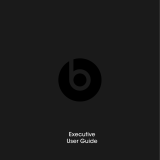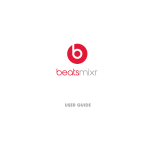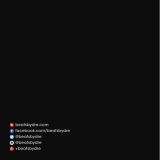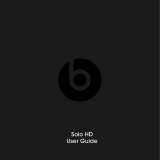Page is loading ...

EN Important Safety Information 4
Keys and Parts 7
Charge the Battery 8
Switch On 9
Switch Off 10
Pairing 10
Adjust the Volume 11
Specications 11
Calls 12
Disconnect the Headset 12
Reconnect the Headset 12
Listen to Music 13
Clear Settings or Reset 13
Passive Mode 13
Using the Remote Mic 14
FCC Warning 16
FR Renseignements de sécurité importants 18
Numéros et pièces 21
Chargement de la pile 22
Mise sous tension 23
Mise hors tension 24
Jumelage 24
Ajustement du volume 25
Spécications 25
Appels 26
Déconnexion du casque d’écoute 26
Table of Contents

4
Important Safety Information
Listen Responsibly
To avoid hearing damage, make sure that the volume on your music player is
turned down before connecting your headphones. After placing headphones
in/on your ears, gradually turn up the volume until you reach a comfortable
listening level. Noise levels are measured in decibels (dB), exposure to any
noise at or above 85 dB can cause gradual hearing loss. Monitor your use;
hearing loss is a function of loudness versus time. The louder it is, the less time
you can be exposed to it. The softer it is, the more time you can listen to it.
Physiology of the Ear
English
Malleus
Cochlear Nerve
Stapes
Tympanic
Membrane
Auditory Canal
Cochlea
Incus
Vestibule
To Nose/Throat

5
English
SOUND NOISE LEVEL
(dB)
EFFECT
Whisper 30 Very quiet
Quiet Ofce 50-60 Comfortable hearing levels
are under60dB
Vacuum Cleaner,
Hair Dryer
70 Intrusive; interferes with
telephone conversations
Food Blender 85-90 85dB is the level at which hearing
damage (8 hrs.) begins
Garbage Truck,
Cement Mixer
100 No more than 15 minutes
of unprotected exposure
recommended for sounds between
90-100dB
Power Saw,
Drill/Jackhammer
110 Regular exposure to sound over
100dB of more than 1minute risks
permanent hearing loss
Rock Concert (varies) 110 -14 0 Threshold of pain begins
around 125dB
* Chart information from http://www.nidcd.nih.gov/health/education/teachers/pages/common_sounds.aspx
This decibel (dB) table compares some common sounds and shows how they
rank in potential harm to hearing.

6
English
”…. a typical person can safely listen to an iPod for 4.6 hours per day at 70%
volume.”
”…. knowing the levels one is listening to music at, and for how long is extremely
important.”
From http://www.cbc.ca/health/story/2006/10/19/music-earphones.html
Get the most out of your equipment and enjoy great audio performance even
at safe levels. Our headphones will allow you to hear more details at lower
volume levels than ever before.
Use Responsibly
Do not use headphones when it’s unsafe to do so—while operating a vehicle,
crossing streets, or during any activity or in an environment where your full
attention to your surroundings is required.
It’s dangerous to drive while wearing headphones, and in many places, illegal
because it decreases your chances of hearing life-saving sounds outside of
your vehicle, such as another car’s horn and emergency vehicle sirens. Please
avoid wearing your headphones while driving. Use an FM transmitter to listen to
your mobile media devices instead.
Learn how to establish a safe listening level and review other important safety
guidelines from the Consumer Electronics Association at www.ce.org and the
Deafness Research Foundation at www.drf.org.

7
English
Keys and Parts
The headset contains the following parts:
Before using the headset, you must charge the battery and pair the headset
with a compatible device.
Multifunction key
Play/Pause key
Track back
Track forward
Volume down
Volume up
Indicator lights
Microphone
Charger connect
3.5mm cable port

8
English
Charge the Battery
The headset contains a Micro USB cable that can be
connected to your computer or other device made for
USB charging. Plug the Micro USB end of the included
USB cable into the USB micro port charger connector
under the left earcup of the headphone. Plug the
other end into a USB port on your computer or other
devices made for USB charging. The indicator light
will be red while charging. Once fully charged, the
indicator light will be a steady green. Charge time
is one hour on an empty battery. The fully charged
battery has power for up to 10 hours talking and/or
music time and up to 100 hours standby time.
Note:
You can still enjoy your music while charging your
headphone.
Warning:
(1) Please pay attention to the environmental aspects
of battery disposal. Battery must be recycled or
disposed of properly. (2) Batteries (battery pack or
batteries installed) should not be exposed to excessive
heat, such as sunshine, re, or the like.

9
English
Switch On
To switch on, press and hold the multifunction key
about two seconds.
The headset beeps ascending tones, and the blue
indicator light is briey displayed. When the headset
tries to connect to the last used phone or music player,
the red indicator light ashes slowly. When the headset
is connected to a device and is ready for use, the blue
indicator light ashes slowly. If the headset has not
been paired with a device, it automatically enters the
pairing mode.

10
English
Switch Off
To switch off, press and hold the multifunction key for about three seconds.
The headset beeps descending tones, and the red indicator light is briey
displayed. If the headset is not connected to a device within 10 minutes, it
switches off automatically.
Pairing
1. Ensure that your phone or music player is switched on.
2. To pair the headset if it has not been previously paired with a device, switch
on the headset. The headset enters the pairing mode, and the blue and
red indicator light starts to ash quickly. To pair the headset if it has been
previously paired with another device, ensure that the headset is switched
off, and press and hold the multifunction key (for about ve seconds) until
the blue and red indicator light starts to ash quickly.
3. Activate the Bluetooth® feature on your phone or music player, and set it to
search for Bluetooth devices.
4. Select ”Beats Wireless” from the list of found devices on your phone or music
player.
5. If necessary, enter passcode 0000 to pair and connect the headset to your
device.

11
English
Adjust the Volume
To adjust the headset volume, press the volume up or down key during a call or
while listening to music. To adjust the volume quickly, press and hold either key.
Warning
Excessive sound pressure from earphones and headphones can cause
hearing loss.
Specifcations
Beats Wireless can make and receive calls hands-free with your compatible
mobile phone and listen to music from a compatible music player, but they
should be within 10 meters (33 feet) of each other.
The headset is compliant with the Bluetooth® Specication 2.1 + EDR support
the following proles: Headset Prole (HSP) V 1.2,Hands-Free Prole (HFP) V 1.5,
Advanced Audio Distribution Prole (A2DP) V 1.0, and Audio Video Remote
Control Prole (AVRCP) V 1.0. Input rating 5V DC, 0.5A.

12
English
Calls
To make a call, use your mobile phone in the normal way when the headset is
connected to it. To activate voice dialing (if your phone supports this feature
with the headset), when no call is in progress, press the multifunction key twice
quickly until the phone starts voice dialing, and process as described in the
phone user guide. To answer or end a call, quickly press the multifunction key.
To reject a call, press and hold the multifunction key for approximately two
seconds. To mute or unmute the microphone during a call, press the play/
pause key. To switch a call (in progress) from the headset to the connected
phone, press and hold the multifunction key for about two seconds. To
switch a call (in progress) from the phone to the headset, press and hold the
multifunction key for about two seconds.
Disconnect the Headset
To disconnect the headset from your device, switch off the headset, or
disconnect it in Bluetooth menu of your device.
Reconnect the Headset
To connect the headset to the phone or music player that you have last used
with it, switch on the headset, or make the connection in the Bluetooth menu of
your device.

13
Listen to Music
To listen to music, connect the headset to compatible music player that
supports A2DP Bluetooth® prole. The available music functions depend on
your music player. If you receive or make a call while listening to music, the
music is paused until the call ends. To play a song, select in the music player
and press the Play/Pause key on the Beats Wireless headset. To pause or
resume playing a song, press the Play/Pause key. To select the next song during
playback, press the track forward key quickly. To select the previous song, press
the track back key (once or twice) quickly. To scroll through the current song
quickly, press and hold either key.
Clear Settings or Reset
To clear the pairing settings from the headset, switch off the headset and press
and hold the multifunction and volume down keys (for over eight seconds) until
the red and blue indicator lights alternate three times. To reset the headset,
connect the headset to a charger and press both the multifunction and
volume up keys.
Passive Mode
You can use Beats Wireless as a wired headphone to save batteries. Simply
connect one end of the included CTU cable to the bottom of the earcup
and the other to your MP3 player. Inserting an audio cable disables wireless
functionality.
English

14
Using the Remote Mic
Beats Wireless comes equipped with a convenient remote mic cable allowing
you to take calls and talk hands-free when Bluetooth® connectivity is not
accessible. Some functionality will vary by phone model. Please consult your
phone’s owner’s manual.
English
Functions include:
• Play
• Pause
• Skip Forward/
Backward
• Scan Forward/
Backward
• Answer
• End Call
• Voice Command
• Volume Control
Note: Functionality varies by device.
HTC, Blackberry & AndroidiPod, iPhone & iPad

15
English
Play or pause a song or video: Press and release the center button. Repeat to
resume.
Skip track or backward to next song or video: Press and release the center
button twice quickly to skip forward. Press and release three times quickly to
skip back.
Scan forward or backward through a song or video: In quick motion, press
the center button twice, hold on the second press to scan forward. Release
when you want to stop scanning. To scan backward, press the center button
three times, holding on the third press.
Answer or end a call: Press and release the center button once to answer.
Repeat to end the call.
Decline an incoming call: Press and hold the center button for two seconds,
then release. There will be two beeps when you let go to indicate successful
operation.
Voice Command: Press and hold the center button until voice activation starts
up. Functionality will vary by device.
Control volume: Press the top button to increase volume. Press the bottom
button to decrease volume. Functionality will vary by device.

16
FCC Warning
FCC ID: COW81000012
This device complies with Part 15 of FCC Rules. Operation is subject to the
following two conditions: (1) This device may not cause harmful interference,
and (2) This device must accept any interference received, including
interference that may cause undesired operation. Changes or modication
not expressly approved by the party responsible for Compliance could void the
user’s authority to operate the equipment. Connecting of peripherals requires
the use of grounded shielded signal cables. The socket-outlet shall be installed
near the equipment and shall be easily accessible.
Note
This equipment has been tested and found to comply with the limits for a Class
B digital device, pursuant to Part 15 of the FCC Rules. These limits are designed
to provide reasonable protection against harmful interference in a residential
installation. This equipment generates, uses and can radiate radio frequency
energy and, if not installed and used in accordance with the instructions,
may cause harmful interference to radio communications. However, there is
no guarantee that interference will not occur in a particular installation. If this
equipment does cause harmful interference to radio or television reception,
which can be determined by turning the equipment off and on, the user is
encouraged to try to correct the interference by one or more of the following
measures:
English

17
English
Register Your Beats Today
www.beatsbydre.com/register
• Reorient or relocate the receiving antenna.
• Increase the separation between the equipment and receiver.
• Connect the equipment into an outlet on a circuit different from that to which
the receiver is connected.
• Consult the dealer or an experienced radio/TV technician for help.
Caution
Changes or modications not expressly approved by the party responsible for
compliance could void the user’s (or your) authority to operate the equipment.
Avoid storage in extreme heat or cold. Avoid exposure to liquids, temperature
extremes and high humidity. The product’s working temperature range is
0–45°C (32–113°F).
Canada Statement
This device complies with Industry Canada RSS-210. Operation is subject to
the following two conditions: (1) this device may not cause interference, and
(2) this device must accept any interference, including interference that may
cause undesired operation of the device.
The device meets the exemption from the routine evaluation limits in section
2.5 of RSS 102 and compliance with RSS-102 RF exposure, users can obtain
Canadian information on RF exposure and compliance.

www.beatsbydre.com
facebook.com/beatsbydre
twitter: @beatsbydre
Beats Electronics, LLC
1601 Clovereld Blvd
Suite 5000N
Santa Monica
CA 90404

©2012 Beats Electronics LLC
/