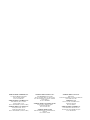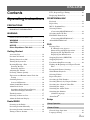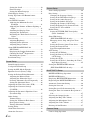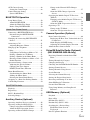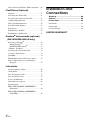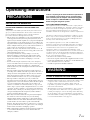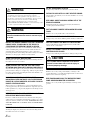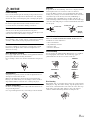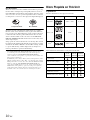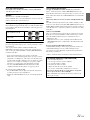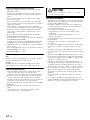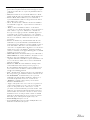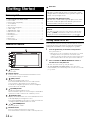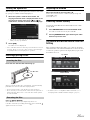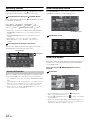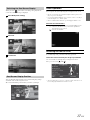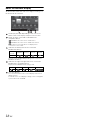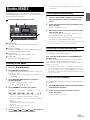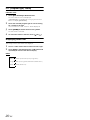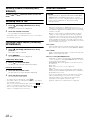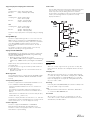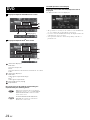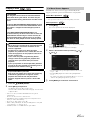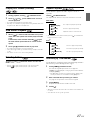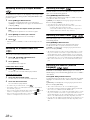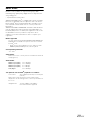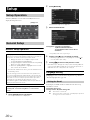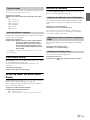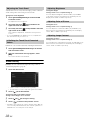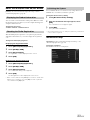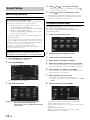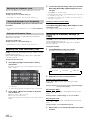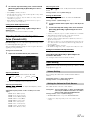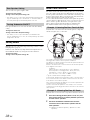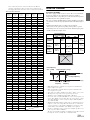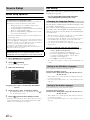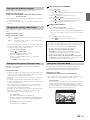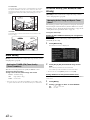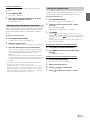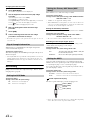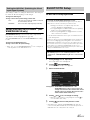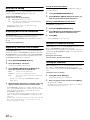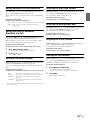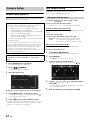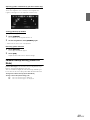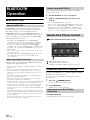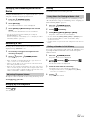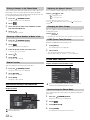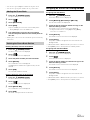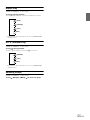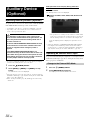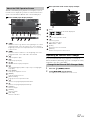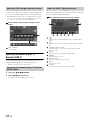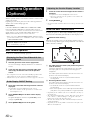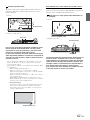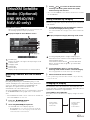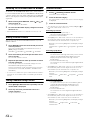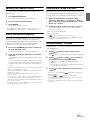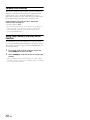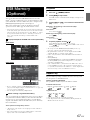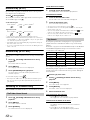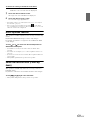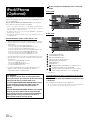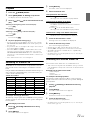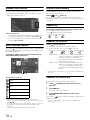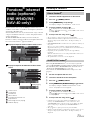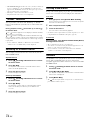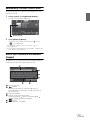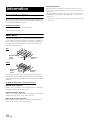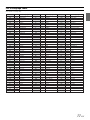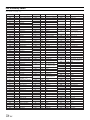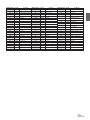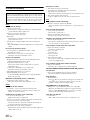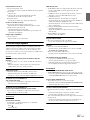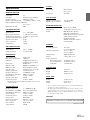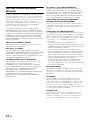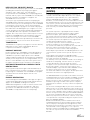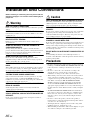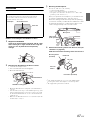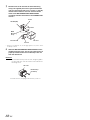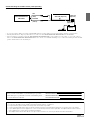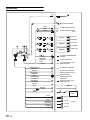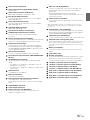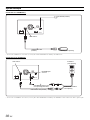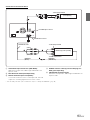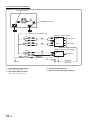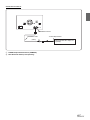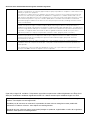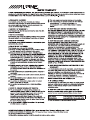Alpine INE-W940S Owner's manual
- Category
- Car video systems
- Type
- Owner's manual
This manual is also suitable for

Designed by ALPINE Japan
68-25285Z01-A
EN
FR
ES
Thank you for purchasing this Alpine product. Please take a moment to protect your purchase by
registering your product now at the following address: www.alpine-usa.com/registration
.
You will be informed of product and software updates (if applicable), special promotions, news about
Alpine, and entered for a chance to win prizes.
Merci d’avoir acheté ce produit Alpine. Nous vous invitons à consacrer un moment à la protection de
votre achat en enregistrant votre produit dès maintenant à l’adresse suivante :
www.alpine-usa.com/registration
.
Vous serez tenu informé des mises à jour des produits et des logiciels (le cas échéant), des promotions
spéciales, de l’actualité d’Alpine, et vous aurez une chance de remporter des prix.
Gracias por adquirir este producto Alpine. Con solo unos pocos pasos podrá proteger su producto,
registrándolo a través de la siguiente dirección: www.alpine-usa.com/registration
.
Recibirá información sobre nuevos productos y software, promociones especiales, novedades sobre
Alpine y participará en el sorteo de premios.
Open only to legal US. residents./ Uniquement accessible aux personnes résidant légalement aux États-Unis./
Solo para ciudadanos residentes legalmente en EE.UU./ Aberto somente para residentes legais nos EUA.
IN-DASH GPS NAVIGATION RECEIVER
INE-W940
INE-NAV-40
INE-W940S
• OWNER’S MANUAL
Please read before using this equipment.
• MANUAL DE OPERACIÓN
Léalo antes de utilizar este equipo.
• MODE D’EMPLOI
Veuillez lire avant d’utiliser cet appareil.
R
R

ALPINE ELECTRONICS MARKETING, INC.
1-7, Yukigaya-Otsukamachi, Ota-ku,
Tokyo 145-0067, JAPAN
Phone: 03-5499-4531
ALPINE ELECTRONICS OF AMERICA, INC.
19145 Gramercy Place, Torrance,
California 90501, U.S.A.
Phone 1-800-ALPINE-1 (1-800-257-4631)
ALPINE ELECTRONICS OF CANADA, INC.
777 Supertest Road, Toronto,
Ontario M3J 2M9, Canada
Phone 1-800-ALPINE-1 (1-800-257-4631)
ALPINE ELECTRONICS FRANCE S.A.R.L.
(RCS PONTOISE B 338 101 280)
98, Rue de la Belle Etoile, Z.I. Paris Nord Il,
B.P. 50016, 95945 Roissy Charles de Gaulle
Cedex, France
Phone 01-48638989
ALPINE ELECTRONICS OF AUSTRALIA PTY. LTD.
161-165 Princes Highway, Hallam
Victoria 3803, Australia
Phone 03-8787-1200
ALPINE ELECTRONICS GmbH
Wilhelm-Wagenfeld-Str. 1-3, 80807 München,
Germany
Phone 089-32 42 640
ALPINE ELECTRONICS OF U.K. LTD.
Alpine House
Fletchamstead Highway, Coventry CV4 9TW, U.K.
Phone 0870-33 33 763
ALPINE ITALIA S.p.A.
Viale C. Colombo 8, 20090 Trezzano
Sul Naviglio (MI), Italy
Phone 02-484781
ALPINE ELECTRONICS DE ESPAÑA, S.A.
Portal de Gamarra 36, Pabellón, 32
01013 Vitoria (Alava)-APDO 133, Spain
Phone 945-283588

3-EN
ENGLISH
Contents
Operating Instructions
PRECAUTIONS
IMPORTANT INFORMATION ....................... 7
WARNING
Points to Observe for Safe Usage ..................... 7
WARNING ................................................. 8
CAUTION .................................................. 8
NOTICE ..................................................... 9
Discs Playable on This Unit ................. 10
Getting Started
Accessory List ................................................ 14
Location of Controls ...................................... 14
Turning Power On or Off ............................... 14
Turning the System On ................................... 15
Inserting/Ejecting a Disc ................................ 15
Inserting the Disc ........................................ 15
Removing the Disc ...................................... 15
Adjusting the Volume ..................................... 15
Lowering Volume Quickly ............................. 15
Top banner and Bottom banner Fade Out
Setting ......................................................... 15
Switching Sources .......................................... 16
Screen Off Function .................................... 16
About Sound Menu button ............................. 16
About Dual Screen ......................................... 16
Switching the Dual Screen Display ............ 17
Dual Screen Display Position ..................... 17
Touch Operation ............................................. 17
Selecting an Item in a List .............................. 17
About the Indicator Display ........................... 18
Radio/RBDS
Listening to the Radio .................................... 19
Presetting Stations Manually .......................... 19
Presetting Stations Automatically .................. 19
Tuning to Preset Stations ................................ 19
PTY (Program Type) Tuning ..........................20
Displaying Radio Text ....................................20
CD/MP3/WMA/AAC
Playback ..........................................................21
Repeat Play .....................................................21
M.I.X. (Random Play) ....................................21
Selecting Folders
(Concerning MP3/WMA/AAC) ..................22
Searching from CD Text .................................22
File/Folder Name Search
(Concerning MP3/WMA/AAC) ..................22
About MP3/WMA/AAC .................................22
DVD
Playing a Disc .................................................25
If a Menu Screen Appears ...........................25
Numeric Keypad Input Operations ..............26
Displaying the Top Menu Screen ................26
Displaying the Menu Screen .......................26
Stopping Playback (PRE STOP) .....................26
Stopping Playback ..........................................26
Fast-forwarding/Fast-reversing .......................26
Finding the Beginnings of Chapters/Tracks/
Files .............................................................26
Playing Still Frames (Pausing) ........................27
Slow Motion Playback ....................................27
Selecting Folders .............................................27
Repeat Playback ..............................................27
Searching by Title Number .............................27
Searching Directly by Chapter Number ..........28
Searching for a Desired Video File .................28
Switching the Angle ........................................28
Switching the Audio Tracks ............................28
Switching the Subtitles
(Subtitle Language) .....................................28
About DivX
®
..................................................29
Setup
Setup Operation
General Setup
General Setup Operation .................................30
Language Setting ............................................30

4-EN
Setting the Scroll ......................................... 30
Format Settings ........................................... 31
Setting the Menu Language ........................ 31
Clock Display Setting ..................................... 31
Setting Top banner and Bottom banner
Display ........................................................ 31
Screen/LED Customize .................................. 31
Adjusting the Minimum Level of
Backlight .................................................. 31
Adjusting the Dimmer of Button Lighting at
Night ........................................................ 31
Switching the Display Color ....................... 31
Adjusting the Touch Panel .......................... 32
Initializing the Touch Panel Corrected
Values ....................................................... 32
Visual Setting .................................................. 32
Adjusting Brightness ................................... 32
Adjusting Color of Picture .......................... 32
Adjusting Image Contrast ........................... 32
About INE-W940/INE-NAV-40/
INE-W940S ................................................. 33
Displaying the Product Information ............ 33
Checking the DivX
®
Registration ............... 33
Initializing the System ................................. 33
Installation Setup ............................................ 33
Sound Setup
Sound Setup Operation ................................... 34
Car Specific Sound Setup ............................... 34
Setting the MX (Media Xpander) ................... 35
Equalizer Presets (Factory’s EQ) .................... 35
Setting the Balance/Fader/Subwoofer ............ 35
Adjusting the Balance/Fader ....................... 35
Adjusting the Subwoofer Level ................... 36
Lowering Subwoofer Level Temporarily .... 36
Setting the Subwoofer Phase ....................... 36
Adjusting the Time Correction (TCR) ............ 36
Adjusting the Crossover Settings
(X-OVER) ................................................... 36
Adjusting the Parametric Equalizer Curve
(Parametric EQ) ........................................... 37
Other Setting ................................................... 37
Volume Setting ............................................ 37
Setting the Volume for Each Source ........... 37
Rear Speaker Setting ................................... 38
Turning Subwoofer ON/OFF ...................... 38
Setting Defeat ................................................. 38
About Time Correction ................................... 38
About the Crossover ....................................... 39
Source Setup
Source Setup Operation .................................. 40
Disc Setting ..................................................... 40
Changing the Language Setting .................. 40
Setting of the DVD Menu Language ........... 40
Setting of the Audio Language ................... 40
Setting of the Subtitle Language ................. 41
Changing the Country Code Setting ........... 41
Setting the Rating Level (Parental Lock) .... 41
Setting the TV Screen Mode ....................... 41
Radio Setting .................................................. 42
Setting the TUNER (FM) Tone Quality
(Tuner Condition) .................................... 42
Sirius XM Setting
(INE-W940/INE-NAV-40 only) .................. 42
Managing Artist, Song and Sports Team
Alerts ........................................................ 42
Setting the Favorite Sports Team Alerts ...... 43
Setting the Parental Lock ............................ 43
Signal Strength Information ........................ 44
AUX Setting ................................................... 44
Setting the AUX Mode ................................ 44
Setting the Primary AUX Name
(AUX Setup) ............................................ 44
Setting the AUX3 ........................................ 44
Setting the AUX3 Sel. (Switching the Visual
Input Signal System) ................................ 45
Setting the BLUETOOTH Pandora
®
(INE-W940/INE-NAV-40 only) .................. 45
BLUETOOTH Setup
BLUETOOTH Setup Operation ..................... 45
BLUETOOTH Setting .................................... 46
Displaying BLUETOOTH Information .......... 46
Registering the BLUETOOTH Device ........... 46
Automatic Connection Setting ........................ 46
Setting the Passcode ....................................... 46
Setting Received Calls Automatically ............ 47
Setting the Time for Automatic Reception of a
Call .............................................................. 47
Selecting the Output Speaker ......................... 47
Adjusting the Ring Tone Volume ................... 47
Adjusting the Microphone Level .................... 47
Adjusting the Caller Volume .......................... 47
Deleting All the Histories ............................... 47
Camera Setup
Camera Setup Operation ................................. 48

5-EN
AUX Camera Setting ...................................... 48
Setting the Camera Input ............................. 48
Camera Interrupt Setting
(Power OFF Mode) ..................................... 49
BLUETOOTH Operation
Setup Before Using ......................................... 50
About BLUETOOTH .................................. 50
About the Hands-Free Phone ...................... 50
Before Using BLUETOOTH ....................... 50
Hands-Free Phone Control
Connecting a BLUETOOTH Device .............. 50
Disconnecting the BLUETOOTH
Connection ............................................... 50
Changing the connecting BLUETOOTH
Device .......................................................... 51
Answering a Call ............................................ 51
Adjusting Ringtone Volume ........................ 51
Hanging up the Telephone .............................. 51
Calling ............................................................ 51
Using Short Cut Dialing to Make a Call ..... 51
Dialing a Number in Call History ............... 51
Dialing a Number in the Phone Book ......... 52
Entering a Phone Number to Make a Call ... 52
Redial Function ........................................... 52
Operations During a Conversation ................. 52
Adjusting the Speech Volume ..................... 52
Changing the Voice Output ......................... 52
DTMF (Touch-Tone) Function .................... 52
Phone Book Function ..................................... 52
Synchronizing the Phone Book ................... 52
Adding the Phone Book .............................. 53
Deleting the Phone Book Entries ................ 53
Assigning as a Short Cut Dialing Number ..... 53
Call Waiting Function ..................................... 54
BLUETOOTH Audio
Playback .......................................................... 54
Repeat Play ..................................................... 55
M.I.X. (Random Play) .................................... 55
Selecting Groups ............................................. 55
Auxiliary Device (Optional)
Operating Auxiliary Devices (Optional) ........ 56
Operating an External DVD Player ................ 56
Change to the External DVD Mode ............ 56
About the DVD Operation Screen ............... 57
Operating an External DVD Changer ............. 57
Change to the External DVD Changer
Mode ........................................................ 57
About the DVD Changer Operation
Screen ...................................................... 58
Operating the Mobile Digital TV Receiver
(DVB-T) ...................................................... 58
Changing to the Mobile Digital TV Receiver
(DVB-T) Mode ........................................ 58
About the DVB-T Operation Screen ........... 58
Operating a TV ............................................... 59
Change to the TV Mode .............................. 59
About the TV Operation Screen .................. 59
Camera Operation (Optional)
Rear Camera Operation .................................. 60
Displaying the Rear View Video while the Car
is in Reverse ............................................. 60
Guide Display ON/OFF Setting .................. 60
Adjusting the Caution Display Location ..... 60
About the Rear Camera Guide ........................ 60
SiriusXM Satellite Radio (Optional)
(INE-W940/INE-NAV-40 only)
Receiving Channels with the SiriusXM
Tuner ........................................................... 63
Tuning Channels by Category ........................ 63
Changing the Display ..................................... 63
Checking the SiriusXM Radio ID Number .... 64
Storing Channel Presets .................................. 64
Tuning Channels Using Presets ...................... 64
Search Function .............................................. 64
Selecting the Channel Directly ....................... 65
Storing the Desired Song/Artist ...................... 65
Receiving and Tuning to an Alert ................... 65
SiriusXM Replay™ Function ......................... 65
Parental Lock Function ................................... 66
Using Jump Memory and Jump Recall
Function ....................................................... 66
USB Memory (Optional)
Playback .......................................................... 67
Repeat Play ..................................................... 67
Random Play (M.I.X.) .................................... 68
Random Play (M.I.X. ALL) ........................... 68
Searching for a Desired Song ......................... 68
File/Folder Name Search ............................. 68
Tag Search ................................................... 68
Direct Up/Down Function .............................. 69

6-EN
Select the Desired Folder (Folder up/down) ... 69
iPod/iPhone (Optional)
Playback .......................................................... 71
Searching for a Music File .............................. 71
Searching for a Desired Video File ................. 71
Alphabet Skip Function .................................. 72
Direct Up/Down Function .............................. 72
Search Position Memory ................................ 72
Repeat Play ..................................................... 72
Random Play (Shuffle) ................................... 72
Random Play (Shuffle All) ............................. 72
Pandora
®
internet radio (optional)
(INE-W940/INE-NAV-40 only)
Listening to Pandora
®
..................................... 73
iPhone Pandora
®
......................................... 73
BLUETOOTH Pandora
®
............................. 73
“Thumbs” Feedback ....................................... 74
Searching for a Desired Station ...................... 74
Creating a New Station ................................... 74
QuickMix ........................................................ 74
Bookmarking a Desired Track or Artist ......... 75
How to Input Characters and Numbers
(Keypad) ...................................................... 75
Information
Product Software Update ................................ 76
About DVDs ................................................... 76
List of Language Codes .................................. 77
List of Country Codes ..................................... 78
In Case of Difficulty ....................................... 80
If this Message Appears ................................. 81
Specifications .................................................. 83
END USER LICENSE AGREEMENT
(Microsoft) .................................................. 84
END USER LICENSE AGREEMENT
(NAVTEQ) .................................................. 85
Installation and
Connections
Warning .................................................. 86
Caution ...................................................86
Precautions ............................................ 86
Installation ...................................................... 87
Connections .................................................... 90
System Example ............................................. 92
LIMITED WARRANTY

7-EN
Operating Instructions
IMPORTANT INFORMATION
PLEASE READ CAREFULLY BEFORE USING THIS
PRODUCT
This product is intended to provide turn by turn instructions to
get you to a desired destination. Please make certain that all
persons using this navigation system carefully read these
precautions and the following instructions fully.
• This product is not a substitute for your personal judgment. Any
route suggestions made by this navigation system may never
supersede any local traffic regulations or your personal judgment
and/or knowledge of safe driving practices. Do not follow route
suggestions if the navigation system instructs you to perform an
unsafe or illegal maneuver, places you in an unsafe situation, or
routes you into an area which you consider unsafe.
• Glance at the screen only when necessary and safe to do so. If
prolonged viewing of the screen is necessary, pull over in a safe
and legal manner and location.
• Do not input destinations, change settings, or access any
functions requiring a prolonged view of the monitor and/or
remote control while you are driving. Pull over in a safe and
legal manner and location before attempting to access the
system.
• Do not use the navigation system to route you to emergency
services. Not all locations of emergency services such as police
and fire stations, hospitals and clinics are contained in the
database. Please use your own judgment and ask for directions in
these situations.
• The map database used in the navigation system is the most
recent map data available at the time of production. Because of
changes in streets and neighborhoods, there may be situations
where the navigation system is not able to route you to your
desired destination. In these cases, use your own judgment.
• The map database is designed to provide you with route
suggestions and does not take into account the relative safety of a
suggested route or of factors which may affect the time required
to reach your destination. The system does not reflect road
closures or construction, road characteristics (i.e. type of road
surface, slope or grade, weight or height restrictions, etc.), traffic
congestion, weather conditions, or any other factors which may
affect the safety or timing of your driving experience. Use your
own personal judgment if the navigation system is unable to
provide you with an alternate route.
• There may be situations where the navigation system displays
the vehicle’s location erroneously. Use your own driving
judgment in this situation, taking into account current driving
conditions. Please be aware that in this situation the navigation
system should correct the vehicle’s position automatically.
However, there may be times where you may have to correct the
position yourself. If this is the case, pull over in a safe and legal
manner and location before attempting operation.
• Make certain that the volume level of the navigation system is set
to a level which still allows you to hear outside traffic and
emergency vehicles.
If there is anything in the manual about the operation of
the navigation system which you are uncertain about,
please contact your local Alpine authorized navigation
dealer or Alpine at 1-888-NAV-HELP (1-888-628-4357)
before using the navigation system.
FCC COMPLIANCE STATEMENT
This equipment has been tested and found to comply with the
limits for a Class B digital device, pursuant to part 15 of the FCC
Rules. These limits are designed to provide more reasonable
protection against harmful interference in a residential
installation, and are more stringent than “outdoor” requirements.
Operation is subjected to the following two conditions: (1) This
device may not cause harmful interference, and (2) this device
must accept any interference received, including interference
that may cause undesired operation.
This equipment generates, uses, and can radiate radio
frequency energy and, if not installed and used in accordance
with the instructions, may cause harmful interference to radio
communications. However, there is no guarantee that
interference will not occur in a particular installation. If this
equipment does cause harmful interference to radio or television
reception, which can be determined by turning the equipment
off and on, you are encouraged to try to correct the interference
by one of the following measures:
• Reorient or relocate the receiving antenna.
• Increase the separation between the equipment and the receiver.
• Connect the equipment into an outlet on a circuit different from
that to which the receiver is connected.
• Consult an experienced radio/TV technician.
Points to Observe for Safe Usage
• Read this manual carefully before using this disc and the system
components. They contain instructions on how to use this
product in a safe and effective manner. Alpine cannot be
responsible for problems resulting from failure to observe the
instructions in this manual.
• This manual uses various pictorial displays to show you how to
use this product safely and to alert you to potential dangers
resulting from improper connections and operation. Following
are the meanings of these pictorial displays. It is important to
fully understand the meanings of these pictorial displays in order
to use this manual and the system properly.
PRECAUTIONS
WARNING

8-EN
INSTALL THE PRODUCT CORRECTLY SO THAT THE DRIVER
CANNOT WATCH TV/VIDEO UNLESS THE VEHICLE IS
STOPPED AND THE EMERGENCY BRAKE IS APPLIED.
It is dangerous for the driver to watch TV/Video while driving a
vehicle. Installing this product incorrectly enables the driver to
watch TV/Video while driving. This may cause a distraction,
preventing the driver from looking ahead, thus causing an accident.
The driver or other people could be severely injured.
DO NOT WATCH VIDEO WHILE DRIVING.
Watching the video may distract the driver from looking ahead of
the vehicle and cause an accident.
DO NOT OPERATE ANY FUNCTION THAT TAKES YOUR
ATTENTION AWAY FROM SAFELY DRIVING YOUR VEHICLE.
Any function that requires your prolonged attention should only be
performed after coming to a complete stop. Always stop the vehicle
in a safe location before performing these functions. Failure to do
so may result in an accident.
DO NOT FOLLOW ROUTE SUGGESTIONS IF THE
NAVIGATION SYSTEM INSTRUCTS YOU TO PERFORM AN
UNSAFE OR ILLEGAL MANEUVER, OR PLACES YOU IN AN
UNSAFE SITUATION OR AREA.
This product is not a substitute for your personal judgment. Any
route suggestions by this system should never supersede any local
traffic regulations or your personal judgment or knowledge of safe
driving practice.
KEEP THE VOLUME AT A LEVEL WHERE YOU CAN STILL
HEAR OUTSIDE NOISES WHILE DRIVING.
Excessive volume levels that obscure sounds such as emergency
vehicle sirens or road warning signals (train crossings, etc.) can be
dangerous and may result in an accident. LISTENING AT LOUD
VOLUME LEVELS IN A CAR MAY ALSO CAUSE HEARING
DAMAGE.
MINIMIZE DISPLAY VIEWING WHILE DRIVING.
Viewing the display may distract the driver from looking ahead of
the vehicle and cause an accident.
DO NOT DISASSEMBLE OR ALTER.
Doing so may result in an accident, fire or electric shock.
USE ONLY IN CARS WITH A 12 VOLT NEGATIVE GROUND.
(Check with your dealer if you are not sure.) Failure to do so may
result in fire, etc.
KEEP SMALL OBJECTS SUCH AS SCREWS OUT OF THE
REACH OF CHILDREN.
Swallowing them may result in serious injury. If swallowed,
consult a physician immediately.
USE THE CORRECT AMPERE RATING WHEN REPLACING
FUSES.
Failure to do so may result in fire or electric shock.
DO NOT BLOCK VENTS OR RADIATOR PANELS.
Doing so may cause heat to build up inside and may result in fire.
USE THIS PRODUCT FOR MOBILE 12V APPLICATIONS.
Use for other than its designed application may result in fire,
electric shock or other injury.
DO NOT PLACE HANDS, FINGERS OR FOREIGN OBJECTS IN
INSERTION SLOTS OR GAPS.
Doing so may result in personal injury or damage to the product.
HALT USE IMMEDIATELY IF A PROBLEM APPEARS.
Failure to do so may cause personal injury or damage to the
product. Return it to your authorized Alpine dealer or the nearest
Alpine Service Center for repairing.
KEEP FINGERS AWAY WHILE THE MOTORIZED FRONT
PANEL OR MOVING MONITOR IS IN MOTION.
Failure to do so may result in personal injury or damage to the
product.
WARNING
• Operation of the system while driving is dangerous. Users
should stop vehicle before operating the software.
• Road conditions and regulations take precedence over
information contained on the map display: observe actual
traffic restrictions and circumstances while driving.
• This software is designed for use exclusively in the
INE-W940/INE-NAV-40/INE-W940S. It cannot and may not be
used in conjunction with other hardware.
WARNING
This symbol means important instructions.
Failure to heed them can result in serious injury
or death.
CAUTION
This symbol means important instructions.
Failure to heed them can result in injury or
material property damage.

9-EN
NOTICE
Product Cleaning
Use a soft dry cloth for periodic cleaning of the product. For more
severe stains, please dampen the cloth with water only. Anything
else has the chance of dissolving the paint or damaging the plastic.
Temperature
Be sure the temperature inside the vehicle is between +45°C
(+113°F) and 0°C (+32°F) before turning your unit on.
Moisture Condensation
You may notice the disc playback sound wavering due to
condensation. If this happens, remove the disc from the player and
wait about an hour for the moisture to evaporate.
Damaged Disc
Do not attempt to play cracked, warped, or damaged discs. Playing
a bad disc could severely damage the playback mechanism.
Maintenance
If you have problems, do not attempt to repair the unit yourself.
Return it to your Alpine dealer or the nearest Alpine Service
Station for servicing.
Never Attempt the Following
Do not grip or pull out the disc while it is being pulled back into the
player by the automatic reloading mechanism.
Do not attempt to insert a disc into the unit when the unit power is
off.
Inserting Discs
Your player accepts only one disc at a time for playback. Do not
attempt to load more than one disc.
Make sure the label side is facing up when you insert the disc.
Playing a disc while driving on a very bumpy road may result in
skips, but this will not scratch the disc or damage the player.
Irregular Shaped Discs
Be sure to use round shaped discs only for this unit and never use
any special shaped discs.
Use of special shaped discs may cause damage to the mechanism.
New Discs
To prevent the disc from jamming, “Disc error” is displayed if discs
with irregular surfaces are inserted or if discs are inserted
incorrectly. When a new disc is ejected immediately after initial
loading, use your finger to feel around the inside of the center hole
and outside edge of the disc. If you feel any small bumps or
irregularities, this could inhibit proper loading of the disc. To
remove the bumps, rub the inside edge of the hole and outside edge
of the disc with a ballpoint pen or other such instrument, then insert
the disc again.
Installation Location
Make sure the INE-W940/INE-NAV-40/INE-W940S will not be
installed in a location subjected to:
• Direct sun and heat
• High humidity and water
• Excessive dust
• Excessive vibrations
Correct Handling
Do not drop the disc while handling. Hold the disc so you will not
leave fingerprints on the surface. Do not affix tape, paper, or
gummed labels to the disc. Do not write on the disc.
Disc Cleaning
Fingerprints, dust, or soil on the surface of the disc could cause the
DVD player to skip. For routine cleaning, wipe the playing surface
with a clean, soft cloth from the center of the disc to the outer edge.
If the surface is heavily soiled, dampen a clean, soft cloth in a
solution of mild neutral detergent before cleaning the disc.
Center Hole
Bumps
Center Hole
New Disc
Outside
(Bumps)
CORRECT
INCORRECT CORRECT

10-EN
Disc Accessories
There are various accessories available on the market for protecting
the disc surface and improving sound quality. However, most of
them will influence the thickness and/or diameter of the disc. Using
such accessories can cause operational problems. We recommend
not using these accessories on discs played in Alpine DVD players.
Operation of some of the functions of this unit is very complex.
Because of this, it was deemed necessary to place these functions
into a special screen. This will restrict operation of these functions
to times when the vehicle is parked. This ensures the focus of the
driver’s attention will be on the road and not on the INE-W940/
INE-NAV-40/INE-W940S. This has been done for the safety of the
driver and passengers.
Setup operations cannot be made if the car is moving. The car must
be parked and the parking brake must be engaged for the procedure
described in the Owner’s Manual to be valid. The warning “Unable
to operate while driving.” will be displayed if any attempts are
made to perform these operations while driving.
• The INE-W940/INE-NAV-40/INE-W940S draws minimal current
even when its power switch is turned off. If the switched power
(ignition) lead of the INE-W940/INE-NAV-40/INE-W940S is
connected directly to the positive (+) post of the vehicle’s battery, the
battery may be discharged.
An SPST (Single-Pole, Single-Throw) switch (sold separately) can be
added to simplify this procedure. Then, you can simply place it in the
OFF position when you leave the vehicle. Turn the SPST switch back
ON before using the INE-W940/INE-NAV-40/INE-W940S. For
connecting the SPST switch, refer to the “Connection Diagram of
SPST Switch (sold separately)” (page 89). If the power (ignition)
lead is unswitched, it must be disconnected from the battery post
should the vehicle be left unused for an extended period of time.
Discs Playable on This Unit
Playable Discs
The discs listed below can be played on this unit.
* Two-layer DVD disc compatible
The formatted discs listed below can be played on this unit.
• Discs that are not finalized cannot be played back.
Transparent Sheet Disc Stabilizer
Mark (logo) Recorded Content Disc size
DVD Video Audio + Video 12 cm*
Music CD Audio 12 cm
DivX
®
Audio + Video 12 cm
CD-R/
CD-RW
DVD-R/
DVD-RW
DVD+R/
DVD+RW
CD Format
MP3 Format (“mp3”)
WMA Format (“wma”)
AAC Format (“aac,” “m4a”)
DVD Video Format
DivX Format (“avi,” “divx”)

11-EN
Discs that cannot be played
DVD-ROMs, DVD-RAMs, CD-ROMs (excluding MP3/WMA/
AAC files), photo CDs, etc.
DualDisc
This unit is not compatible with DualDisc.
Using a DualDisc may cause unit malfunction, and may cause disc
damage when the disc is inserted/ejected.
DVD region number (playable region number)
Region numbers supported by this unit are as follows. DVDs with a
region number other than those listed below, cannot be played on
this DVD player.
Using compact discs (CD/CD-R/CD-RW)
If you use unspecified compact discs, correct performance cannot
be guaranteed.
You can play CD-Rs (CD-Recordables)/CD-RWs (CD-
ReWritables) which have been recorded only on audio devices.
You can also play CD-Rs/CD-RWs containing MP3/WMA/AAC
formatted audio files.
• Some of the following discs may not play on this unit:
Flawed discs, discs with fingerprints, discs exposed to extreme
temperatures or sunlight (e.g., left in the car or this unit), discs
recorded under unstable conditions, discs on which a recording
failed or a re-recording was attempted, copy-protected CDs
which do not conform to the audio CD industry standard.
• Use discs with MP3/WMA/AAC files written in a format
compliant with this unit. For details, see pages 22 and 23.
To customers using CD-R/CD-RW
• If a CD-R/CD-RW cannot be played back, make sure the last
recording session was closed (finalized).
• Finalize the CD-R/CD-RW if necessary, and attempt playback
again.
Tips for making your own discs
The INE-W940/INE-NAV-40/INE-W940S plays DVD Video,
DivX
®
, Audio CD and has a built in MP3/WMA/AAC decoder.
The following information is designed to help you create your own
music CDs (either Audio CD or MP3/WMA/AAC encoded CD-R/
RW files).
What is the difference between an Audio and MP3/WMA/AAC
CD?
An Audio CD is the same format as the commercial CDs you buy
in the store (also known as CD-DA). MP3 (MPEG Audio Layer 3)/
WMA (Windows Media Audio)/AAC (Advanced Audio Coding) is
a data file that uses a compression scheme to reduce the size of the
music file*.
Multisession CD-R/RW:
Once a recording has been stopped, this is considered one session.
If the disc is not closed (finalized), additional data may be added.
Once this additional data has been recorded, this becomes a
“multisession” CD.
* If the first session on a disc containing both CD-DA data and
MP3/WMA/AAC data is a CD-DA file, only CD-DA files will
be played.
Properly formatted MP3/WMA/AAC Discs:
Use ISO9660 formatting to insure proper playback. You may use
standard ISO naming Level 1 (8.3 DOS standard), Level 2
(32 characters) or Joliet (Windows or Macintosh long filenames)
file naming conventions*.
* Please consult the Owner’s manual for additional information.
INE-W940/INE-NAV-40
INE-W940S
ALL
ALL
On handling compact discs (CD/CD-R/CD-RW)
• Do not touch the surface.
• Do not expose the disc to direct sunlight.
• Do not affix stickers or labels.
• Clean the disc when it is dusty.
• Make sure that the disc is smooth and flat.
• Do not use commercially available disc accessories.
Do not leave the disc in the car or the unit for a long time.
Never expose the disc to direct sunlight.
Heat and humidity may damage the disc and you may not be
able to play it again.

12-EN
Using DVD-Rs/DVD-RWs/DVD+Rs/DVD+RWs
• This unit is compatible with discs recorded in the standard
DVD-Video format.
• Note that discs not finalized (processed to enable to play on
playback-only DVD players) cannot be played on this DVD
player.
• Some discs may not play back, depending on the recording
device and disc format.
• Discs or files utilizing copy protection, may not be playable.
Some recording systems may not properly format copied files to
enable proper playback.
• In the following cases, the disc may not play on this unit:
discs recorded by certain DVD recorders, certain irregular discs,
flawed discs, dirty discs, when the pickup lens of this DVD
player is dirty, or when moisture condensation has occurred
inside the unit.
• Be sure to follow all cautions included with your DVD-Rs/
DVD-RWs/DVD+Rs/DVD+RWs discs.
• Do not put stickers, seals, or tape on the label side of DVD-Rs/
DVD-RWs/DVD+Rs/DVD+RWs.
• Compared to the regular discs, DVD-Rs/DVD-RWs/DVD+Rs/
DVD+RWs are more affected by heat, moisture, and direct
sunlight. If left in a car, etc., damage may occur and it might not
play on this unit.
• The operable temperature range for disc playback is as follows:
DVD-R/DVD-RW: -25 ~ +70°C
DVD+R/DVD+RW: +5 ~ +55°C
Disc terminology
Title
If titles are programed for the DVD, these are the largest units of
division of the information recorded on the disc.
Chapter
Each Title may also be divided into smaller divisions, called
chapters. These can be specific scenes or musical selections.
Protecting the USB connector
• Only an iPod/iPhone, USB memory or Nokia Phone can be
connected to the USB connector on this unit. Correct
performance using other USB products cannot be guaranteed.
• If the USB connector is used, be sure to use only the supplied
connector cable with the unit. A USB hub is not supported.
• Depending on the connected USB memory device, the unit may
not function or some functions may not be performed.
• The audio file format that can be played back on the unit is MP3/
WMA/AAC.
• The video file format that can be played back on the unit is
DivX
®
.
• Artist/song name, etc., can be displayed. Certain, special
characters may not be correctly displayed.
On Handling USB Memory
• This unit can control a memory storage device that supports the
USB Mass Storage Class (MSC) protocol. Playable audio file
formats are MP3, WMA and AAC.
• USB memory function is not guaranteed. Use USB memory
according to the terms of agreement. Read the USB memory
Owner’s Manual thoroughly.
• Avoid usage or storage in the following locations:
Anywhere in the car exposed to direct sunlight or high
temperatures.
Anywhere the possibility of high humidity or corrosive
substances are present.
• Fix the USB memory in a location where driver operation will
not be hindered.
• USB memory may not function correctly at high or low
temperature.
• Use only certified USB memory. Note that even certified USB
memory, may not function correctly depending on its type or
state.
• Depending on the settings of the USB memory type, memory
state or encoding software, the unit may not play back or display
properly.
• Files protected by DRM (Digital Rights Management), cannot
be played back on this unit. These include AAC formatted files
purchased from the iTunes Store and WMA or other files with
some form of copyright protection.
• USB memory may take time to start playback. If there is a
particular file other than audio in the USB memory, it may take
considerable time before the file is played back or searched.
• The unit can play back “mp3,” “wma” or “m4a” file extensions.
• Do not add the above extensions to a file other than audio data.
This non-audio data will not be recognized. The resulting
playback may contain noise that can damage speakers and/or
amplifiers.
• It is recommended to back up important data on a personal
computer.
• Do not remove the USB device while playback is in progress.
Change SOURCE to something other than USB, then remove the
USB device to prevent possible damage to its memory.
CAUTION
Alpine accepts no responsibility for lost data, etc., even if data, etc.,
is lost while using this product.

13-EN
• This item incorporates copy protection technology that is
protected by U.S. patents and other intellectual property rights
of Rovi Corporation. Reverse engineering and disassembly are
prohibited.
• Manufactured under license from Dolby Laboratories. Dolby
and the double-D symbol are trademarks of Dolby Laboratories.
• Windows Media, and the Windows logo are trademarks, or
registered trademarks of Microsoft Corporation in the United
States and/or other countries.
• iPhone, iPod, iPod classic, iPod nano, iPod touch, and iTunes
are trademarks of Apple Inc., registered in the U.S. and other
countries.
• “Made for iPod,” and “Made for iPhone,” mean that an
electronic accessory has been designed to connect specifically to
iPod, or iPhone, respectively, and has been certified by the
developer to meet Apple performance standards. Apple is not
responsible for the operation of this device or its compliance
with safety and regulatory standards. Please note that the use of
this accessory with iPod, or iPhone may affect wireless
performance.
• Pandora, the Pandora logo, and the Pandora trade dress are
trademarks or registered trademarks of Pandora Media, Inc.,
used with permission. Pandora is currently available exclusively
in the United States. This device will control Pandora when
connected to a compatible iPhone that has access to the internet
and the latest version of the Pandora
®
application installed.
(Search for “Pandora” in the Apple iTunes App Store to find and
install the most current version.)
• SIRIUS, XM and all related marks and logos are trademarks of
SIRIUS XM Radio Inc. and its subsidiaries. All rights reserved.
• This device will control Pandora when connected to a
compatible Android™ or BlackBerry
®
phone that has Bluetooth,
access to the internet, and the latest version of the Pandora
®
application installed.
• BlackBerry
®
, RIM
®
, Research In Motion
®
, SureType
®
and
related trademarks, names and logos are the property of
Research In Motion Limited and are registered and/or used in
the U.S. and countries around the world. Used under license
from Research In Motion Limited.
• DivX
®
, DivX Certified
®
and associated logos are trademarks of
Rovi Corporation or its subsidiaries and are used under license.
• The BLUETOOTH
®
word mark and logos are registered
trademarks owned by the Bluetooth SIG, Inc. and any use of
such marks by Alpine Electronics, Inc. is under license.
• “MPEG Layer-3 audio coding technology licensed from
Fraunhofer IIS and Thomson.”
• “Supply of this product only conveys a license for private,non-
commercial use and does not convey a license nor imply any
right to use this product in any commercial (i.e. revenue-
generation) real time broadcasting (terrestrial, satellite, cable
and/or any other media), broadcasting/streaming via internet,
intranets and/or other networks or in other electronic content
distribution systems, such as pay-audio or audio-on-demand
applications. An independent license for such use is required.
For details, please visit http://www.mp3licensing.com”
• ©2012 NAVTEQ. All rights reserved.
• Portions ©2013, Microsoft Corporation. All Rights Reserved.
Android is a trademark of Google Inc.

14-EN
Accessory List
• INE-W940/INE-NAV-40/INE-W940S .....................................1
• Power cable.........................................................................1
• Flush head screw (M5×8)....................................................6
• Screw (M5×8) ......................................................................8
• GPS Antenna .......................................................................1
• Antenna mounting plate ......................................................1
• Cable clamp ........................................................................3
• AUX/PRE OUT cable ...........................................................1
• USB extension cable ...........................................................1
• Microphone..........................................................................1
• Mounting sleeve ..................................................................1
• Face plate............................................................................1
• Bracket key..........................................................................2
• Owner’s Manual..............................................................1set
Location of Controls
(Eject) button
Ejects a disc.
Remote Sensor
Point the remote control transmitter towards the remote
sensor within a range of 2 meters.
(MAP) button
Recalls the navigation map screen.
Press and hold this button at least 3 seconds to Dual
Screen. Refer to “About Dual Screen” (page 16).
For details of navigation operations, refer to “Navigation
System OM” in the CD-ROM.
(PHONE) button
Recalls the Telephone Menu screen.
When a hands-free phone is connected, press and hold for
at least 3 seconds to switch to the call history screen.
(AUDIO) button
Displays the Audio/Visual screen. If the Audio/Visual screen
is already displayed, changes the source.
Press and hold AUDIO for at least 3 seconds to activate the
“Setting the Balance/Fader/Subwoofer” mode.
/ (UP/DOWN)button
Press to adjust the volume.
MUTE/C button
Press to activate /deactivate the mute mode.
Press and hold for at least 3 seconds to turn the power off.
DISC Slot
Turning Power On or Off
Some of this unit’s functions cannot be performed while the vehicle is in
motion. Be sure to stop your vehicle in a safe location and apply the
parking brake and footbrake, before attempting these operations.
1
Turn the ignition key to the ACC or ON position.
The system turns on.
• When turned on, the system displays the last mode screen that
was displayed before the ignition key was turned off. For
example, if the unit is in radio mode when ignition is turned off,
it will remain in radio mode when ignition is turned back on.
2
Press and hold the MUTE button for at least 3
seconds to turn the power off.
• The unit can be turned on by pressing any button.
• The INE-W940/INE-NAV-40/INE-W940S is a precision device.
Careful handling of the unit should provide you with years of trouble-
free operation.
Getting Started
Optional Remote Control Interface Box
This unit is operable using the vehicle’s secondary radio controls.
An Alpine Remote Control Interface Box (optional) is required. For
details, contact your Alpine dealer.
Controllable with Remote Control
This unit can be controlled with an optional Alpine remote control.
For details, consult your Alpine dealer. Point the optional remote
control transmitter at the remote control sensor.
About the button descriptions used in this Owner’s
Manual
The buttons found on the face of the unit are expressed in
bold (e.g. MUTE). The buttons found on the touch-screen
display are shown in bold within brackets, [ ] (e.g. []).

15-EN
Turning the System On
With the Alpine system, when the ignition key is turned to ACC or ON,
the opening screen will be automatically displayed.
1
When the system is used for the first time, the
language selection menu is displayed. There are 24
languages to choose from. Touch [] or [] to
scroll the list, and then touch the desired language.
• You can also scroll through lists by touching the screen and
sliding your finger up and down.
2
Touch [OK].
The radio screen is displayed.
• Some of this unit’s functions cannot be performed while the vehicle is
in motion. Be sure to stop your vehicle in a safe location and apply
the parking brake before attempting these operations.
Inserting/Ejecting a Disc
Insert the disc with the label side facing up.
When you insert the disc up to certain point, it is automatically
pulled into the unit. The unit starts to play the disc.
• Do not touch the surface of the disc directly with your fingers.
• Before inserting or removing the disc, always turn the ignition key to
ACC or ON. You cannot remove or insert the disc with the ignition
key turned to OFF.
Press (Eject button).
When the disc has been ejected part way, take it out.
If the disc cannot be ejected by pressing , press and hold
again for at least 5 seconds.
Adjusting the Volume
Adjust the volume by pressing or .
Volume decreases/increases continuously by pressing and
holding or .
Volume: 0 - 35
Lowering Volume Quickly
Activating the Audio Mute function will instantly lower the volume
level by 20 dB.
1
Press MUTE button to activate the MUTE mode.
The audio level will decrease by about 20 dB.
2
Pressing MUTE button again will bring the audio
back to its previous level.
Top banner and Bottom banner Fade Out
Setting
When “Top/Bottom Banner Fade Out” is set to “ON,” the Top banner
and Bottom banner on the Audio/Visual Playback screen fade out after 5
seconds if no operation is performed. To display the keys again, touch
the middle of the screen.
• For details of how to set Top/Bottom Banner Fade Out, refer to
“Setting Top banner and Bottom banner Display” (page 31).
Inserting the Disc
Removing the Disc
Disc Slot
Top banner
Bottom banner

16-EN
Switching Sources
During audio/visual playback, press the (AUDIO) button or touch a
source button in the top banner to switch to the desired source.
Switching Sources Using the (AUDIO) Button
During audio/visual playback, press the (AUDIO) button repeatedly
to switch to the desired source.
Radio Disc*
1
USB/iPod*
1
PANDORA
®
*
1
PANDORA
®
(BLUETOOTH)*
2
SiriusXM*
1
AUX-1*
3
AUX-2*
3
AUX-3*
4
BLUETOOTH AUDIO*
1
Radio…
*
1
When no disc is inserted or no USB memory/iPod/SiriusXM Tuner/
BLUETOOTH compatible devices is connected, this option is not
available.
*
2
When BLUETOOTH Pandora is set to “Off,” this option is not
available.
*
3
When AUX In is set to “Off,” this option is not available.
*
4
When AUX3 In Sel. is set to “iPod Video,” this option is not
available.
Switching Sources Using the Top banner
Touch the source button for the Top banner at the top of the Audio/
Visual Playback screen and select the desired source.
If the source button is hidden, touch [<<] [>>].
This mode is useful if you feel the unit’s display is too bright at night.
To cancel Screen OFF mode, touch the screen or press any button.
• Screen OFF mode is not canceled by Volume UP/DOWN, Mute ON/
OFF.
• Screen OFF mode is canceled when the power or ACC is turned off.
• When the gear lever is shifted to the reverse (R) position while the
rear camera is connected, the rear camera image is displayed.
• When a call is received while a BLUETOOTH device is connected,
the incoming call screen is displayed.
About Sound Menu button
Touch [Sound Menu] icon on the screen to change the screen to the
Sound Menu screen. Refer to “Sound Setup” (page 34).
Sound Menu Screen
About Dual Screen
If you want to display the music playback screen while route guidance
is displayed, etc., you can display the Navigation and Audio/Visual
screens simultaneously.
Press and hold the (MAP) button for at least 3
seconds.
Dual Screen
• Touch the Navigation screen or press the (MAP) button to
change to the Navigation Full Screen.
• Press the (AUDIO) button or touch to change to the Audio/
Visual Full Screen.
* During video playback, [Dual Wide], [Dual Full] and [Full Screen]
appear on the screen for selecting the screen size. For details, refer to
“Switching the Dual Screen Display” (page 17).
Screen Off Function
Source button
Top banner
[Sound Menu] icon

17-EN
When you touch on the dual screen during video playback, the
screen size selection message is displayed.
Dual Wide (Initial setting)
Dual Full
Full Screen
You can switch the right and left screen positions using drag & drop
around the centre of the navigation screen.
The screens will switch positions when you remove your finger.
Touch Operation
You can operate the system by using the touch panel on the screen.
• Be sure to touch the onscreen button lightly with the pad of your
finger to protect the display.
• If you touch a button and there is no reaction, remove your finger
from the display once, and try again.
• Onscreen buttons that cannot be operated appear dull in color.
Common onscreen buttons
[]:Returns to the previous screen. Depending on the
function, this button may cancel the operations
performed on the screen.
[]:Closes the window.
Selecting an Item in a List
To scroll through a list, perform the following operations.
Touch the screen and slide your finger up and down.
The screen will scroll along with your finger movement.
Also, you can touch [] and [].
• After touching the screen, move your finger away from the screen
before dragging and that item will be selected.
Switching the Dual Screen Display
Dual Screen Display Position

18-EN
About the Indicator Display
The Indicator Bar at the bottom of the screen displays various types of
information, like the current time.
The display will differ depending on the source. For
details, refer to the display example of each source.
Lights up when connected to a BLUETOOTH
compatible device.
: BLUETOOTH connection to audio device
: BLUETOOTH connection to Hands Free Phone
Blinks while reconnecting. Does not display when
connection is set to OFF.
Indicates the battery level of the connected
BLUETOOTH device.
This may not be displayed depending on the connected
BLUETOOTH device.
Indicates the signal strength level of the connected
BLUETOOTH compatible device.
Displayed when BLUETOOTH setting is ON.
The clock display
You can switch between the 12 hour display and 24 hour
display options.
For details of the clock display settings, refer to “Navigation
System OM” in the CD-ROM.
Battery
Level
No Battery Level 1 Level 2 Level 3
Icon
0123No Service

19-EN
The RBDS (Radio Broadcast Data System) is a radio information
system. The RBDS allows you to receive a variety of information such
as traffic information, station names.
Display example for Radio main screen
Band display
Displays the band of the signal currently being
received.
Frequency display
Displays the frequency, song name and artist name of
the signal currently being received.
Preset button
Registers and recalls preset frequencies.
SEEK mode
Displays the current SEEK mode.
Listening to the Radio
1
Press the (AUDIO) button.
2
Touch [Radio] of Top banner.
The radio mode is activated and the display changes to the
Radio mode screen.
• The display content varies depending on the last band selected.
([RadioFM1], etc.)
3
Touch [Band] of Bottom banner to select the
desired radio band.
Each touch changes the bands as follows:
4
Touch [TUNE] to select the tuning mode.
* Displays only when the PTY tuning mode is selected. For
details, refer “PTY (Program Type) Tuning” (page 20)
• There are two modes you can select for auto tuning, DX and
Local:
- DX (Distance) mode;
Both strong and weak stations will be tuned in.
- Local mode;
Only strong stations will be tuned in.
The initial setting is DX.
5
Touch [], [] or [], [] to change the
radio frequency up or down respectively.
In manual mode, touch and hold to change the frequency
continuously.
Presetting Stations Manually
1
Tune in a desired radio station you wish to store in
the preset memory by manual or automatic seek
tuning.
2
Touch and hold any one of the preset buttons for at
least 2 seconds.
The selected station is stored.
3
Repeat the procedure to store up to 5 other stations
onto the same band.
To use this procedure for other bands, simply select the
desired band and repeat the procedure.
A total of 18 stations can be stored in the preset memory
(6 stations for each band; FM1, FM2 or AM).
• If a preset memory has already been set in the same preset number, it
will be cleared and the new station will be memorized.
Presetting Stations Automatically
The tuner can automatically seek and store 6 strong stations in the
selected band in ascending order of frequency.
After selecting the desired band, touch [A.Memo] of
Bottom banner.
The tuner automatically seeks and stores 6 strong stations into
the preset buttons in ascending order of frequency.
When automatic storing has completed, the station stored in the
preset 1 is selected.
• If no stations are stored, the tuner will return to the original station
you were listening to before the automatic storing procedure began.
• You can cancel this process by touching [A.Memo] while the tuner is
automatically seeking stations. Canceling will return the tuner preset
to the previous setting.
Tuning to Preset Stations
You can tune in the preset stations in memory on either band using its
preset number.
1
Touch [Band] of Bottom banner repeatedly until the
desired band is displayed.
2
Touch any one of the preset buttons that has a
station stored to it.
The preset station is received.
Radio/RBDS
FM1 FM2 AM FM1
DX SEEK Local SEEK MANUAL PTY*

20-EN
PTY (Program Type) Tuning
FM Radio mode
1
Touch [PTY Search] of Bottom banner.
The Select PTY list screen is displayed.
If [PTY Search] is not displayed, touch [<<] in the bottom
banner to display [PTY Search].
2
Touch the selected program type to start searching
for a station in the type.
If no PTY station is found, “NO PTY.” will be displayed.
3
Touch [TUNE] to choose the PTY tuning mode.
The PTY mode is activated.
4
To select the station in the PTY, touch [] or [].
Displaying Radio Text
Text messages from a radio station can be displayed.
1
Tune in a radio station that transmits text messages.
2
Touch [Info] in the bottom banner in FM radio mode
repeatedly to switch to the desired display.
RBDS
Station Info Mode (PS/PTY/ Frequency/Song Name)
Song Info Mode (PS/Song Name/Artist Name/Album Name)
Radio Text Mode (Radio Text)
Page is loading ...
Page is loading ...
Page is loading ...
Page is loading ...
Page is loading ...
Page is loading ...
Page is loading ...
Page is loading ...
Page is loading ...
Page is loading ...
Page is loading ...
Page is loading ...
Page is loading ...
Page is loading ...
Page is loading ...
Page is loading ...
Page is loading ...
Page is loading ...
Page is loading ...
Page is loading ...
Page is loading ...
Page is loading ...
Page is loading ...
Page is loading ...
Page is loading ...
Page is loading ...
Page is loading ...
Page is loading ...
Page is loading ...
Page is loading ...
Page is loading ...
Page is loading ...
Page is loading ...
Page is loading ...
Page is loading ...
Page is loading ...
Page is loading ...
Page is loading ...
Page is loading ...
Page is loading ...
Page is loading ...
Page is loading ...
Page is loading ...
Page is loading ...
Page is loading ...
Page is loading ...
Page is loading ...
Page is loading ...
Page is loading ...
Page is loading ...
Page is loading ...
Page is loading ...
Page is loading ...
Page is loading ...
Page is loading ...
Page is loading ...
Page is loading ...
Page is loading ...
Page is loading ...
Page is loading ...
Page is loading ...
Page is loading ...
Page is loading ...
Page is loading ...
Page is loading ...
Page is loading ...
Page is loading ...
Page is loading ...
Page is loading ...
Page is loading ...
Page is loading ...
Page is loading ...
Page is loading ...
Page is loading ...
Page is loading ...
Page is loading ...
Page is loading ...
-
 1
1
-
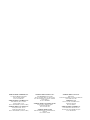 2
2
-
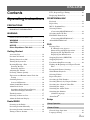 3
3
-
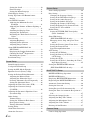 4
4
-
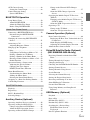 5
5
-
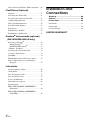 6
6
-
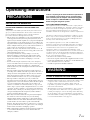 7
7
-
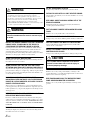 8
8
-
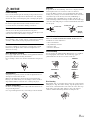 9
9
-
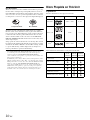 10
10
-
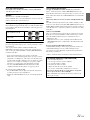 11
11
-
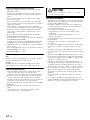 12
12
-
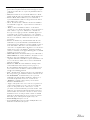 13
13
-
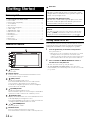 14
14
-
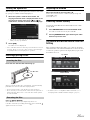 15
15
-
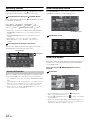 16
16
-
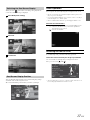 17
17
-
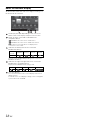 18
18
-
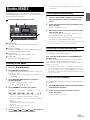 19
19
-
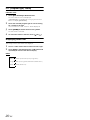 20
20
-
 21
21
-
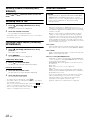 22
22
-
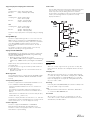 23
23
-
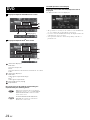 24
24
-
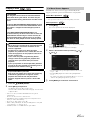 25
25
-
 26
26
-
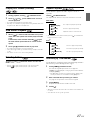 27
27
-
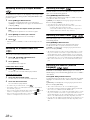 28
28
-
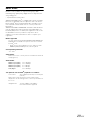 29
29
-
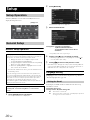 30
30
-
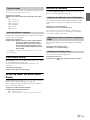 31
31
-
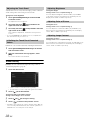 32
32
-
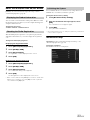 33
33
-
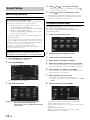 34
34
-
 35
35
-
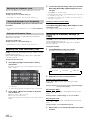 36
36
-
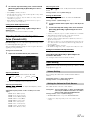 37
37
-
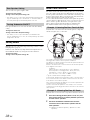 38
38
-
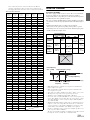 39
39
-
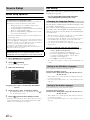 40
40
-
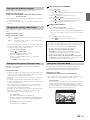 41
41
-
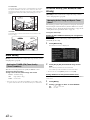 42
42
-
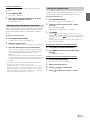 43
43
-
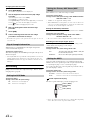 44
44
-
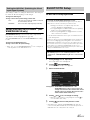 45
45
-
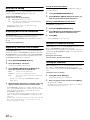 46
46
-
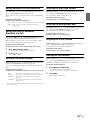 47
47
-
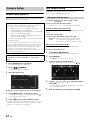 48
48
-
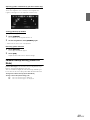 49
49
-
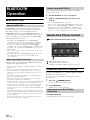 50
50
-
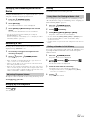 51
51
-
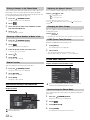 52
52
-
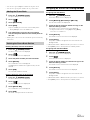 53
53
-
 54
54
-
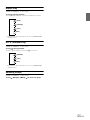 55
55
-
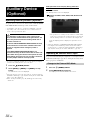 56
56
-
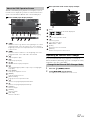 57
57
-
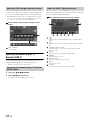 58
58
-
 59
59
-
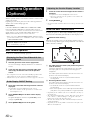 60
60
-
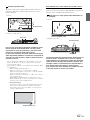 61
61
-
 62
62
-
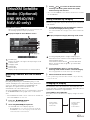 63
63
-
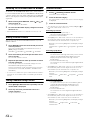 64
64
-
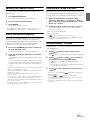 65
65
-
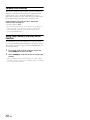 66
66
-
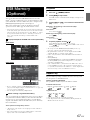 67
67
-
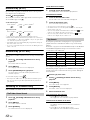 68
68
-
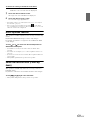 69
69
-
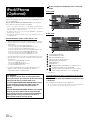 70
70
-
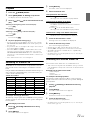 71
71
-
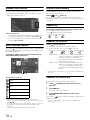 72
72
-
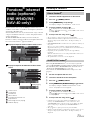 73
73
-
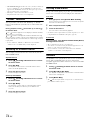 74
74
-
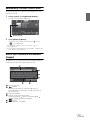 75
75
-
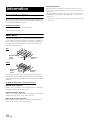 76
76
-
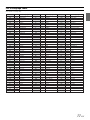 77
77
-
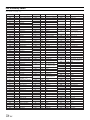 78
78
-
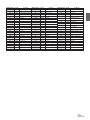 79
79
-
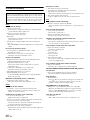 80
80
-
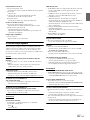 81
81
-
 82
82
-
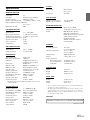 83
83
-
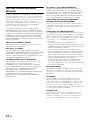 84
84
-
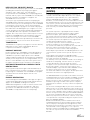 85
85
-
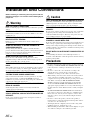 86
86
-
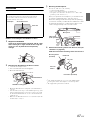 87
87
-
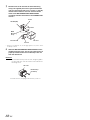 88
88
-
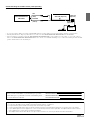 89
89
-
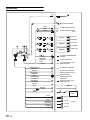 90
90
-
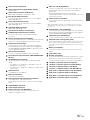 91
91
-
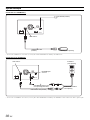 92
92
-
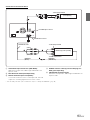 93
93
-
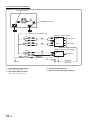 94
94
-
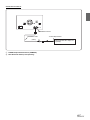 95
95
-
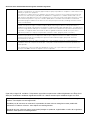 96
96
-
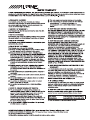 97
97
Alpine INE-W940S Owner's manual
- Category
- Car video systems
- Type
- Owner's manual
- This manual is also suitable for
Ask a question and I''ll find the answer in the document
Finding information in a document is now easier with AI
Related papers
-
Alpine INA-W900 User manual
-
Alpine CDA-137BTI Owner's manual
-
Alpine IVE-W585BT Owner's manual
-
Alpine CDE-HD149BT User manual
-
Alpine CDA-117 User manual
-
Alpine INE-W927HD User manual
-
Alpine CDE-136BT User manual
-
Alpine INE-W970BT Owner's manual
-
Alpine 68-24567Z32-A User manual
-
Alpine IVA-W520R Owner's manual
Other documents
-
AudioSonic TXCD-1530 Owner's manual
-
Dual MGH20 Owner's manual
-
 Alpine X X109-WRA Operating instructions
Alpine X X109-WRA Operating instructions
-
 Acoustic AUDIO AA2400 User manual
Acoustic AUDIO AA2400 User manual
-
OEM H-ANDROID PLUS NEW Owner's manual
-
Clarion NX403A Owner's manual
-
Nakamichi NA6810 User manual
-
 Automotive Integrated Electronics AIE-USBCDPLAY3 User guide
Automotive Integrated Electronics AIE-USBCDPLAY3 User guide
-
VISTEON VNMC-1000 Owner's manual
-
Toshiba TY-CWU700 User manual