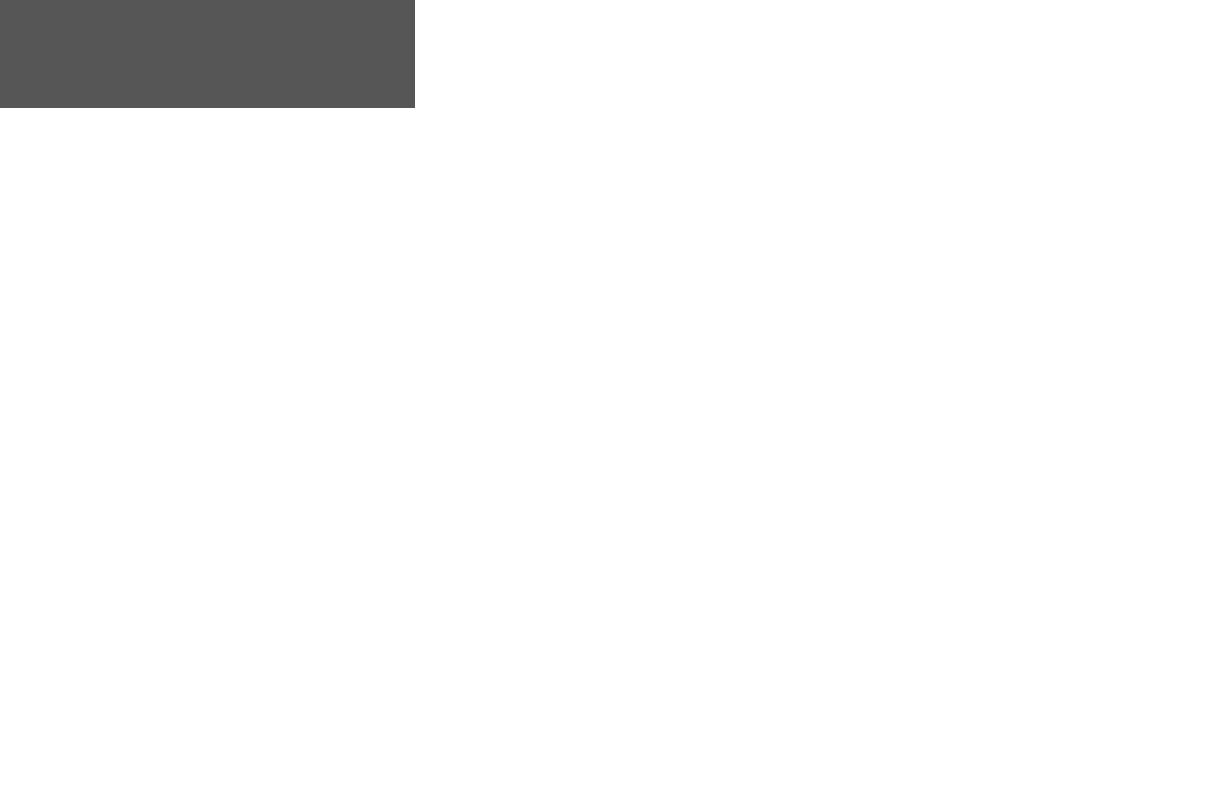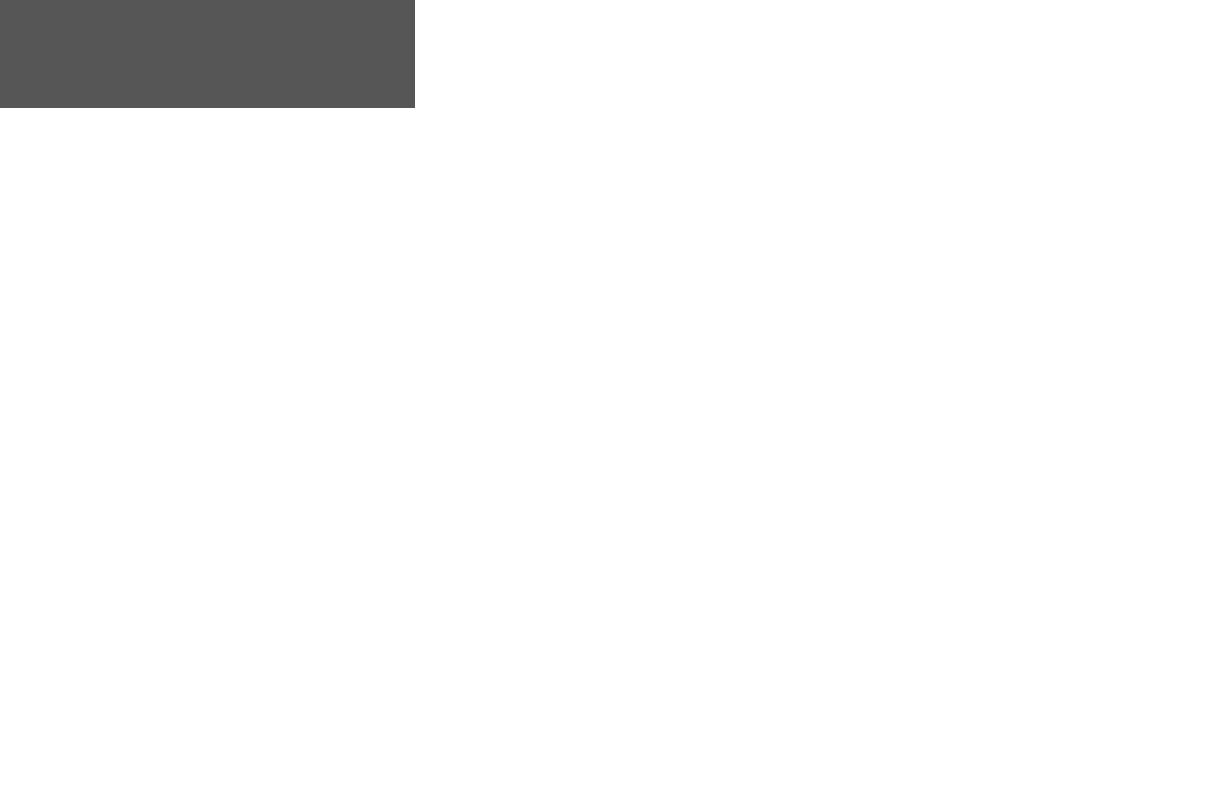
viii
Introduction
Table of Contents
Introduction . . . . . . . . . . . . . . . . . . . . . . . . . . i-viii
Preface and Registration . . . . . . . . . . . . . . . . . . i
FCC Compliance . . . . . . . . . . . . . . . . . . . . . . .ii
Warnings and Cautions . . . . . . . . . . . . . . . . . iii
Warranty . . . . . . . . . . . . . . . . . . . . . . . . . . . . iv
Software License Agreement . . . . . . . . . . . . . . .v
Packing List . . . . . . . . . . . . . . . . . . . . . . . . . . vi
Capabilities . . . . . . . . . . . . . . . . . . . . . . . . . . vii
Table of Contents . . . . . . . . . . . . . . . . . . . . . viii
Section One: Getting Started . . . . . . . . . . . . 1-21
Keypad Usage . . . . . . . . . . . . . . . . . . . . . . . . . .1
Initializing the Receiver . . . . . . . . . . . . . . . . . .2
Selecting Options & Entering Data . . . . . . . . . .4
Backlighting . . . . . . . . . . . . . . . . . . . . . . . . . . .7
Simulator . . . . . . . . . . . . . . . . . . . . . . . . . . . . .7
Map Page . . . . . . . . . . . . . . . . . . . . . . . . . . . . .8
Going to a Destination . . . . . . . . . . . . . . . . . .11
Sonar Page . . . . . . . . . . . . . . . . . . . . . . . . . . .14
Compass Page . . . . . . . . . . . . . . . . . . . . . . . .16
Numbers Page . . . . . . . . . . . . . . . . . . . . . . . .16
Highway Page . . . . . . . . . . . . . . . . . . . . . . . . .17
Active Route Page . . . . . . . . . . . . . . . . . . . . . .19
Main Menu Page . . . . . . . . . . . . . . . . . . . . . . .20
Section Two: Reference . . . . . . . . . . . . . . . . 22-77
Map Page . . . . . . . . . . . . . . . . . . . . . . . . . . . .22
Using the Cursor . . . . . . . . . . . . . . . . . . .22
Selecting Map Scales . . . . . . . . . . . . . . . . .24
Map Page Options . . . . . . . . . . . . . . . . . .25
Sonar Page . . . . . . . . . . . . . . . . . . . . . . . . . . .33
Using the Adjustment Menu . . . . . . . . . . .33
Sonar Page Options . . . . . . . . . . . . . . . . .36
Compass Page . . . . . . . . . . . . . . . . . . . . . . . .41
Numbers Page . . . . . . . . . . . . . . . . . . . . . . . .42
Highway Page . . . . . . . . . . . . . . . . . . . . . . . . .42
Waypoints . . . . . . . . . . . . . . . . . . . . . . . . . . .44
Creating . . . . . . . . . . . . . . . . . . . . . . . . . .44
Reviewing and Editing . . . . . . . . . . . . . . .48
Going to a Destination . . . . . . . . . . . . . . . . . .53
Go To . . . . . . . . . . . . . . . . . . . . . . . . . . . .53
TracBack . . . . . . . . . . . . . . . . . . . . . . . . . .54
MOB Key . . . . . . . . . . . . . . . . . . . . . . . . . . . .56
Routes . . . . . . . . . . . . . . . . . . . . . . . . . . . . . .57
Creating . . . . . . . . . . . . . . . . . . . . . . . . . .57
Following . . . . . . . . . . . . . . . . . . . . . . . . .58
Route List Page . . . . . . . . . . . . . . . . . . . . .59
Route Review Page . . . . . . . . . . . . . . . . . .60
Active Route Page . . . . . . . . . . . . . . . . . . . . . .64
Find Key . . . . . . . . . . . . . . . . . . . . . . . . . . . .65
Main Menu Page . . . . . . . . . . . . . . . . . . . . . . .67
GPS Tab . . . . . . . . . . . . . . . . . . . . . . . . . .68
Tide Tab . . . . . . . . . . . . . . . . . . . . . . . . . .72
Trip Tab . . . . . . . . . . . . . . . . . . . . . . . . . .74
Celestial Tab . . . . . . . . . . . . . . . . . . . . . . .74
Track Tab . . . . . . . . . . . . . . . . . . . . . . . . .75
DSC Tab . . . . . . . . . . . . . . . . . . . . . . . . . .77
Card Tab . . . . . . . . . . . . . . . . . . . . . . . . . .82
Time Tab . . . . . . . . . . . . . . . . . . . . . . . . .82
Pages Tab . . . . . . . . . . . . . . . . . . . . . . . . .83
Temp Tab . . . . . . . . . . . . . . . . . . . . . . . . .84
System Tab . . . . . . . . . . . . . . . . . . . . . . . .84
Units Tab . . . . . . . . . . . . . . . . . . . . . . . . .85
Communication Tab . . . . . . . . . . . . . . . . .87
Alarm Tab . . . . . . . . . . . . . . . . . . . . . . . . .90
Appendices . . . . . . . . . . . . . . . . . . . . . . . . 92-121
Appendix A: Installation . . . . . . . . . . . . . . . . .92
Appendix B: Data Cards . . . . . . . . . . . . . . . .100
Appendix C: Maintenance . . . . . . . . . . . . . .101
Appendix D: Loran TD . . . . . . . . . . . . . . . . .102
Appendix E: Map Datum . . . . . . . . . . . . . . .104
Appendix F: Messages . . . . . . . . . . . . . . . . .106
Appendix G: Navigation Terms . . . . . . . . . . .108
Appendix H: Time Offsets . . . . . . . . . . . . . .110
Appendix I: Understanding Sonar . . . . . . . .111
Appendix J: Specifi cations . . . . . . . . . . . . . .116
Appendix K: Index . . . . . . . . . . . . . . . . . . . .118
188188C238 Manual Intro.indd viii 6/30/2003, 3:26:30 PM