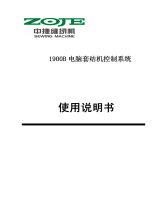DEVI Lit. №
2
User Guide DEVIweb™
Table of Contents
1 FUNCTIONS . . . . . . . . . . . . . . . . . . . . . . . . . . . . . . . . . . . . . . . . . . . . . . . . . . . 3
1.1 Home mode (Comfort) . . . . . . . . . . . . . . . . . . . . . . . . . . . . . . . . . . . . . . . . 3
1.2 Away mode (Economy). . . . . . . . . . . . . . . . . . . . . . . . . . . . . . . . . . . . . . . . 3
1.3 Manual mode. . . . . . . . . . . . . . . . . . . . . . . . . . . . . . . . . . . . . . . . . . . . . . 3
1.4 Pause mode. . . . . . . . . . . . . . . . . . . . . . . . . . . . . . . . . . . . . . . . . . . . . . . 3
1.5 Lock screen . . . . . . . . . . . . . . . . . . . . . . . . . . . . . . . . . . . . . . . . . . . . . . . 4
1.6 Weekly schedule. . . . . . . . . . . . . . . . . . . . . . . . . . . . . . . . . . . . . . . . . . . . 4
1.7 Regulation type . . . . . . . . . . . . . . . . . . . . . . . . . . . . . . . . . . . . . . . . . . . . 5
1.8 Sensor type . . . . . . . . . . . . . . . . . . . . . . . . . . . . . . . . . . . . . . . . . . . . . . . 6
1.9 Flooring type . . . . . . . . . . . . . . . . . . . . . . . . . . . . . . . . . . . . . . . . . . . . . . 6
1.10 Minimum floor temperature . . . . . . . . . . . . . . . . . . . . . . . . . . . . . . . . . . . . 6
1.11 Maximum floor temperature . . . . . . . . . . . . . . . . . . . . . . . . . . . . . . . . . . . . 6
1.12 Output . . . . . . . . . . . . . . . . . . . . . . . . . . . . . . . . . . . . . . . . . . . . . . . . . . 7
1.13 Frost protection temperature. . . . . . . . . . . . . . . . . . . . . . . . . . . . . . . . . . . . 7
1.14 Mobile app DEVIweb™ Tool . . . . . . . . . . . . . . . . . . . . . . . . . . . . . . . . . . . . . 7
1.15 Wi-Fi configuration . . . . . . . . . . . . . . . . . . . . . . . . . . . . . . . . . . . . . . . . . . 7
2 INSTALLATION . . . . . . . . . . . . . . . . . . . . . . . . . . . . . . . . . . . . . . . . . . . . . . . . .9
2.1 DEVIreg™ SMART INSTALLATION. . . . . . . . . . . . . . . . . . . . . . . . . . . . . . . . . . 9
2.2 DEVIweb™ settings . . . . . . . . . . . . . . . . . . . . . . . . . . . . . . . . . . . . . . . . . . 9
2.2.1 Sign in . . . . . . . . . . . . . . . . . . . . . . . . . . . . . . . . . . . . . . . . . . . . . . . . . 9
2.2.2 Adding Facility . . . . . . . . . . . . . . . . . . . . . . . . . . . . . . . . . . . . . . . . . . . . 9
2.2.3 Edit facility settings . . . . . . . . . . . . . . . . . . . . . . . . . . . . . . . . . . . . . . . . .11
2.2.4 Users . . . . . . . . . . . . . . . . . . . . . . . . . . . . . . . . . . . . . . . . . . . . . . . . . .11
2.2.5 Wi-Fi networks . . . . . . . . . . . . . . . . . . . . . . . . . . . . . . . . . . . . . . . . . . . .11
2.2.6 Use profiles - Thermostats. . . . . . . . . . . . . . . . . . . . . . . . . . . . . . . . . . . . .13
2.2.7 Installation profiles - Thermostats . . . . . . . . . . . . . . . . . . . . . . . . . . . . . . . .15
2.2.8 Use profiles - Switches . . . . . . . . . . . . . . . . . . . . . . . . . . . . . . . . . . . . . . .19
2.2.9 Installation profiles - Switches . . . . . . . . . . . . . . . . . . . . . . . . . . . . . . . . . .21
2.2.10 Location configurations . . . . . . . . . . . . . . . . . . . . . . . . . . . . . . . . . . . . . .23
2.2.11 Sub-location configurations . . . . . . . . . . . . . . . . . . . . . . . . . . . . . . . . . . .24
2.2.12 Adding of thermostats or switches . . . . . . . . . . . . . . . . . . . . . . . . . . . . . . .26
2.3 DEVIweb™ Tool settings . . . . . . . . . . . . . . . . . . . . . . . . . . . . . . . . . . . . . . .28
2.3.1 Setup mode . . . . . . . . . . . . . . . . . . . . . . . . . . . . . . . . . . . . . . . . . . . . .28
2.3.2 DEVIweb™ Tool installation . . . . . . . . . . . . . . . . . . . . . . . . . . . . . . . . . . . .29