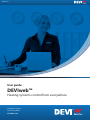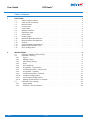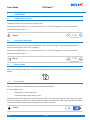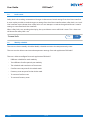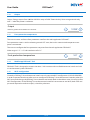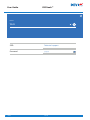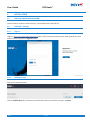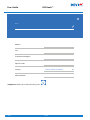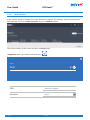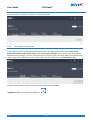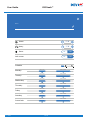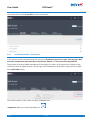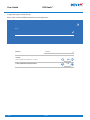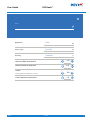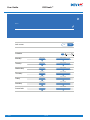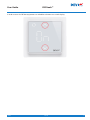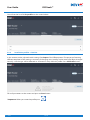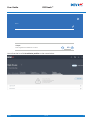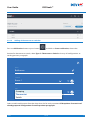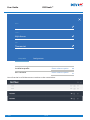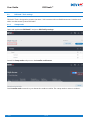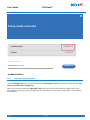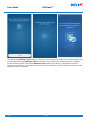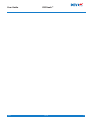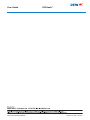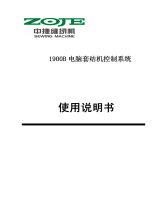1
DEVI Lit. №
User Guide DEVIweb™
User guide
DEVIweb™
Heating systems control from everywhere
Intelligent solutions
with lasting effect
Visit devi.com
DEVIweb™

DEVI Lit. №
2
User Guide DEVIweb™
Table of Contents
1 FUNCTIONS . . . . . . . . . . . . . . . . . . . . . . . . . . . . . . . . . . . . . . . . . . . . . . . . . . . 3
1.1 Home mode (Comfort) . . . . . . . . . . . . . . . . . . . . . . . . . . . . . . . . . . . . . . . . 3
1.2 Away mode (Economy). . . . . . . . . . . . . . . . . . . . . . . . . . . . . . . . . . . . . . . . 3
1.3 Manual mode. . . . . . . . . . . . . . . . . . . . . . . . . . . . . . . . . . . . . . . . . . . . . . 3
1.4 Pause mode. . . . . . . . . . . . . . . . . . . . . . . . . . . . . . . . . . . . . . . . . . . . . . . 3
1.5 Lock screen . . . . . . . . . . . . . . . . . . . . . . . . . . . . . . . . . . . . . . . . . . . . . . . 4
1.6 Weekly schedule. . . . . . . . . . . . . . . . . . . . . . . . . . . . . . . . . . . . . . . . . . . . 4
1.7 Regulation type . . . . . . . . . . . . . . . . . . . . . . . . . . . . . . . . . . . . . . . . . . . . 5
1.8 Sensor type . . . . . . . . . . . . . . . . . . . . . . . . . . . . . . . . . . . . . . . . . . . . . . . 6
1.9 Flooring type . . . . . . . . . . . . . . . . . . . . . . . . . . . . . . . . . . . . . . . . . . . . . . 6
1.10 Minimum floor temperature . . . . . . . . . . . . . . . . . . . . . . . . . . . . . . . . . . . . 6
1.11 Maximum floor temperature . . . . . . . . . . . . . . . . . . . . . . . . . . . . . . . . . . . . 6
1.12 Output . . . . . . . . . . . . . . . . . . . . . . . . . . . . . . . . . . . . . . . . . . . . . . . . . . 7
1.13 Frost protection temperature. . . . . . . . . . . . . . . . . . . . . . . . . . . . . . . . . . . . 7
1.14 Mobile app DEVIweb™ Tool . . . . . . . . . . . . . . . . . . . . . . . . . . . . . . . . . . . . . 7
1.15 Wi-Fi configuration . . . . . . . . . . . . . . . . . . . . . . . . . . . . . . . . . . . . . . . . . . 7
2 INSTALLATION . . . . . . . . . . . . . . . . . . . . . . . . . . . . . . . . . . . . . . . . . . . . . . . . .9
2.1 DEVIreg™ SMART INSTALLATION. . . . . . . . . . . . . . . . . . . . . . . . . . . . . . . . . . 9
2.2 DEVIweb™ settings . . . . . . . . . . . . . . . . . . . . . . . . . . . . . . . . . . . . . . . . . . 9
2.2.1 Sign in . . . . . . . . . . . . . . . . . . . . . . . . . . . . . . . . . . . . . . . . . . . . . . . . . 9
2.2.2 Adding Facility . . . . . . . . . . . . . . . . . . . . . . . . . . . . . . . . . . . . . . . . . . . . 9
2.2.3 Edit facility settings . . . . . . . . . . . . . . . . . . . . . . . . . . . . . . . . . . . . . . . . .11
2.2.4 Users . . . . . . . . . . . . . . . . . . . . . . . . . . . . . . . . . . . . . . . . . . . . . . . . . .11
2.2.5 Wi-Fi networks . . . . . . . . . . . . . . . . . . . . . . . . . . . . . . . . . . . . . . . . . . . .11
2.2.6 Use profiles - Thermostats. . . . . . . . . . . . . . . . . . . . . . . . . . . . . . . . . . . . .13
2.2.7 Installation profiles - Thermostats . . . . . . . . . . . . . . . . . . . . . . . . . . . . . . . .15
2.2.8 Use profiles - Switches . . . . . . . . . . . . . . . . . . . . . . . . . . . . . . . . . . . . . . .19
2.2.9 Installation profiles - Switches . . . . . . . . . . . . . . . . . . . . . . . . . . . . . . . . . .21
2.2.10 Location configurations . . . . . . . . . . . . . . . . . . . . . . . . . . . . . . . . . . . . . .23
2.2.11 Sub-location configurations . . . . . . . . . . . . . . . . . . . . . . . . . . . . . . . . . . .24
2.2.12 Adding of thermostats or switches . . . . . . . . . . . . . . . . . . . . . . . . . . . . . . .26
2.3 DEVIweb™ Tool settings . . . . . . . . . . . . . . . . . . . . . . . . . . . . . . . . . . . . . . .28
2.3.1 Setup mode . . . . . . . . . . . . . . . . . . . . . . . . . . . . . . . . . . . . . . . . . . . . .28
2.3.2 DEVIweb™ Tool installation . . . . . . . . . . . . . . . . . . . . . . . . . . . . . . . . . . . .29

3
DEVI Lit. №
User Guide DEVIweb™
1 FUNCTIONS
1.1 Home mode (Comfort)
Comfort set-point is for room that is actively used.
Minimum set-point value is 5 °C; maximum value is 35 °C and 45 °C depends on break-out function.
Set-point resolution is 0.5 °C.
Home:
21.0°
1.2 Away mode (Economy)
Economy set-point is for room that is temporarily not used. For example, when people are at work, at
school or during night when user is sleeping.
Minimum set-point value is 5 °C; maximum value is 35 °C and 45 °C depends on break-out function.
Set-point resolution is 0.5 °C.
Away:
17.0°
1.3 Manual mode
When user changes temperature or On/Off state from the display of DEVIreg Smart following symbol will
appear:
1.4 Pause mode
The user is able to turn off the heating control from the DEVIweb™.
In “Pause mode” state:
• Temperature is not maintained
• Connection keeps the previous state
The thermostat/switch will remain in heating control OFF state until the user leaves the state. User is able
to leave the heating control OFF state from local UI. When user leaves the state, it goes into AP mode for 2
minutes and then the previously active operational state is restored.
Pause:

DEVI Lit. №
4
User Guide DEVIweb™
1.5 Lock screen
Safety lock is for avoiding unintentional changes in thermostat/switch settings from local User Interface.
It must not be possible to make changes to settings from local User Interface when safety lock is on. Local
User Interface must indicate when safety lock is on and attempt is made to change thermostat’s/switch’s
settings or state from local User Interface.
When safety lock is on, touching the display, the up and down arrows will blink 3 times. This is how user
will know that safety lock is on.
Screen lock: On O
1.6 Weekly schedule
The user can choose weekly schedule. Weekly schedule maintains the temperature by timer.
The user must be able to set time and temperature settings from web application DEVIweb™.
The user is able to configure from web application DEVIweb™:
• Different schedule for each weekday.
• Two different Comfort periods per weekday.
• The schedule with resolution of 30 minutes.
• Comfort state set-point for the whole week.
• Economy state set-point for the whole week.
• To activate Comfort state.
• To activate Economy state.

5
DEVI Lit. №
User Guide DEVIweb™
Schedule
Monday:
Tuesday:
Wednesday:
Thursday:
Friday:
Saturday:
Screen lock:
6.00 - 9.30 15.00 - 22.30
6.00 - 9.30 15.00 - 22.30
6.00 - 9.30 15.00 - 22.30
6.00 - 9.30 15.00 - 22.30
6.00 - 9.30 15.00 - 22.30
6.00 - 9.30 15.00 - 22.30
6.00 - 9.30 15.00 - 22.30
1.7 Regulation type
The user can choose three types of regulation:
• Room
• Floor
• Floor and Room
Regulation
Room
Floor
FloorAndRoom

DEVI Lit. №
6
User Guide DEVIweb™
1.8 Sensor type
The user can choose different types of floor sensor: NTC 15 kΩ @ 25°C, 3 m. (default), NTC 6,8 kΩ @ 25°C,
NTC 10 kΩ @ 25°C, NTC 12 kΩ @ 25°C, NTC 33 kΩ @ 25°C, NTC 47 kΩ @ 25°C.
Sensor Type
Devi15K
1.9 Flooring type
The user can choose different types of floor surface: Tiles, Hardwood, Laminate, Carpet.
Flooring
Tiles
Hardwood
Laminate
Carpet
1.10 Minimum floor temperature
Minimum floor temperature set-point is for maintaining the minimum floor temperature.
It is possible to enable/disable and change the minimum floor temperature set-point from the web ap-
plication DEVIweb™.
Minimum set-point value is 5 °C, maximum value is 35 °C and 45 °C depends on break-out function.
Set-point resolution is 0.5 °C.
Minimum oor temperature
8.0°
1.11 Maximum floor temperature
Maximum floor temperature set-point is used to specify a maximum temperature for the floor.
Minimum set-point value is 25 °C, maximum and default value is 35 °C and 45 °C depends on break-out
function.
Set-point resolution is 0.5 °C
Maximum oor temperature
28.0°

7
DEVI Lit. №
User Guide DEVIweb™
1.12 Output
Output. Energy output from 100W to 3675W in steps of 25W. “External relay” when using external relay
and “--” when the power is unknown.
Output
Notice: If greather than 3675W use a contactor
100W
1.13 Frost protection temperature
The user can enter and leave frost protection state from the web application DEVIweb™.
Frost protection state is similar to heating control OFF state, but in this state minimal temperature set-
point is maintained.
The user can configure the frost protection set-point from the web application DEVIweb™.
Value range is 5 °C - 9 °C with resolution of 0.5 °C.
Frost protection temperature
5.0°
1.14 Mobile app DEVIweb™ Tool
DEVIweb™ Tool is designed to connect Location / Sub-Location with installed thermostat/switch and add
a it to the control system DEVIweb™.
1.15 Wi-Fi configuration
Currently a DEVIreg™ Smart thermostat/switch can only store one Wi-Fi configuration (SSID+PASSWORD).
In order to prevent that the installer must re-configure all DEVIreg™ Smart thermostats/switches when the
Wi-Fi password change, the DEVIreg™ Smart thermostat/switch needs to be able to store a list of up to five
Wi-Fi configurations. If the DEVIreg™ Smart thermostat/switch fails to connect to one Wi-Fi (both SSID and
password required to make it unique), it should try the next.

DEVI Lit. №
8
User Guide DEVIweb™
Name
SSID Technical support
Password
Wi-Fi

9
DEVI Lit. №
User Guide DEVIweb™
2 INSTALLATION
2.1 DEVIreg™ SMART INSTALLATION
Use Installation Guide to install DEVIreg™ Smart thermostat/switch firstly.
2.2 DEVIweb™ settings
2.2.1 Sign in
Login to http://www.deviweb.danfoss.com with a valid username and password. Enter given User name
and Password and press on Sign in button:
2.2.2 Adding Facility
Click on the marked button:
Click on Add Facility, fill in all necessary information about your facility and press on Save:

DEVI Lit. №
10
User Guide DEVIweb™
Name
Address
City
State/Province/Region
Zip/Post Code
Country Please select an option
Phone Number
*Important: When you name the facility press

11
DEVI Lit. №
User Guide DEVIweb™
2.2.3 Edit facility settings
Go back to the main Menu by clicking on Close facility management and press on Edit facility settings button:
2.2.4 Users
In this section can be added additional users with different roles: User and Administrator.
Owner has full access.
Administrator has full access, but only to specific facilities.
User has access to specific facilities, but only to daily profiles and main screen. Can not access installation
profiles & create users.
Fill in all parameters on the screen and press on Save button:
*Important: When you name the user press

DEVI Lit. №
12
User Guide DEVIweb™
2.2.5 Wi-Fi networks
In this section should be added information about Wi-Fi network. The DEVIreg™ Smart can hold up to 3
Wi-Fi networks. Click on the Wi-Fi networks and press Add Wi-Fi button.
Fill in all parameters on the screen and press on Save button:
*Important: When you name the network press
Name
SSID Technical support
Password
Wi-Fi

13
DEVI Lit. №
User Guide DEVIweb™
You will see the list of all Wi-Fi networks on the screen below:
2.2.6 Use profiles - Thermostats
In this section can be created different templates of daily use settings for thermostats: Comfort tem-
perature, Economy temperature, Pause mode, Lock screen, Schedule. The purpose of creating different
templates of the settings is easiness of changing many settings at the same time. When changed centrally
- the changes will be reflected on all locations setup with this profile. Press on Add Profile button:
And fill in all parameters which are shown on the screen below and Save:
*Important: When you name the profile press

DEVI Lit. №
14
User Guide DEVIweb™
Name
Home:
21.0°
Away:
17.0°
Pause: On O
Lock screen: On O
Schedule
Monday:
Tuesday:
Wednesday:
Thursday:
Friday:
Saturday:
Screen lock:
6.00 - 9.30 15.00 - 22.30
6.00 - 9.30 15.00 - 22.30
6.00 - 9.30 15.00 - 22.30
6.00 - 9.30 15.00 - 22.30
6.00 - 9.30 15.00 - 22.30
6.00 - 9.30 15.00 - 22.30
6.00 - 9.30 15.00 - 22.30

15
DEVI Lit. №
User Guide DEVIweb™
You will see the list of all Use profiles on the screen below:
2.2.7 Installation profiles - Thermostats
In this section can be adjusted thermostat settings for Regulation type, Sensor type, Flooring type, Mini-
mum floor temperature, Maximum floor temperature, Output and Frost protection temperature.
The purpose of creating different templates of the settings is easiness of changing many settings at the
same time. When changed centrally - the changes will be reflected on all locations setup with this profile.
Press Add Profile button.
Fill in all parameters on the screen and press on Save button:
*Important: When you name the profile press

DEVI Lit. №
16
User Guide DEVIweb™
3 regulation types can be chosen
Room, Floor and Floor&Room depends on the application.
Name
Output
Notice: If greather than 3675W use a contactor
0W
Frost protection temperature
5.0°
Country Room

17
DEVI Lit. №
User Guide DEVIweb™
Name
Output
Notice: If greather than 3675W use a contactor
0W
Frost protection temperature
5.0°
Flooring Laminate
Maximum oor temperature
28.0°
Sensor Type Devi15K
Regulation Floor
Minimum oor temperature
8.0°

DEVI Lit. №
18
User Guide DEVIweb™
Name
Output
Notice: If greather than 3675W use a contactor
0W
Frost protection temperature
5.0°
Flooring Laminate
Maximum oor temperature
28.0°
Sensor Type Devi15K
Regulation FloorAndRoom
Minimum oor temperature
8.0°
You will see the list of all Installation profiles on the screen below:

19
DEVI Lit. №
User Guide DEVIweb™
2.2.8 Use profiles - Switches
In this section can be created different templates of daily use settings for switches: Lock screen and
Schedule. The purpose of creating different templates of the settings is easiness of changing many set-
tings at the same time. When changed centrally - the changes will be reflected on all locations setup with
this profile. Press on Add Profile button:
And fill in all parameters which are shown on the screen below and Save:
*Important: When you name the profile press

DEVI Lit. №
20
User Guide DEVIweb™
Name
Lock screen: On O
Schedule
Monday:
Tuesday:
Wednesday:
Thursday:
Friday:
Saturday:
Screen lock:
6.00 - 9.30 15.00 - 22.30
6.00 - 9.30 15.00 - 22.30
6.00 - 9.30 15.00 - 22.30
6.00 - 9.30 15.00 - 22.30
6.00 - 9.30 15.00 - 22.30
6.00 - 9.30 15.00 - 22.30
6.00 - 9.30 15.00 - 22.30
Page is loading ...
Page is loading ...
Page is loading ...
Page is loading ...
Page is loading ...
Page is loading ...
Page is loading ...
Page is loading ...
Page is loading ...
Page is loading ...
Page is loading ...
Page is loading ...
Page is loading ...
Page is loading ...
Page is loading ...
Page is loading ...
-
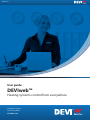 1
1
-
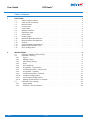 2
2
-
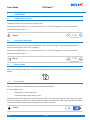 3
3
-
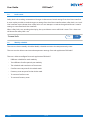 4
4
-
 5
5
-
 6
6
-
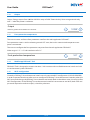 7
7
-
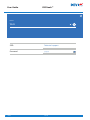 8
8
-
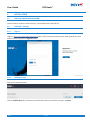 9
9
-
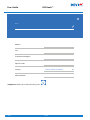 10
10
-
 11
11
-
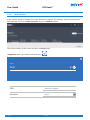 12
12
-
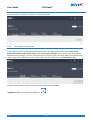 13
13
-
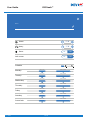 14
14
-
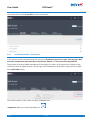 15
15
-
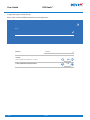 16
16
-
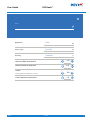 17
17
-
 18
18
-
 19
19
-
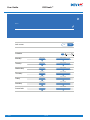 20
20
-
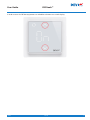 21
21
-
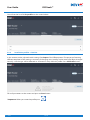 22
22
-
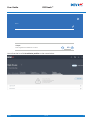 23
23
-
 24
24
-
 25
25
-
 26
26
-
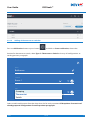 27
27
-
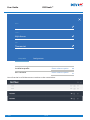 28
28
-
 29
29
-
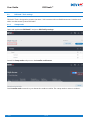 30
30
-
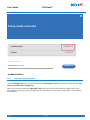 31
31
-
 32
32
-
 33
33
-
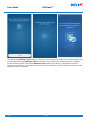 34
34
-
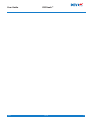 35
35
-
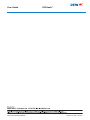 36
36
Ask a question and I''ll find the answer in the document
Finding information in a document is now easier with AI
Related papers
-
Danfoss CF2+ Installation guide
-
Danfoss DEVIreg Smart Operating instructions
-
DEVI 140F1032 User guide
-
Danfoss DEVIreg Smart Operating instructions
-
Danfoss DEVIreg 535 User guide
-
Danfoss 140F1055 Installation guide
-
Danfoss DEVIreg 535 User guide
-
Danfoss DEVIreg 535 User guide
-
Danfoss DEVIreg™ Opti Installation guide
-
Danfoss WEB-HOME Operating instructions
Other documents
-
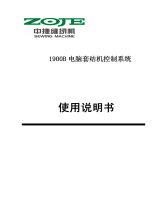 ZOJE ZJ1900DSS SERIES User manual
ZOJE ZJ1900DSS SERIES User manual
-
DEVI DEVIreg Touch User manual
-
DEVI devireg 550 User manual
-
DEVI devireg 550 Owner's manual
-
Comet FP001 User manual
-
HEATIT 5430589 User manual
-
HEATIT 5430588 User manual
-
Honeywell Thermostat RLV4300 User manual
-
DEVI 140F1070 Operating instructions
-
DEVI 140F1070 Operating instructions