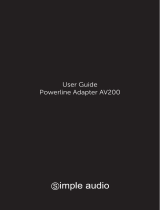Page is loading ...

POWERLINE AV
ETHERNET
ADAPTER
USER
MANUAL
MODELS 503273, 503280,
506557, 506564, 506571
INT-503273/503280/506557/506564/506571-UM-0408-05
Model 506571:
AV200 / 3-Port
Model 506557:
AV500 / 1-Port

2
INTRODUCTION
Thank you for purchasing the INTELLINET NETWORK SOLUTIONS
™
Powerline
AV200 Ethernet Switch, Model 506571 (3-port) or Powerline AV200 Ethernet
Adapter, Model 503273; or Powerline AV500 Ethernet Adapter, Model 506557.
The Starter Kits — Models 503280 (AV200) and 506564 (AV500) — feature a pair
of units, the minimum number required to operate the devices.
These Powerline AV200 and AV500 Ethernet devices allow you to create a high-
speed network for your home or ofce by simply plugging them into any electrical
outlet. You immediately create a network using the existing AC power lines that
enables high-speed, crystal-clear streaming of 1080p high-denition (HD) video —
great for such popular items as network-enabled gaming consoles and digital media
devices.
Detailed instructions in this user manual make installation reasonably quick and
simple, so you’ll soon be enjoying the benets of all these additional features:
• The latest generation of Powerline technology with higher throughput and
enhanced security
• Up to 500 Mbps network data rates (up to 200 Mbps for Models 503273 and
506571) and data security through 128-bit encryption
• Enables high-quality video streaming, VoIP and gaming over a home network
• Plug and Play (no drivers required)
• Software-free security conguration with a simple push of a button
• HomePlug AV compliant
• Compatible with Intellinet Powerline AV/HD200 Ethernet Adapters
• Can co-exist with HomePlug 1.0*
• Three-Year Warranty
* The Powerline AV200 and AV500 Ethernet Adapters/Switches are not
compatible with the Powerline Turbo Ethernet Bridge, but the products can
co-exist on the same power line without interfering with one another.

3
INITIAL SETUP
Each Powerline AV Ethernet Adapter/Switch (or “Bridge”) allows you to connect one
device (or three devices, with Model 506571) that has an Ethernet port to a power
line network. In operation, the bridge is completely transparent: It simply passes
data from the Ethernet port along the power line network. In turn, any Ethernet-
enabled device may be connected to that bridge’s Ethernet port, as in the
examples below.
NOTE: Each Powerline Adapter/Switch/Bridge needs to pair with at least one
other such device in order to create a working system.
Powerline AV
Ethernet device

4
Connections
1. Connect one end of the included Ethernet cable
to the Ethernet port on the bottom of the device.
2. Plug the adapter/switch into an AC power outlet.
CAUTION: Do not plug the device into a power
strip or wall outlet that uses surge protection,
as this may prevent the device from working
properly.
3. Connect the other end of the Ethernet cable to an Ethernet port on your modem
or router.
4. Repeat Steps 1-3 for a computer, a network-enabled gaming console, a digital
media device, etc. Use additional cables (not included) for Model 506571.
5. Conrm that the LEDs on the front panel are lit, as explained below.
Indicators and Buttons
Power LED: Lights to indicate the unit is receiving
electrical power.
PL LED: The Powerline (PL) LED indicates the
overall network speed.
• Red = weak signal; slow network speed below 50 Mbps
• Orange = normal signal; standard network speed of 50-100 Mbps
• Green = excellent signal; optimal network speed above 100 Mbps
• Off = No activity/connection
ETH LED: Lights green to indicate the corresponding 10/100Mbps port (3 ports and
LEDs on Model 506571) is linked; blinks to indicate the port is transmitting or
receiving; remains off when inactive.
Reset: To clear all data and restore settings to their factory default values — a
Troubleshooting suggestion should you have difculty communicating between
devices — use a pin to press and hold this recessed button for 2 seconds while
the device is plugged in. (Do this with each unit you are trying to connect.) The
Reset indicator will ash as the device resets and attempts to link using default
settings.
Security: Press as directed in the Network Setup instructions below.
Reset
button
Security
button
Ethernet
port
Reset
indicator

5
INDEPENDENT NETWORK SETUP
All Powerline AV Ethernet Adapters/Switches are set with a default security key so
they automatically link to all other such devices sharing the same electrical lines.
If there are other such devices in the building (in an ofce or apartment building,
perhaps), you may want to create your own individual (independent) network
group so other Powerline AV Ethernet devices can’t connect to your network.
Creating a New Independent Network (Network AB)
As shown below, two unassociated Adapters/Switches (Bridge A and Bridge B)
form a new network: Network AB.
1. Press and hold the Security button on Bridge A for 10 seconds. Release it when
the Power LED ashes. The password to Bridge A has just been erased, and the
device must now be linked to your network to adopt the new network security key.
2. Press and hold the security button on Bridge B for 10 seconds and release it
when the Power LED ashes. The password to Bridge B has just been erased,
and this second device also must now be linked to your network to adopt the new
network security key. NOTE: At this point, Bridge A and Bridge B are not
networked.
3. Press and hold the Security button on Bridge A for 2 seconds. The Power LED
starts to ash.
4. Within 2 minutes of the Power LED on Bridge A beginning to ash, press and
hold the Security button on Bridge B for 2 seconds. Bridge A and Bridge B are
now networked together.

6
Adding Bridge C to Existing Network AB (Network ABC)
As shown below, one unassociated Switch (Bridge C) is added to expand an
existing network: Network AB.
1. Press and hold the Security button on Bridge C for 10 seconds. Release it when
the Power light ashes. The password to Bridge C has just been erased and the
device must now be linked to your network to adopt the new network security key.
2. Press and hold the security button on Bridge A for 2 seconds. The Power LED on
Bridge A starts to ash.
3. Within 2 minutes of the Power LED on Bridge A beginning to ash, press and
hold the Security button on Bridge C for 2 seconds, then release it. Bridge A,
Bridge B and Bridge C are now networked to each other.

7
Removing Bridge B from Bridge A & C Network and
Joining with Bridge D & E (Network BDE)
1. Press and hold the Security button on Bridge B for 10 seconds. Release it when
the Power LED ashes. The password to Bridge B has just been erased and
removes itself from Bridge A & C.
2. Press and hold the Security button on Bridge D for 2 seconds.
3. Within 2 minutes of the Power LED on Bridge D beginning to ash, press and
hold the Security button on Bridge B for 2 seconds, then release it. Bridge B and
Bridge D are now connected to each other, which in turn becomes part of
Network BDE.

8
TROUBLESHOOTING
If any of the Powerline AV Ethernet Adapters/Switches in your network have
difculty communicating with one another, consider the following suggestions.
• Try power-cycling the unit by unplugging it from the wall for 10 seconds and
plugging it in again.
• Use a pin and hold the Reset button in for 2 seconds on each unit you’re trying
to connect. The Reset light will ash as the units reset and attempt to link using
default factory settings.
• Try plugging the device into an adjacent plug.
• Powerline AV Ethernet Adapters/Switches work best when plugged directly into
the wall outlet. Connecting them to a power strip or surge protector may degrade
network performance or completely stop network signals.
• Don’t connect Powerline AV Ethernet Adapters/Switches to GFI-protected outlets,
as some outlets will lter out the signal.
• Don’t use Powerline AV Ethernet Adapters/Switches in areas with excessive heat.
• Certain uorescent or incandescent lights are noise sources on the electrical
circuit and can degrade performance.
• If your building has more than one circuit breaker box, your Powerline AV Ethernet
Adapters/Switches may not be able to connect between the different boxes. In
this case, connect one Powerline AV Ethernet device to a power outlet located
on each of the circuit boxes. Connect Ethernet cable between each of the
Powerline AV Ethernet devices to link the different circuits together. This will
allow devices from different circuit breaker boxes to connect.

9
SPECIFICATIONS
Standards
• IEEE 1901 / HomePlug AV
• IEEE 802.3 10Base-T
• IEEE 802.3u 100Base-TX
• IEEE 802.3ab (Twisted Pair Gigabit
Ethernet), Model 506557
Certications
• HomePlug AV Powerline certication
• FCC Part 15, Part B, Class B
• CE
• RoHS
General (Models 503273 & 506571)
• 10/100 RJ45 port
• AC power line port
• Chipset: Atheros AR6400
• Link speed: up to 200 Mbps
• 500 Mbps PHY rate max.
• 128-bit AES Link Encryption with key
management for secure power line
communications
• OFDM modulation
• 1024/256/64/16/8 - QAM, QPSK,
BPSK, ROBO carrier modulation
• Frequency band: 2 – 28 MHz
General (Model 506557)
• 10/100/1000 RJ45 port
• AC power line port
• Chipset: Atheros AR7400
• Link speed: up to 500 Mbps
• 500 Mbps PHY rate max.
• 128-bit AES Link Encryption with key
management for secure power line
communications
• OFDM modulation
• 1024/256/64/16/8 - QAM, QPSK,
BPSK, ROBO carrier modulation
• Frequency band: 2 – 50 MHz
LEDs
• Power
• Power line Link/Activity
• Ethernet Link/Activity
Power
• Internal: 100 – 240 V AC, 50 – 60 Hz
• Power consumption: 4.3 Watts (max.)
Environmental
• Dimensions: 103 (L) x 74 (W) x 34 (H)
mm (4.1 x 2.9 x 1.3 in.)
• Weight: 130 g (0.3 lbs.)
• Operating temperature: 0 – 40°C
(32 – 104°F)
• Operating relative humidity:
10 – 90%, non-condensing
• Storage temperature: -10 – 70°C
(14 – 158°F)
• Storage relative humidity: 10– 90%,
non-condensing
Minimum System Requirements
• Existing Powerline AV200/500
Ethernet Adapter/Switch
• TCP/IP protocol
• CD-ROM drive
• Conguration utility requires Windows
XP, Vista, Windows 7

10
SECTION NAME
WASTE ELECTRICAL & ELECTRONIC EQUIPMENT
Disposal of Electric and Electronic Equipment
(applicable in the European Union and other European countries with separate collection systems)
This symbol on the product or its packaging indicates that this product
shall not be treated as household waste. Instead, it should be taken to
an applicable collection point for the recycling of electrical and electronic
equipment. By ensuring this product is disposed of correctly, you will help
prevent potential negative consequences to the environment and human health,
which could otherwise be caused by inappropriate waste handling of this product.
If your equipment contains easily removable batteries or accumulators, dispose of
these separately according to your local requirements. The recycling of materials
will help to conserve natural resources. For more detailed information about
recycling of this product, contact your local city ofce, your household waste
disposal service or the shop where you purchased this product. In countries
outside of the EU: If you wish to discard this product, contact your local authorities
and ask for the correct manner of disposal.
COMPLIANCE STATEMENTS
FCC Class B
This equipment has been tested and found to comply with the limits for a Class B
digital device, pursuant to Part 15 of Federal Communications Commission (FCC)
Rules. These limits are designed to provide reasonable protection against harmful
interference in a residential installation. This equipment generates, uses and can
radiate radio frequency energy and, if not installed and used in accordance with
the instructions, may cause harmful interference to radio communications. However,
there is no guarantee that interference will not occur in a particular installation. If
this equipment does cause harmful interference to radio or television reception,
which can be determined by turning the equipment off and on, the user is encouraged
to try to correct the interference by one or more of the following measures:
• Reorient or relocate the receiving antenna.
• Increase the separation between the equipment and the receiver.
• Connect the equipment to an outlet on a circuit different from the receiver.
• Consult the dealer or an experienced radio/TV technician for help.
FCC Radiation Exposure Statement
This equipment complies with FCC radiation exposure set forth for an uncontrolled
environment. To avoid the possibility of exceeding FCC radio frequency exposure
limits, human proximity to the antenna shall not be less than 20 cm (8 inches)
during normal operation. The antenna(s) used for this transmitter must not be co-

11
located or operating in conjunction with any other antenna or transmitter.
The equipment version marketed in the U.S. is restricted to usage of channels 1-11.
R&TTE
This device complies with the requirements of R&TTE Directive 1999/5/EC.
The ETSI version of this device is intended for home and ofce use in Austria,
Belgium, Denmark, Finland, France, Germany, Greece, Ireland, Italy, Luxembourg,
the Netherlands, Portugal, Spain, Sweden and the United Kingdom, and is also
authorized for use in EFTA member states Iceland, Liechtenstein, Norway and
Switzerland.

INTELLINET NETWORK SOLUTIONS
™
offers a complete line
of active and passive networking products.
Ask your local computer dealer for more information or visit
www.intellinet -network.com.
Copyright © INTELLINET NETWORK
SOLUTIONS
All products mentioned are trademarks or registered trademarks of their respective owners.
/