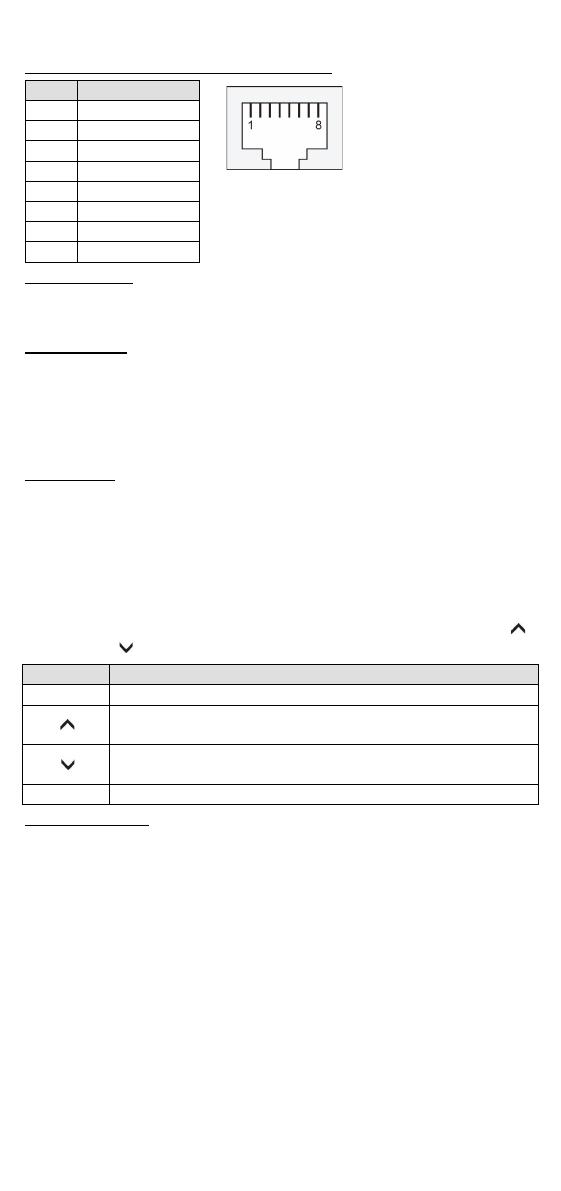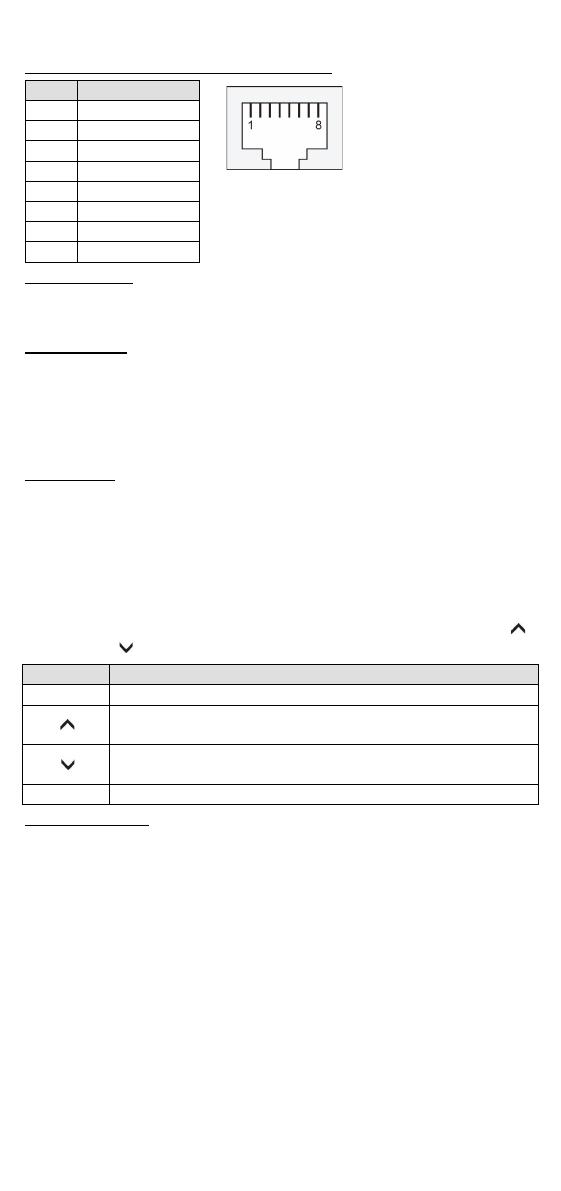
- 4 -
Serial Ports (DA-662A-I-8/16-LX only)
Console Ports
The console port is an RJ45 RS-232 port. The pin definitions are the same
as for the serial ports.
Reset Button
Press the “Reset” button on the front panel continuously for at least 5
seconds to load the factory default configuration. After the factory default
configuration has been loaded, the system will reboot automatically. The
Ready LED will blink for the first 5 seconds, and then maintain a steady
glow once the system has rebooted.
LCD Screen
The DA-660A has an LCD screen on the front panel. The LCD screen
displays 16 columns and 2 rows of text. On boot-up, the LCD screen
displays the model name and firmware version, as shown here:
There are four push buttons on the DA-660A’s front panel. The buttons
are used to enter text onto the LCD screen. The buttons are MENU,
(up cursor), (down cursor), and SEL:
Scrolls up through a list of items shown on the LCD screen’s
second line
Scrolls down through a list of items shown on the LCD
screen’s second line
Selects the option listed on the LCD screen
Real-time Clock
The DA-662A’s real-time clock is powered by a lithium battery. We
strongly recommend that you do not replace the lithium battery without
help from a qualified Moxa support engineer. If you need to change the
battery, contact the Moxa RMA service team.
Powering on Your Computer
To power on the DA-660A, connect the power line to the DA-660A’s AC
power connector (located on the right side of the rear panel), and then
turn on the power switch. It takes about 30 seconds for the system to
boot up. Once the system is ready, the Ready LED on the front panel will
light up, and the DA-660A will display the model name and firmware
version on the LCD screen.