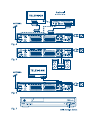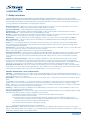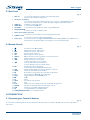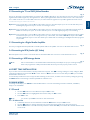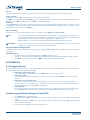PART 1 • English
2
1.0 INSTRUCTION
1.1 Safety Instructions
The lightning flash with arrowhead symbol within an equilateral triangle is intended to alert the user to the presence of not isolated
dangerous voltage with the inside of the product that may be of sufficient magnitude to constitute a risk of electric shock to persons.
The exclamation point within an equilateral triangle is intended to alert the user to the presence of important operating and
servicing instructions in the literature accompanying the appliance.
Read All Instructions — Before you use the product, read all operation instructions, For more information on accessories
such as the lithium ion battery, refer to the manuals provided with those products.
Save These Instructions — Save all safety and operating instructions for future reference.
Heat Warnings — Read carefully and follow all warning labels on the product and those described in the instructions.
Follow Instructions — Follow all instructions provided with this product.
Cleaning — Always unplug this product from the wall outlet before cleaning. Use only a damp cloth for cleaning. Never use
any type of liquid or aerosol cleaner, or any type of organic solvent to clean this product.
Attachments — For your safety, and to avoid damaging the product, use only accessories recommended by STRONG.
Water and Moisture — Never use this product around water (near a bathtub, kitchen sink, laundry tub, wet basement.
swimming pool or in the rain)
Location — To avoid damage to the product and prevent personal injury, never place this product on an unstable stand,
tripod, bracket, Follow the instructions that describe how to safely mount the product, and use only the mounting devices
recommended by the manufacturer.
Power Sources — Connect this product only to the power source described on the product label. If you are not sure about the
type of power supply in your home, consult your local power company.
Refer to instruction pages for information on using the product with a battery.
Grounding, Polarization — If this product is used with a specified AC adapter, the adapter may be equipped with a polarized
alternating current line plug (a plug with one blade wider than the other). This safety feature allows the plug to fit into the
power outlet only one way, If you cannot insert the plug into the wall outlet, pull it out, reverse it, and have the receptacle
replaced.
Ventilation — Slots and openings – They are provided for ventilation to ensure reliable operation of the receiver and to
protect it from overheating. These openings must not be blocked or covered. The openings should never be blocked by
placing the receiver on a bed, sofa, rug, or heat register. This receiver should not be placed in a built — in installation such as
a book case or rack, unless proper ventilation is provided. Ensure that free airflow is maintained around the receiver.
Protecting the Power Cord — The power supply cord should be placed so it will not be walked on. Never put a heavy object
on the power cord or wrap it around the leg of a table or chair. Keep the area around the power cord connection points, at the
power outlet, and at the product connection, free of all AC adapter or accessory power cords.
GENERAL PRECAUTIONS - SAFETY PRECAUTIONS
Lightning — If a lightning storm occurs while using a specified AC adapter, remove it from the wall outlet immediately. To
avoid damage from unexpected power surges, always unplug the AC adapter from the power outlet and disconnect it from the
receiver when the receiver is not in use.
Overloading — Never overload wall outlets, extension cords, power strips, or other power connection points with too many
plugs.
Foreign Objects, Liquid Spillage — To avoid personal injury caused by fire or electrical shock from contact with internal high
voltage points, never insert a metal object into the product. Avoid using the product where there is a danger of spillage.
Heat — Never use or store this product near any heat source such as a radiator heat register, stove, or any type of equipment
or appliance that generates heat, including stereo amplifiers.
Servicing — Refer all servicing to qualified personnel. Attempting to remove the covers or disassemble the product, could
expose you to dangerous high voltage points.
Damage Requiring Service — If you notice any of the conditions described below while using a specified AC adapter. unplug
it from the wall outlet and refer servicing to qualified service personnel:
1. Liquid has been spilled onto the product or some other object has fallen into the product.
2. The product has been exposed to water.
3. The product does not operate normally despite following operating instructions. Adjust only the controls
described in the operating instructions ad improper adjustment of other controls could damage the product
and require extensive repair word by a qualified technician.
4. The product has been dropped or damaged in any way.
5. The product exhibits distinct change in performance.
Replacement Parts — When replacement parts are required, mare sure that the authorized service centre uses only parts
with the same characteristics as the originals, as recommended by the manufacturer. Unauthorized substitution of parts could
result in fire, electrical shock, or create other hazards.















 1
1
 2
2
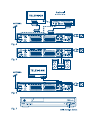 3
3
 4
4
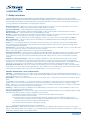 5
5
 6
6
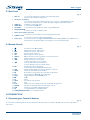 7
7
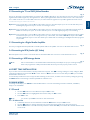 8
8
 9
9
 10
10
 11
11
 12
12
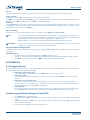 13
13
 14
14
 15
15
TV STAR T2 517 HD USB PVR User manual
Xoro HRT 7000 Owner's manual
Opticum Dekoder STB User manual
DK Digital DVB-T237R Owner's manual
Silvercrest SL35T Operation and Safety Notes
Triax TR-43 User manual
Thomson THT709 User manual
Thomson THT741 User manual
Skyworth SKW-T20 User manual
Thomson THT712 User manual